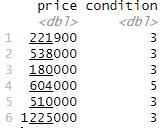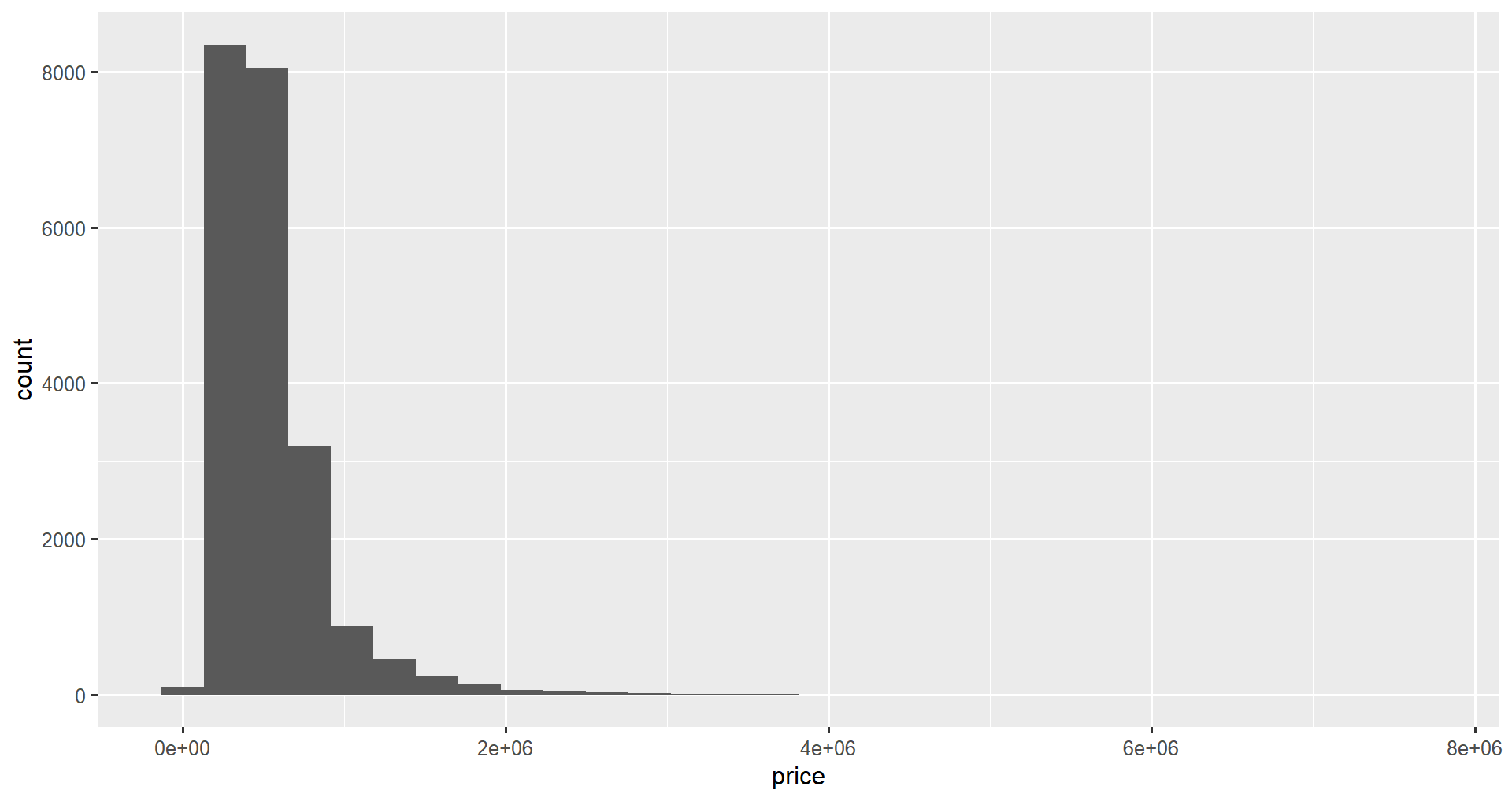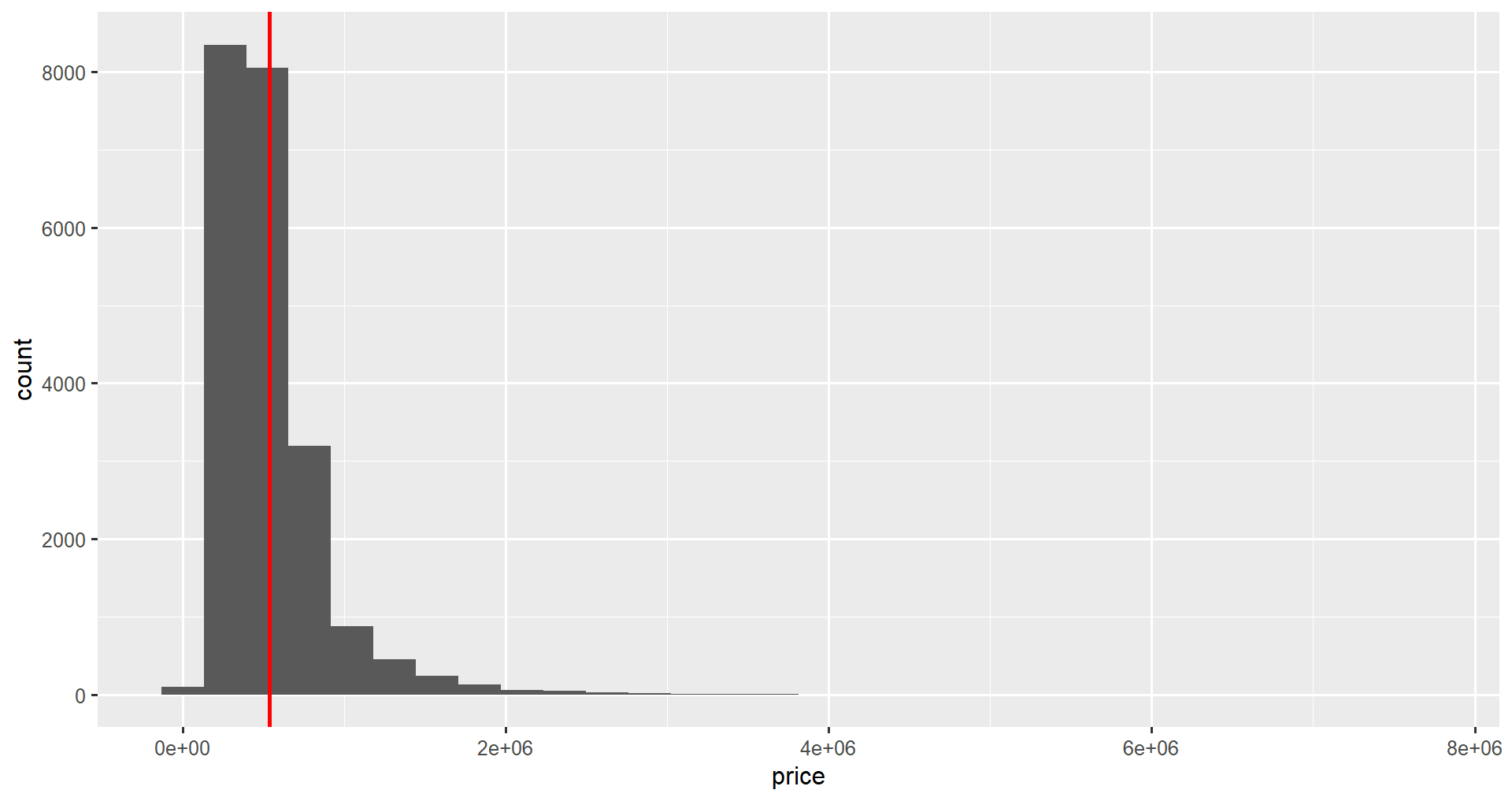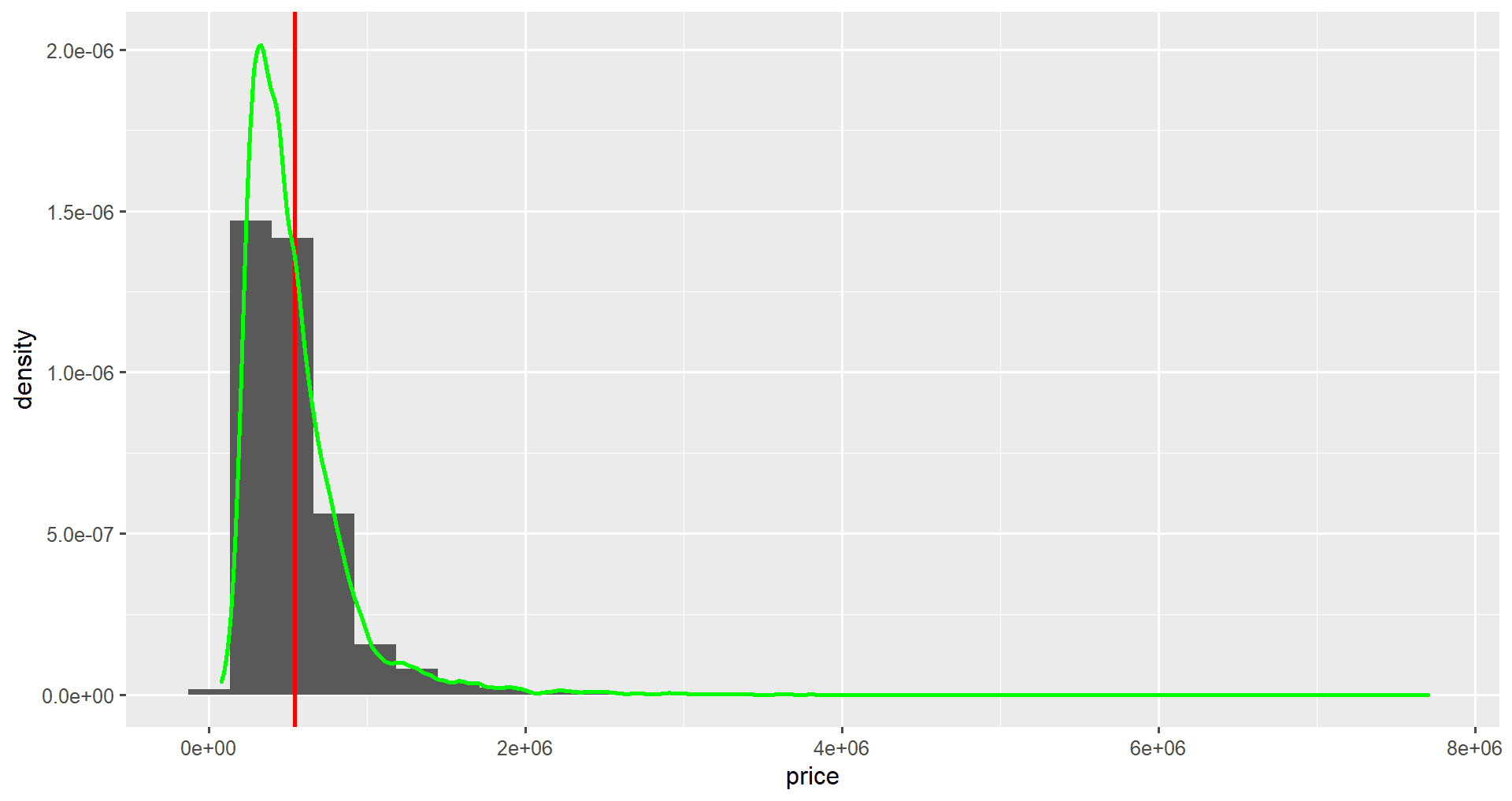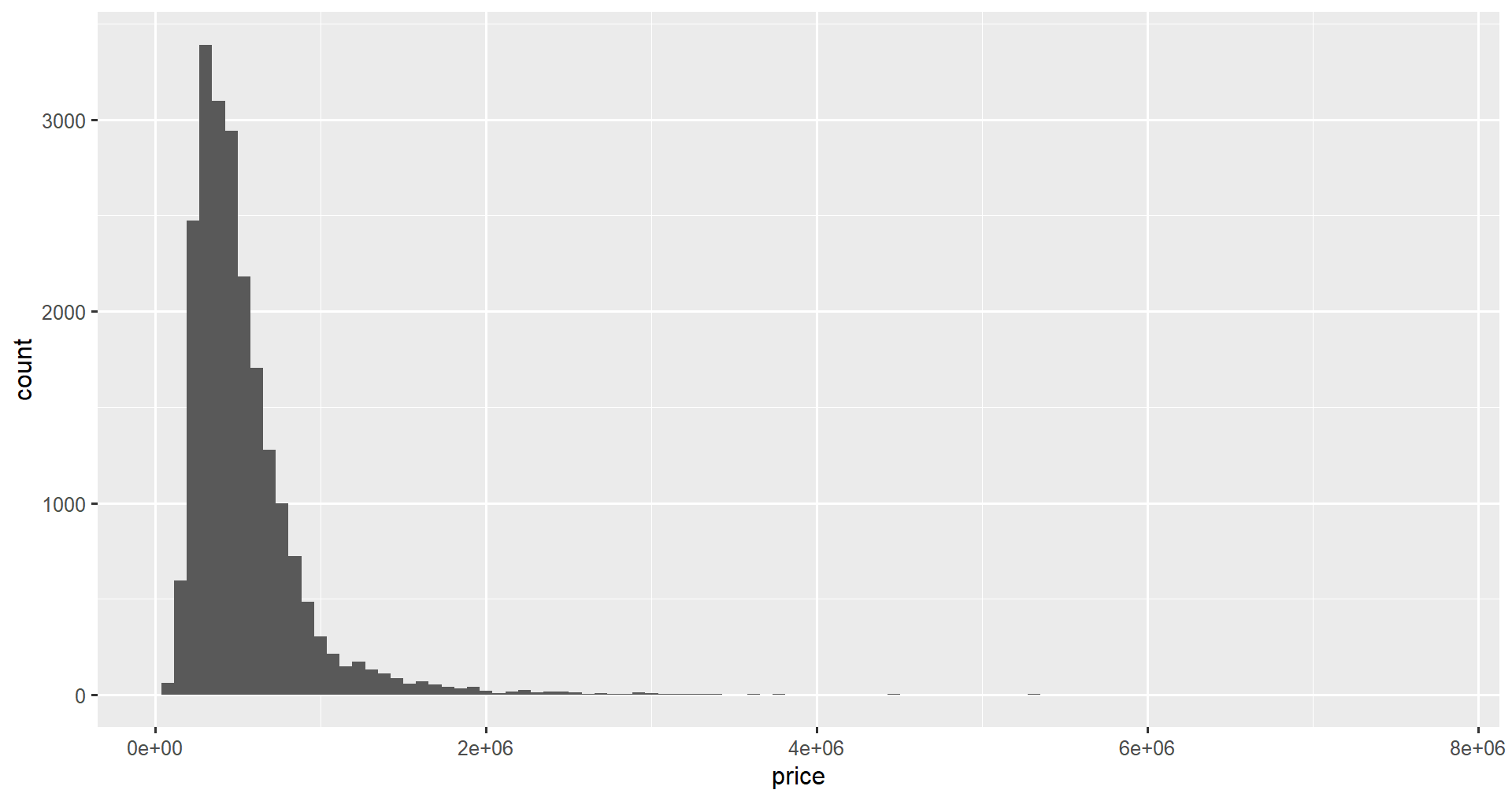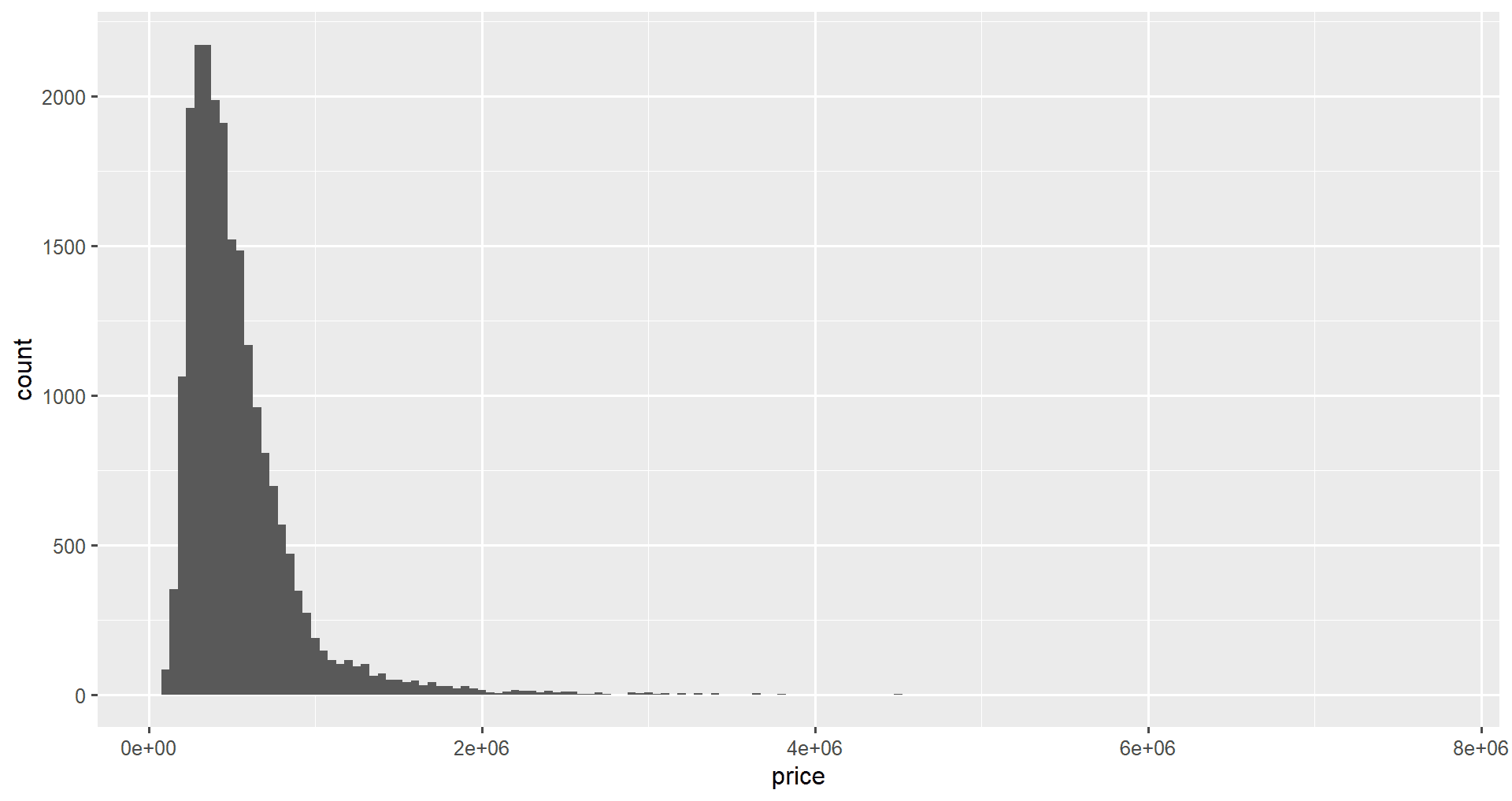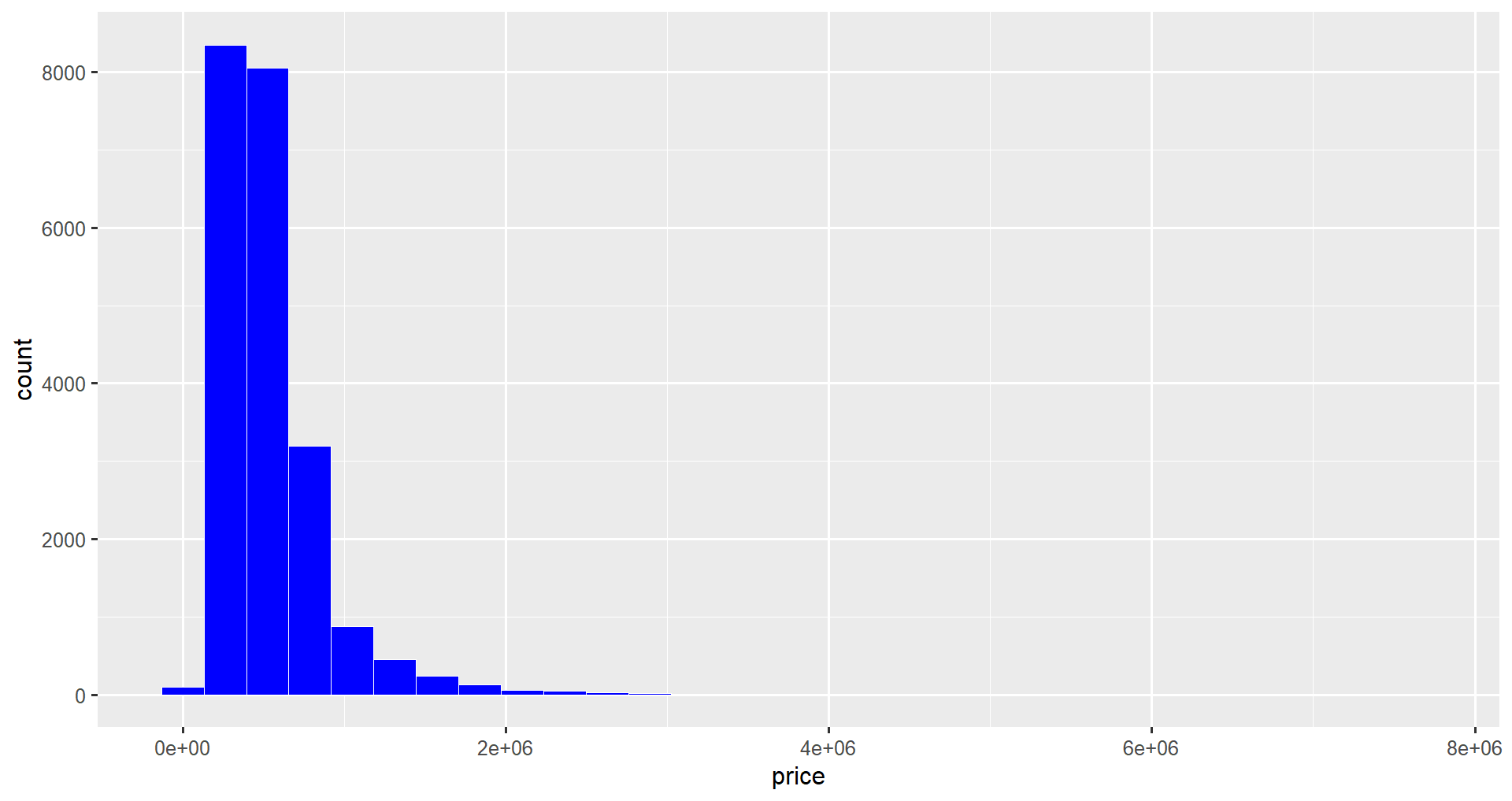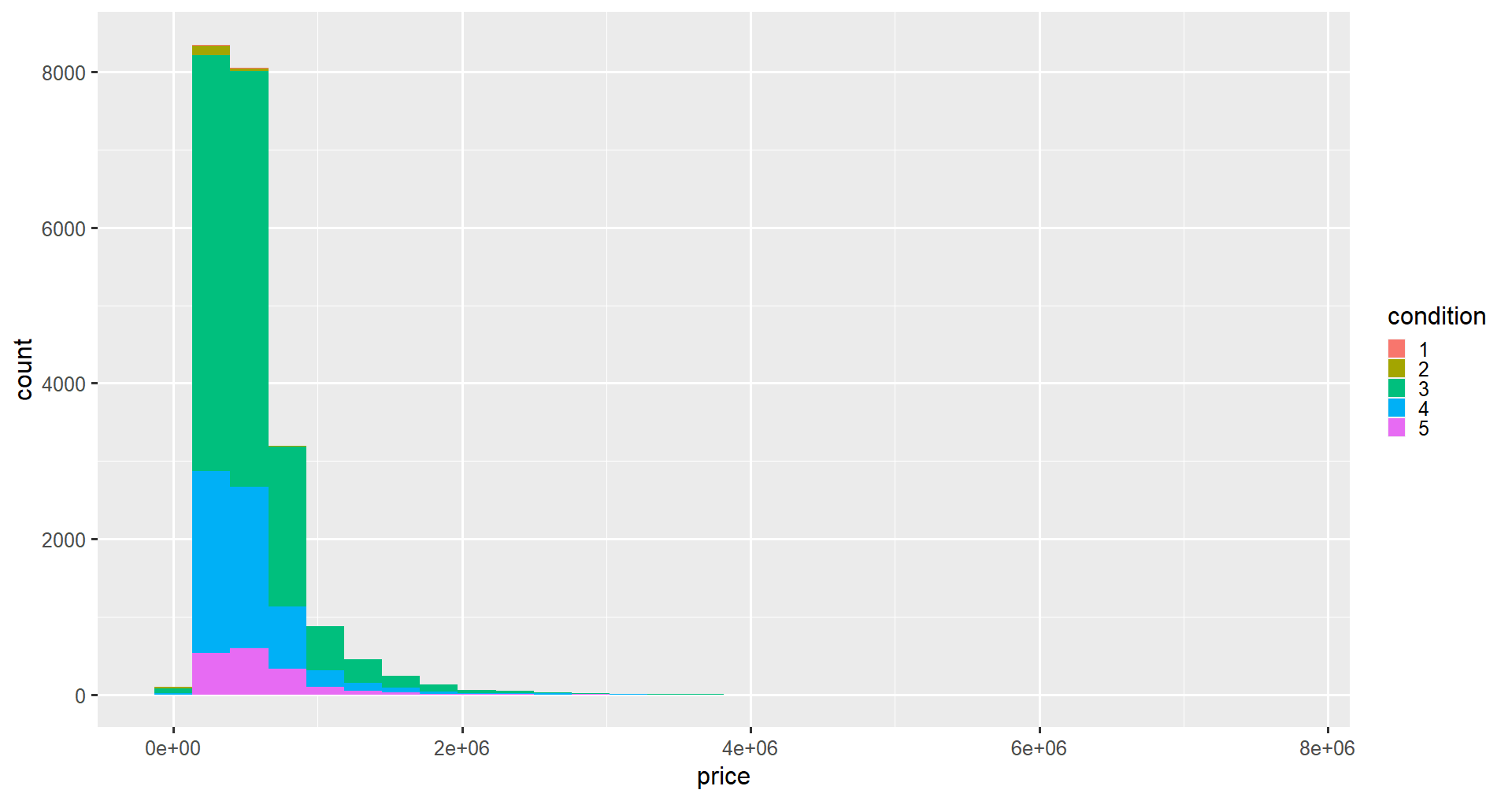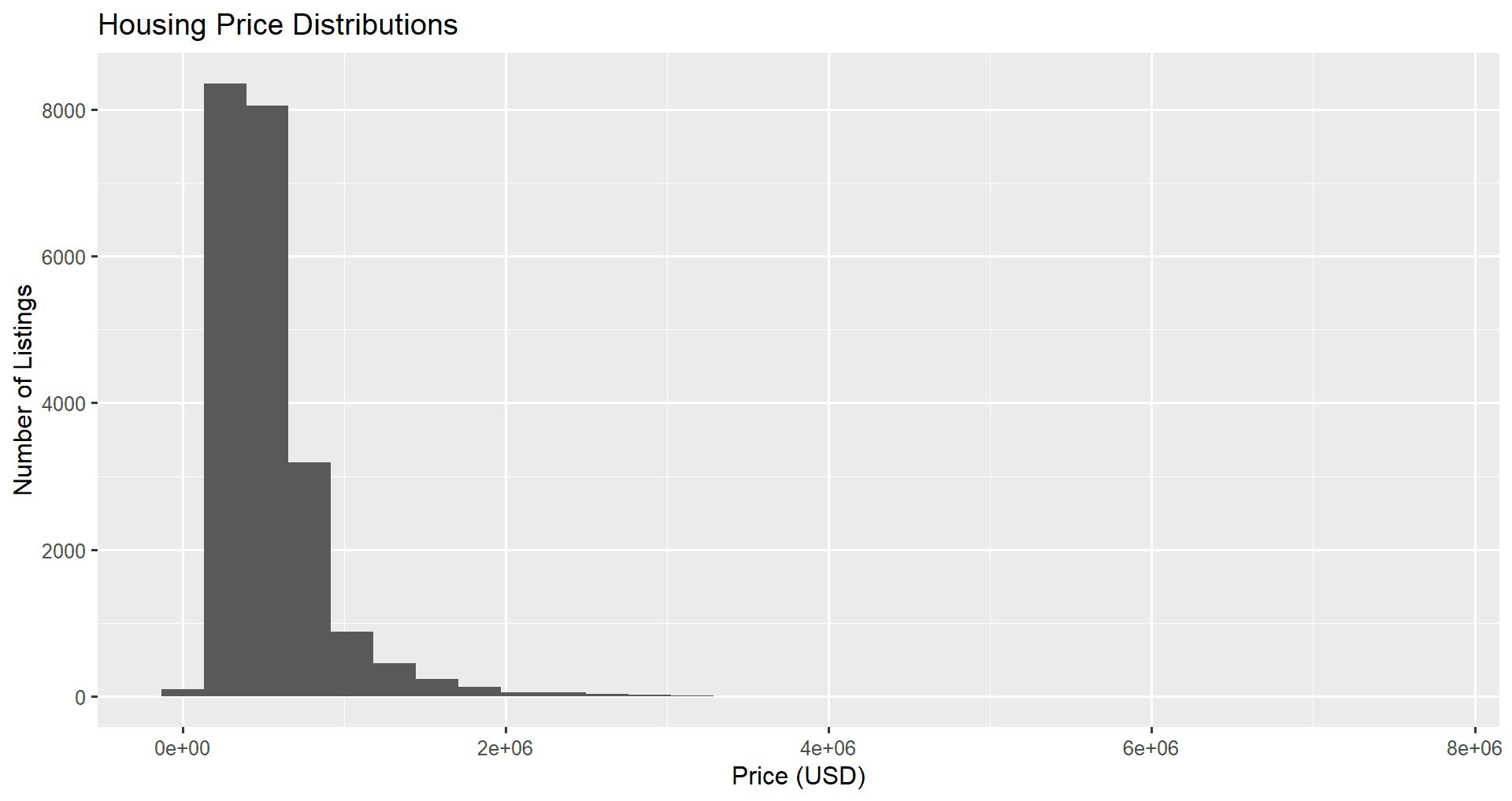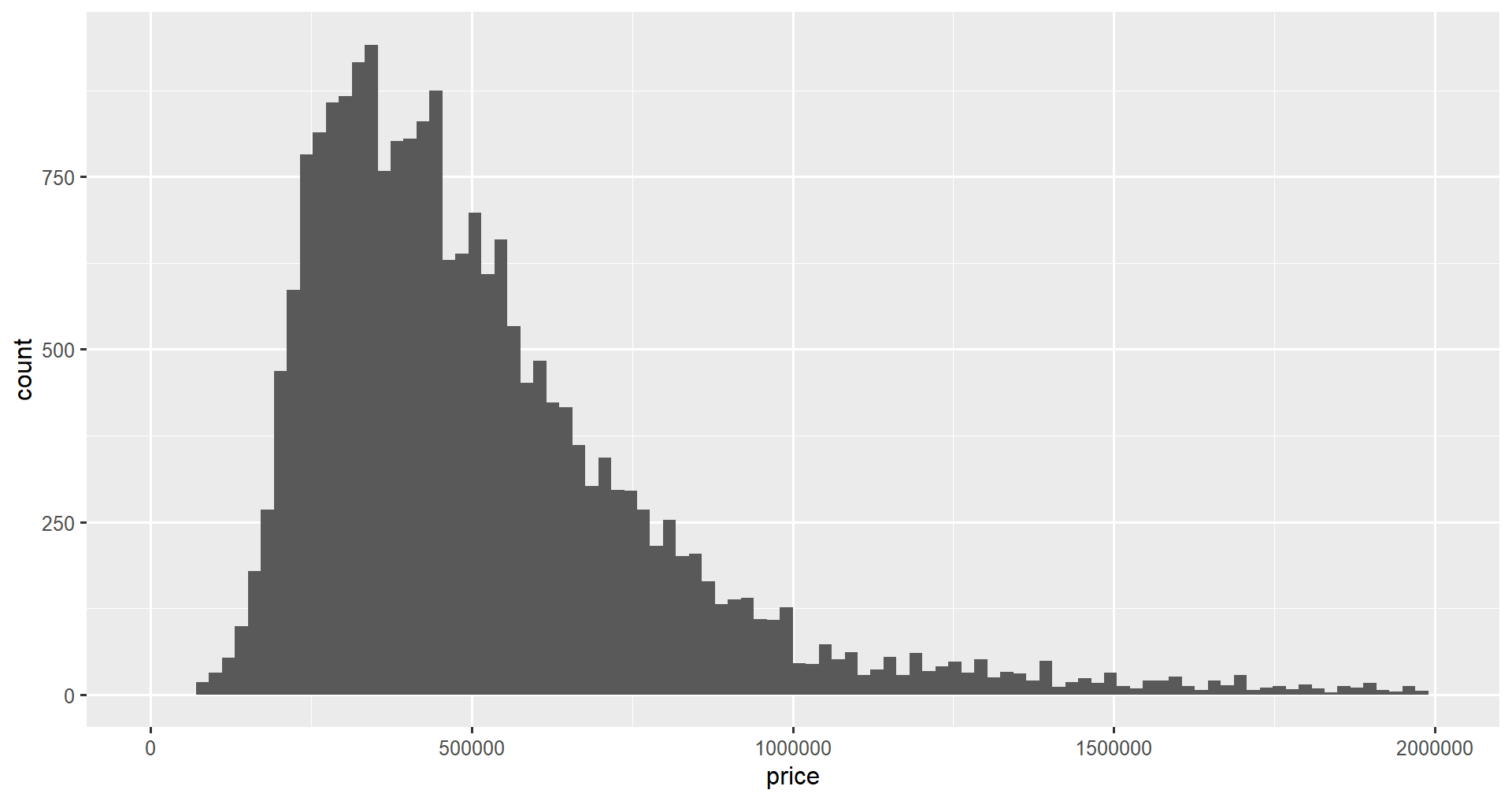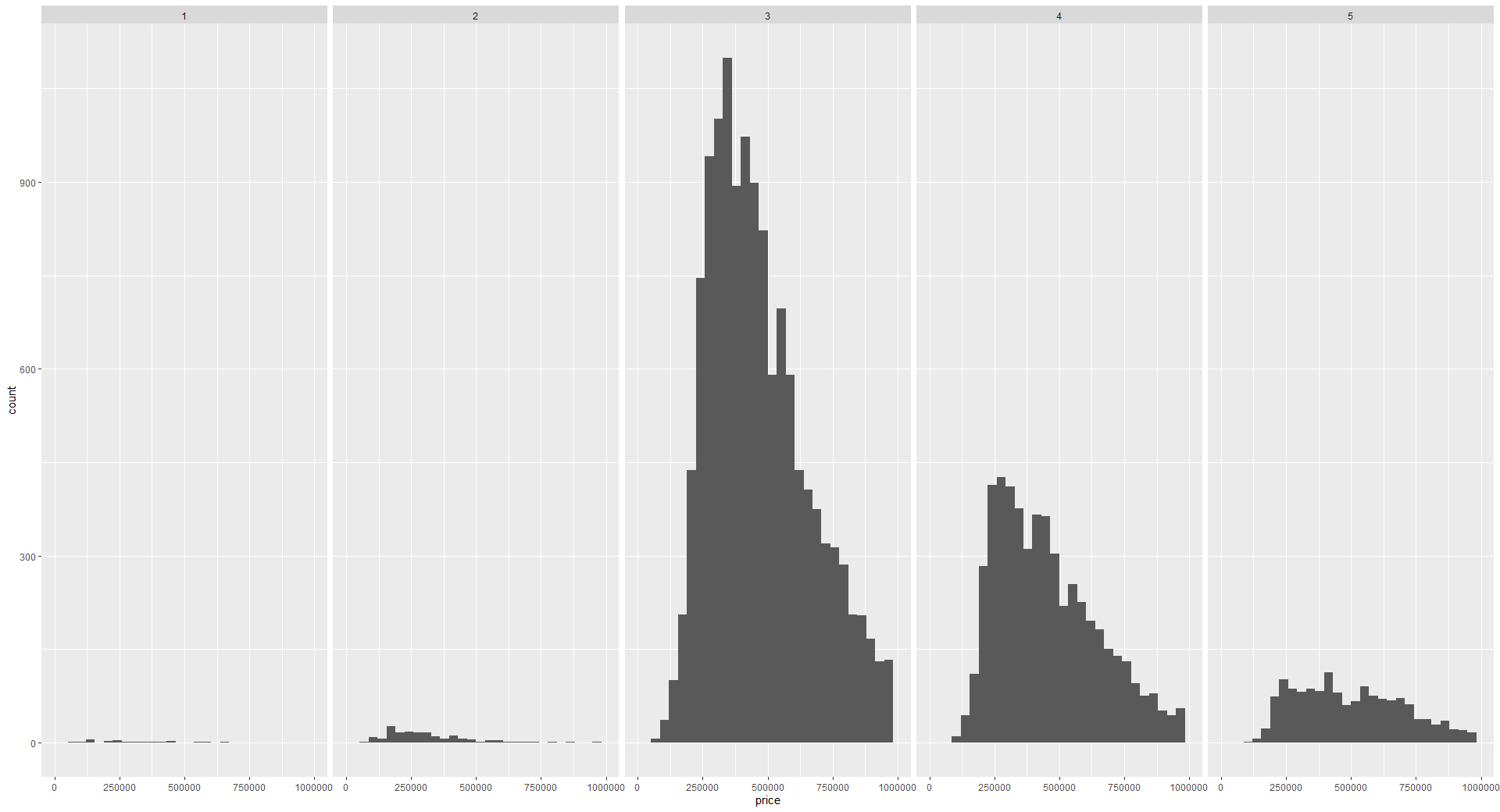Course
Master your data skills with DataCamp
Learn the skills you need at your own pace—from non-coding essentials to data science and machine learning.
Learn more about R
Certification available
4 hr
42.5K
Certification available
Course
Introduction to Data Visualization with ggplot2
4 hr
131.5K
Course
Visualizing Big Data with Trelliscope in R
4 hr
5.4K
See More
RelatedSee MoreSee More
Data Science in Finance: Unlocking New Potentials in Financial Markets
Discover the role of data science in finance, shaping tomorrow's financial strategies. Gain insights into advanced analytics and investment trends.
Shawn Plummer
9 min
5 Common Data Science Challenges and Effective Solutions
Emerging technologies are changing the data science world, bringing new data science challenges to businesses. Here are 5 data science challenges and solutions.
DataCamp Team
8 min
Navigating R Certifications in 2024: A Comprehensive Guide
Explore DataCamp's R programming certifications with our guide. Learn about Data Scientist and Data Analyst paths, preparation tips, and career advancement.
Matt Crabtree
8 min
A Data Science Roadmap for 2024
Do you want to start or grow in the field of data science? This data science roadmap helps you understand and get started in the data science landscape.
Mark Graus
10 min
Data Storytelling and Visualization with Lea Pica from Present Beyond Measure
Richie and Lea cover the full picture of data presentation, how to understand your audience, leverage hollywood storytelling and much more.
Richie Cotton
71 min
Introduction to DynamoDB: Mastering NoSQL Database with Node.js | A Beginner's Tutorial
Learn to master DynamoDB with Node.js in this beginner's guide. Explore table creation, CRUD operations, and scalability in AWS's NoSQL database.
Gary Alway
11 min