Course
A Beginner's Guide to CI/CD for Machine Learning
Continuous Integration (CI) and Continuous Deployment (CD) are practices commonly used in software development to automate the process of integrating code changes, testing them, and deploying the updated application quickly. Initially, these practices were developed for traditional software applications, but they are now becoming increasingly relevant in machine learning (ML) projects as well.
In this comprehensive guide, we will take a look at CI/CD for ML and learn how to build our own machine learning pipeline that will automate the process of training, evaluating, and deploying the model.
This guide presents a simple project that uses only GitHub actions to automate the entire process. Most of the things we will discuss are well-known to machine learning engineers and data scientists. The only thing they will be learning here is how to use GitHub Actions, Makefile, CML, and Hugging Face CLI.
Enroll in the MLOps Concepts course to learn how to take machine learning models from local notebooks to production models that generate business value.
Why CI/CD for Machine Learning?
CI/CD is a game-changer when it comes to operationalizing your model and using it to develop a product. Streamlining the automation process provides a bug-free, fast, and scalable solution for your ML project, allowing you to focus on improving the model rather than managing and deploying the solution.
In particular, CI/CD for machine learning helps with the following:
1. Automates training pipeline
With CI/CD, you can automatically retrain your models on new data on a regular schedule, saving time compared to manually triggering retraining.
2. Catches errors early
CI tools run tests and checks for each code commit, which helps to catch bugs, integration issues, and decreases in model performance.
3. Reproducibility
CI/CD helps ensure models can be rebuilt and retrained exactly the same way, enabling reproducibility of results. Environments, model and data versioning, and configurations are codified.
4. Testing and monitoring
CI/CD allows for automated testing of new models before deployment to check for issues. It also enables better monitoring of models post-deployment through integration with monitoring tools.
5. Faster iteration
New model versions or experiments can be quickly trained, tested, and deployed in an automated fashion with CI/CD. It accelerates the development and improvement of ML systems.
6. Scalability
As the ML project grows in size and complexity, managing the entire lifecycle manually becomes impractical. CI/CD pipelines provide a scalable solution that can handle large volumes of data, numerous models, and diverse dependencies while maintaining efficiency and reliability.
Project Description
In this guide, we will walk you through the process of setting up accounts and environments, creating a CI/CD pipeline, and optimizing the entire process.
We will be using scikit-learn pipelines to train our random forest algorithm and build a drug classifier. After training, we will automate the evaluation process using CML. Finally, we will build and deploy the web application to Hugging Face Hub.
From training to evaluation, the entire process will be automated using GitHub actions. All you have to do is push the code to your GitHub repository, and within two minutes, the model will be updated on Hugging Face with the updated app, model, and results.
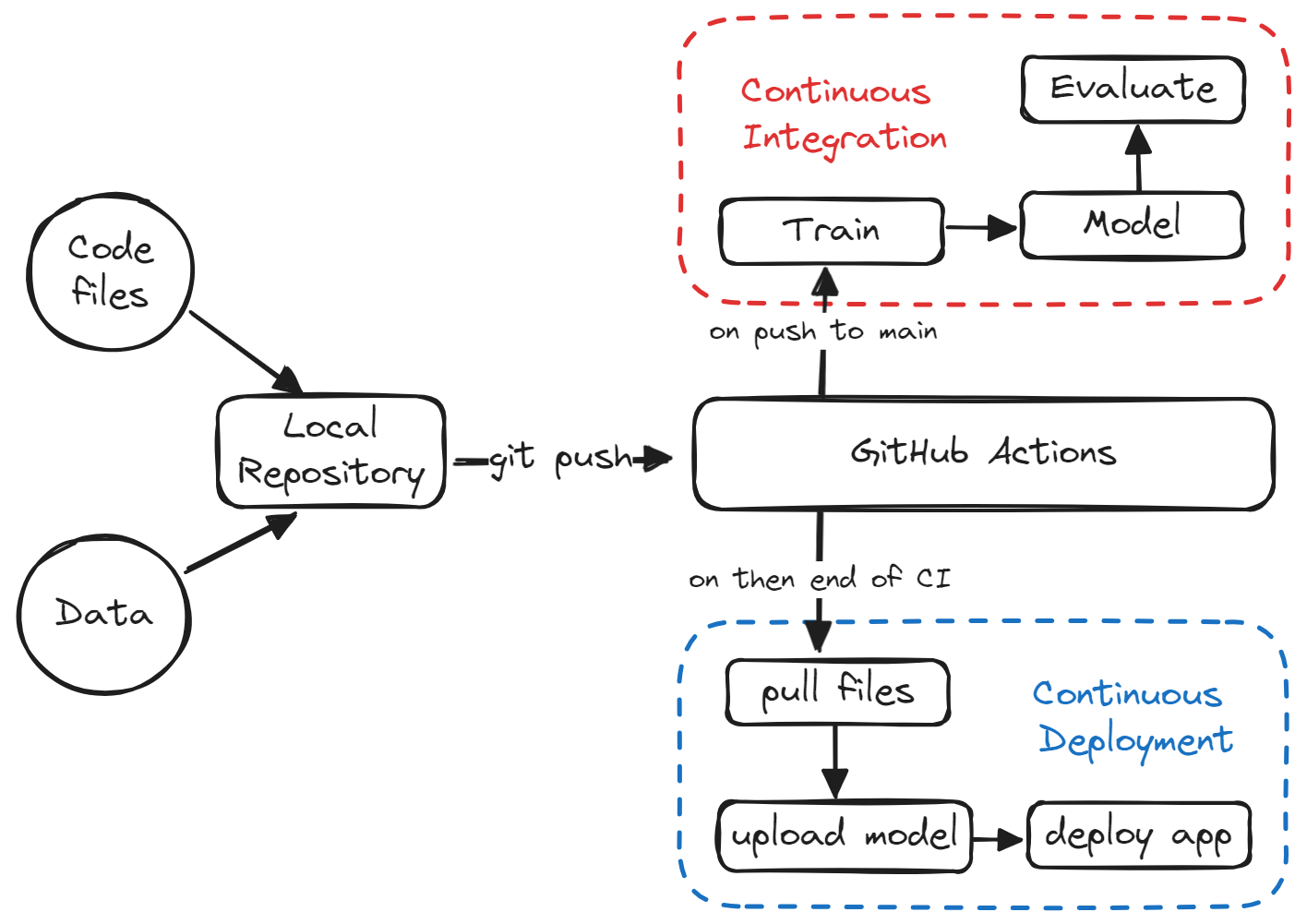
If you want to learn more using interactive exercises, try taking DataCamp’s CI/CD for Machine Learning course to elevate your machine learning development with GitHub Actions and Data Version Control.
Setting Up
In this section, we will create a GitHub repository, necessary files and folders, and a Space in Hugging Face.
GitHub Repository
Click the “+” button on the top right of GitHub main page and select “New repository”.
Add the repository name and description, check the README file, and set .gitignore as Python.
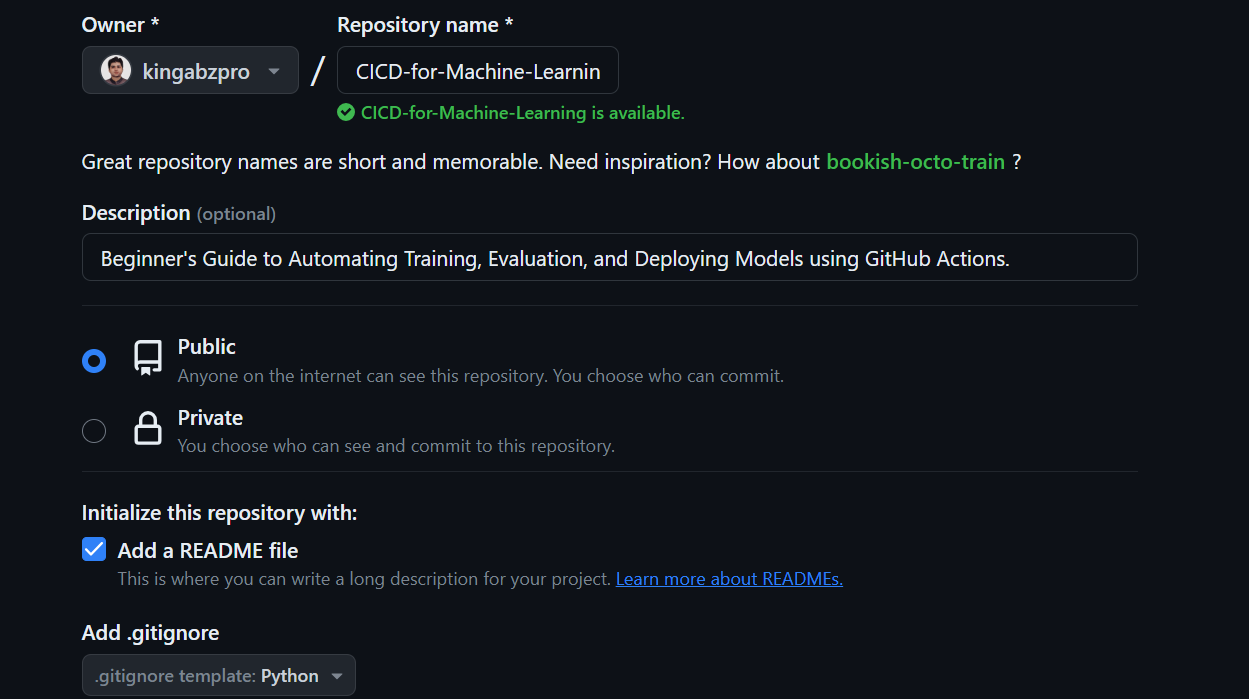
After creating the repository, we need to copy its URL. Then, open the terminal or bash and navigate to the directory where we want to store the project folder.
Finally, clone the repository by running the following command:
git clone https://github.com/kingabzpro/CICD-for-Machine-Learning.gitTo get started, use your preferred IDE to open the local repository. We recommend using VSCode for this project. Once you launch your IDE, you will see a VSCode workspace containing files such as README and LICENSE.
Hugging Face Spaces
Let's create a Hugging Face Space that we will use to deploy our application with the model file.
1. Click on your display picture and select "New Space".
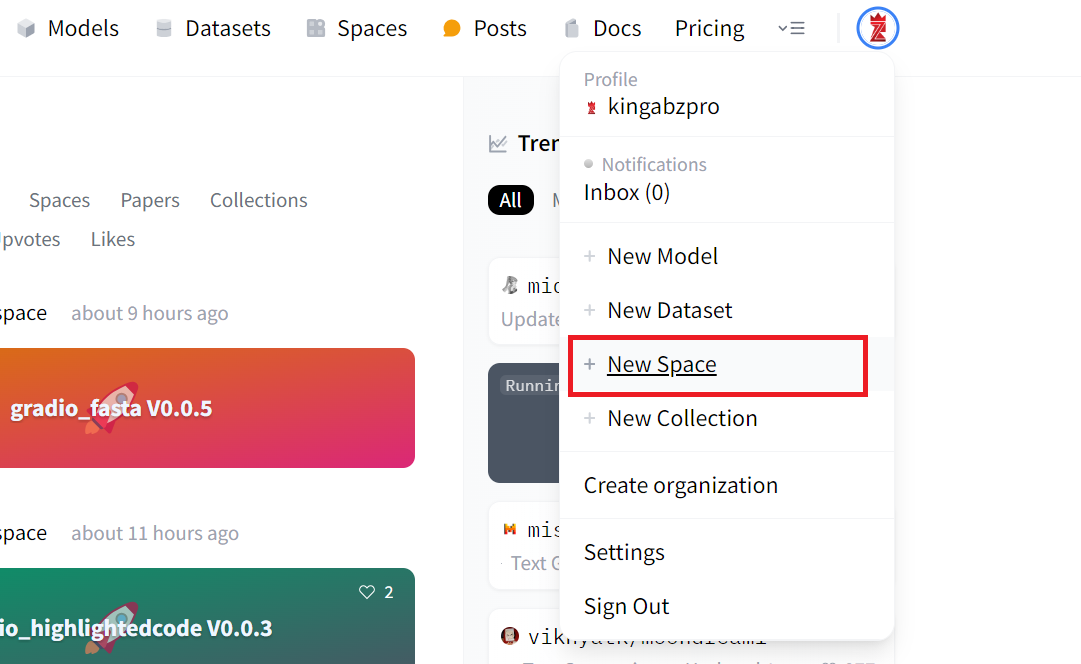
2. Add the Spaces name, License, SDK type, and Create Space.
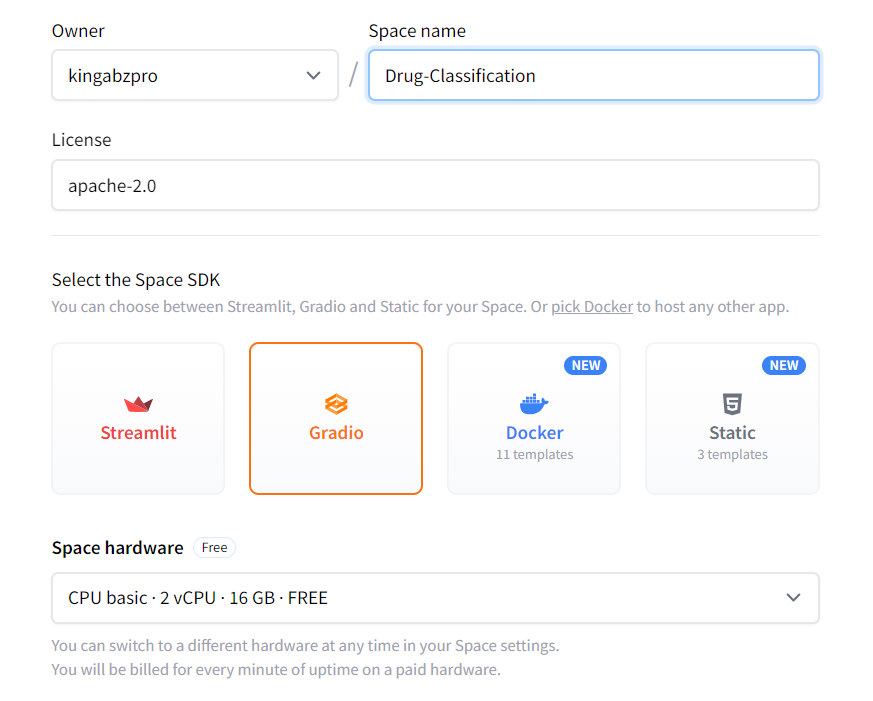
3. To edit the README.md file, click the three dots on the top left, select Files, and make the necessary changes.
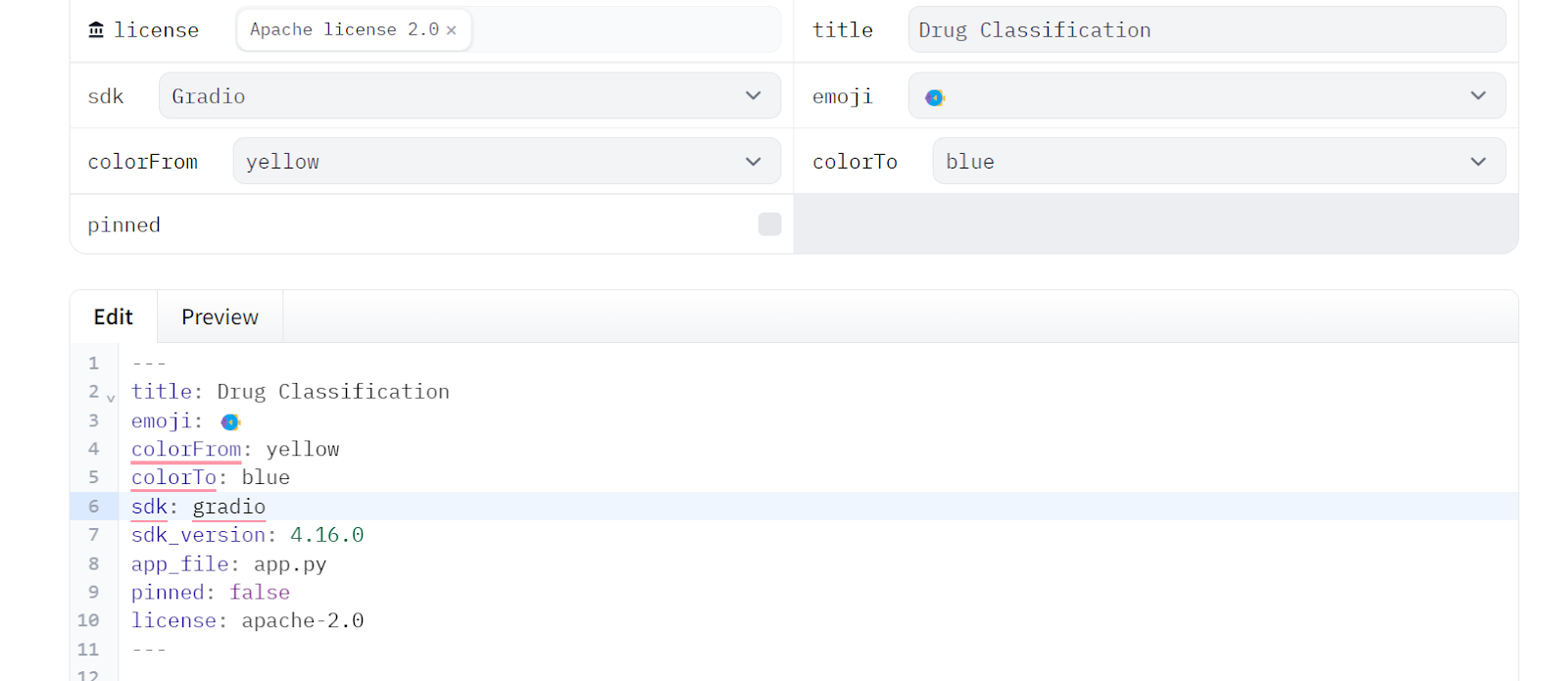
4. We will copy the metadata from the README file of the Space and paste it into our local README file that will stay in the App folder.
Essential Files
We need to create the necessary folder and file before we start experimenting and building pipelines. This will help us in the long run to keep the workspace clean.
Create Folders
- App: for adding web app classifier file, app README file with metadata, and requirement.txt for installing necessary packages.
- Data: for all of our CSV files.
- Model: for trained model files.
- Results: for saving metrics and results in PNG files.
App folder
Create a Python file named drug_app.py, along with a README.md file and a requirements.txt file, and move all of these files to the App folder. This will help us better organize all the necessary files needed to run the app.
Next, please edit the README.md file in the App folder and ensure that all metadata versioning has been modified accordingly. This will allow you to easily point to the location of the app files, change colors, set the SDK version, and add licensing information.
---
title: Drug Classification
emoji: 💊
colorFrom: yellow
colorTo: red
sdk: gradio
sdk_version: 4.16.0
app_file: drug_app.py
pinned: false
license: apache-2.0
---Edit the requirement.txt file in the App folder by providing the missing Python packages:
scikit-learn
skopsNote: the requirement and README files will differ for the GitHub repository and Hugging Face Space.
Data folder
Download the Drug Classification dataset from Kaggle, extract the CSV file, and move it to the Data folder.
Model and Results folder
Both the Model and Results folders will remain empty as they will be populated by the Python script we run.
Repositories files
- Create a
Makefileto simplify running the script on GitHub Action workflow. - Create a Jupyter Notebook named
notebook.ipynb. In this notebook, we will experiment with our algorithms and processing pipelines. - Create a file named
requirements.txt. It will be used to set up the environment while running the CI workflow jobs. - Create a file named
train.py. It will contain Python code for loading and processing data, as well as training, evaluating, and saving the model and performance metrics.
This is how our directory should look like:
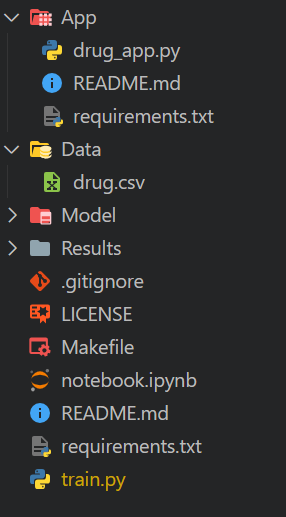
Training and Evaluating Drug Classification Model
In this part, we will experiment with creating Python code that processes data and trains a model using a scikit-learn pipeline. We will then evaluate it and save the results and model.
Loading the Dataset
We will use pandas to load our CSV file, shuffle it using the sample function, and display the top three rows.
import pandas as pd
drug_df = pd.read_csv("Data/drug.csv")
drug_df = drug_df.sample(frac=1)
drug_df.head(3)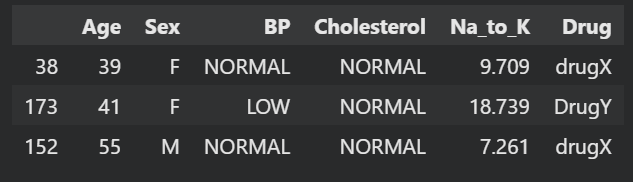
Train Test Split
Create a dependent variable and an independent variable. Then split them into training and testing sets. This will help you to evaluate the performance of your model.
from sklearn.model_selection import train_test_split
X = drug_df.drop("Drug", axis=1).values
y = drug_df.Drug.values
X_train, X_test, y_train, y_test = train_test_split(
X, y, test_size=0.3, random_state=125
)Machine Learning Pipelines
We will build a processing pipeline using ColumnTransformer, which will convert categorical values into numbers, fill in missing values, and scale the numerical columns.
After that, we'll create a training pipeline that will take the transformed data and train a random forest classifier.
Finally, we'll train the model.
By using pipelines, we can ensure reproducibility, modularity, and clarity in our code.
from sklearn.compose import ColumnTransformer
from sklearn.ensemble import RandomForestClassifier
from sklearn.impute import SimpleImputer
from sklearn.pipeline import Pipeline
from sklearn.preprocessing import OrdinalEncoder, StandardScaler
cat_col = [1,2,3]
num_col = [0,4]
transform = ColumnTransformer(
[
("encoder", OrdinalEncoder(), cat_col),
("num_imputer", SimpleImputer(strategy="median"), num_col),
("num_scaler", StandardScaler(), num_col),
]
)
pipe = Pipeline(
steps=[
("preprocessing", transform),
("model", RandomForestClassifier(n_estimators=100, random_state=125)),
]
)
pipe.fit(X_train, y_train)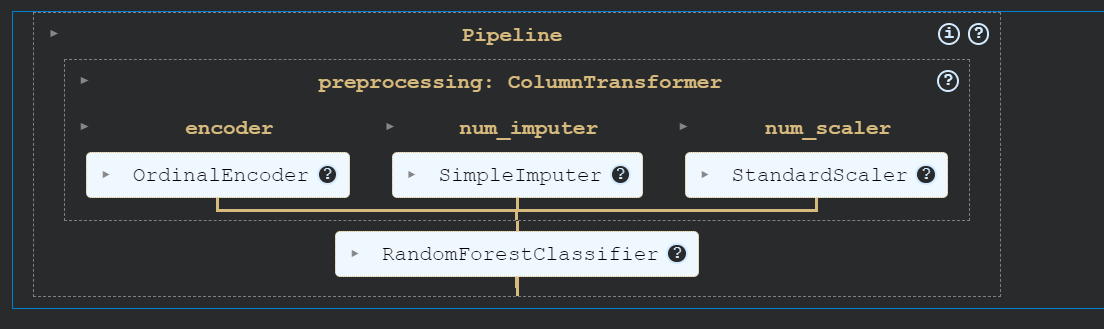
Model Evaluation
Evaluate the performance of the model by calculating both the accuracy and F1 score.
from sklearn.metrics import accuracy_score, f1_score
predictions = pipe.predict(X_test)
accuracy = accuracy_score(y_test, predictions)
f1 = f1_score(y_test, predictions, average="macro")
print("Accuracy:", str(round(accuracy, 2) * 100) + "%", "F1:", round(f1, 2))Our model has performed exceptionally well.
Accuracy: 95.0% F1: 0.91Create the metrics file and save it in the Results folder.
with open("Results/metrics.txt", "w") as outfile:
outfile.write(f"\nAccuracy = {accuracy.round(2)}, F1 Score = {f1.round(2)}.")We will then create the confusion matrix and save the image file into the Results folder.
import matplotlib.pyplot as plt
from sklearn.metrics import ConfusionMatrixDisplay, confusion_matrix
cm = confusion_matrix(y_test, predictions, labels=pipe.classes_)
disp = ConfusionMatrixDisplay(confusion_matrix=cm, display_labels=pipe.classes_)
disp.plot()
plt.savefig("Results/model_results.png", dpi=120)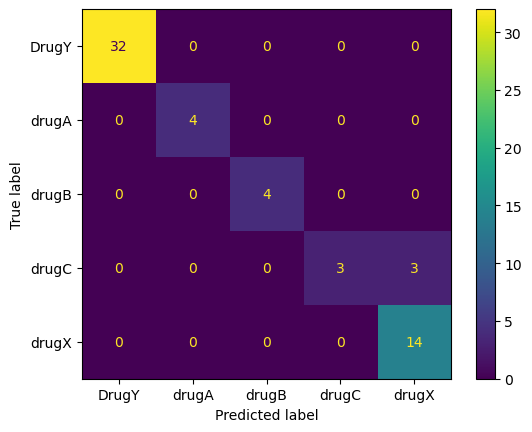
Saving the Model
We will now save our model using the skops Python package. This will help us save both the scikit-learn pipeline and model.
import skops.io as sio
sio.dump(pipe, "Model/drug_pipeline.skops")You can just load the entire pipeline, and it will work out of the box without processing your data or making edits to the code.
sio.load("Model/drug_pipeline.skops", trusted=True)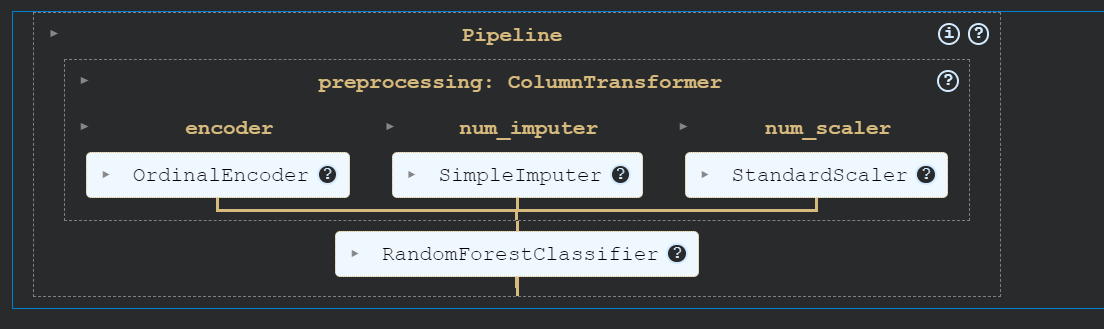
Copy and paste the entire code into the 'train.py' file. This will be the standardized training script that will run in CI workflow whenever there is a change in the data or code.
Before starting your MLOps engineering career, read the MLOps Roadmap: A Complete Career Guide.
Steps to Build Your Continuous Integration Pipeline
In this section, we will cover CML, Makefile, and setting up GitHub Action workflows to automate the training, evaluation, and versioning of our project.
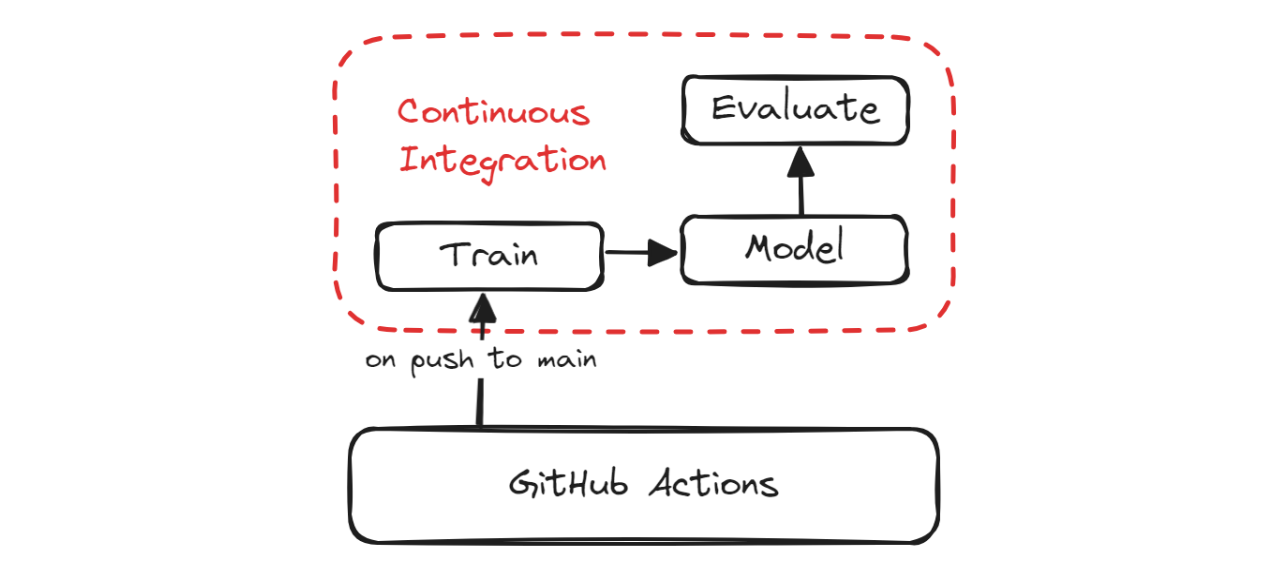
CI Pipeline
CML
Continuous Machine Learning (CML) is an open-source library that allows you to implement continuous integration within your machine learning projects. We will be using the "iterative/setup-cml" GitHub Action that uses CML functions in the workflow to automate the generation of the model evaluation report.
What does this mean? Whenever you push changes to GitHub, it will generate a report under the commit and send you an email with performance metrics and a confusion matrix.
Makefile
A Makefile is a file that consists of a set of instructions used by make command to automate various tasks, such as compiling code, running tests, setting up environments, preprocessing data, training and evaluating models, and deploying models.
We can use make commands to run multiple scripts to make the CI workflow file clean and simple. The Makefile contains the name of the set of commands and the script for running those commands.
Here is our Makefile:
install:
pip install --upgrade pip &&\
pip install -r requirements.txt
format:
black *.py
train:
python train.py
eval:
echo "## Model Metrics" > report.md
cat ./Results/metrics.txt >> report.md
echo '\n## Confusion Matrix Plot' >> report.md
echo '' >> report.md
cml comment create report.mdWe have commands to install Python packages (install), format code (format), train scripts (train), and generate CML reports (eval).
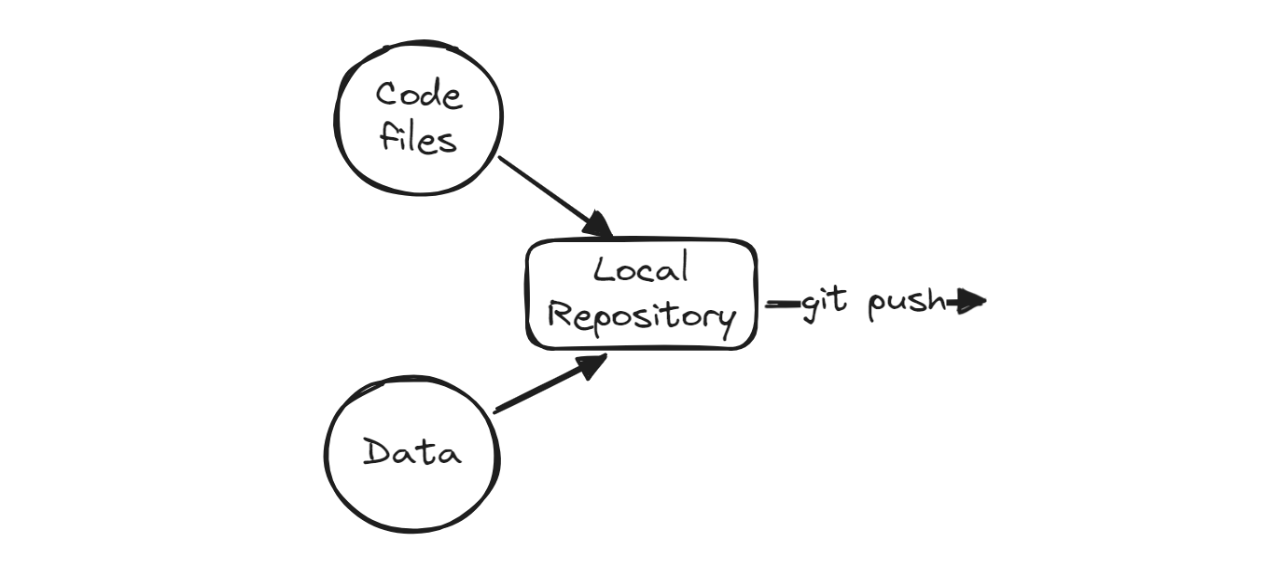
After that, we will add the changes, create a commit, and push the changes to the GitHub remote server.
git commit -am "new changes"
git push origin mainGitHub Actions
To automate training and evaluation, we need to create a GitHub action workflow. To do this, navigate to the “Actions” tab on our repository kingabzpro/CICD-for-Machine-Learning and click on the blue text “set up a workflow yourself.”
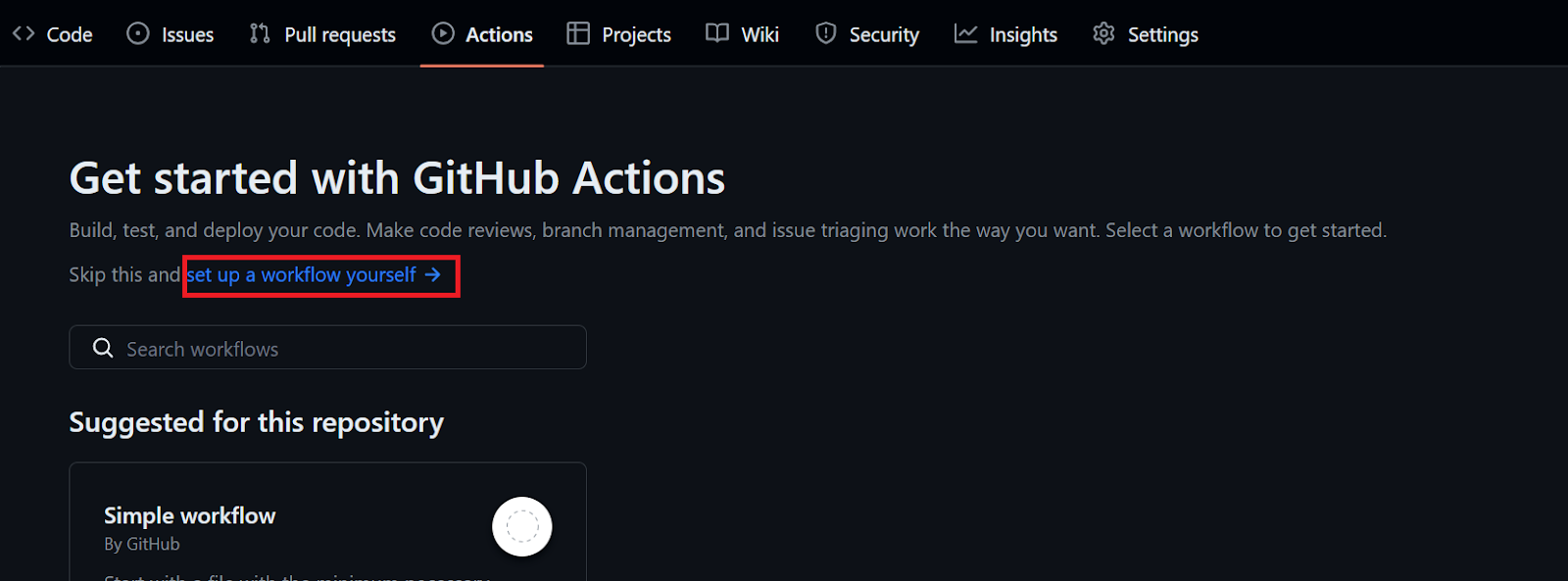
Rename the .yml file with “ci” and start adding the GitHub action command.
- Add the name of the workflow.
- Set the trigger so that the workflow runs on a push or pull request to the main branch or a manual run.
- Build an environment for the job. We will load the latest Linux server.
- Activate the GitHub Actions that we are going to use in the workflow.
- Start adding different runs using various make commands.
- Trigger the workflow by committing changes. GitHub Action will run all of the steps in the pipeline one by one.
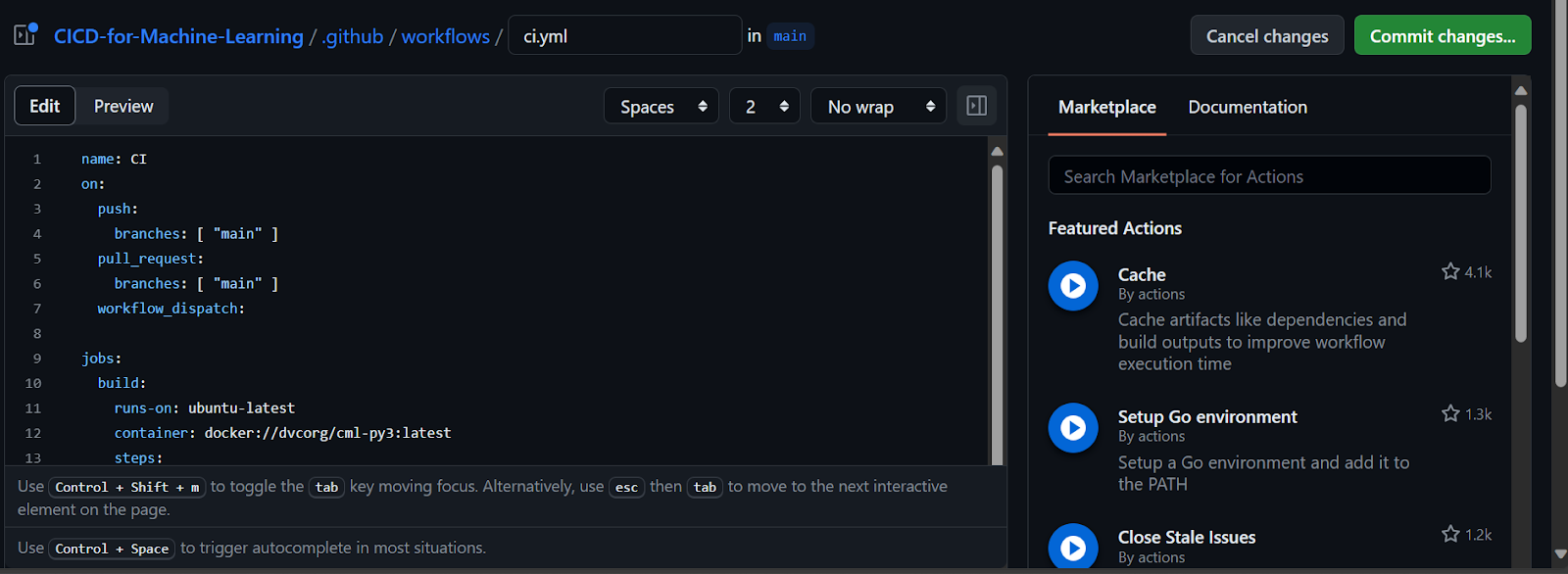
You will encounter failures while figuring out errors and syntax, which is why it's important to read the Workflow syntax for GitHub Actions before jumping into GitHub action.
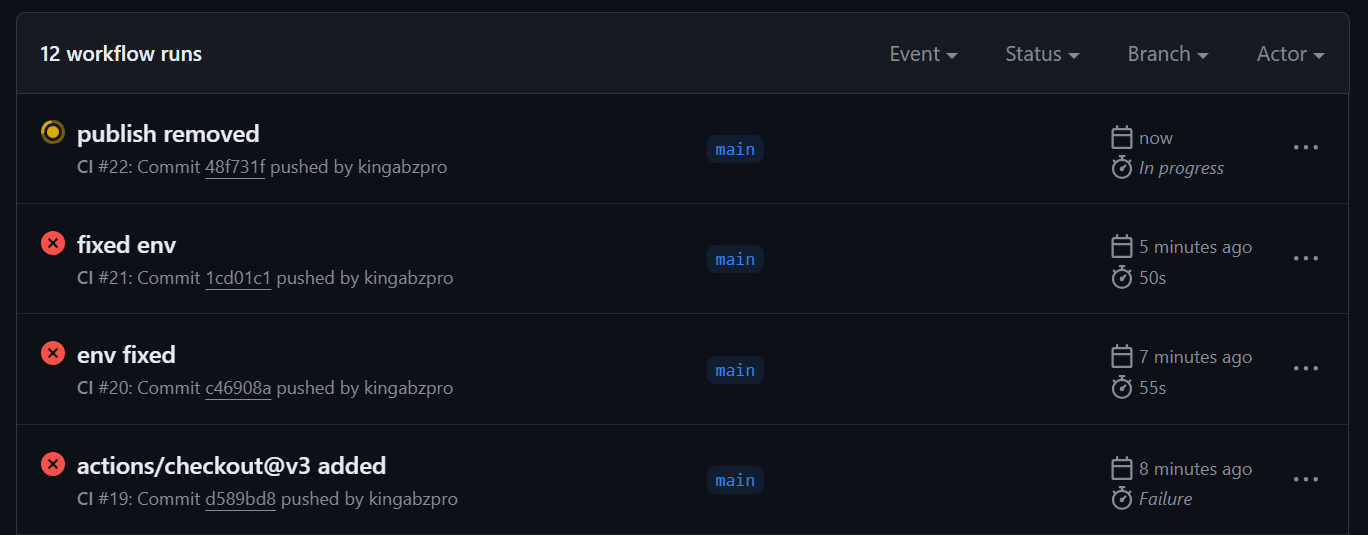
We have successfully fixed all the errors and issues with the workflow, and we now have the final version of the `ci.yml` file that runs smoothly.
As you can see, the workflow will first set up the environment and load the necessary actions. Then, we run each step one by one using the make command, which invokes various Python and Bash scripts in the backend.
However, there are two important things to keep in mind when working with CML actions. Firstly, we need to set the write permission at the start. Secondly, provide a GitHub token to a CML job, which we can access using the secrets.
name: Continuous Integration
on:
push:
branches: [ "main" ]
pull_request:
branches: [ "main" ]
workflow_dispatch:
permissions: write-all
jobs:
build:
runs-on: ubuntu-latest
steps:
- uses: actions/checkout@v3
- uses: iterative/setup-cml@v2
- name: Install Packages
run: make install
- name: Format
run: make format
- name: Train
run: make train
- name: Evaluation
env:
REPO_TOKEN: ${{ secrets.GITHUB_TOKEN }}
run: make eval
The metrics and results show under the commit message.
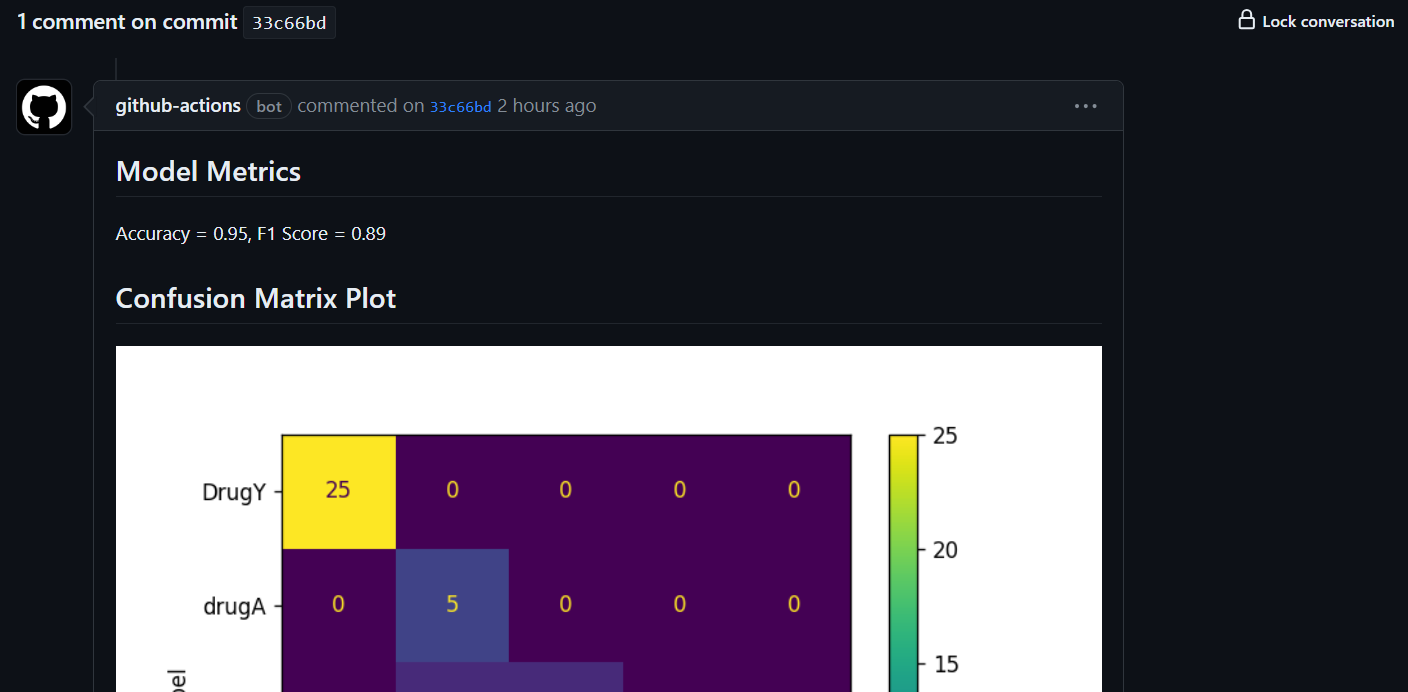
It will also send you the email with the results.
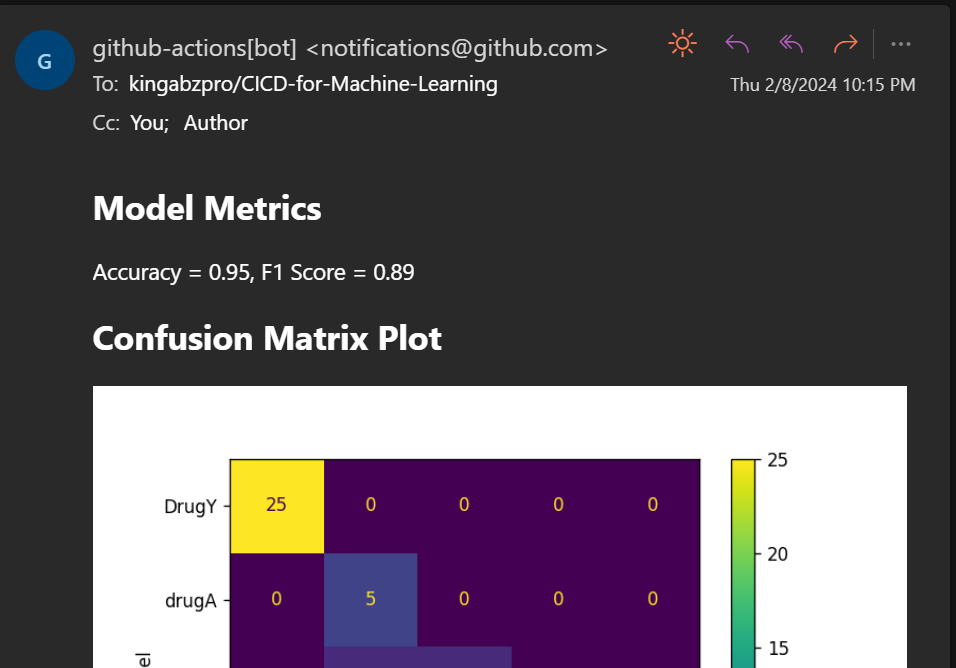
Saving the Results in a new Branch
We are generating the evaluation report, but we are not versioning the model and results. To save the changes, we'll create a new branch named "update" and push the updated model and results to it.
Create the "update" branch by clicking the main branch button, typing in "update" for the branch name, and then selecting "create branch update from main".
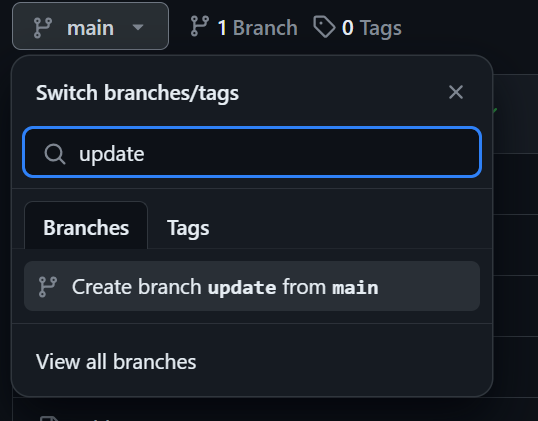
Creating Repository Secret
To commit and push changes using the Git command, we need to provide a username and email. You can add them directly, but using GitHub secrets is a better option. Follow these steps:
- Go to settings and click on "Secrets and variables".
- Select "Actions" and click the green button labeled "New repository secret."
- Add the name and values. It's similar to setting up an environment variable in your local machine.
That's it!
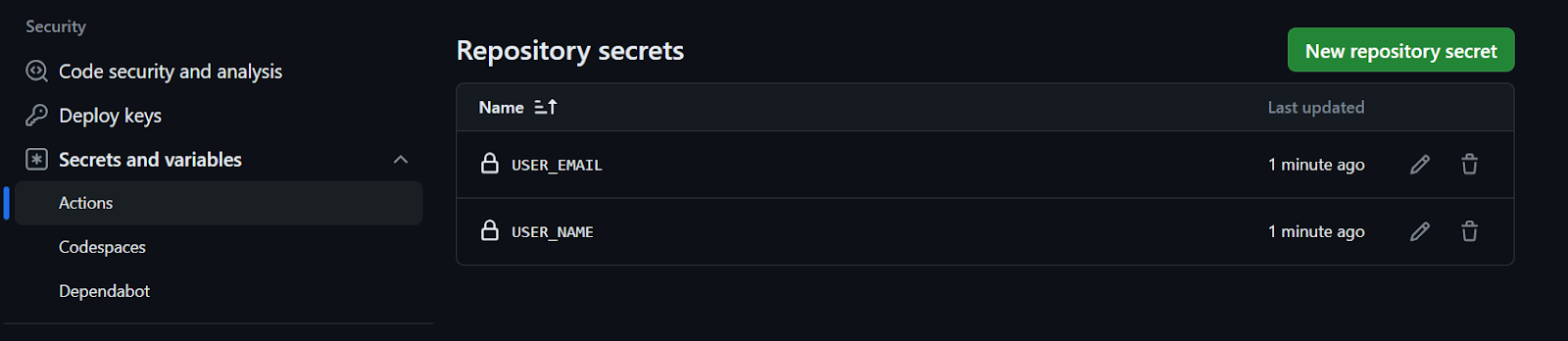
Updating Makefile and ci.yml
To automate saving the changes to the new branch, we have to update the Makefile and ci.yml.
Makefile:
We are configuring the username and email, committing the changes, and saving them to the update branch.
update-branch:
git config --global user.name $(USER_NAME)
git config --global user.email $(USER_EMAIL)
git commit -am "Update with new results"
git push --force origin HEAD:update
ci.yml:
Makefile is using an environment variable to run the script. For that, we have to first extract the environment variable value from the secrets, then set the environment variable at the end of the make command.
- name: Update Branch
env:
NAME: ${{ secrets.USER_NAME }}
EMAIL: ${{ secrets.USER_EMAIL }}
run: make update-branch USER_NAME=$NAME USER_EMAIL=$EMAIL
Once you have updated files and pushed the changes to the main branch, you will then be able to see the magic happening in real-time. An analytical report will be generated, along with an updated model that can be deployed to Hugging Face in the continuous deployment part.
Steps to Build Your Continuous Deployment Pipeline
In the Continuous Deployment section, we will discover how to automate the process of deploying both the model and the application. This involves pulling the updated model and application file from the `update` branch, logging in to Hugging Face CLI using a token, pushing the model and application files, and finally deploying the application.
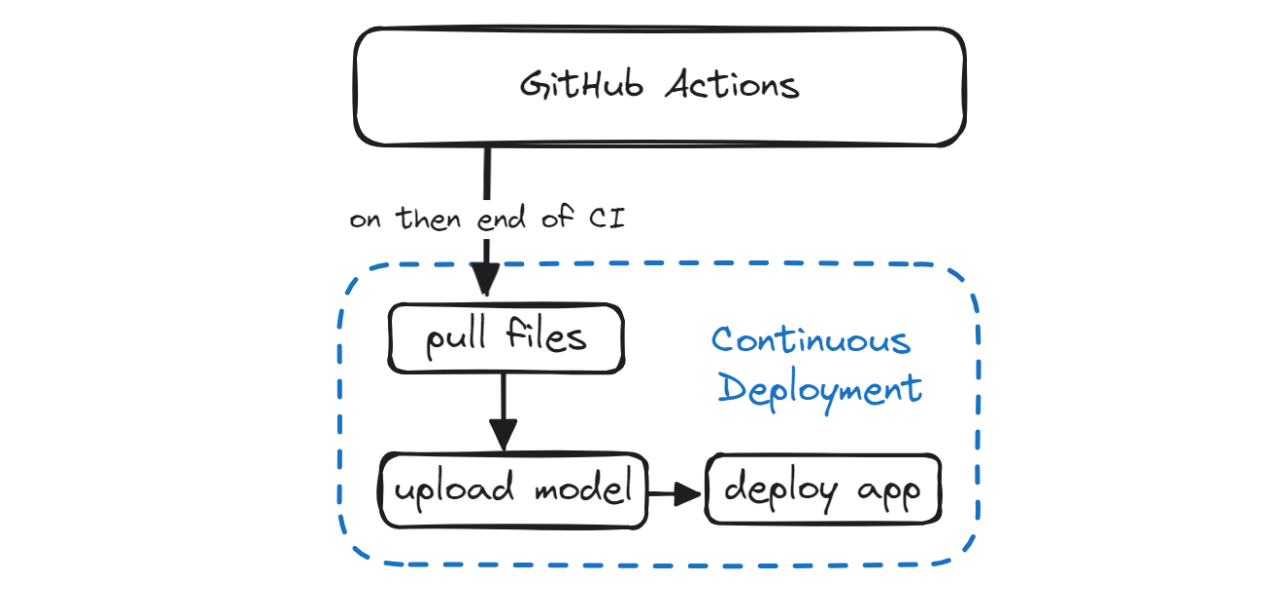
Build the Gradio App
In order to deploy our model and access it, we need to create a Gradio app. This app will include:
- Loading the scikit-learn pipeline and the model.
- A Python function to predict drug labels based on user input.
- Create an input UI using Gradio sliders for float values and Gradio radio for categorical values.
- Create sample inputs for easy testing of the model.
- Please provide the title of the application, a brief description of its features and functionality, and a footer that includes any relevant information.
- We will provide all of these variables and the prediction function to the Gradio
Interfacefunction and launch it. - To make our web app look modern, we will use a default soft theme.
import gradio as gr
import skops.io as sio
pipe = sio.load("./Model/drug_pipeline.skops", trusted=True)
def predict_drug(age, sex, blood_pressure, cholesterol, na_to_k_ratio):
""Predict drugs based on patient features.
Args:
age (int): Age of patient
sex (str): Sex of patient
blood_pressure (str): Blood pressure level
cholesterol (str): Cholesterol level
na_to_k_ratio (float): Ratio of sodium to potassium in blood
Returns:
str: Predicted drug label
"""
features = [age, sex, blood_pressure, cholesterol, na_to_k_ratio]
predicted_drug = pipe.predict([features])[0]
label = f"Predicted Drug: {predicted_drug}"
return label
inputs = [
gr.Slider(15, 74, step=1, label="Age"),
gr.Radio(["M", "F"], label="Sex"),
gr.Radio(["HIGH", "LOW", "NORMAL"], label="Blood Pressure"),
gr.Radio(["HIGH", "NORMAL"], label="Cholesterol"),
gr.Slider(6.2, 38.2, step=0.1, label="Na_to_K"),
]
outputs = [gr.Label(num_top_classes=5)]
examples = [
[30, "M", "HIGH", "NORMAL", 15.4],
[35, "F", "LOW", "NORMAL", 8],
[50, "M", "HIGH", "HIGH", 34],
]
title = "Drug Classification"
description = "Enter the details to correctly identify Drug type?"
article = "This app is a part of the Beginner's Guide to CI/CD for Machine Learning. It teaches how to automate training, evaluation, and deployment of models to Hugging Face using GitHub Actions."
gr.Interface(
fn=predict_drug,
inputs=inputs,
outputs=outputs,
examples=examples,
title=title,
description=description,
article=article,
theme=gr.themes.Soft(),
).launch()
Open the terminal and run the app locally to fix issues before pushing changes to the remote repository.
python ./App/drug_app.py Running on local URL: http://127.0.0.1:7860
To create a public link, set `share=True` in `launch()`.Setting Up Hugging Face Token
We will now generate the Hugging Face token and provide it to our Makefile script. However, we must ensure that the token is kept confidential and not leaked to anyone. To achieve this, we will use the GitHub secrets.
Firstly, click on your Hugging Face profile picture and select the settings option. Next, choose the "Access Tokens" option and click the "New Token" button to generate the token. While generating the token, ensure that it has write permission.
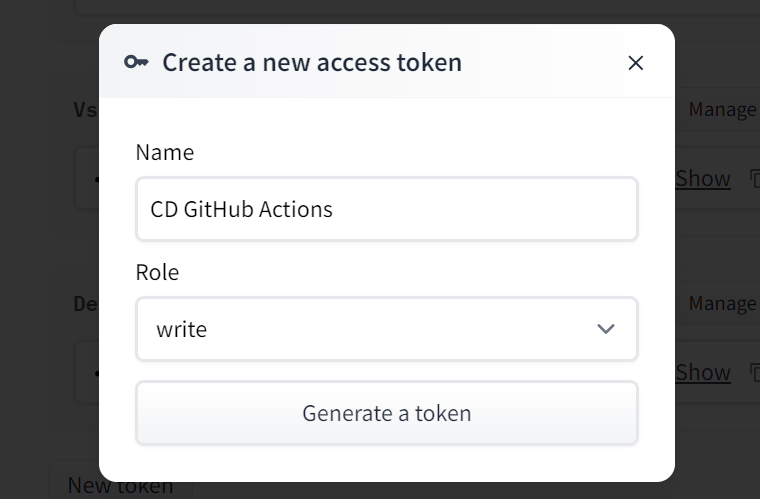
Copy the token and create a Repository secret, just like we did with user names and email.

CD workflow
In this section, we will add three new commands to create files and create another GitHub workflow called "Continuous Deployment". This workflow will help automate the process of pulling and deploying files.
Makefile
- Pull the updated model and result files from the
updatebranch and switch toupdatebranch. - Before logging in, we need to install the Hugging Face CLI and then log in using the token.
- We will push the App folder to the Space base directory so that it has the Python file, README, and requirement.txt files to build the environment and run the application.
- We will also upload the Model and Results folders.
- The
deploycommand will run thehf-loginfirst and thenpush-hubnext.
hf-login:
git pull origin update
git switch update
pip install -U "huggingface_hub[cli]"
huggingface-cli login --token $(HF) --add-to-git-credential
push-hub:
huggingface-cli upload kingabzpro/Drug-Classification ./App --repo-type=space --commit-message="Sync App files"
huggingface-cli upload kingabzpro/Drug-Classification ./Model /Model --repo-type=space --commit-message="Sync Model"
huggingface-cli upload kingabzpro/Drug-Classification ./Results /Metrics --repo-type=space --commit-message="Sync Model"
deploy: hf-login push-hubOur application will have access to an updated model, application file, and results, allowing us to track changes in the Hugging Face space.
cd.yml
To make our workflow truly CI/CD, we need to create another file named cd.yml similar to our ci.yml file. Once the CI pipeline is complete, it will initiate the cd.yml workflow using the on argument with the workflow_run parameter.
This workflow will build the environment and execute the make deploy command using the Hugging Face token to deploy the latest changes to the Hugging Face Hub.
name: Continuous Deployment
on:
workflow_run:
workflows: ["Continuous Integration"]
types:
- completed
workflow_dispatch:
jobs:
build:
runs-on: ubuntu-latest
steps:
- uses: actions/checkout@v3
- name: Deployment To Hugging Face
env:
HF: ${{ secrets.HF }}
run: make deploy HF=$HFWhen we push the changes to the main branch, it will start with the CI workflow.
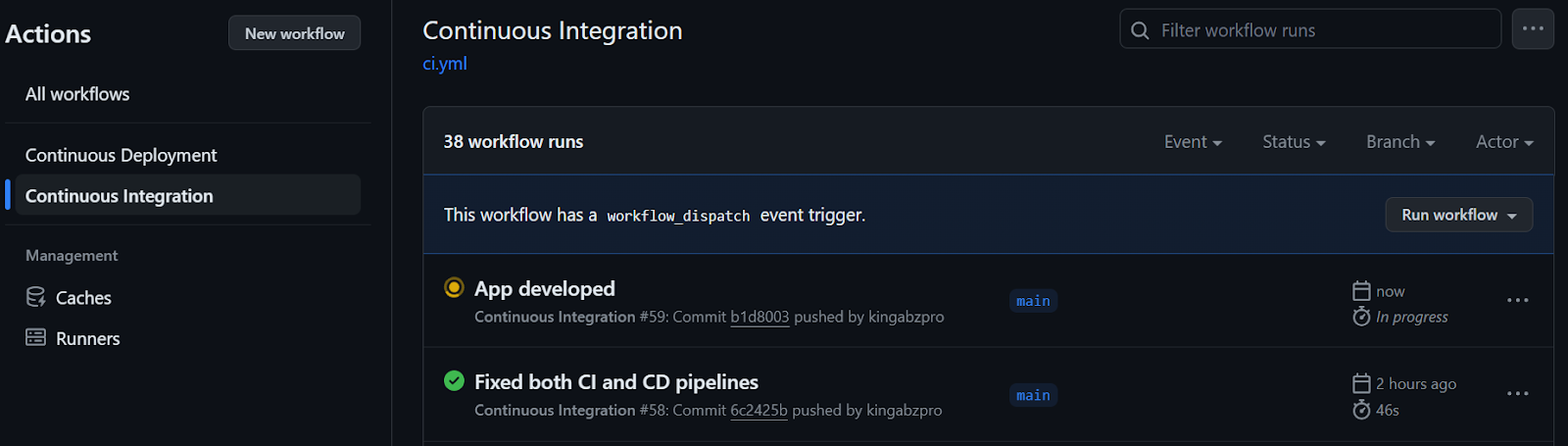
After the CI workflow is completed, the CD workflow will begin, as shown below.
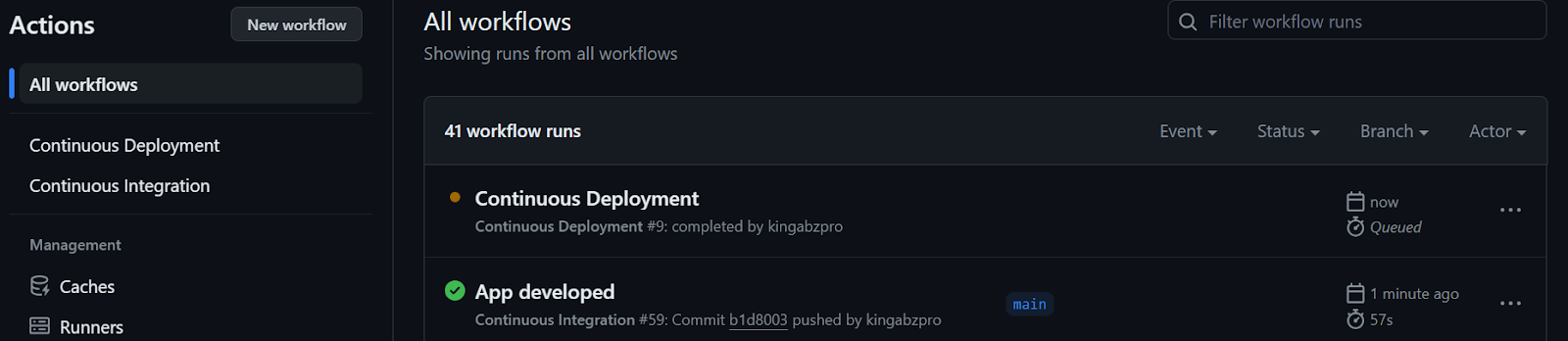
We can observe the live logs of each function by selecting the run option in the workflow build. Our files have been successfully uploaded to the Hugging Face server.
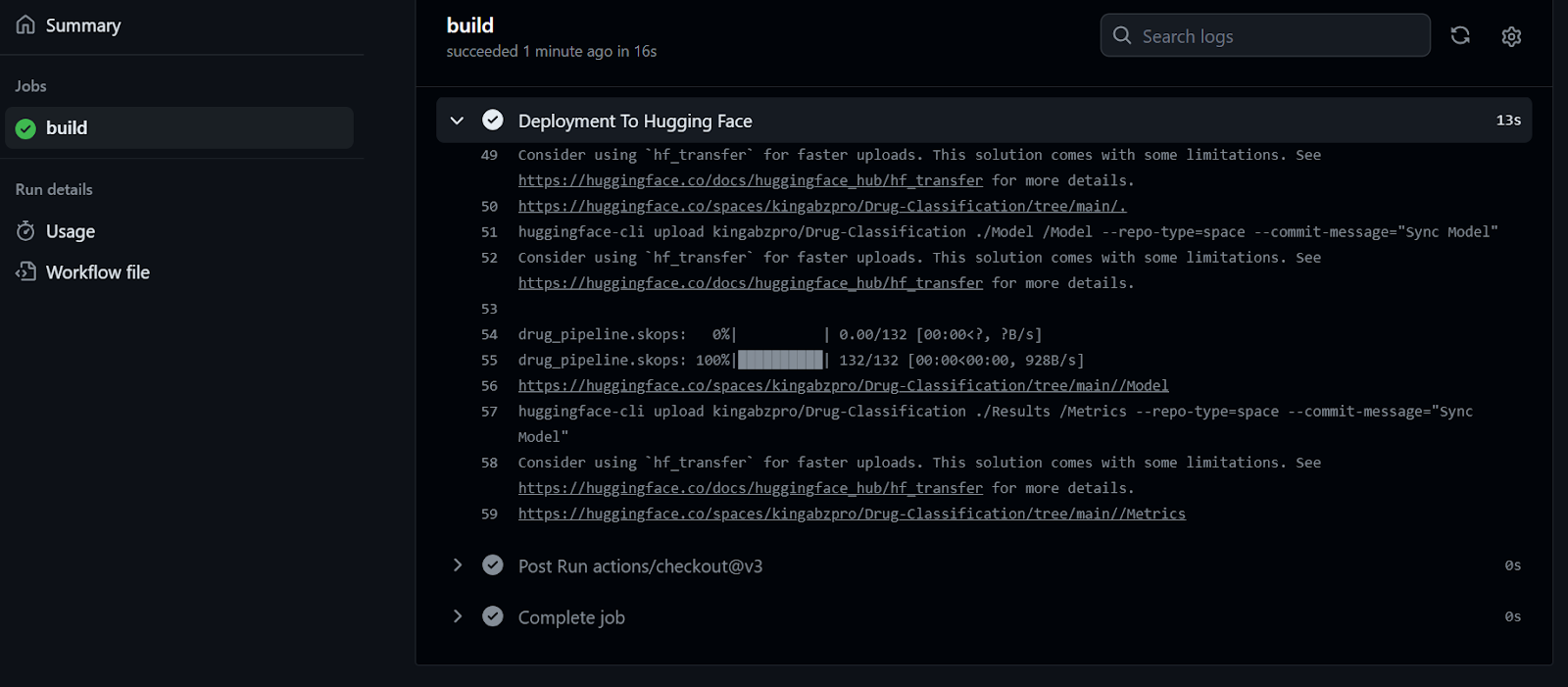
After receiving the updated file, the Hugging Face Space will begin building the environment, and the app will start running within a few seconds.
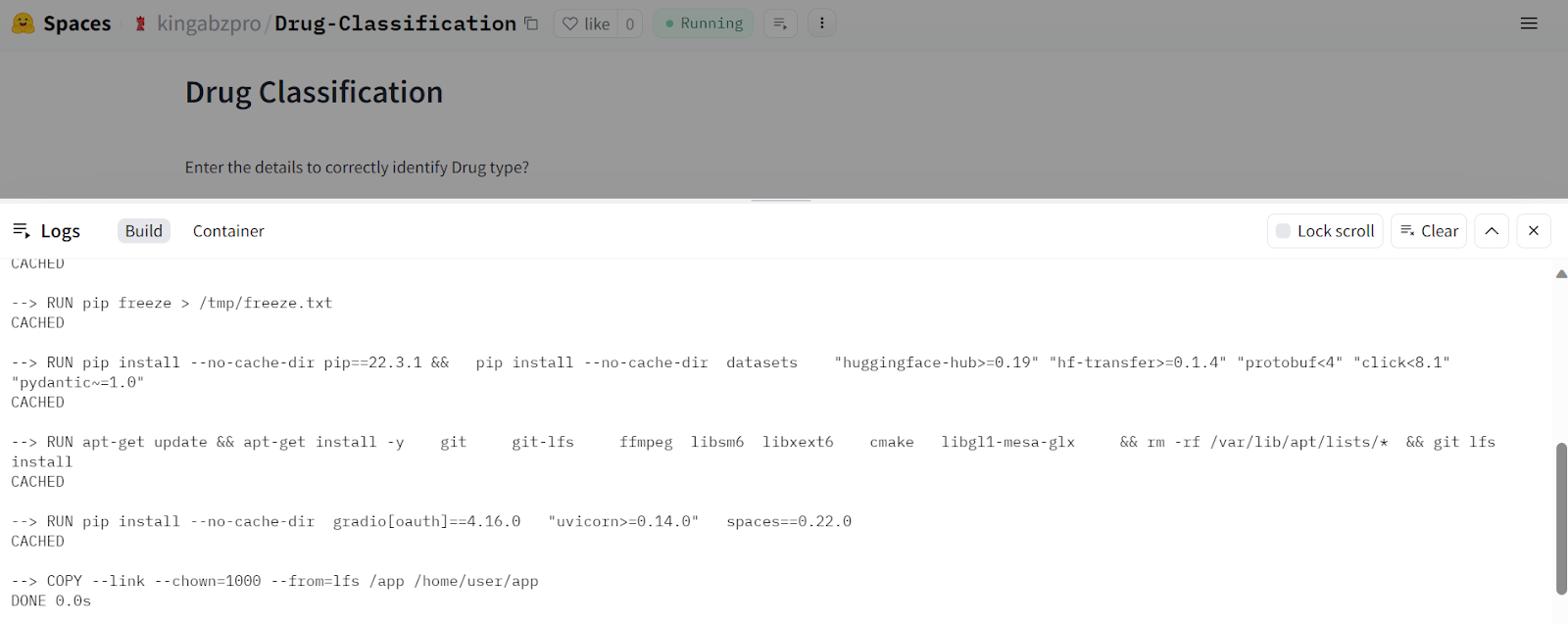
Our Drug Classification application works seamlessly and has a beautiful interface.
Try inputting different data to experience the model's performance.
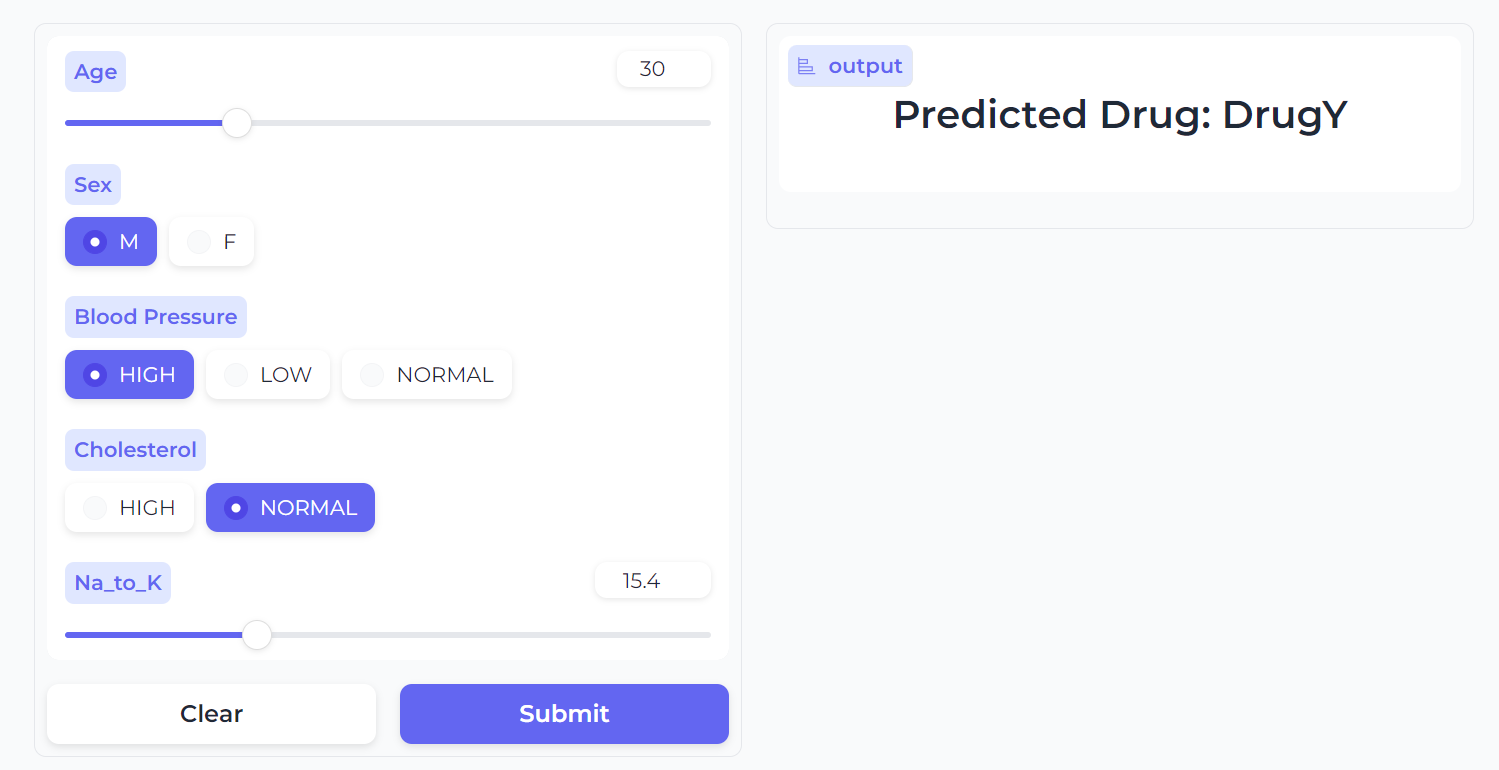
Image Source
Conclusion
This guide outlines how we have automated the training, evaluation, versioning, and deployment processes, ensuring that any changes in data or algorithms will automatically trigger this process without any errors. This approach helps us build fast, scalable, and production-ready applications.
Please note that we use multiple MLOps tools in real-world projects to orchestrate, version, deploy, and monitor machine learning applications. To learn more about these tools, check out the Top MLOps Tools You Need to Know, which outlines popular technologies used by big tech companies to streamline their machine learning applications.
To optimize your CI/CD pipeline, it is crucial to learn tools like Docker, Kubernetes, Azure Cloud, and other MLOps technologies. Follow a Machine Learning, Pipelines, Deployment, and MLOps tutorial to gain familiarity with industry-standard practices and work on advanced projects.
Project Resources
- GitHub Repository: kingabzpro/CICD-for-Machine-Learning
- Hugging Face Space: Drug Classification - a Hugging Face Space by kingabzpro
- Kaggle Dataset: Drug Classification

I am a certified data scientist who enjoys building machine learning applications and writing blogs on data science. I am currently focusing on content creation, editing, and working with large language models.
Start Your Machine Learning Journey Today!
Course
CI/CD for Machine Learning
Course
MLOps Concepts
How to Learn Machine Learning in 2024
Test-Driven Development in Python: A Beginner's Guide
Exponents in Python: A Comprehensive Guide for Beginners
Satyam Tripathi
9 min