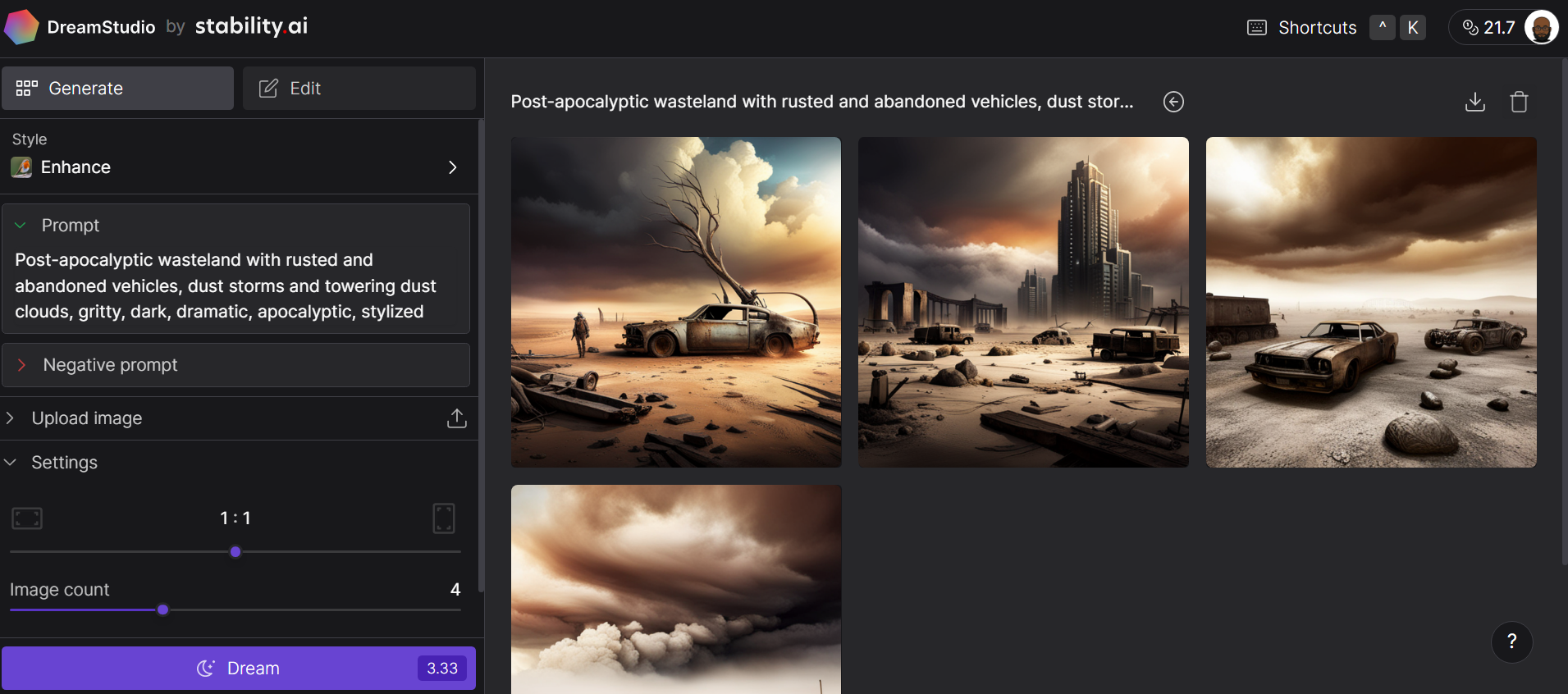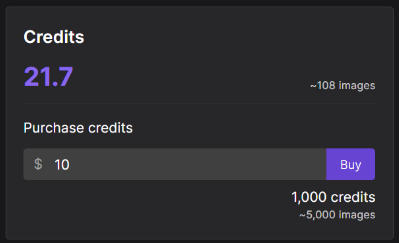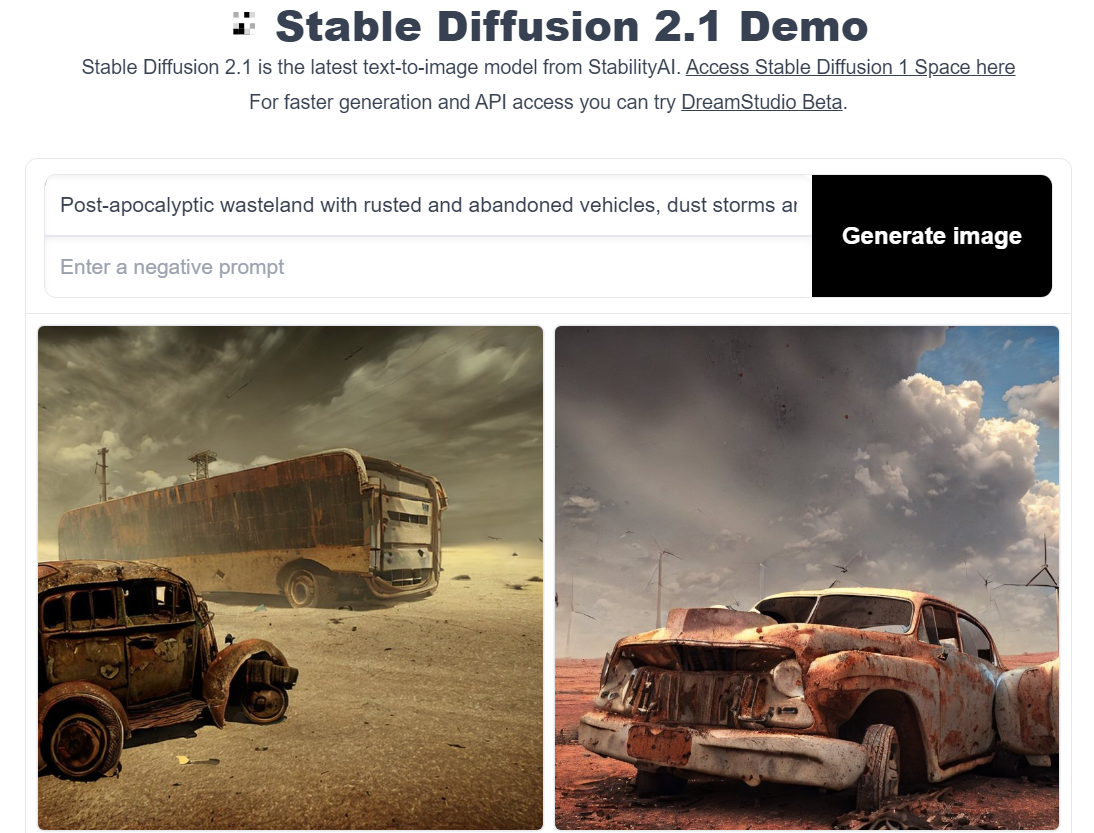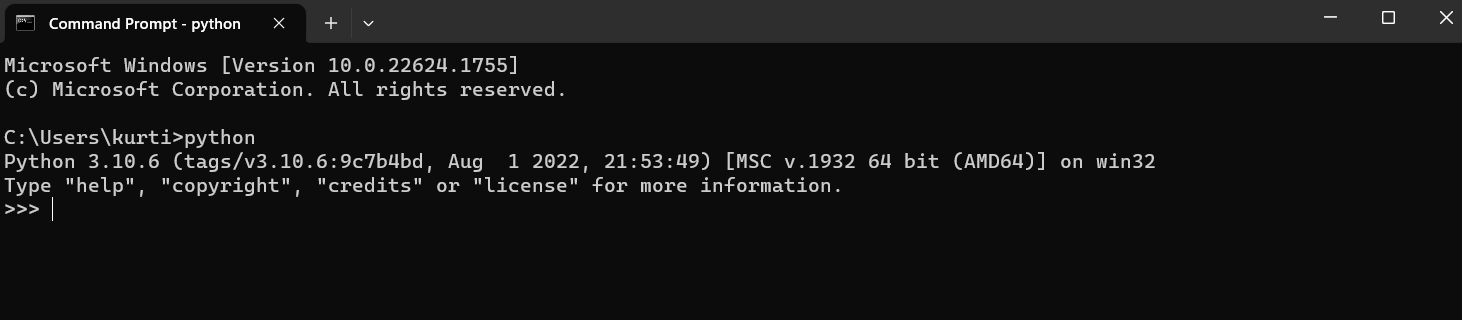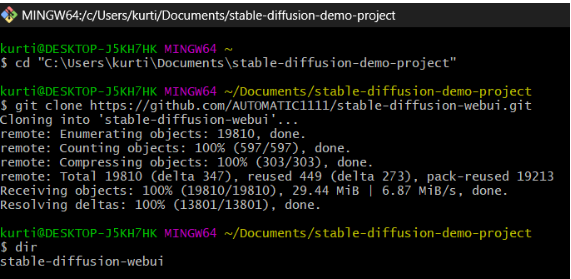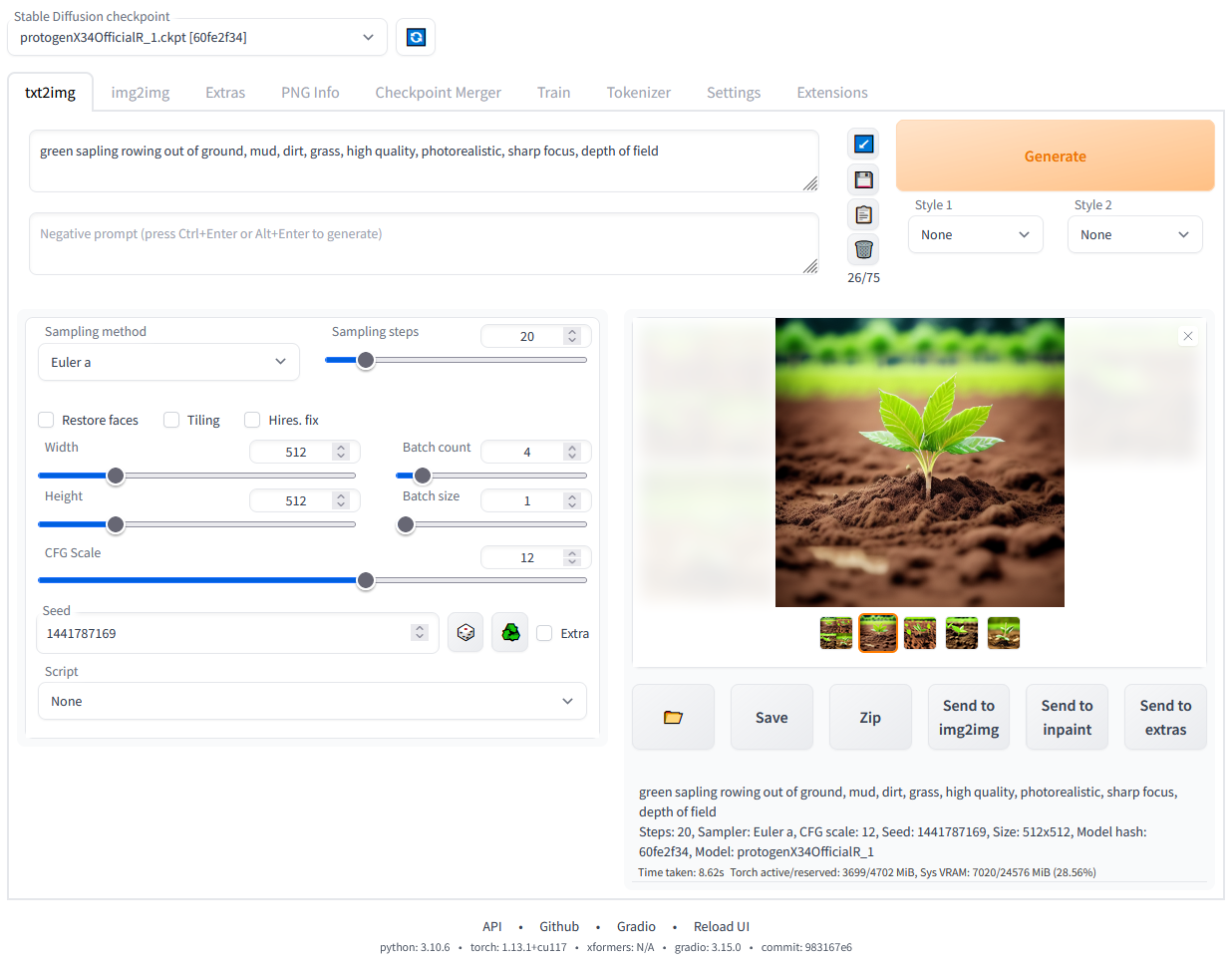How to Run Stable Diffusion
Explore generative AI with our introductory tutorial on Stable Diffusion. Learn how to run the deep learning model online and locally to generate detailed images.
May 2023 · 7 min read
Get certified in your dream Data Scientist role
Our certification programs help you stand out and prove your skills are job-ready to potential employers.
RelatedSee MoreSee More
blog
7 Artificial Intelligence (AI) Jobs You Can Pursue in 2024
Explore the top 7 AI careers in 2024, from cutting-edge research to hands-on engineering.
Nahla Davies
15 min
podcast
How a Chief AI Officer Works with Philipp Herzig, Chief AI Officer at SAP
Richie and Philipp explore what his day-to-day responsibilities are as a CAIO, the holistic approach to cross-team collaboration, AI strategy and implementation, how to approach high-value AI use cases, and much more.
Richie Cotton
32 min
podcast
Data & AI Trends in 2024, with Tom Tunguz, General Partner at Theory Ventures
Richie and Tom explore trends in generative AI, the impact of AI on professional fields, cloud+local hybrid workflows, data security, the future of business intelligence and data analytics, the challenges and opportunities surrounding AI in the corporate sector and much more.
Richie Cotton
38 min
tutorial
Reinforcement Learning: An Introduction With Python Examples
Learn the fundamentals of reinforcement learning through the analogy of a cat learning to use a scratch post.
Bex Tuychiev
14 min
tutorial
Run LLMs Locally: 7 Simple Methods
Run LLMs locally (Windows, macOS, Linux) by leveraging these easy-to-use LLM frameworks: GPT4All, LM Studio, Jan, llama.cpp, llamafile, Ollama, and NextChat.
Abid Ali Awan
14 min
code-along
Getting Started with Machine Learning Using ChatGPT
In this session Francesca Donadoni, a Curriculum Manager at DataCamp, shows you how to make use of ChatGPT to implement a simple machine learning workflow.
Francesca Donadoni