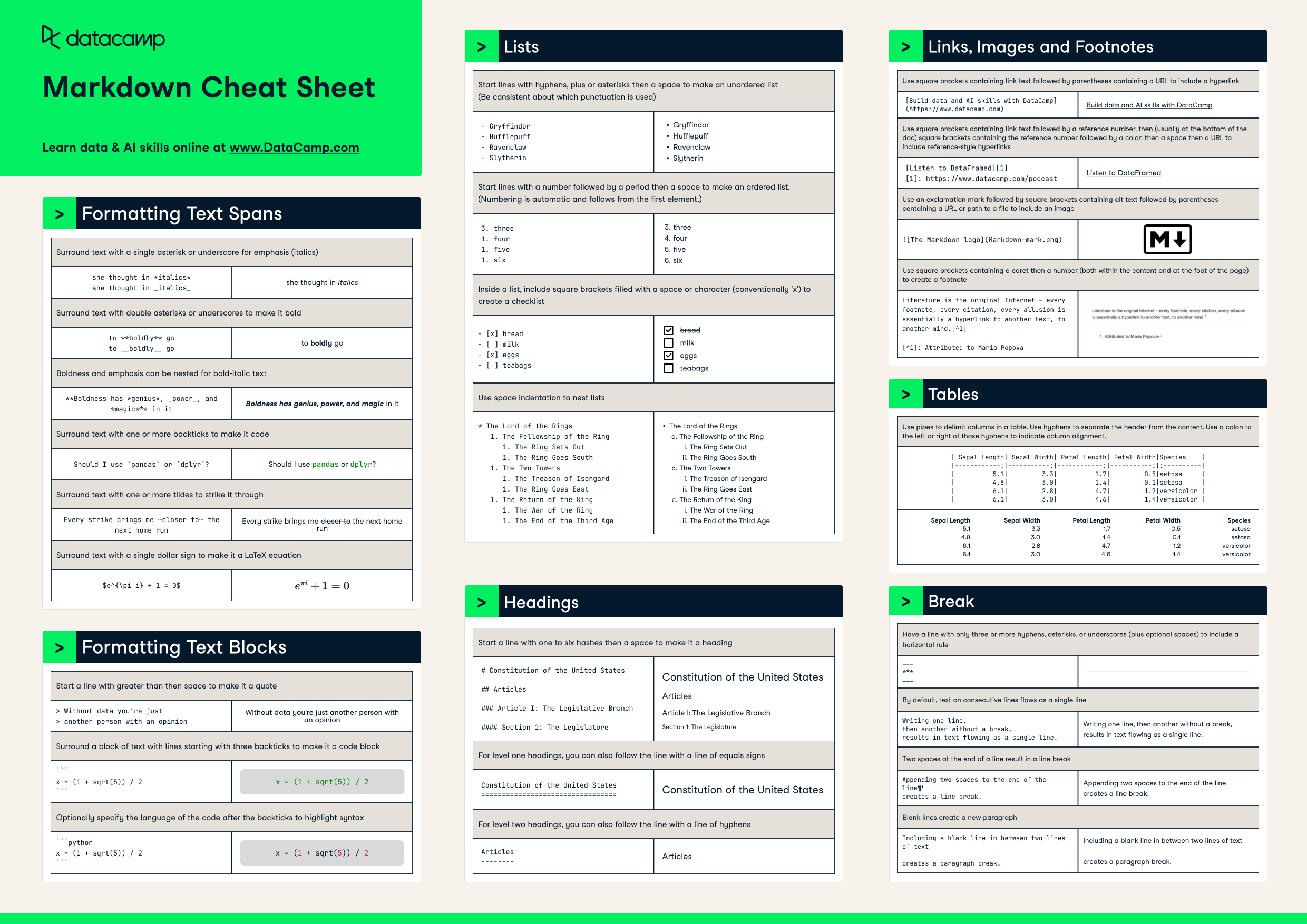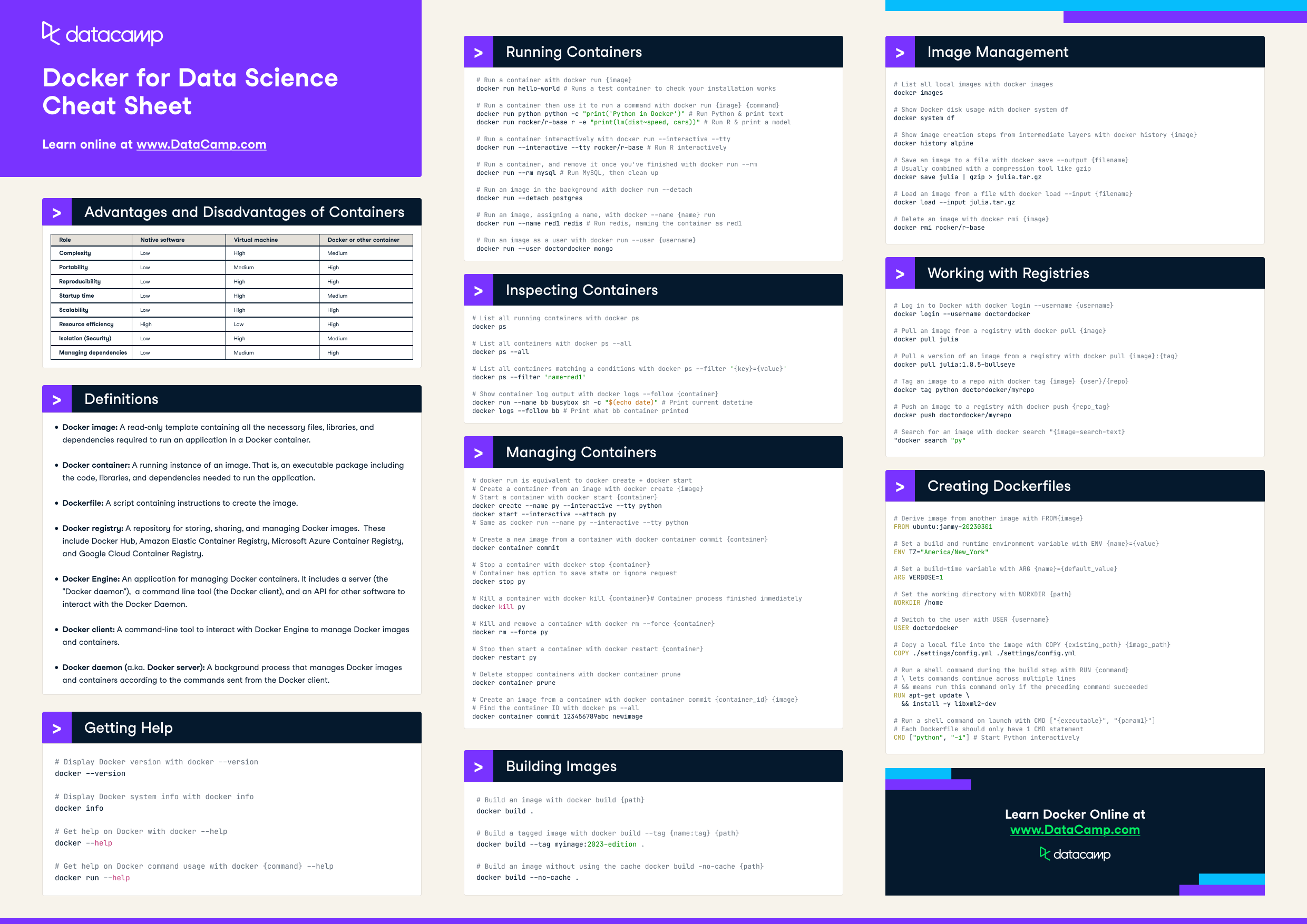
Have this cheat sheet at your fingertips
Download PDFAdvantages and disadvantages of containers
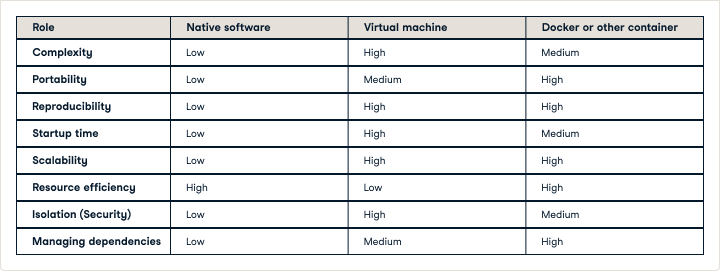
Definitions
- Docker image: A read-only template containing all the necessary files, libraries, and dependencies required to run an application in a Docker container.
- Docker container: A running instance of an image. That is, an executable package including the code, libraries, and dependencies needed to run the application.
- Dockerfile: A script containing instructions to create the image.
- Docker registry: A repository for storing, sharing, and managing Docker images. These include Docker Hub, Amazon Elastic Container Registry, Microsoft Azure Container Registry, and Google Cloud Container Registry.
- Docker Engine: An application for managing Docker containers. It includes a server (the "Docker daemon"), a command line tool (the Docker client), and an API for other software to interact with the Docker Daemon.
- Docker client: A command-line tool to interact with Docker Engine to manage Docker images and containers.
- Docker daemon (a.ka. Docker server): A background process that manages Docker images and containers according to the commands sent from the Docker client.
Getting help
# Display Docker version with docker --version
docker --version
# Display Docker system info with docker info
docker info
# Get help on Docker with docker --help
docker --help
# Get help on Docker command usage with docker {command} --help
docker run --helpRunning Containers
# Run a container with docker run {image}
docker run hello-world # Runs a test container to check your installation works
# Run a container then use it to run a command with docker run {image} {command}
docker run python python -c "print('Python in Docker')" # Run Python & print text
docker run rocker/r-base r -e "print(lm(dist~speed, cars))" # Run R & print a model
# Run a container interactively with docker run --interactive --tty
docker run --interactive --tty rocker/r-base # Run R interactively
# Run a container, and remove it once you've finished with docker run --rm
docker run --rm mysql # Run MySQL, then clean up
# Run an image in the background with docker run --detach
docker run --detach postgres
# Run an image, assigning a name, with docker --name {name} run
docker run --name red1 redis # Run redis, naming the container as red1
# Run an image as a user with docker run --user {username}
docker run --user doctordocker mongoInspecting Containers
# List all running containers with docker ps
docker ps
# List all containers with docker ps --all
docker ps --all
# List all containers matching a conditions with docker ps --filter '{key}={value}'
docker ps --filter 'name=red1'
# Show container log output with docker logs --follow {container}
docker run --name bb busybox sh -c "$(echo date)" # Print current datetime
docker logs --follow bb # Print what bb container printedManaging Containers
# docker run is equivalent to docker create + docker start
# Create a container from an image with docker create {image}
# Start a container with docker start {container}
docker create --name py --interactive --tty python
docker start --interactive --attach py
# Same as docker run --name py --interactive --tty python
# Create a new image from a container with docker container commit {container}
docker container commit
# Stop a container with docker stop {container}
# Container has option to save state or ignore request
docker stop py
# Kill a container with docker kill {container}# Container process finished immediately
docker kill py
# Kill and remove a container with docker rm --force {container}
docker rm --force py
# Stop then start a container with docker restart {container}
docker restart py
# Delete stopped containers with docker container prune
docker container prune
# Create an image from a container with docker container commit {container_id} {image}
# Find the container ID with docker ps --all
docker container commit 123456789abc newimageBuilding Images
# Build an image with docker build {path}
docker build .
# Build a tagged image with docker build --tag {name:tag} {path}
docker build --tag myimage:2023-edition .
# Build an image without using the cache docker build -no-cache {path}
docker build --no-cache .Image Management
# List all local images with docker images
docker images
# Show Docker disk usage with docker system df
docker system df
# Show image creation steps from intermediate layers with docker history {image}
docker history alpine
# Save an image to a file with docker save --output {filename}
# Usually combined with a compression tool like gzip
docker save julia | gzip > julia.tar.gz
# Load an image from a file with docker load --input {filename}
docker load --input julia.tar.gz
# Delete an image with docker rmi {image}
docker rmi rocker/r-baseWorking with Registries
# Log in to Docker with docker login --username {username}
docker login --username doctordocker
# Pull an image from a registry with docker pull {image}
docker pull julia
# Pull a version of an image from a registry with docker pull {image}:{tag}
docker pull julia:1.8.5-bullseye
# Tag an image to a repo with docker tag {image} {user}/{repo}
docker tag python doctordocker/myrepo
# Push an image to a registry with docker push {repo_tag}
docker push doctordocker/myrepo
# Search for an image with docker search "{image-search-text}
"docker search "py"Creating Dockerfiles
# Derive image from another image with FROM{image}
FROM ubuntu:jammy-20230301
# Set a build and runtime environment variable with ENV {name}={value}
ENV TZ="America/New_York"
# Set a build-time variable with ARG {name}={default_value}
ARG VERBOSE=1
# Set the working directory with WORKDIR {path}
WORKDIR /home
# Switch to the user with USER {username}
USER doctordocker
# Copy a local file into the image with COPY {existing_path} {image_path}
COPY ./settings/config.yml ./settings/config.yml
# Run a shell command during the build step with RUN {command}
# \ lets commands continue across multiple lines
# && means run this command only if the preceding command succeeded
RUN apt-get update \
&& install -y libxml2-dev
# Run a shell command on launch with CMD ["{executable}", "{param1}"]
# Each Dockerfile should only have 1 CMD statement
CMD ["python", "-i"] # Start Python interactivelyLearn more about Docker certification in our separate guide!
Temas