Curso
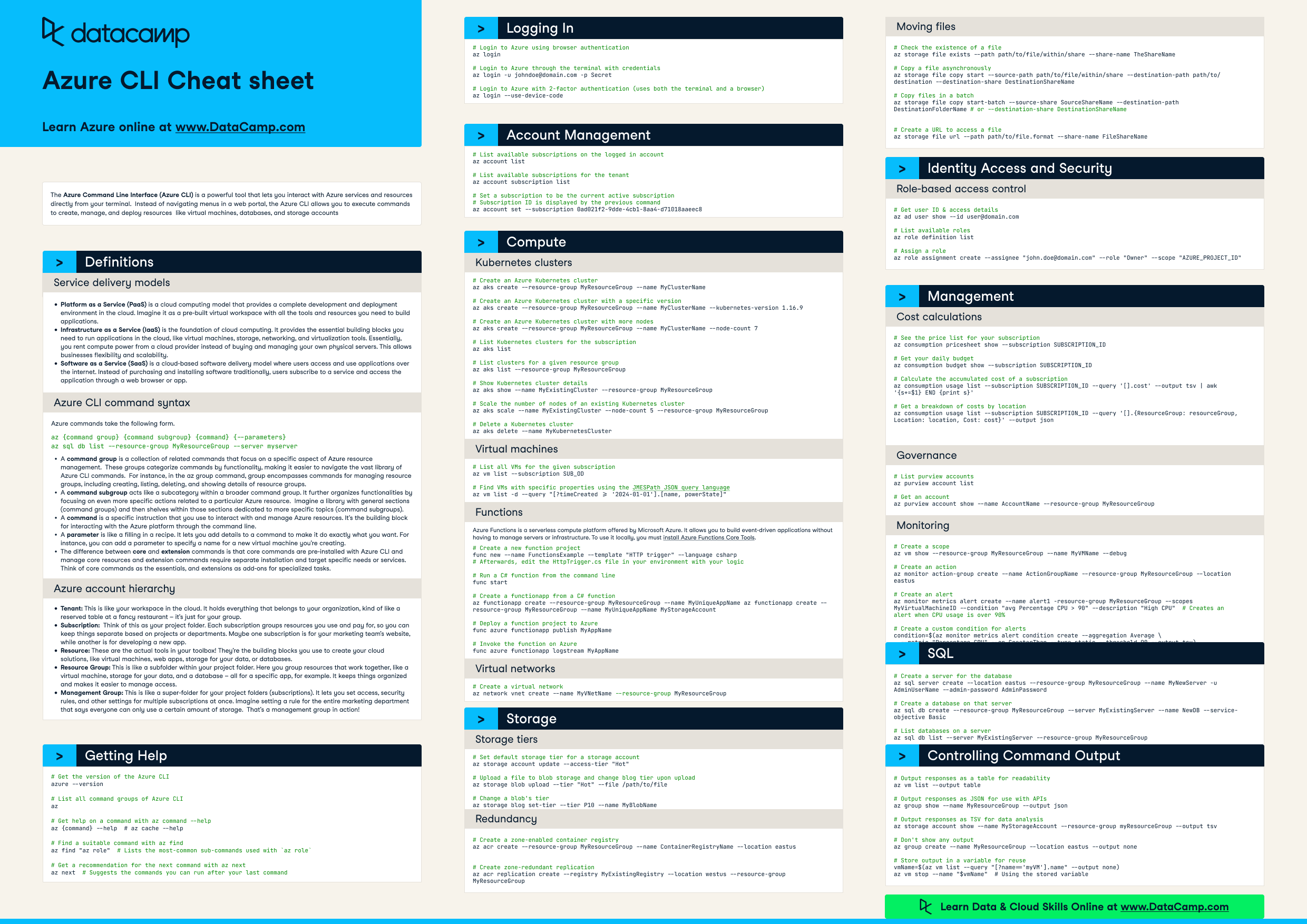
Have this cheat sheet at your fingertips
Download PDFThe Azure Command Line Interface (Azure CLI) is a powerful tool that lets you interact with Azure services and resources directly from your terminal. Instead of navigating menus in a web portal, the Azure CLI allows you to execute commands to create, manage, and deploy resources like virtual machines, databases, and storage accounts.
Definitions
Service delivery models
- Platform as a Service (PaaS) is a cloud computing model that provides a complete development and deployment environment in the cloud. Imagine it as a pre-built virtual workspace with all the tools and resources you need to build applications.
- Infrastructure as a Service (IaaS) is the foundation of cloud computing. It provides the essential building blocks you need to run applications in the cloud, like virtual machines, storage, networking, and virtualization tools. Essentially, you rent compute power from a cloud provider instead of buying and managing your own physical servers. This allows businesses flexibility and scalability.
- Software as a Service (SaaS) is a cloud-based software delivery model where users access and use applications over the internet. Instead of purchasing and installing software traditionally, users subscribe to a service and access the application through a web browser or app.
Azure CLI command syntax
Azure commands take the following form.
az {command group} {command subgroup} {command} {--parameters}
az sql db list --resource-group MyResourceGroup --server myserver- A command group is a collection of related commands that focus on a specific aspect of Azure resource management. These groups categorize commands by functionality, making it easier to navigate the vast library of Azure CLI commands. For instance, in the az group command, group encompasses commands for managing resource groups, including creating, listing, deleting, and showing details of resource groups.
- A command subgroup acts like a subcategory within a broader command group. It further organizes functionalities by focusing on even more specific actions related to a particular Azure resource. Imagine a library with general sections (command groups) and then shelves within those sections dedicated to more specific topics (command subgroups).
- A command is a specific instruction that you use to interact with and manage Azure resources. It's the building block for interacting with the Azure platform through the command line.
- A parameter is like a filling in a recipe. It lets you add details to a command to make it do exactly what you want. For instance, you can add a parameter to specify a name for a new virtual machine you're creating. The difference between core and extension commands is that core commands are pre-installed with Azure CLI and manage core resources and extension commands require separate installation and target specific needs or services. Think of core commands as the essentials, and extensions as add-ons for specialized tasks.
Azure account hierarchy
- Tenant: This is like your workspace in the cloud. It holds everything that belongs to your organization, kind of like a reserved table at a fancy restaurant – it's just for your group.
- Subscription: Think of this as your project folder. Each subscription groups resources you use and pay for, so you can keep things separate based on projects or departments. Maybe one subscription is for your marketing team's website, while another is for developing a new app.
- Resource: These are the actual tools in your toolbox! They're the building blocks you use to create your cloud solutions, like virtual machines, web apps, storage for your data, or databases.
- Resource Group: This is like a subfolder within your project folder. Here you group resources that work together, like a virtual machine, storage for your data, and a database – all for a specific app, for example. It keeps things organized and makes it easier to manage access.
- Management Group: This is like a super-folder for your project folders (subscriptions). It lets you set access, security rules, and other settings for multiple subscriptions at once. Imagine setting a rule for the entire marketing department that says everyone can only use a certain amount of storage. That's a management group in action!
Getting Help
# Get the version of the Azure CLI
azure --version
# List all command groups of Azure CLI
az
# Get help on a command with az command --help
az {command} --help # az cache --help
# Find a suitable command with az find
az find "az role" # Lists the most-common sub-commands used with az role
# Get a recommendation for the next command with az next
az next # Suggests the commands you can run after your last commandLogging In
# Login to Azure using browser authentication
az login
# Login to Azure through the terminal with credentials
az login -u johndoe@domain.com -p Secret
# Login to Azure with 2-factor authentication (uses both the terminal and a browser)
az login --use-device-codeAccount Management
# List available subscriptions on the logged in account
az account list
# List available subscriptions for the tenant
az account subscription list
# Set a subscription to be the current active subscription
# Subscription ID is displayed by the previous command
az account set --subscription 0ad021f2-9dde-4cb1-8aa4-d71018aaeec8 Compute
Kubernetes Clusters
# Create an Azure Kubernetes cluster
az aks create --resource-group MyResourceGroup --name MyClusterName
# Create an Azure Kubernetes cluster with a specific version
az aks create --resource-group MyResourceGroup --name MyClusterName --kubernetes-version 1.16.9
# Create an Azure Kubernetes cluster with more nodes
az aks create --resource-group MyResourceGroup --name MyClusterName --node-count 7
# List Kubernetes clusters for the subscription
az aks list
# List clusters for a given resource group
az aks list --resource-group MyResourceGroup
# Show Kubernetes cluster details
az aks show --name MyExistingCluster --resource-group MyResourceGroup
# Scale the number of nodes of an existing Kubernetes cluster
az aks scale --name MyExistingCluster --node-count 5 --resource-group MyResourceGroup
# Delete a Kubernetes cluster
az aks delete --name MyKubernetesClusterVirtual Machines
# List all VMs for the given subscription
az vm list --subscription SUB_OD
# Find VMs with specific properties using the JMESPath JSON query language
az vm list -d --query "[?timeCreated >= '2024-01-01'].[name, powerState]"Functions
Azure Functions is a serverless compute platform offered by Microsoft Azure. It allows you to build event-driven applications without having to manage servers or infrastructure. To use it locally, you must install Azure Functions Core Tools.
# Create a new function project
func new --name FunctionsExample --template "HTTP trigger" --language csharp
# Afterwards, edit the HttpTrigger.cs file in your environment with your logic
# Run a C# function from the command line
func start
# Create a functionapp from a C# function
az functionapp create --resource-group MyResourceGroup --name MyUniqueAppName az functionapp create --resource-group MyResourceGroup --name MyUniqueAppName MyStorageAccount
# Deploy a function project to Azure
func azure functionapp publish MyAppName
# Invoke the function on Azure
func azure functionapp logstream MyAppNameVirtual Networks
# Create a virtual network
az network vnet create --name MyVNetName --resource-group MyResourceGroupStorage Tiers
# Set default storage tier for a storage account
az storage account update --access-tier "Hot"
# Upload a file to blob storage and change blog tier upon upload
az storage blob upload --tier "Hot" --file /path/to/file
# Change a blob's tier
az storage blog set-tier --tier P10 --name MyBlobNameRedundancy
# Create a zone-enabled container registry
az acr create --resource-group MyResourceGroup --name ContainerRegistryName --location eastus
# Create zone-redundant replication
az acr replication create --registry MyExistingRegistry --location westus --resource-group MyResourceGroupMoving Files
# Check the existence of a file
az storage file exists --path path/to/file/within/share --share-name TheShareName
# Copy a file asynchronously
az storage file copy start --source-path path/to/file/within/share --destination-path path/to/destination --destination-share DestinationShareName
# Copy files in a batch
az storage file copy start-batch --source-share SourceShareName --destination-path DestinationFolderName # or --destination-share DestinationShareName
# Create a URL to access a file
az storage file url --path path/to/file.format --share-name FileShareNameIdentity Access and Security
Role-based access control
# Get user ID & access details
az ad user show --id user@domain.com
# List available roles
az role definition list
# Assign a role
az role assignment create --assignee "john.doe@domain.com" --role "Owner" --scope "AZURE_PROJECT_ID"Management
Cost Calculations
# See the price list for your subscription
az consumption pricesheet show --subscription SUBSCRIPTION_ID
# Get your daily budget
az consumption budget show --subscription SUBSCRIPTION_ID
# Calculate the accumulated cost of a subscription
az consumption usage list --subscription SUBSCRIPTION_ID --query '[].cost' --output tsv | awk '{s+=$1} END {print s}'
# Get a breakdown of costs by location
az consumption usage list --subscription SUBSCRIPTION_ID --query '[].{ResourceGroup: resourceGroup, Location: location, Cost: cost}' --output jsonGovernance
# List purview accounts
az purview account list
# Get an account
az purview account show --name AccountName --resource-group MyResourceGroupMonitoring
# Create a scope
az vm show --resource-group MyResourceGroup --name MyVMName --debug
# Create an action
az monitor action-group create --name ActionGroupName --resource-group MyResourceGroup --location eastus
# Create an alert
az monitor metrics alert create --name alert1 -resource-group MyResourceGroup --scopes MyVirtualMachineID --condition "avg Percentage CPU > 90" --description "High CPU" # Creates an alert when CPU usage is over 90%
# Create a custom condition for alerts
condition=$(az monitor metrics alert condition create --aggregation Average \
--metric "Percentage CPU" --op GreaterThan --type static --threshold 90 --output tsv)
az monitor metrics alert create --name alert2 --resource-group MyResourceGroup --condition $condition # Using the above conditionSQL
# Create a server for the database
az sql server create --location eastus --resource-group MyResourceGroup --name MyNewServer -u AdminUserName --admin-password AdminPassword
# Create a database on that server
az sql db create --resource-group MyResourceGroup --server MyExistingServer --name NewDB --service-objective Basic
# List databases on a server
az sql db list --server MyExistingServer --resource-group MyResourceGroupControlling Command Output
# Output responses as a table for readability
az vm list --output table
# Output responses as JSON for use with APIs
az group show --name MyResourceGroup --output json
# Output responses as TSV for data analysis
az storage account show --name MyStorageAccount --resource-group myResourceGroup --output tsv
# Don't show any output
az group create --name MyResourceGroup --location eastus --output none
# Store output in a variable for reuse
vmName=$(az vm list --query "[?name=='myVM'].name" --output none)
az vm stop --name "$vmName" # Using the stored variableTemas