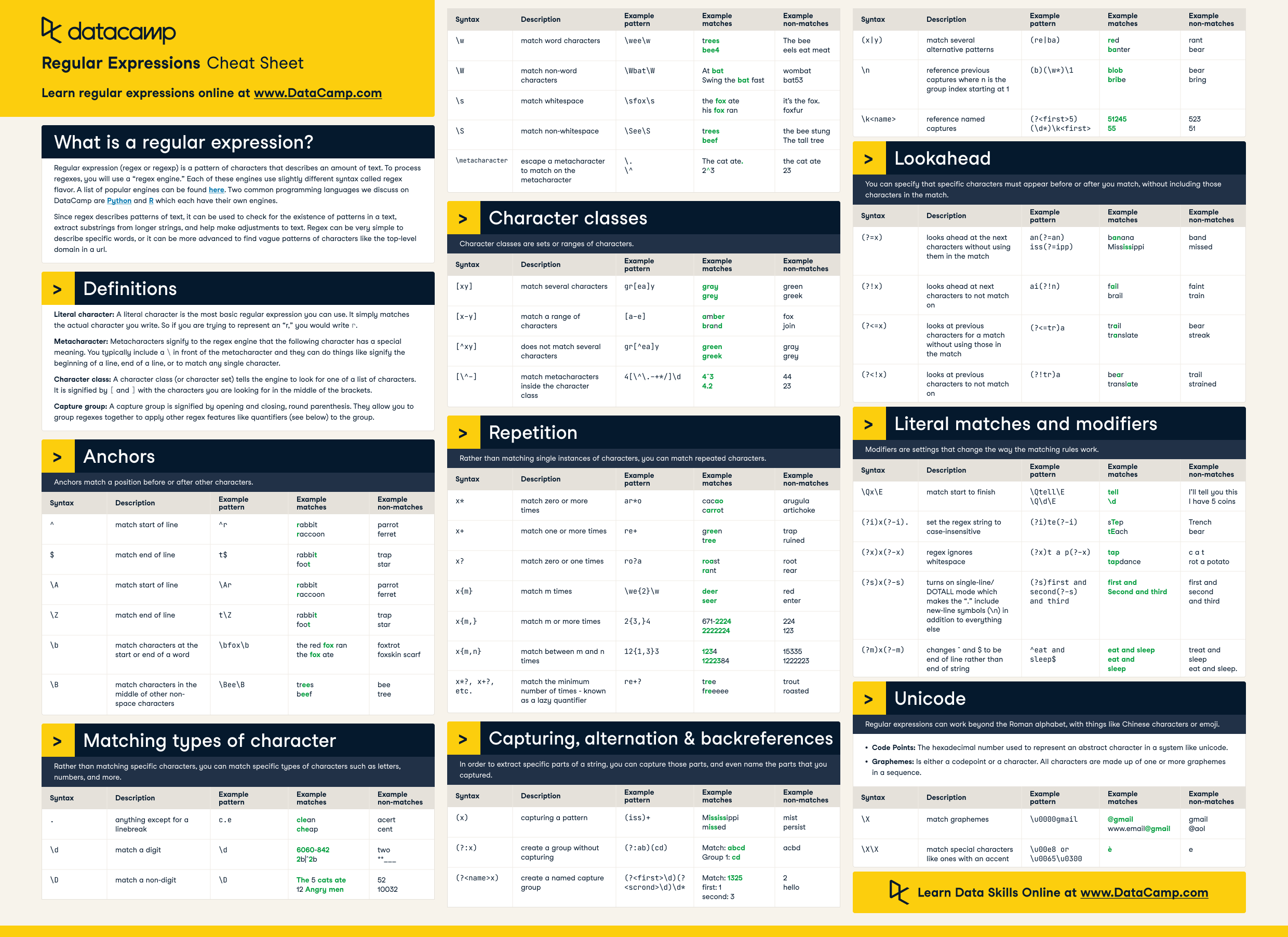Cours
Have you ever needed to standardize a list of phone numbers in different formats? What about extracting keywords from free-form text fields? Introducing: RegEx! RegEx, short for Regular Expressions, are powerful and flexible patterns used to match strings within blocks of text. In this article, we'll talk about common regex syntax, how to enable regex in Excel, and finally, how to use them effectively.
What are Regular Expressions?
Regular expressions, often abbreviated as "regex" or "regexp," are a way to define a search pattern, which can be used for various text manipulation tasks such as searching, parsing, and/or replacing text. Regular expressions are widely used in programming, text editors, and other software for tasks that involve pattern matching. The regex flavor, or syntax, in Excel is based on the .NET regular expression engine.
Common Regular Expressions
Regular expressions can be grouped based on the characteristics that define them. Below are common regular expressions you'll encounter.
Literal characters
Regular expressions can contain literal characters that match themselves. For example, the regex "hello" would match the string "hello" exactly.
Metacharacters
Regular expressions also include metacharacters, which have special meanings. Some common metacharacters include:
.(dot): Matches any single character except a linebreak.*: Matches zero or more occurrences of the preceding character or group.+: Matches one or more occurrences of the preceding character or group.?: Matches zero or one occurrence of the preceding character or group.|(pipe): Acts as a logical OR and allows you to specify alternatives.()(parentheses): Groups characters or subpatterns together.[](square brackets): Defines a character class, allowing you to match any one character from a set of characters.^(caret): Matches the start of a line or string.$: Matches the end of a line or string.\(backslash): Escapes a metacharacter to match it literally.
Character classes
Character classes in regular expressions (regex) are special notations that allow you to match any one out of a set of characters. They are used to simplify regex patterns by providing a concise way to specify a group of characters that should be matched. You can use square brackets [...] to define character classes. For example, [aeiou] matches any vowel. [A-Z] matches any uppercase letter.
Quantifiers
Quantifiers are constructs that specify how many times a particular pattern, character, or character class must occur in the target string to achieve a match. In other words, they specify how many times a character or group should be repeated. For example, a{3} matches exactly three consecutive "a" characters. ab? matches either "a" or "ab".
Anchors
Anchors are special characters that do not match any character in the string. Instead, they match a position before, after, or between characters. Anchors are used to ensure that the regex pattern occurs in a specific place in the text. ^ anchors the pattern to the start of the string, and $ anchors it to the end, for example.
Modifier
Modifiers are characters that change how the regex engine interprets the pattern. They are used to adjust the behavior of the regex match, allowing for more flexibility and control. Modifiers can affect various aspects of the matching process, such as case sensitivity, multiline matching, and how special characters are interpreted. For example, i makes the pattern case-insensitive, and g makes it global, so it matches all occurrences in the input.
Applications of Regular Expressions in Excel
RegEx are useful in various scenarios:
Data validation
In most cases, you'll need to validate the data to ensure that you're looking at the right information. A classic example is phone numbers. In the US, the standard format is (###) ###-####. However, they can also be formatted as such: ###-###-####, (+#) ### ### ####, ##########, etc. RegEx can help identify that the information contained in the file is indeed phone numbers. The following regular expression will return a match on 10-digit phone numbers, with an optional country code between 1 and 2 digits: (\+\d{1,2}\s)?\(?\d{3}\)?[\s.-]?\d{3}[\s.-]?\d{4}$.
Text extraction
Long sentences are often hard to parse by a traditional spreadsheet software. To extract specific keywords, you can use RegEx to do just that. For instance, to extract book titles, enclosed with single quotation marks, from an interview transcript, we can use the following regular expression: '(.*?)'.
Text manipulation
Outside of extracting information, you can also transform and standardize it for reporting purposes. Let's say we're interested in extracting the first five digits of US ZIP codes. We can replace all instances of a field containing ZIP codes by using the regular expression ^\d{5}.
Tokenization
Tokenization is the process of splitting text into individual tokens or words. Regex patterns can be used to define rules for tokenizing text. For example, you can use \s+ to split text on whitespace characters or \W+ to split text on non-word characters like punctuation.
For information on additional patterns, check out our Regular Expression in Python cheat sheet.
Learn Excel Fundamentals
Using RegEx in Excel
While Excel doesn't natively support RegEx, you can enable it by writing your own custom definition using a VBA script (for Windows) or enabling add-ins (for Mac). Let's walk through how to enable a regex function to extract text from a column in Excel.
For Windows
To get started, press Alt+F11 to open the Visual Basic Editor. You can also navigate to it via Tools > Macro > Visual Basic Editor. Then, click Insert > Module.
Paste the following function in the module:
Public Function CustomRegExpExtract(inputText As String, regexPattern As String, Optional instanceNumber As Integer = 0, Optional matchCase As Boolean = True) As Variant
Dim textMatches() As String
Dim matchesIndex As Integer
Dim regex As Object
Dim matches As Object
On Error GoTo ErrHandler
CustomRegExpExtract = ""
' Create a regular expression object
Set regex = CreateObject("VBScript.RegExp")
regex.Pattern = regexPattern
regex.Global = True
regex.MultiLine = True
' Set case sensitivity
If matchCase Then
regex.IgnoreCase = False
Else
regex.IgnoreCase = True
End If
' Execute the regex pattern on the input text
Set matches = regex.Execute(inputText)
If matches.Count > 0 Then
If instanceNumber = 0 Then
' If instanceNumber is 0, return all matches in an array
ReDim textMatches(matches.Count - 1, 0)
For matchesIndex = 0 To matches.Count - 1
textMatches(matchesIndex, 0) = matches.Item(matchesIndex)
Next matchesIndex
CustomRegExpExtract = textMatches
Else
' If instanceNumber is specified, return the match at that instance
CustomRegExpExtract = matches.Item(instanceNumber - 1)
End If
End If
Exit Function
ErrHandler:
' Handle errors by returning an error value
CustomRegExpExtract = CVErr(xlErrValue)
End Function
' Modified from an original script by Patrick Matthews
Save the function and navigate back to the spreadsheet. Now, save the workbook as a macro-enabled one, with a .xlsm file extension.
Using the Function in an Excel Worksheet
By enabling macros in your Excel workbook, you can now use the CustomRegExpExtract function like a regular function in Excel to parse complex string patterns, where:
inputTextis the original string to parse;
regexPatternis the regular expression pattern used to parse the inputText;
instanceNumberreturns all instances of the pattern, by default, but an integer can be entered to specify the number of instances to return; and
matchCasespecifies whether to consider text case during matching (TRUE or omitted) or to disregard it (FALSE).
Let's say we're interested in extracting phone numbers from a field. We can type the regex pattern in any cell (in the case below, it appears in cell A2). In cell A6 is your free-form string example, "Sophia, 1111111111". In cell B6, we type =CustomRegExpExtract(A6,$A$2). The function extracts the phone number by matching the string against the regex pattern in cell A2 and returns "1111111111", as expected.
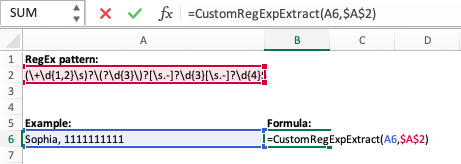
For Mac OS
Unfortunately, Mac OS doesn't recognize the MS VBScript Regular Expressions 5.5 library. To enable complex pattern matching in Excel on a Mac, there are two options: make use of advanced filters or install packages.
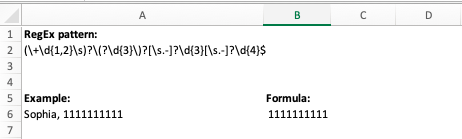
Using advanced filters
Advanced filters in Excel help perform complex data filtering operations based on a set of multiple criteria. This feature can be particularly useful when dealing with large datasets. Here's how to use advanced filters in Excel:
- Set up your data: Ensure your data is in a table-like format with clear headers.
- Create a Criteria Range: Set up a separate area in your worksheet to define the criteria for filtering. This area should have the same headers as the columns you want to filter. Below these headers, specify the criteria for filtering. You can enter multiple criteria under the same header for an "OR" logic, or in separate rows for an "AND" logic.
- Select the Data: Click on a cell within your dataset, or select the entire range you want to filter.
- Set Up the Filter: Click on the Data tab in the Excel ribbon and navigate to the Advanced Filter option. Click on Advanced in the Sort & Filter group. In the Advanced Filter dialog box, choose whether you want to filter the list in place or copy the results to another location. Specify the List range (your data). Specify the Criteria range (where you set up your filtering conditions). Click OK to apply the filter.
Suppose you have a dataset with columns Name, Age, City. You want to filter to show people aged over 30 in New York or anyone in Los Angeles. Your criteria range might look like this:
|
Name |
Age |
City |
|
>30 |
New York |
|
|
Los Angeles |
Installing add-ins
- Kutools for Excel: Kutools is a comprehensive add-in that includes many features, one of which is the ability to find and replace data using regex. It adds a new tab to the Excel ribbon with a wide range of tools, including regex functions.
- RegEx Find/Replace: This is an add-in for Excel that allows you to find and replace text using regular expressions. It integrates into Excel and provides a more advanced find/replace functionality than the built-in option.
- PowerGREP: While not a direct Excel add-in, PowerGREP can work with Excel files. It's a powerful grep tool for Windows that allows complex regex operations on text and binary files. It’s more of a standalone application but can be used in conjunction with Excel for advanced regex processing. It's not cheap, however. A single user license costs $159 and the price climbs to $5,300 for a 100-user license.
Some add-ins can be found directly in Excel through the Insert tab > Get Add-ins.
Others need to be downloaded from an external source and follow their installation instructions.
A few considerations:
- Compatibility: Ensure the add-in is compatible with your Excel version and operating system.
- Security: Only download and install add-ins from reputable sources.
- Functionality Needs: Consider the specific regex tasks you need to accomplish and choose an add-in that best fits those needs.
Conclusion
In most cases, native functions like FIND, SEARCH, and REPLACE will help with 90% of your text manipulation needs in Excel. However, for the remaining 10%, in cases involving more complex string patterns, regex can help tremendously. To learn more about applying regular expressions using popular programming languages, check out our courses on Regular Expressions in Python and Intermediate Regular Expressions in R.
To get up to speed with all things Excel, check out our Excel Fundamentals skill track, which takes you through the essential skills needed to become proficient with the tool.
Advance Your Career with Excel
Gain the skills to maximize Excel—no experience required.

Data analyst by day, storyteller by night. I love using my knowledge to bridge the data literacy gap and help newcomers transition into the field. My philosophy is to learn every day, if only for 5 minutes!