Curso
Integrated Development Environments, or IDEs, are important in the world of software development and data science because they offer a unified platform for coding projects. In this tutorial, we'll cover what IDEs are, explore their features, and discuss why they are a fundamental part of the coding workflow. Whether you're sculpting software architecture or unraveling complex data sets, we will help you find the right IDE to streamline your process.
What Is an IDE?
An IDE is a multifaceted software suite that combines a wide range of tools within a singular interface. It caters to the diverse needs of developers and data scientists and the programming languages they support. Some of the main features that usually come with an IDE include:
- Code Editor: A code editor is a text editor with features that help in writing and editing source code. These features include syntax highlighting, code completion, and error detection.
- Compiler/Interpreter: IDEs often include tools that convert source code written in a programming language into a form that can be executed by a computer.
- Debugger: A debugger is a tool for identifying and fixing errors or bugs in source code. It allows the programmer to run the code step-by-step, inspect variables, and control the execution flow.
- Build Automation Tools: Build automation tools are utilities that automate the process of compiling code, running tests, and packaging the software into a distributable format.
- Version Control Integration: IDEs offer support for version control systems like Git, enabling programmers to manage changes to their source code over time and maintain version histories.
How Is an IDE Different from a Text Editor?
Text editors, like Notepad (Windows), TextEdit (macOS), and Nano (Linux), are convenient places to write code before it’s compiled. They provide a lightweight and minimalist environment for writing and editing code and are favored by some for their simplicity and speed. Their low overhead and start-up time make them ideal for quick edits, scripting tasks, and users who prefer a minimalistic coding experience.
IDEs, on the other hand, provide an integrated environment replete with features from code editing and debugging to version control and project management. These tools are meant to improve productivity, facilitate collaboration, and ensure code quality. Recently, some IDEs have even integrated coding autocomplete and AI services to help write and debug code.
Why Are IDEs Important?
When used properly, IDEs can bolster productivity and expedite project timelines. Let's look at some of their benefits.
Debugging functionality
Most IDEs offer debugging tools, from running your code line by line to see when it crashes to highlighting lines of code that are incorrectly written, like spellcheck. Good debugging tools are the primary reason I prefer to code within an IDE.
Organized layout
Most IDEs allow you to have multiple windows open in a very organized manner. This dashboard setup lets you move between files quickly, see figures as you create them, see which variables are generated, and much more.
For example, within one screen you may see a dashboard with this arrangement:
- On the Left: We see the file structure for our working directory.
- In the Middle: We see our main coding script.
- On the Right: We see a list of the variables that are in the workspace.
- On the Bottom: We see the command line or terminal.
- On the Top: We see a variety of buttons and pull-down menus.
This is just one possible arrangement. Part of the fun of IDEs is their customizability.
Here are four IDE layouts that I like to use. The first example is DataCamp's DataLab. DataLab is an online IDE that allows you to write code, analyze data collaboratively, and share your data insights. It is especially exciting because it has an AI-powered chat interface. Check out the Introducing DataLab blog for the big introduction.
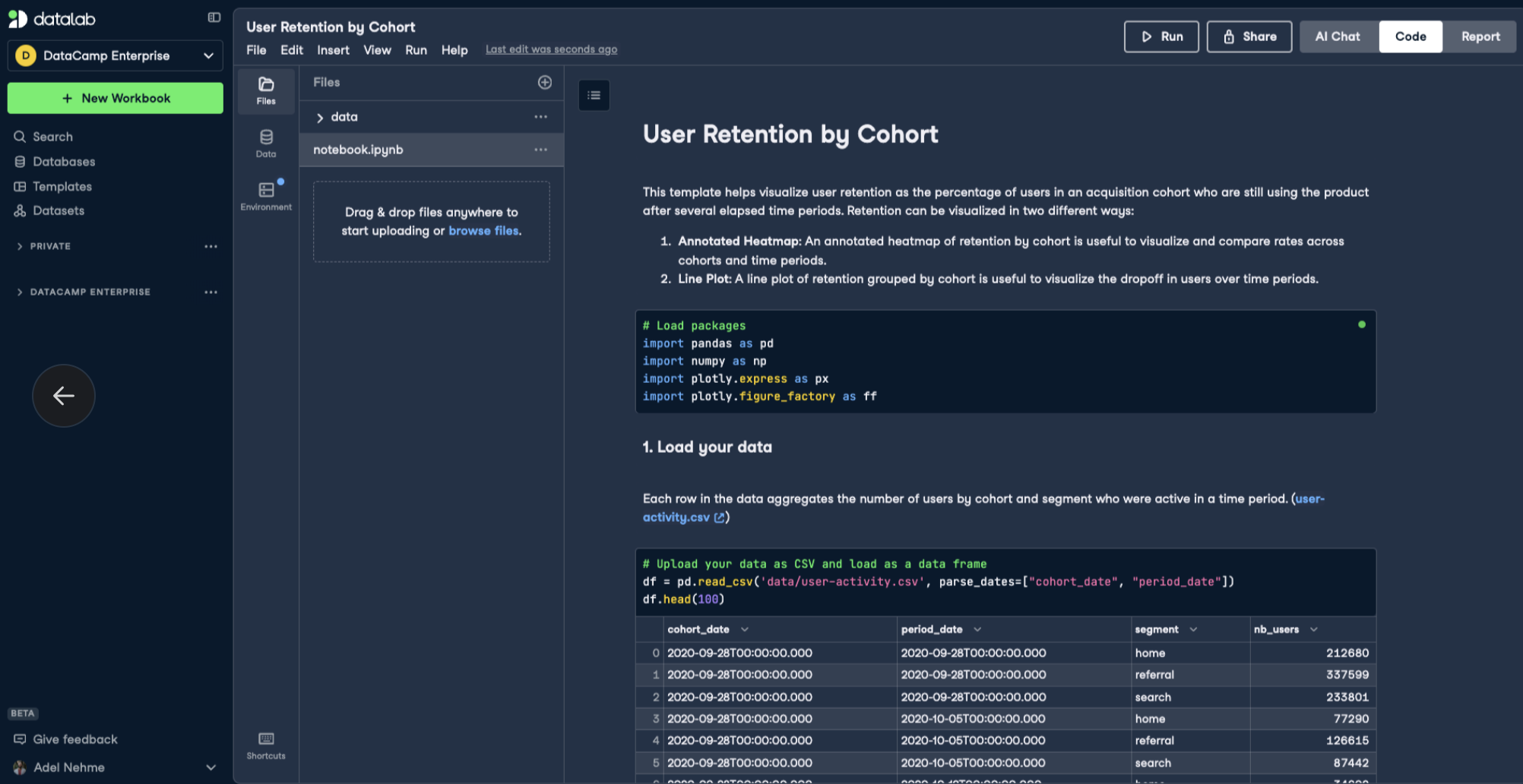 Example of the DataLab IDE
Example of the DataLab IDE
The second example is MATLAB’s built-in IDE, which I’ve customized to my preferences. In this example, the graph and the code used to create it are all in one place
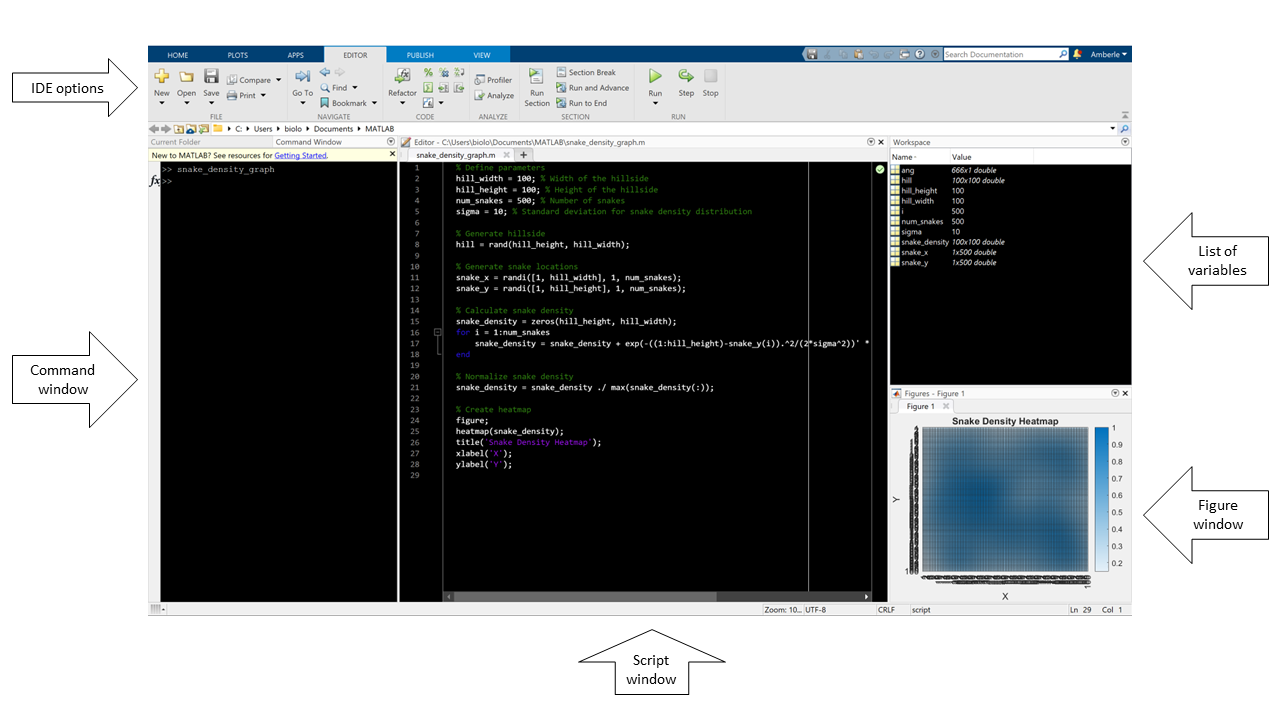 Example of the MATLAB IDE
Example of the MATLAB IDE
My next example is VS Code’s IDE. In this example, I have two similar script windows open for comparison and a file explorer showing what else is in this folder.
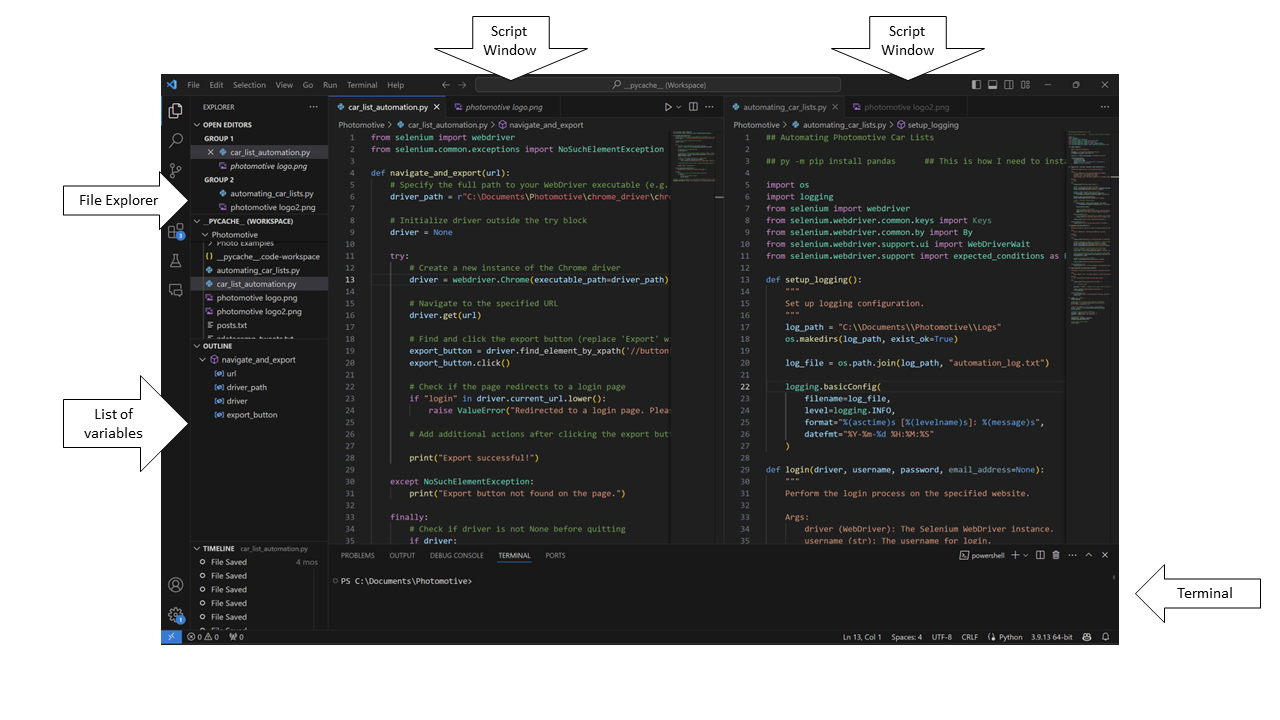 Example of the VSCode IDE
Example of the VSCode IDE
Finally, this is RStudio’s IDE. I generally keep this in the default arrangement. I can easily see the figure I’ve generated and the global variables in this example.
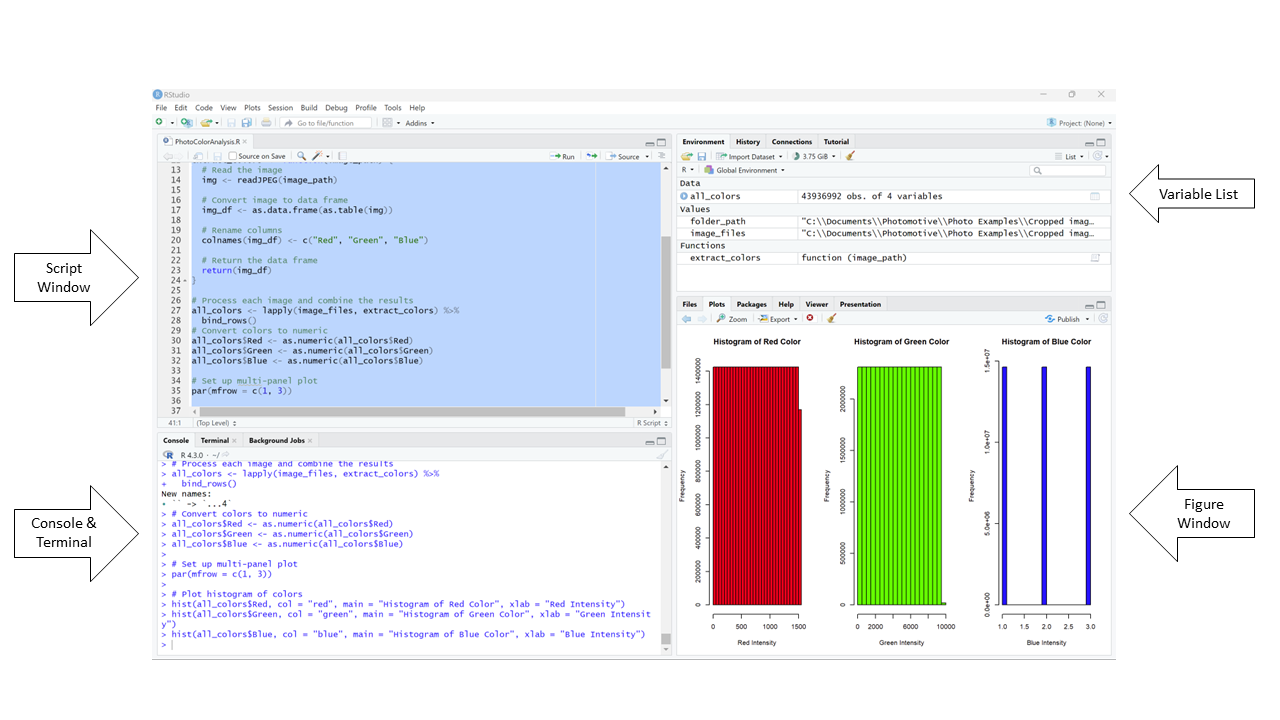 Example of the RStudio IDE
Example of the RStudio IDE
Collaboration ease
Some IDEs are more adapted for collaboration than others, but many have options that make collaboration easy. Some online IDEs allow multiple programmers to code simultaneously. Many have integrations with Github, allowing for version control. If you're new to GitHub, it's important to also learn something about Git, the version control system that underpins GitHub. Check out our Introduction to Git course to build a strong foundation.
Specialized tools
IDEs provide a suite of tools, from syntax highlighting, auto-completion, and debugging mode to built-in compilers, plugin libraries, and graphing features. These specialized tools help with every step of creating your code, including testing it.
Types of IDEs
There are different types of IDEs tailored to different needs and workflows. Let’s cover a few.
Cloud IDEs
Cloud IDEs are web-based platforms hosted on remote servers. They facilitate collaborative development by enabling remote access to projects. Their key features often include real-time collaboration and seamless integration with cloud storage services. Common cloud IDEs include AWS Cloud9, GitHub Codespaces, Google Cloud Shell, Kaggle, and DataCamp’s DataLab.
Mobile IDEs
Mobile IDEs are specifically designed for mobile app development. These IDEs are geared towards crafting applications for various mobile platforms. They come equipped with features such as mobile emulators and support for native code. However, they may have resource constraints and limited debugging capabilities, particularly when working on mobile devices. IDEs in this category include Android Studio, Xcode, and Visual Studio App Center.
Data Science-Specific IDEs
Data Science IDEs cater to the needs of data scientists and analysts. These IDEs are equipped with specialized tools for data exploration, visualization, and analysis. They are primarily used for tasks like analyzing large datasets and building machine learning models.
Key features often include data visualization libraries and integration with statistical computing tools. They may have limited support for traditional software development features, which may pose challenges for users with diverse project requirements. Common IDEs used by data scientists include Jupyter Notebook, RStudio, MATLAB, Spyder, and DataLab.
How to Choose an IDE
Selecting the right IDE depends on several factors:
Price
Some IDEs, like Spyder and RStudio, offer a free option, while others, like PyCharm, may charge a fee. Consider budget constraints and evaluate each IDE's cost-benefit proposition.
Programming language
Not all IDEs work with every programming language. Some, like Visual Studio Code, accept several, while others, like RStudio and MATLAB, may only support one. Ensure compatibility with the programming languages you are using in your project.
Cloud-based vs. local
You’ll need to weigh the advantages of cloud-based IDEs against the potential drawbacks. Personally, I find that starting with a cloud-based IDE is a good, low-barrier way to learn a new language and collaborate with other programmers remotely. I generally prefer to use a local IDE for independent projects in languages I know well.
Check out this comparison of some of the most popular Python IDEs or look for one that fits your use case in the table below.
| IDE | Best Used For | Supported Languages |
|---|---|---|
| DataLab | End-to-end data analytics | Python, R, SQL |
| Visual Studio Code | Software Development, Web Development | Multiple languages |
| PyCharm | Python Development | Python |
| RStudio | Data Analysis, Statistical Computing | R |
| Spyder | Scientific Computing, Data Analysis | Python |
| IntelliJ IDEA | Software Development, Java Development | Java, Kotlin, Groovy |
| MATLAB | Numerical Computing, Data Analysis | MATLAB |
| GitHub Codespaces | Collaborative Software Development | Multiple languages |
| AWS Cloud9 | Cloud-Based Development, Serverless Apps | Multiple languages |
| Google Cloud Shell | Cloud-Based Development, Google Cloud | Multiple languages |
| GitLab Web IDE | Collaborative Software Development | Multiple languages |
| Android Studio | Android App Development | Java, Kotlin |
| Xcode | iOS and macOS App Development | Swift, Objective-C |
| Visual Studio App Center | Mobile App Development | C#, Xamarin |
| Eclipse | Software Development, Java Development | Java, C/C++, PHP, Python |
IDE comparison table
Common Limitations when Working with IDEs
Although IDEs have many great features that enhance productivity and streamline the development process, they also have drawbacks, such as their sometimes steep learning curve, resource-intensive nature, and potential for becoming overly dependent on their tools and features. Let's explore some of these limitations in detail.
Learning curve
Mastering the myriad features of a new IDE can be overwhelming at first, especially for novice users. I encourage you to experiment and to lean on tutorials, documentation, and online resources provided by the IDE's developers or community. When you start with a new IDE, start with a simpler project and gradually explore its more advanced features.
Resource intensiveness
Some IDEs may consume significant system resources, leading to sluggish performance on low-end hardware. If this is the case for you, you can try to optimize your IDE's settings, such as disabling unnecessary plugins or reducing the number of open files and projects.
Platform dependency
Certain IDEs may be tailored for specific operating systems, limiting cross-platform compatibility. I highly recommend you opt for IDEs that are compatible with your system. If you are working on a project where you absolutely must use a specific IDE that is incompatible with your system, you can use virtualization technologies such as containers or virtual machines to run the IDE on different operating systems.
Web-based IDEs generally provide a platform-agnostic solution, which is a great option for collaboration or code doodling.
Conclusion
IDEs are useful allies for developers and data scientists, allowing for increased productivity, collaboration, and easy testing and debugging.
Check out the Python programmer path to learn more about using and debugging Python code. I also encourage you to learn more about setting up a complete data science environment on your local computer.
If you are new to IDEs, make sure also to check out DataLab which has a big advantage as an in-browser tool that requires no installation or downloads. What is more, DataLab has a large number of built-in datasets and it has an AI-powered chat interface, so it's perfect for learning.
DataLab
Skip the installation process and experiment with data science code in your browser with DataLab, DataCamp's AI-powered notebook.
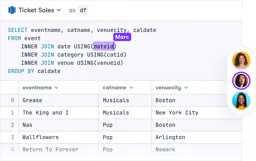

I am a PhD with 13 years of experience working with data in a biological research environment. I create software in several programming languages including Python, MATLAB, and R. I am passionate about sharing my love of learning with the world.