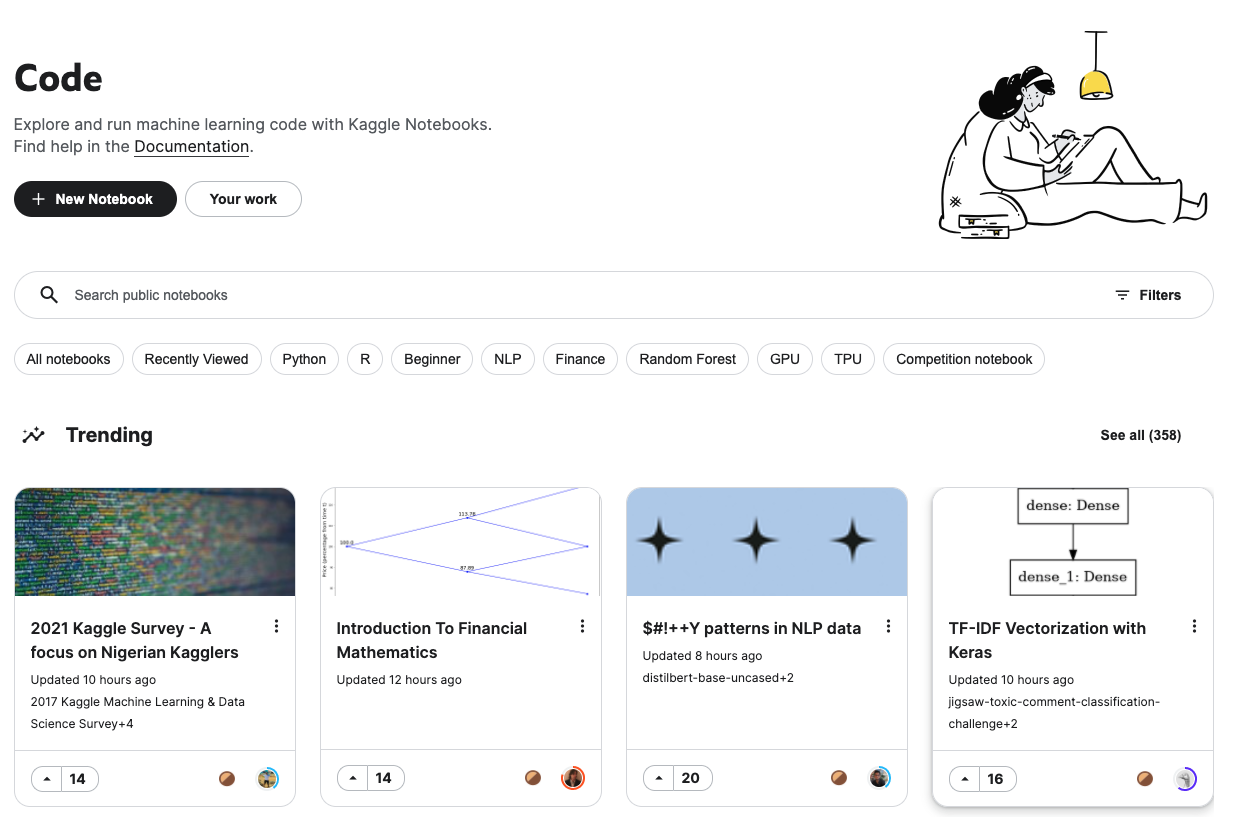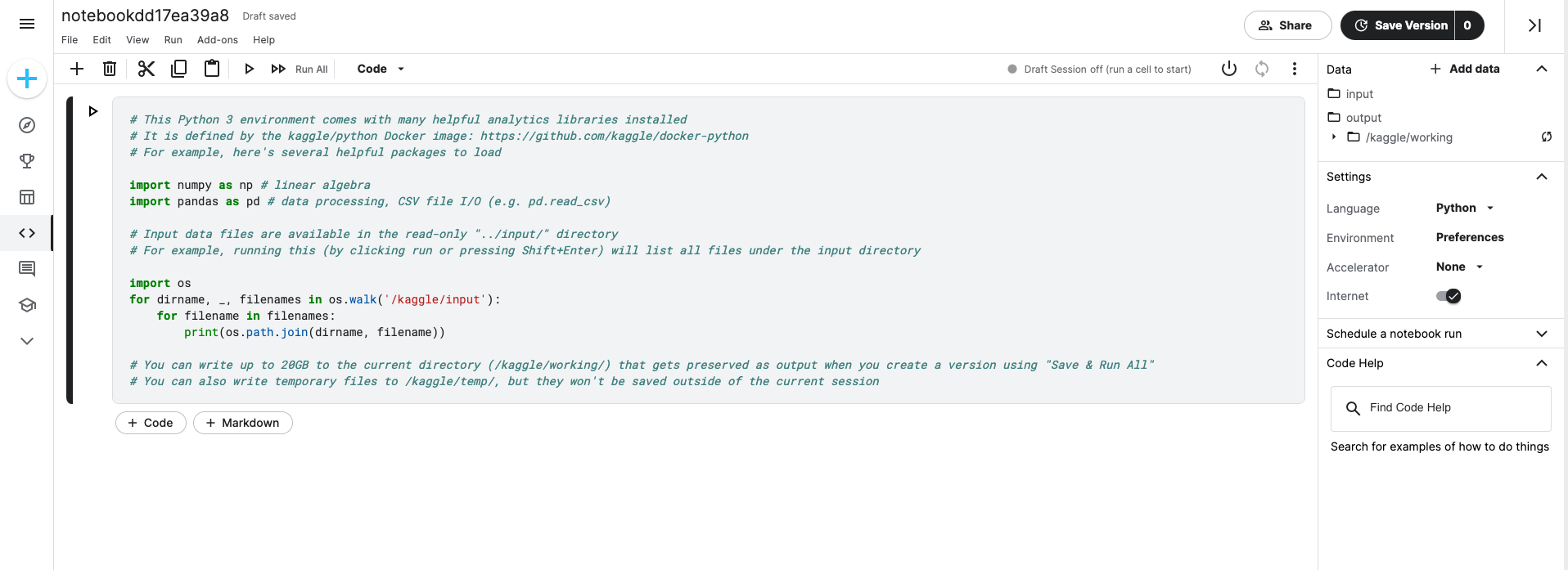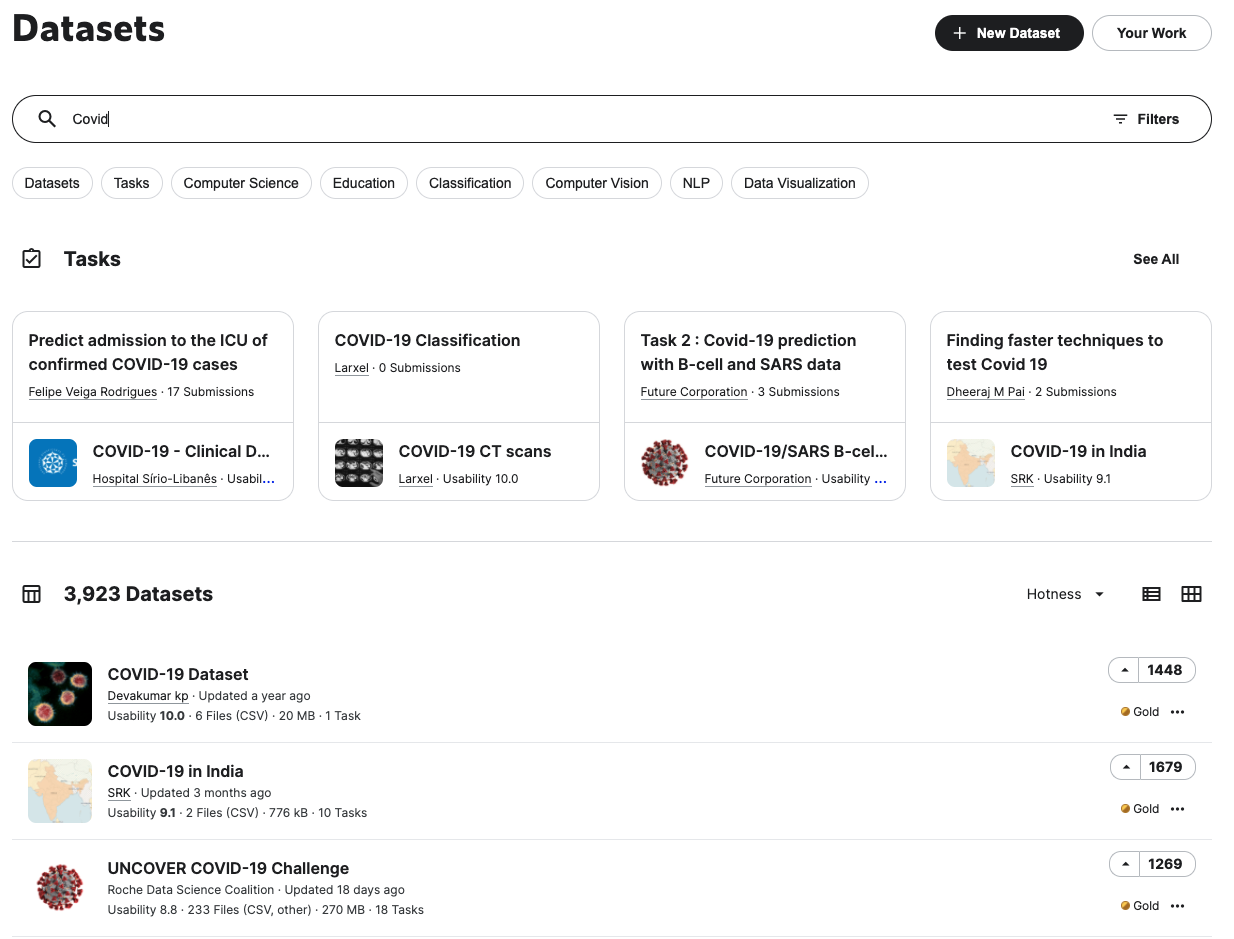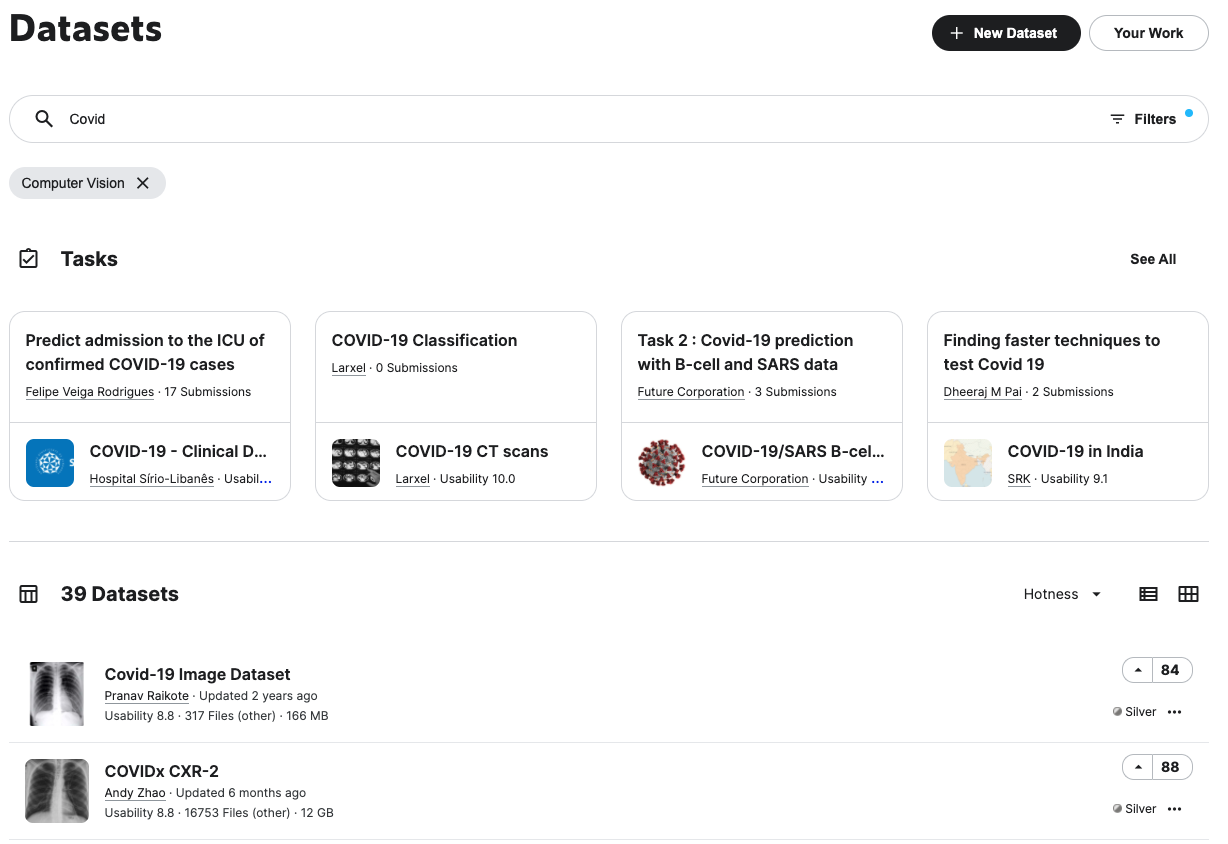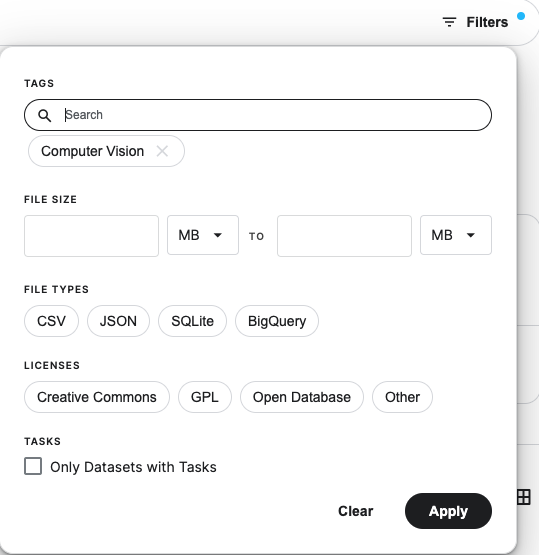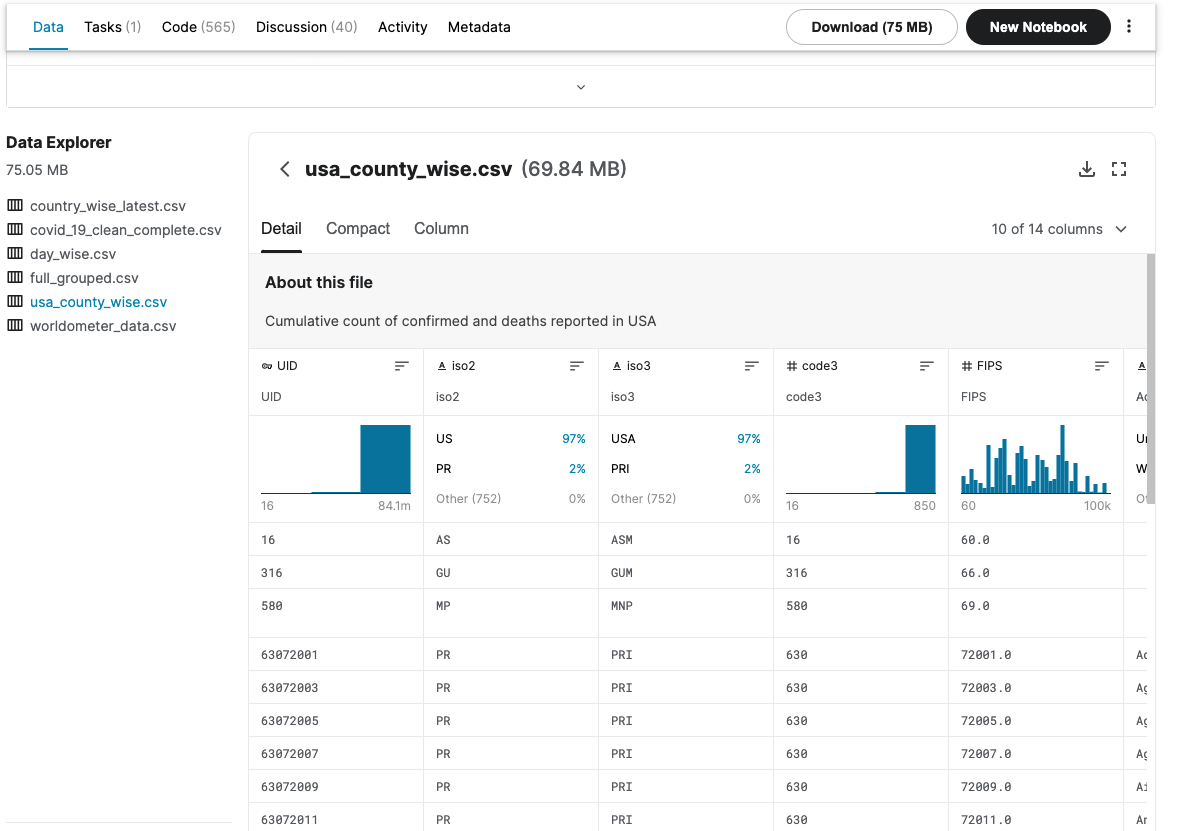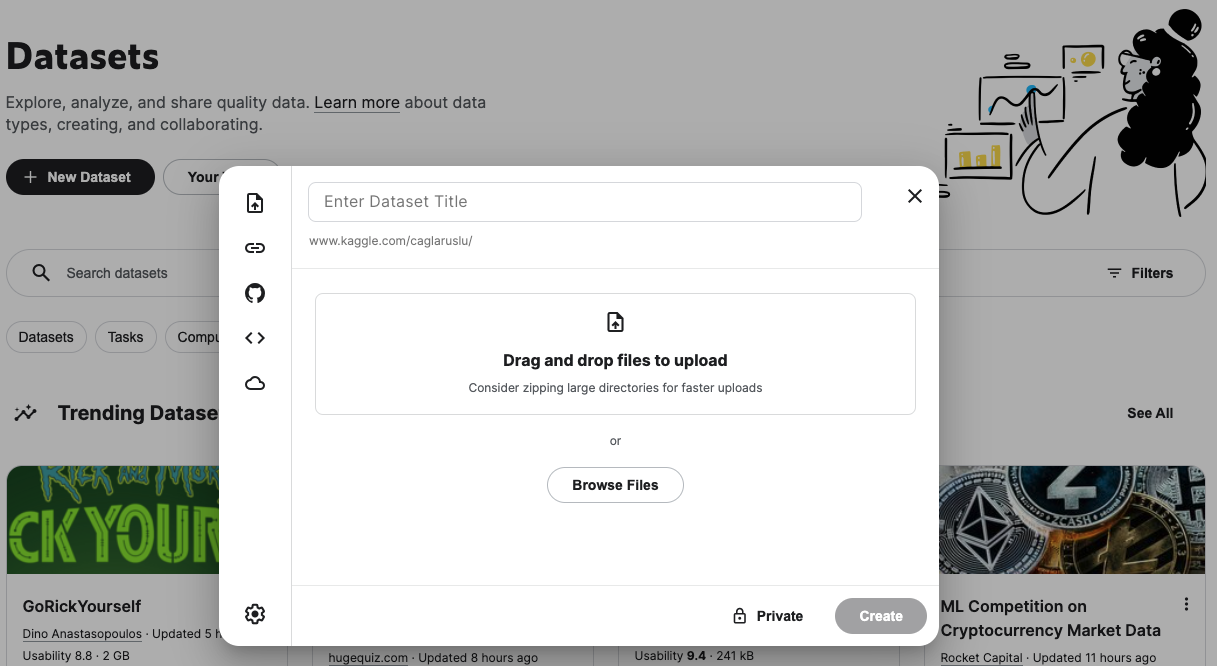Kaggle Datasets Tutorial: Kaggle Notebooks
Learn about Kaggle datasets and notebooks and get a head start on creating your Kaggle profile.
Updated Mar 2022 · 7 min read
Topics
RelatedSee MoreSee More
The Complete Docker Certification (DCA) Guide for 2024
Unlock your potential in Docker and data science with our comprehensive guide. Explore Docker certifications, learning paths, and practical tips.
Matt Crabtree
8 min
Mastering API Design: Essential Strategies for Developing High-Performance APIs
Discover the art of API design in our comprehensive guide. Learn how to create APIs like Google Maps API with best practices in defining methods, data formats, and integrating security features.
Javeria Rahim
11 min
Data Science in Finance: Unlocking New Potentials in Financial Markets
Discover the role of data science in finance, shaping tomorrow's financial strategies. Gain insights into advanced analytics and investment trends.
Shawn Plummer
9 min
5 Common Data Science Challenges and Effective Solutions
Emerging technologies are changing the data science world, bringing new data science challenges to businesses. Here are 5 data science challenges and solutions.
DataCamp Team
8 min
A Data Science Roadmap for 2024
Do you want to start or grow in the field of data science? This data science roadmap helps you understand and get started in the data science landscape.
Mark Graus
10 min
Introduction to DynamoDB: Mastering NoSQL Database with Node.js | A Beginner's Tutorial
Learn to master DynamoDB with Node.js in this beginner's guide. Explore table creation, CRUD operations, and scalability in AWS's NoSQL database.
Gary Alway
11 min