Cours
Flash Fill is a smart feature in Excel that spots patterns in your data and fills in the rest for you without any formulas. It’s built into Excel from 2013 onwards, and it’s brilliant for cleaning up names, formatting numbers, or sorting messy data, all in a few keystrokes.
In this article, we’ll show you how Flash Fill works and how to get the most out of it without formulas and fiddly settings.
What Is Flash Fill in Excel?
Flash Fill helps clean and reformat data automatically. If you type a couple of examples like pulling out someone’s first name from a full name, Excel spots the pattern and fills in the rest for you. It’s great for tasks like separating dates, reordering text, or combining columns without writing a single formula.
The idea came from a real moment of head-scratching. Back in 2009, a Microsoft researcher, Sumit Gulwani, was asked how to combine first and last names in Excel. He didn’t have a good answer then, but that question stuck with him. A few years (and a lot of thinking) later, Flash Fill was rolled out in Excel 2013.
How to Turn Flash Fill On and Off
Flash Fill is usually turned on by default in Excel. But if it isn’t or if you want to switch it off, here’s how to do it:
- Go to File > Options.
- In the Excel Options window, select Advanced.
- Look for Automatically Flash Fill and tick (or untick) the box.
- Click OK to save.
That’s it! Flash Fill will now work (or stop working), whichever you prefer.
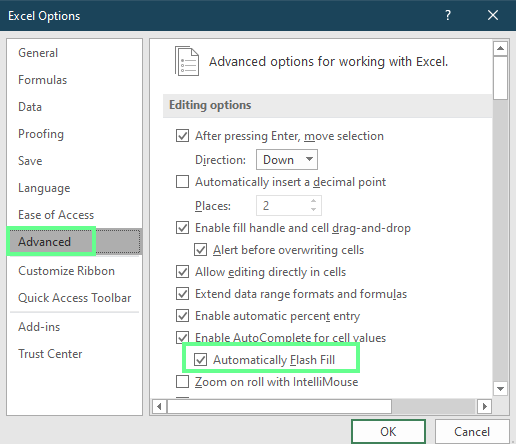
On/off Flash Fill. Image by Author.
How to Use Flash Fill in Excel
Now let's see how Flash Fill works. We can use it in two ways:
Automatic activation
As we start typing in a column, Excel watches what we're doing. If it sees a clear pattern, like combining names or pulling out part of the text, it will try to complete the rest of the column for you.
For example, one column has names and another has job titles. Now we want to combine them so the title appears in brackets next to the name. In the first cell, type: Dale [Ceo]. Excel suggests the rest of the entries as we begin typing the next cell in the same format. If you like the suggestions, hit Enter to accept.
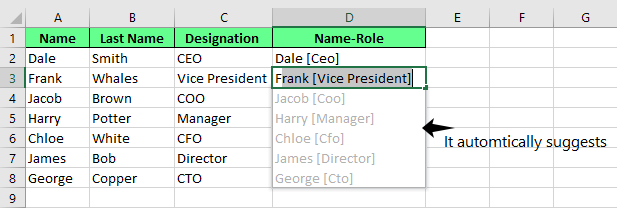
Flash Fill automatic suggestion. Image by Author.
In this example, notice how I typed "Ceo" in the first cell, with the ‘e’ and ‘o’ as lowercase, which is somewhat incorrect. Flash Fill automatically adapts my pattern even if it's not perfect.
Manual activation
Sometimes, Excel won’t suggest anything right away. That’s where we can use manual Flash Fill.
After entering your pattern in the first cell, use one of these shortcuts:
-
On Windows: Press
Ctrl + E -
On Mac: Press
Cmd + E
But if you prefer using the ribbon, click the Data tab, then choose Flash Fill.
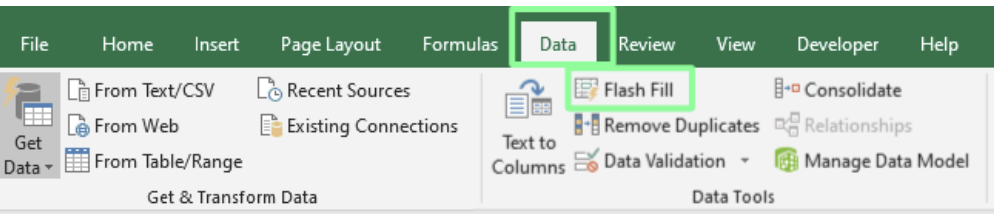
Flash Fill button on the ribbon. Image by Author.
Flash Fill Options and Settings
After Flash Fill completes your data, you’ll see a small Flash Fill options button next to the filled cells. This gives you the following quick tools to adjust or troubleshoot the results:
- Undo Flash Fill: Reverts the fill if Excel didn’t follow your intended pattern.
- Select blank cells: Highlights any cells Flash Fill skipped (often due to hidden characters or inconsistent formatting).
- Select changed cells: Quickly identify which values were updated so you can review or format them as needed.
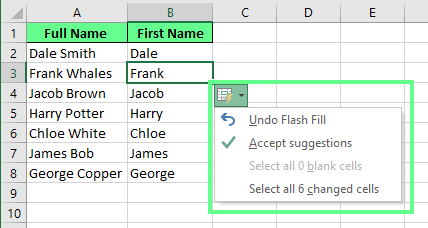
Flash Fill options. Image by Author.
Practical Examples of Flash Fill in Action
Flash Fill can handle a variety of real-world tasks. Here are some practical ways to use it:
Extracting parts of data
You can pull specific pieces of information from a cell. Let’s take two examples to understand this.
If your data includes full names in one column, Flash Fill can split them into separate columns. Type the first name in the new column, and Excel fills in the rest.
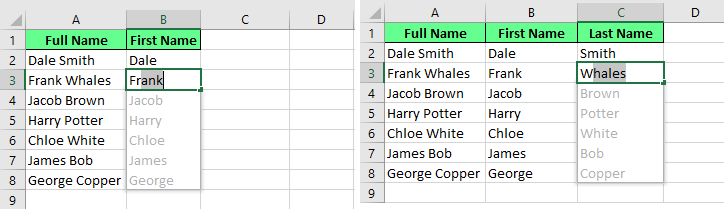
Extract the last and first name from the full name using Flash Fill. Image by Author.
If you want to isolate the zip code from a full address, enter it once and hit Enter. Then, Flash Fill will take care of the rest, as shown in the image below.

Extract a zip code from a full address. Image by Author.
Combining data
Flash Fill also works in reverse: You can merge data from separate cells. For example, if we have first names, last names, and ages in different columns, we can combine them. You can use any separator you like: spaces, commas, or dashes, and Flash Fill will do the work for you.
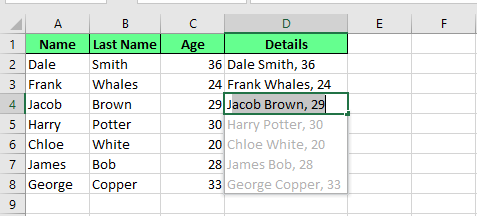
Combine multiple cells into one using Flash Fill. Image by Author.
Cleaning and formatting data
We can also use it if we want the same formatting throughout the column. For example, if our data has some leading spaces and the initial letter is in lowercase, Flash Fill can remove those spaces and give the names in proper format. Start typing the data in the first cell without a space, and Flash Fill will complete it:
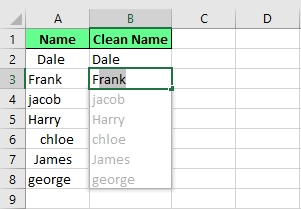
Remove the unnecessary spaces using Flash Fill. Image by Author.
We can also format the phone numbers. If I have original data in 1234567890 format, I can convert it into proper (123) 456-7890 format with Flash Fill.
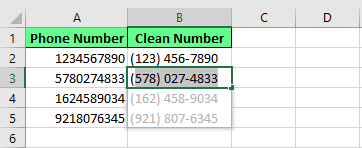
Format the numbers using Flash Fill. Image by Author.
Rearranging or modifying data
We can also rearrange or change parts of our data. For example, if I want to swap numbers, like turning 1234-5678 into 3456-1234, Flash Fill can do that too.
In fact, we can also mask sensitive info with Flash Fill. All you have to do is enter 1234-XXXX, and Excel will hide the last digits across the column.
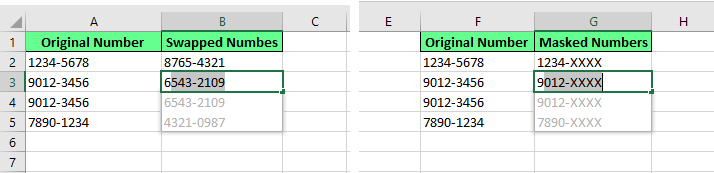
Swap and hide the data using Flash Fill. Image by Author.
Advanced Uses of Flash Fill
Flash Fill can also handle more complex formatting once you get used to it.
Create email addresses automatically
We can create email addresses with Flash Fill. Say you have three columns: first name, last name, and domain. You want an email format like initial.lastname@domain.com. Type one example, like d.smith@gmail.com and Flash Fill will pick up the pattern instantly. Press Enter, and Excel will fill in the rest.

Generate an email address using Flash Fill. Image by Author.
Rearrange and reformat complex text
We can also use Flash Fill to change how text is structured. For example, if you have product codes like AB-123-CD, and you want to convert them to CDAB/123, type that format in the first cell. When you hit Ctrl + E, Excel reshapes the rest of the column to match.
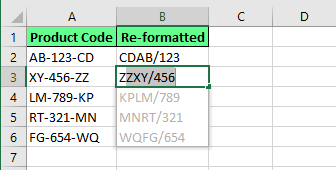
Rearrange and reformat the text using Flash Fill. Image by Author.
What Flash Fill Might Miss or Misinterpret
Flash Fill saves time, but it isn’t perfect. Here are some things to keep in mind when using it:
- Flash Fill creates static data. If you change the original input, the filled results won’t update. You’ll need to run Flash Fill again to reflect any changes.
- If your data isn’t consistent, Flash Fill might get confused. For example, you have a list of names; some with middle names, some without. If you try to extract only the middle name, Flash Fill may return incorrect or mismatched values.
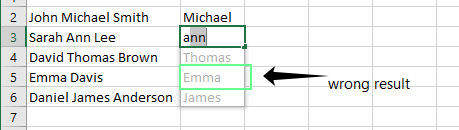
Flash Fill gives the wrong result. Image by Author.
- Flash Fill may skip cells with non-printable or hidden characters like line breaks or extra spaces from web-copied data. These invisible details can quietly derail your output.
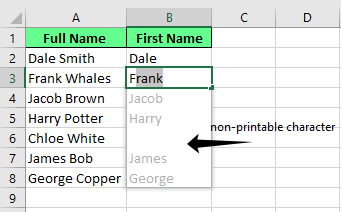
A blank cell due to a non-printable character. Image by Author.
- When Flash Fill copies numbers, it may reformat them as text. That can mess with calculations or formulas that rely on numeric data. To avoid this, apply number formatting using Excel’s built-in tools after Flash Fill.
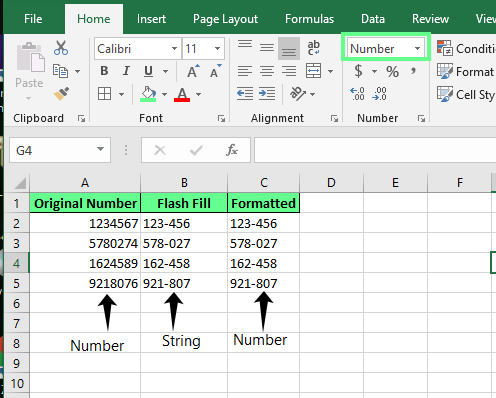
Flash fill changes the formatting. Image by Author.
Troubleshooting Flash Fill Issues
Flash Fill usually works correctly, but when it doesn’t, here are a few ways to get it back on track:
-
If Excel doesn’t detect the pattern after the first entry, try giving two or three examples. That extra context often helps it figure things out.
-
Press
Ctrl + E(Windows) orCmd + E(Mac) to manually activate Flash Fill. You can also click the Flash Fill button under the Data tab. -
If nothing happens at all, Flash Fill may be turned off. Go to: File > Options > Advanced > Editing options and make sure “Automatically Flash Fill” is checked.
-
Clear the column, enter a clearer example, and try again. If the issue persists, consider switching to Excel formulas instead.
Final Thoughts
Flash Fill makes working in Excel feel a lot less tedious. It’s great when you just want to clean things up, reformat some info, or pull out specific details without messing around with formulas. But remember, it’s a one-time thing. Flash Fill won't update automatically if you change the original data later. So, always give the results a quick scan before moving on.
Still, for everyday tasks, it’s a solid shortcut. Simple, fast, and kind of satisfying when it gets things right.
I'm a content strategist who loves simplifying complex topics. I’ve helped companies like Splunk, Hackernoon, and Tiiny Host create engaging and informative content for their audiences.
Flash Fill Excel FAQs
Can Flash Fill handle data from multiple columns at once?
No, Flash Fill works on one column at a time. But if you place your result column next to other columns with data, it can sometimes figure out the pattern using the nearby columns.
Can Flash Fill create abbreviations?
Yes. For example, if you type HR for Human Resources. Flash Fill sees that we want the initials from the data and replicates that mapping pattern.
Can I use Flash Fill with Excel tables?
Yes, Flash Fill works the same with tables as well.
Can I use Flash Fill with PivotTables in Excel?
You can’t use Flash Fill inside a PivotTable as its cells are generated dynamically and cannot be edited directly. But if you type something in the column right next to a PivotTable, Excel can still pick up on patterns and suggest Flash Fill, so it works beside a PivotTable, just not inside.
Why isn’t Flash Fill working when I try to reformat dates in Excel?
Flash Fill only works based on patterns, not data types. It won't understand the date logic if you're trying to reformat dates like turning 1/3/2025 into 3-Jan-25. It’ll just copy the pattern you provide. To format actual dates, use Excel functions like TEXT() instead.

