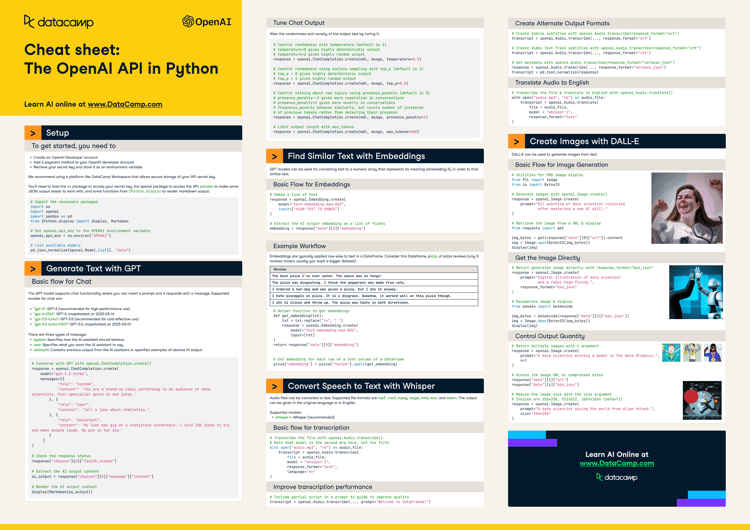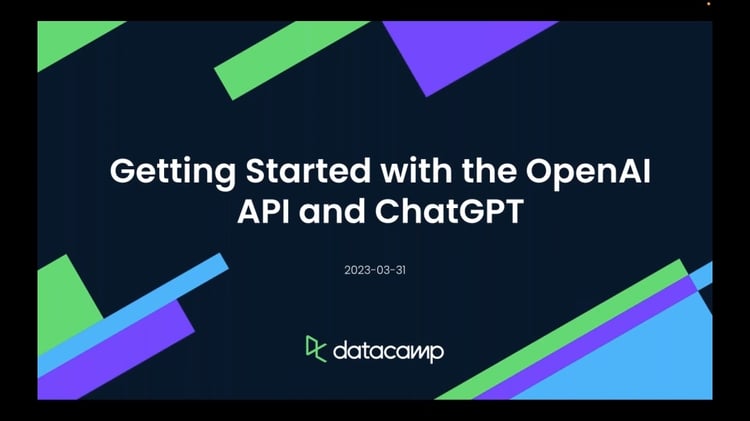Course
ChatGPT is a cutting-edge large language model for generating text. It's already changing how we write almost every type of text, from tutorials like this one, to auto-generated product descriptions, Bing's search engine results, and dozens of data use cases as described in the ChatGPT for Data Science cheat sheet.
For interactive use, the web interface to ChatGPT is ideal. However, OpenAI (the company behind ChatGPT) also has an application programming interface (API) that lets you interact with ChatGPT and their other models using code.
In this tutorial, you'll learn how to work with the openai Python package to programmatically have conversations with ChatGPT.
Note that OpenAI charges to use the GPT API. (Free credits are sometimes provided to new users, but who gets credit and how long this deal will last is not transparent.) It costs $0.002 / 1000 tokens, where 1000 tokens equal about 750 words. Running all the examples in this tutorial once should cost less than 2 US cents (but if you rerun tasks, you will be charged every time).
OpenAI Fundamentals
Get Started Using the OpenAI API and More!
When Should You Use the API Rather Than The Web Interface?
The ChatGPT web application is a great interface to GPT models. However, if you want to include AI into a data pipeline or into software, the API is more appropriate. Some possible use cases for data practitioners include:
- Pulling in data from a database or another API, then asking GPT to summarize it or generate a report about it
- Embedding GPT functionality in a dashboard to automatically provide a text summary of the results
- Providing a natural language interface to your data mart
- Performing research by pulling in journal papers through the scholarly (PyPI, Conda) package, and getting GPT to summarize the results
Setup An OpenAI Developer Account
To use the API, you need to create a developer account with OpenAI. You'll need to have your email address, phone number, and debit or credit card details handy.
Follow these steps:
- Go to the API signup page.
- Create your account (you'll need to provide your email address and your phone number).
- Go to the API keys page.
- Create a new secret key.
- Take a copy of this key. (If you lose it, delete the key and create a new one.)
- Go to the Payment Methods page.
- Click 'Add payment method' and fill in your card details.
Securely Store Your Account Credentials
The secret key needs to be kept secret! Otherwise, other people can use it to access the API, and you will pay for it. The following steps describe how to securely store your key in DataLab, DataCamp's AI-enabled data notebook. If you are using a different platform, please check the documentation for that platform. You can also ask ChatGPT for advice. Here's a suggested prompt:
> You are an IT security expert. You are speaking to a data scientist. Explain the best practices for securely storing private keys used for API access.
- In your DataLab workbook, click on "Environment"
- Click on the plus sign next to "Environment"
- In the "Name" field, type "OPENAI". In the "Value" field, paste in your secret key
- Give the set of environment variables a name (this can be anything, really)
- Click "Create", and connect the new integration
Setting up Python
To use GPT via the API, you need to import the os and openai Python packages.
If you are using a Jupyter Notebook solution (like DataLab), it's also helpful to import some functions from IPython.display.
One example also uses the yfinance package to retrieve stock prices.
# Import the os package
import os
# Import the openai package
import openai
# From the IPython.display package, import display and Markdown
from IPython.display import display, Markdown
# Import yfinance as yf
import yfinance as yfThe other setup task is to put the environment variable you just created in a place that the openai package can see it.
# Set openai.api_key to the OPENAI environment variable
openai.api_key = os.environ["OPENAI"]The Code Pattern for Calling GPT via the API
The code pattern to call the OpenAI API and get a chat response is as follows:
response = openai.ChatCompletion.create(
model="MODEL_NAME",
messages=[{"role": "system", "content": 'SPECIFY HOW THE AI ASSISTANT SHOULD BEHAVE'},
{"role": "user", "content": 'SPECIFY WANT YOU WANT THE AI ASSISTANT TO SAY'}
])There are several things to unpack here.
OpenAI API model names for GPT
The model names are listed in the Model Overview page of the developer documentation. In this tutorial, you'll be using gpt-3.5-turbo, which is the latest model used by ChatGPT that has public API access. (When it becomes broadly available, you'll want to switch to gpt-4.)
OpenAI API GPT message types
There are three types of message documented in the Introduction to the Chat documentation:
systemmessages describe the behavior of the AI assistant. A useful system message for data science use cases is "You are a helpful assistant who understands data science."usermessages describe what you want the AI assistant to say. We'll cover examples of user messages throughout this tutorialassistantmessages describe previous responses in the conversation. We'll cover how to have an interactive conversation in later tasks
The first message should be a system message. Additional messages should alternate between the user and the assistant.
Your First Conversation: Generating a Dataset
Generating sample datasets is useful for testing your code against different data scenarios or for demonstrating code to others. To get a useful response from GPT, you need to be precise and specify the details of your dataset, including:
- the number of rows and columns
- the names of the columns
- a description of what each column contains
- the output format of the dataset
Here's an example user message to create a dataset.
Create a small dataset about total sales over the last year.
The format of the dataset should be a data frame with 12 rows and 2 columns.
The columns should be called "month" and "total_sales_usd".
The "month" column should contain the shortened forms of month names
from "Jan" to "Dec". The "total_sales_usd" column should
contain random numeric values taken from a normal distribution
with mean 100000 and standard deviation 5000. Provide Python code to
generate the dataset, then provide the output in the format of a markdown table.Let's include this message in the previous code pattern.
# Define the system message
system_msg = 'You are a helpful assistant who understands data science.'
# Define the user message
user_msg = 'Create a small dataset about total sales over the last year. The format of the dataset should be a data frame with 12 rows and 2 columns. The columns should be called "month" and "total_sales_usd". The "month" column should contain the shortened forms of month names from "Jan" to "Dec". The "total_sales_usd" column should contain random numeric values taken from a normal distribution with mean 100000 and standard deviation 5000. Provide Python code to generate the dataset, then provide the output in the format of a markdown table.'
# Create a dataset using GPT
response = openai.ChatCompletion.create(model="gpt-3.5-turbo",
messages=[{"role": "system", "content": system_msg},
{"role": "user", "content": user_msg}])Check the response from GPT is OK
API calls are "risky" because problems can occur outside of your notebook, like internet connectivity issues, or a problem with the server sending you data, or because you ran out of API credit. You should check that the response you get is OK.
GPT models return a status code with one of four values, documented in the Response format section of the Chat documentation.
stop: API returned complete model outputlength: Incomplete model output due to max_tokens parameter or token limitcontent_filter: Omitted content due to a flag from our content filtersnull: API response still in progress or incomplete
The GPT API sends data to Python in JSON format, so the response variable contains deeply nested lists and dictionaries. It's a bit of a pain to work with!
For a response variable named response, the status code is stored in the following place.
response["choices"][0]["finish_reason"]Extract the AI assistant's message
Buried within the response variable is the text we asked GPT to generate. Luckily, it's always in the same place.
response["choices"][0]["message"]["content"]The response content can be printed as usual with print(content), but it's Markdown content, which Jupyter notebooks can render, via display(Markdown(content))
Here's the Python code to generate the dataset:
import numpy as np
import pandas as pd
# Set random seed for reproducibility
np.random.seed(42)
# Generate random sales data
sales_data = np.random.normal(loc=100000, scale=5000, size=12)
# Create month abbreviation list
month_abbr = ['Jan', 'Feb', 'Mar', 'Apr', 'May', 'Jun', 'Jul', 'Aug', 'Sep', 'Oct', 'Nov', 'Dec']
# Create dataframe
sales_df = pd.DataFrame({'month': month_abbr, 'total_sales_usd': sales_data})
# Print dataframe
print(sales_df)
And here's the output in markdown format:
| month | total_sales_usd |
|-------|----------------|
| Jan | 98728.961189 |
| Feb | 106931.030292 |
| Mar | 101599.514152 |
| Apr | 97644.534384 |
| May | 103013.191014 |
| Jun | 102781.514665 |
| Jul | 100157.741173 |
| Aug | 104849.281004 |
| Sep | 100007.081991 |
| Oct | 94080.272682 |
| Nov | 96240.993328 |
| Dec | 104719.371461 |Use a Helper Function to call GPT
You need to write a lot of repetitive boilerplate code to do these three simple things. Having a wrapper function to abstract away the boring bits is useful. That way, we can focus on data science use cases.
Hopefully, OpenAI will improve the interface to their Python package so this sort of thing is built-in. In the meantime, feel free to use this in your own code.
The function takes two arguments.
system: A string containing the system message.user_assistant: An array of strings that alternate user message then assistant message.
The return value is the generated content.
def chat(system, user_assistant):
assert isinstance(system, str), "`system` should be a string"
assert isinstance(user_assistant, list), "`user_assistant` should be a list"
system_msg = [{"role": "system", "content": system}]
user_assistant_msgs = [
{"role": "assistant", "content": user_assistant[i]} if i % 2 else {"role": "user", "content": user_assistant[i]}
for i in range(len(user_assistant))]
msgs = system_msg + user_assistant_msgs
response = openai.ChatCompletion.create(model="gpt-3.5-turbo",
messages=msgs)
status_code = response["choices"][0]["finish_reason"]
assert status_code == "stop", f"The status code was {status_code}."
return response["choices"][0]["message"]["content"]Example usage of this function is
response_fn_test = chat("You are a machine learning expert.",["Explain what a neural network is."])
display(Markdown(response_fn_test))A neural network is a type of machine learning model that is inspired by the architecture of the human brain. It consists of layers of interconnected processing units, called neurons, that work together to process and analyze data.
Each neuron receives input from other neurons or from external sources, processes that input using a mathematical function, and then produces an output that is passed on to other neurons in the network.
The structure and behavior of a neural network can be adjusted by changing the weights and biases of the connections between neurons. During the training process, the network learns to recognize patterns and make predictions based on the input it receives.
Neural networks are often used for tasks such as image classification, speech recognition, and natural language processing, and have been shown to be highly effective at solving complex problems that are difficult to solve with traditional rule-based programming methods.Reusing Responses from the AI Assistant
In many situations, you will wish to form a longer conversation with the AI. That is, you send a prompt to GPT, get a response back, and send another prompt to continue the chat. In this case, you need to include the previous response from GPT in the second call to the API, so that GPT has the full context. This will improve the accuracy of the response and increase consistency across the conversation.
In order to reuse GPT's message, you retrieve it from the response, and then pass it into a new call to chat.
Example: Analyzing the sample dataset
Let's try calculating the mean of the sales column from the dataset that was previously generated. Note that because we didn't use the chat() function the first time, we have to use the longer subsetting code to get at the previous response text. If you use chat(), the code is simpler.
# Assign the content from the response in Task 1 to assistant_msg
assistant_msg = response["choices"][0]["message"]["content"]
# Define a new user message
user_msg2 = 'Using the dataset you just created, write code to calculate the mean of the `total_sales_usd` column. Also include the result of the calculation.'
# Create an array of user and assistant messages
user_assistant_msgs = [user_msg, assistant_msg, user_msg2]
# Get GPT to perform the request
response_calc = chat(system_msg, user_assistant_msgs)
# Display the generated content
display(Markdown(response_calc))
Sure! Here's the code to calculate the mean of the `total_sales_usd` column:
```python
mean_sales = sales_df['total_sales_usd'].mean()
print("Mean sales: $", round(mean_sales, 2))
```
And here's the output of this code:
```
Mean sales: $ 100077.57
```
Therefore, the mean of total sales over the last year is about $100,077.57.
Using GPT in a Pipeline
A huge advantage of using the API over the web interface is that you can combine GPT with other APIs. Pulling in data from one or more sources, then applying AI to it is a powerful workflow.
Applying GPT AI to weather data
Here, we'll pull in a weather forecast with the weather2 package (PyPI) and use GPT to come up with ideas for activities.
# Import the weather2 package
import weather
# Get the forecast for Miami
location = "Miami"
forecast = weather.forecast(location)
# Pull out forecast data for midday tomorrow
fcast = forecast.tomorrow["12:00"]
# Create a prompt
user_msg_weather = f"In {location} at midday tomorrow, the temperature is forecast to be {fcast.temp}, the wind speed is forecast to be {fcast.wind.speed} m/s, and the amount of precipitation is forecast to be {fcast.precip}. Make a list of suitable leisure activities."
# Call GPT
response_activities = chat("You are a travel guide.", [user_msg_weather])
display(Markdown(response_activities))With mild temperatures and calm winds, Miami is the perfect place for leisure activities. Here are some suggestions:
1. Visit Miami's beaches and soak up some sun or take a dip in the ocean!
2. Explore Miami's art scene with a visit to the Perez Art Museum Miami or the Wynwood Walls.
3. Take a stroll along the famous Ocean Drive and enjoy the colorful Art Deco architecture.
4. Head to Little Havana to experience the Cuban culture and delicious cuisine.
5. Enjoy a scenic walk or bike ride through one of Miami's many parks, such as Bayfront Park or South Pointe Park.
6. Visit the Miami Seaquarium and see some incredible marine life up close.
7. Take a boat tour to see the stunning Miami skyline from the water.
8. Shopping enthusiasts can explore the many high-end boutiques and outdoor shopping malls, such as Lincoln Road Mall.
9. Foodies can venture to one of the many food festivals happening throughout the year.
10. Finally, there are plenty of nightclubs and live music venues to keep the night going.Nice! Part of me wishes I was in Miami tomorrow!
Take it to the Next Level
You can learn more about using GPT in the Introduction to ChatGPT course. (A full course on working with the OpenAI API is coming soon!)
For a reference of what you just learned, take a copy of the OpenAI API in Python Cheat Sheet or watch the Getting Started with the OpenAI API and ChatGPT live training recording.
If you are interested in text-to-speech transcription, read the Converting Speech to Text with the OpenAI Whisper API tutorial.