Cours
If you’re like me, constantly looking for ways to streamline repetitive dev tasks or make CI/CD less painful, then GitHub Models might be a powerful option for you to consider.
In this article, I’ll walk you through what GitHub Models are, how to use them effectively, and how they scale across teams and enterprises.
Whether you're experimenting on your own or managing multiple repositories for a development team, this article will provide you with valuable ideas that you can apply to your work and everyday life.
Multi-Agent Systems with LangGraph
What Are GitHub Models?
GitHub Models are AI models built directly into GitHub’s platform to help you work smarter and faster with code, repositories, and documentation. GitHub Models lets you:
- Develop prompts in a structured editor that supports system instructions, test inputs, and parameter configuration.
- Compare models side by side, experimenting with identical prompts across different models.
- Evaluate outputs using metrics like similarity, relevance, or custom evaluators to track performance.
- Store prompt configurations as
.prompt.ymlfiles for version control and reproducibility. - Integrate models into production via SDKs or the REST API.
Version control allows you to collaborate on prompts the same way as you can on code. When you commit a prompt file, it undergoes the same pull request flow, allowing your team to know who made the change, what was changed, and why.
GitHub Models is a useful platform built for software teams that want to use AI while keeping it closely integrated with their existing workflows.
Core features of GitHub Models
Before we dive deeper into how to use GitHub Models, let’s cover briefly the core features:
- Hosted by GitHub: You don’t manage servers or GPUs. Models run on GitHub’s infrastructure, so you get enterprise‑grade security and performance by default.
- Structured prompts and schemas: You can define the exact input and output structure via JSON schemas. This makes responses predictable and easy to integrate.
- Multi-model comparisons: The Playground enables you to test prompts against multiple models simultaneously. This helps you compare different models in terms of cost and performance, allowing you to select the best option for your needs.
- Evaluation tools: Built-in evaluators provide quantitative metrics, such as relevance or groundedness. You can also write custom evaluators for domain‑specific checks.
- Integration paths: Use the Playground for quick experiments, the REST API for automation, GitHub Actions for CI/CD, and the CLI or Copilot Chat for conversational use.
- Presets and prompt editor: Save a preset of your playground state, including parameters, chat history, and more, so you can share or iterate on it later. The prompt editor gives you the possibility to design your prompts.
To summarize, GitHub Models is designed to help you take your idea from concept to production. You can start with experiments, evaluate them, and then deploy. And all these steps in one place.
How to Use GitHub Models
You can interact with GitHub Models in several ways. The right path depends on whether you’re experimenting, automating a workflow, or integrating AI into an application.
The following sections provide a detailed explanation of the various methods, along with relevant examples.
Using GitHub Models in the Playground
The playground is my favorite way to start. It’s a sandbox where you can experiment with prompts, adjust parameters, and compare models side by side.
You access it via GitHub Marketplace or directly from a repository.
Let’s first start with choosing a model. To open a model in the playground, go to GitHub Marketplace and select a model from the dropdown menu. You can click “View all models” to browse the catalog, then choose “Playground” on any model.
Once in the playground, you can adjust parameters such as temperature, maximum tokens, and presence or frequency penalties.
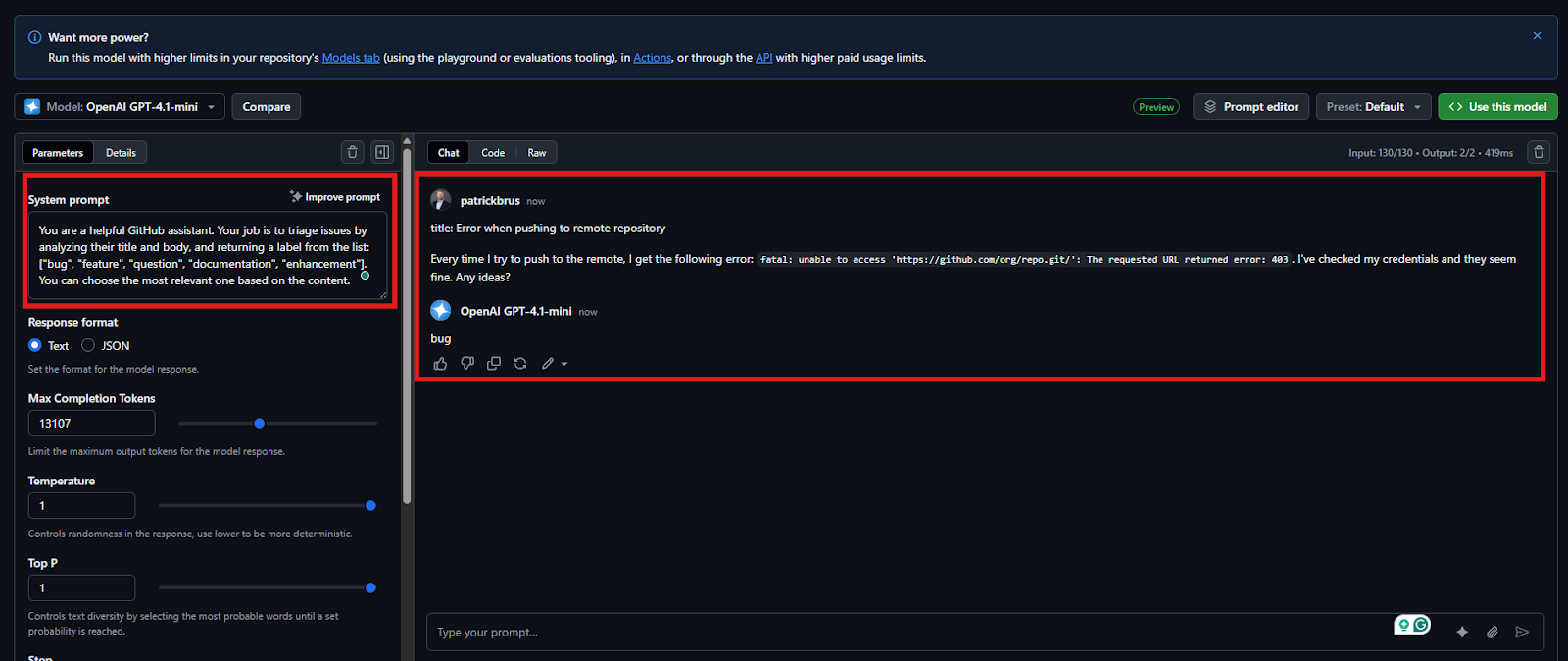
Screenshot of a system prompt and a user prompt that contains a description of a bug.
Switching to the “Code” tab displays the corresponding API call using a SDK in the programming language of your choice, allowing you to replicate it in your scripts.
And if you click "Compare" next to your model, you can select a second model to compare with it. The playground will then mirror your prompt to both models and display the responses side by side. This feature is excellent for comparing models for specific tasks.
However, you primarily want to compare two models, not just by intuition, but by objective metrics. This is where the evaluators come into play. You can apply evaluators like similarity or groundedness to each output, or even write custom evaluators for domain-specific metrics.
And if you find a prompt‑parameter combination you like, save it as a preset. Presets store your state, parameters, and optional chat history. You can load a preset later or share it via URL, which makes it perfect for collaborating with your teammates.

Creating a new preset that can be versioned and shared with your teammates.
In my private projects, I’ve used the playground to generate unit tests, create commit summaries, and even brainstorm error messages. It’s the fastest way to see what a model can do with your repository’s context.
Using GitHub Models via API
Using the playground is nice for getting to know the models and exploring all their features, as well as playing around with them.
However, I suggest you take it one step further and utilize GitHub Models to automate your workflows or integrate them into your applications. In that case, you’ll need to use the GitHub Models API.
Here’s an overview of how to use the raw API:
- Endpoint: POST
/inference/chat/completionsor/orgs/{org}/inference/chat/completionsfor organization‑scoped requests. - Authentication: The token must have the
models: read permission(a fine‑grained PAT or GitHub App token). TheAuthorization: Bearer <TOKEN>header is required. - Request body: Provide the
model ID(e.g.,openai/gpt‑4.1) and an array of messages, each with arole(system,user,assistant, ordeveloper) and content. You can also set parameters likemax_tokens,temperature,frequency_penalty,presence_penalty, andresponse_format. - Response: The API returns a JSON object with a
choicesarray containing the model’s reply.
Below is a simple Python example using requests (assuming you have a personal access token with models: read scope).
You can create the token in your GitHub settings.
import osimport requests# Replace with your fine-grained PATtoken = os.getenv('GITHUB_PAT')url = "https://models.github.ai/inference/chat/completions"payload = { "model": "openai/gpt-4.1", "messages": [ {"role": "system", "content": "You are a helpful coding assistant."}, {"role": "user", "content": "Explain the concept of recursion."} ], "max_tokens": 150, "temperature": 0.3}headers = { "Content-Type": "application/json", "Accept": "application/vnd.github+json", "Authorization": f"Bearer {token}"}response = requests.post(url, json=payload, headers=headers)print(response.json())This script sends a chat prompt to the GPT‑4.1 model and prints the assistant’s reply. In practice, you’d embed this call in a bot, a CI workflow, or a custom tool.
You can also check out the “Code” tab inside GitHub Models playground UI, if you want to make use of a higher-level Python library to communicate with your GitHub model, or if you even want to make use of another programming language. In the code tab, you can, for Python, even choose between using Azure AI Inference SDK or OpenAI SDK.
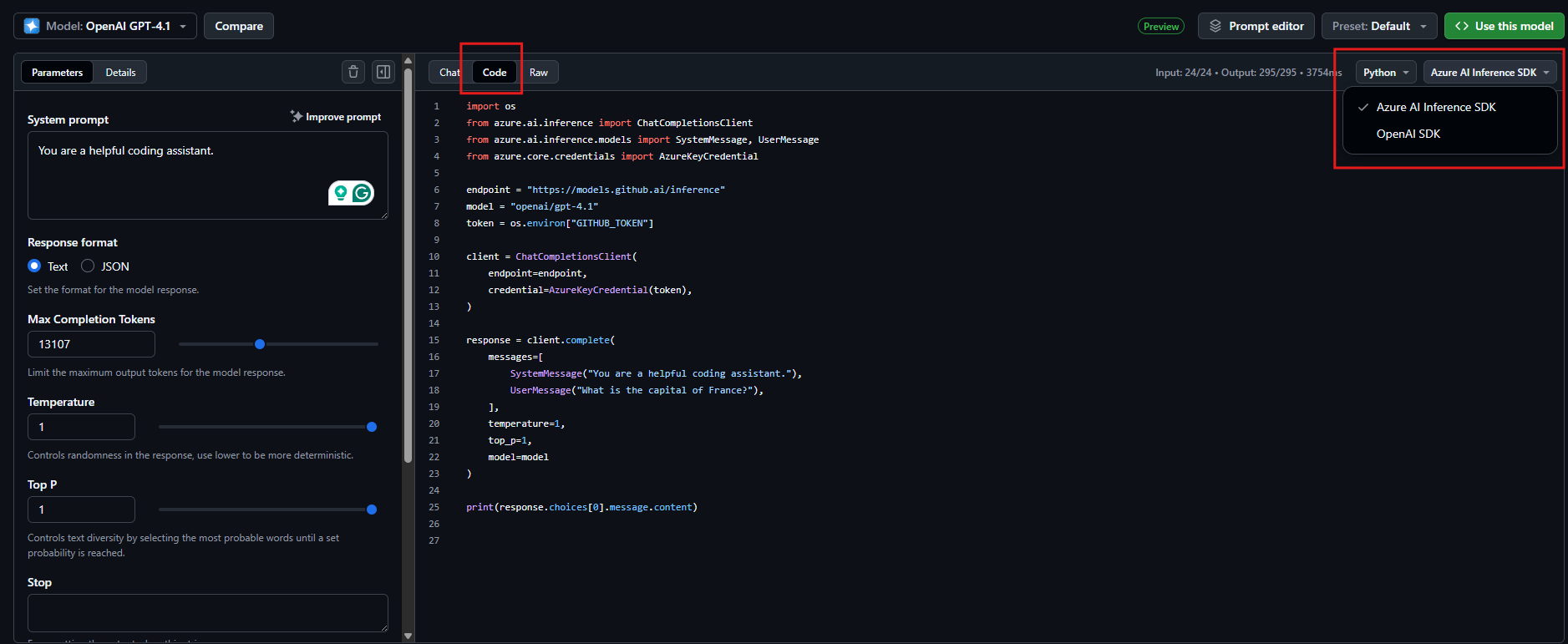
Code section for communicating with a GitHub Model using either the Azure AI Inference SDK or OpenAI SDK
I recommend this approach over using the raw requests package, as this abstracts some complexity away. But the code is not available for all models.
Integrating AI Models into Workflows
Once you’re comfortable with the playground and API, the real power comes from integrating models into your daily development processes. GitHub provides extensions for Copilot Chat, GitHub Actions, and the GitHub CLI.
Copilot Chat Extension
If you have a Copilot subscription, install the GitHub Models Copilot Extension. It allows you to chat directly with specific models inside Copilot Chat and even ask the extension to recommend a model based on criteria (e.g., “What’s a low‑cost model that supports function calling?”). You can type @models YOUR‑PROMPT in chat and choose your model.
GitHub Actions
You can call the inference API inside a workflow file by setting the models: read permission and making an HTTP request. GitHub’s docs provide an example that uses curl to call the API and posts the response to the workflow output.
Here’s the snippet:
name: Use GitHub Modelson: [push]permissions: models: readjobs: call-model: runs-on: ubuntu-latest steps: - name: Call AI model env: GITHUB_TOKEN: ${{ secrets.GITHUB_TOKEN }} run: | curl "https://models.github.ai/inference/chat/completions" \ -H "Content-Type: application/json" \ -H "Authorization: Bearer $GITHUB_TOKEN" \ -d '{ "messages": [ { "role": "user", "content": "Explain the concept of recursion." } ], "model": "openai/gpt-4o" }'GitHub CLI Extension
I sometimes prefer using the command line to send some queries to a model, as I’m a real developer nerd.
If you prefer the command line as well, install the CLI tool and the GitHub Models CLI extension.
You can find the instructions for installing the CLI tool in the official CLI docs.
First, run gh auth login to log in to your GitHub account.
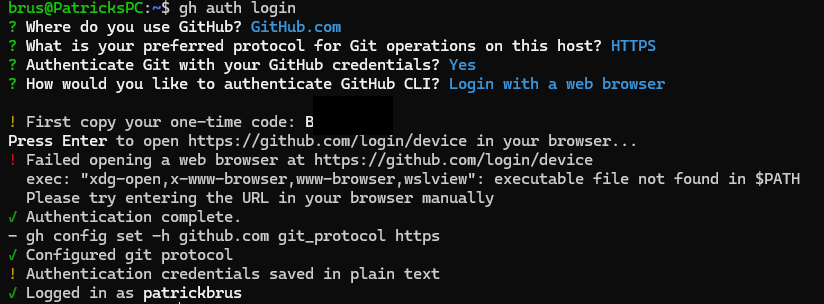
Output of running authentication with GitHub CLI (Image by author).
After authenticating, run gh extension install https://github.com/github/gh-models.
You can then prompt a model with a single command:
# ask GPT-4 why the sky is bluegh models run openai/gpt-4.1 "why is the sky blue?"# or start a chat sessiongh models runThis is perfect for scripting or when you need quick answers without leaving your terminal.
GitHub Models at Enterprise Scale
If you’re part of a larger organization, GitHub Models offers enterprise‑level controls and customization.
According to GitHub’s documentation, the benefits include:
- Centralized model management: Admins can control which AI models and providers are available to developers across the organization.
- Custom models: You can bring your own LLM API keys to connect external or custom models, allowing your organization to pay directly through existing subscriptions.
- Governance and compliance: Enforce standards and monitor model usage to ensure compliance with GDPR, SOC 2, or ISO 27001 requirements.
- Cost optimization: Evaluate the cost and performance of different models and select the most cost-effective ones for less critical tasks.
- Collaboration and version control: Prompts and results are stored in the repository and subject to pull requests, allowing teams to iterate with complete visibility.
- High throughput API: Use the Models REST API to manage prompts, run inference requests programmatically, and integrate with GitHub Actions or external systems.
In large projects I’ve worked on, these controls matter. When multiple teams are experimenting with AI, you don’t want 50 prompts for the same task or unbounded API bills. GitHub Models allows you to enforce consistent prompts and evaluate models across teams, ensuring the entire organization benefits from collective learning.
When Should You Use GitHub Models?
With so many AI tools available, when does it make sense to use GitHub Models over alternatives like OpenAI’s API directly or Copilot alone?
Here are some guidelines based on my experience:
- If you’re already on GitHub and want minimal setup, the Models tab and playground are a perfect fit. Everything is hosted, allowing you to focus on prompts and evaluation rather than infrastructure.
- If you need structured prompts and responses (e.g., JSON output for an automated labeling pipeline), GitHub Models’ schema support helps ensure consistent results.
- If you need to compare models or iterate on prompts as a team, the built‑in comparison and evaluation tools make experimentation much easier than manually hitting the OpenAI API.
- If you’re building internal tooling (bots, actions, scripts) and want to keep everything inside GitHub’s ecosystem, the Models API integrates cleanly with GitHub Actions, the CLI, and Copilot.
- If you’re experimenting or learning prompt engineering, start with the Playground. Once you’re comfortable, graduate to API integration.
On the other hand, if you already have a robust pipeline using a different AI provider or need a model that GitHub doesn’t host, you may want to stick with your existing setup. GitHub Models is an addition to your toolbox, not a replacement for everything related to AI.
Conclusion
With GitHub Models, developers can now go from prompt conception to production integration without even leaving their repositories.
You can experiment with models in the Playground, evaluate them with built‑in metrics, save prompts for versioned collaboration, and call the models via API, GitHub Actions, or CLI. For enterprise teams, GitHub adds governance, cost control, and the ability to bring your models, addressing many of the concerns large organizations have about AI adoption.
My recommendation? Start small. Use the playground to test prompts, summarize issues, or generate documentation. Then, integrate your best prompt into a GitHub Action for a repetitive task. Over time, you’ll discover where AI saves you the most time. And because everything is version‑controlled and transparent, you can build trust and refine your workflow as you go.
FAQs
Do GitHub Models require coding knowledge?
Not necessarily, as using the Playground is beginner-friendly, while the API is better suited for developers.
Can I use GitHub Models for code generation?
Yes, GitHub Models can assist in code completion, generation, and suggestions for everyday development tasks.
Are GitHub Models available for free?
Some features are accessible with a free GitHub account, while others may require enterprise or paid tiers.
I am a Cloud Engineer with a strong Electrical Engineering, machine learning, and programming foundation. My career began in computer vision, focusing on image classification, before transitioning to MLOps and DataOps. I specialize in building MLOps platforms, supporting data scientists, and delivering Kubernetes-based solutions to streamline machine learning workflows.

