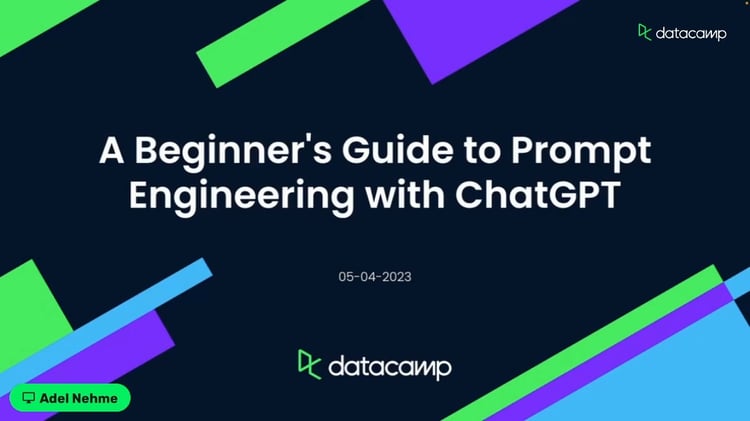Course
You don’t necessarily need to be a talented artist to create compelling imagery anymore. With just a few prompts, you can generate interesting pieces in a matter of minutes. The secret is Midjourney.
Midjourney leverages the creativity of generative AI to do much of the heavy lifting. Your job is merely to pass it a little bit of text to describe what sort of image you’re thinking of, and it creates it.
Despite being a more recent development, Midjourney has taken the generative AI space by storm. It’s earned itself a spot alongside some of the best AI systems out there, like DALL-E and Stable Diffusion.
So let’s see how you can get started with Midjourney to generate your own images.
AI Upskilling for Beginners
How to Get Started With Midjourney in 4 Simple Steps
Step #1: Sign up with Google or Discord
You can use either your Google or Discord account to sign up for Midjourney. Whichever you choose, you can head to the Midjourney website to sign up for an account.
If you want to use your Discord account (or register to create a free account) you can access the Midjourney Bot from anywhere Discord can be used (e.g., web, mobile, desktop applications).
Step #2: Use Discord or Web Interface
Once you’ve got Discord up and running, you can head over to the Midjourney website and select “Sign In,” – or you can click on the Discord invite link to go straight there. The next page will be an invitation to the Midjourney Discord channel. When you accept, you will be granted access to the Midjourney server. You may be asked to verify your account before you can start using Midjourney.
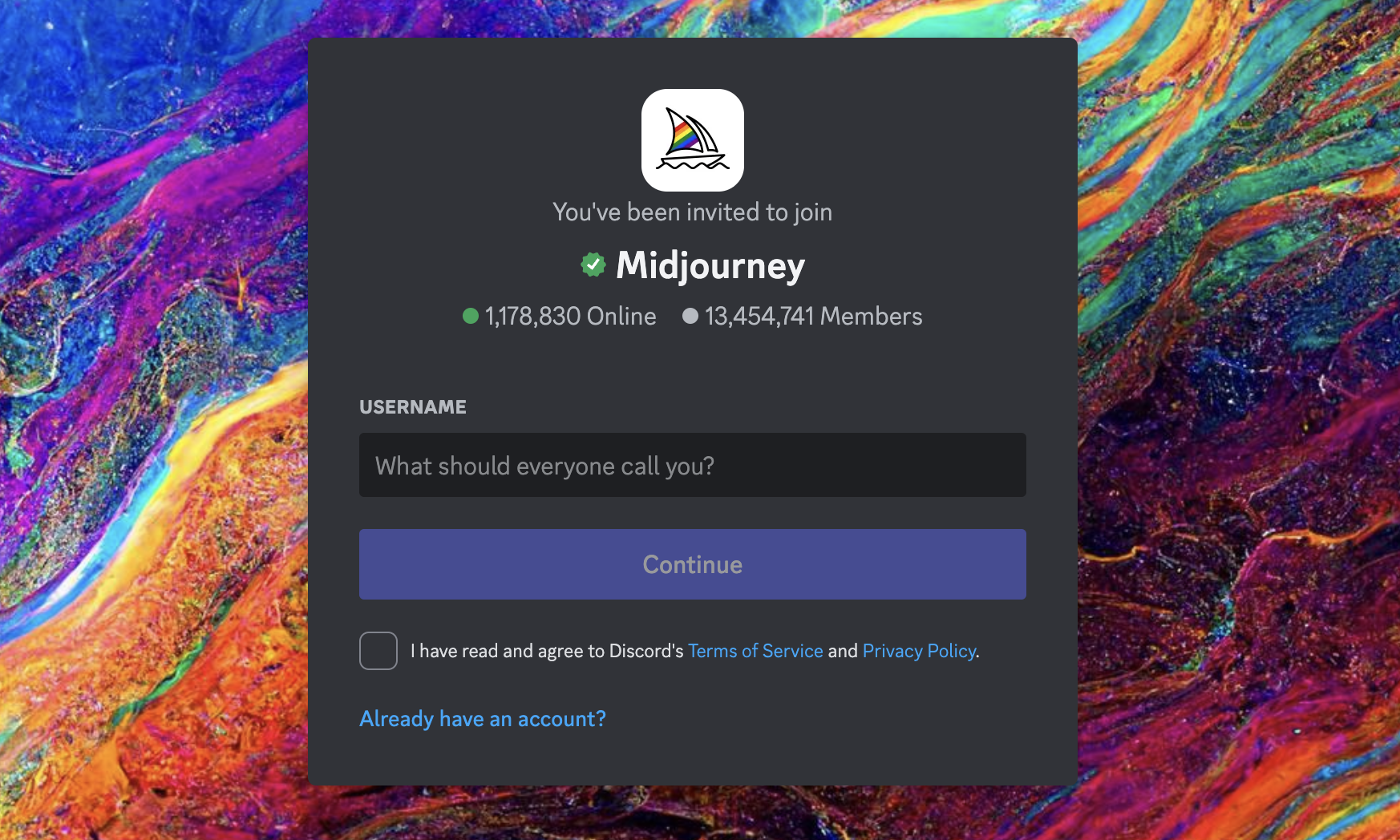
The Midjourney Discord invite
Step #3: Pick your Midjourney membership plan
If you instead want to use the tool through the Midjourney website, make sure you're logged in with your new account. Then, go to your account in the lower left corner and select "Subscribe".
There are four subscription tiers for Midjourney. Each one grants you access to the Midjourney member gallery, the official discord server, general commercial usage terms, and more – see the Midjourney documentation to get a full list of the price plans.
To subscribe to a plan, you can also use the /subscribe command in one of the Discord newcomer rooms (e.g., #newbies-29) to generate a personal link to the subscription page.
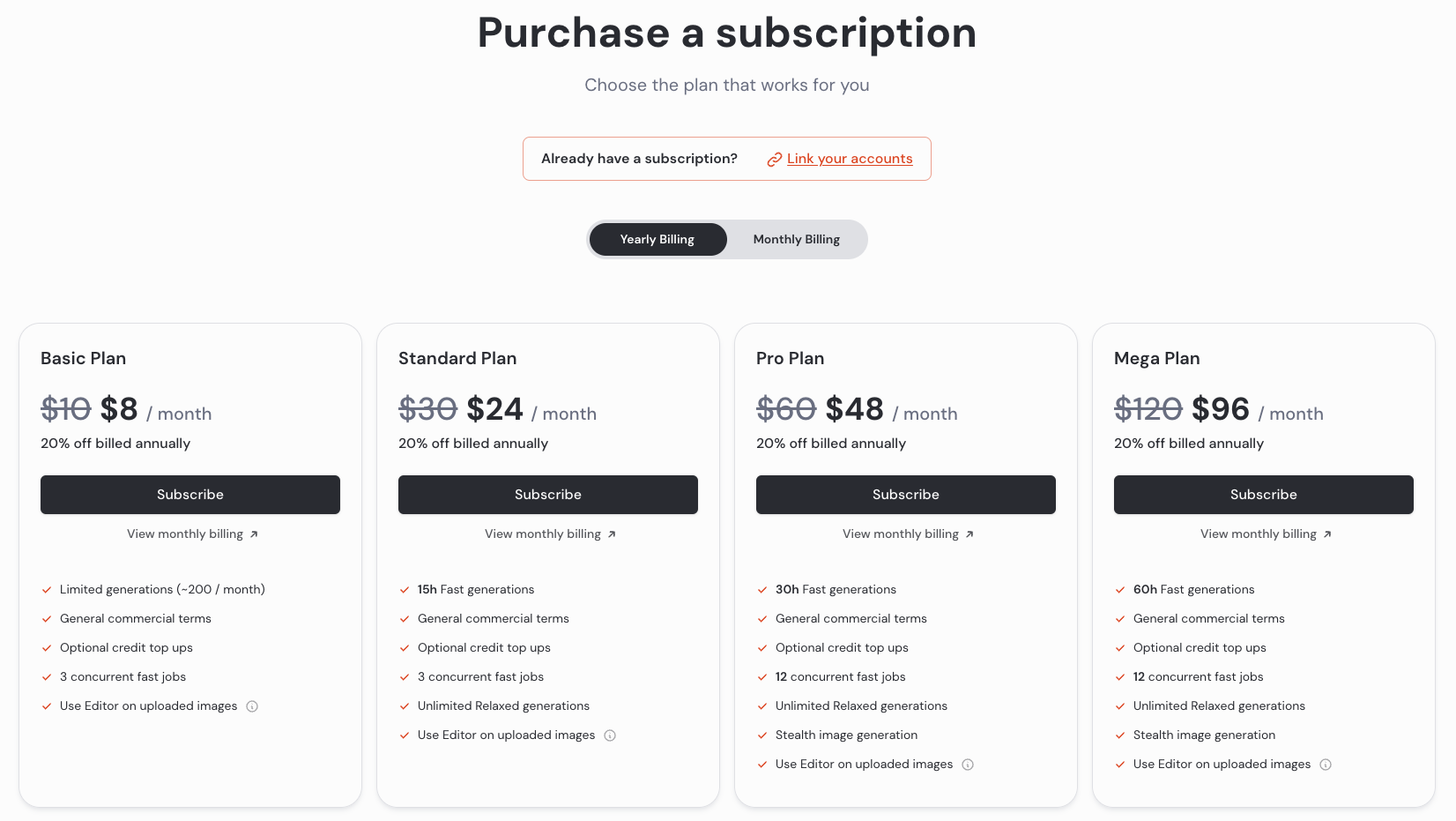
Midjourney plan comparison
Step #4: Start generating images
On the web interface, you can enter a prompt from anywhere using the Imagine Bar. Once they start creating, you can see them on the Create tab. You can also create variations on your images once they're created.
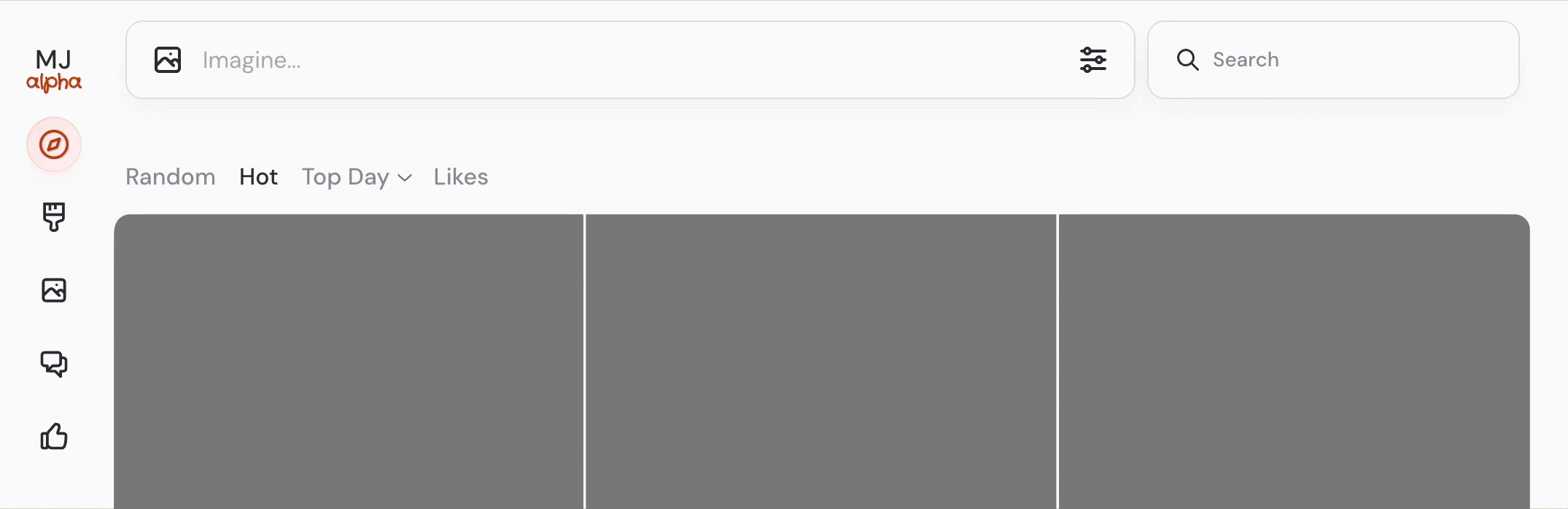
On Discord, you can go to one of the "newbie" bot channels and type /imagine and then whatever you want to create.
Being a paid user allows you to send messages with your prompts directly to the Midjourney Discord bot. However, they may still be publicly visible in the member's gallery; If you want to generate private images (stealth image generation), you must subscribe to the Pro or Mega Plan.
Note: the newbie channels can quickly become overwhelming due to several requests being posted at any one time.
How to Generate Your First Midjourney Image
To generate your first image, you can either use the Imagine bar on the Discord web interface or to one of the newcomer channels in the Midjourney Discord server; they’re typically named “#newbies-” followed by a number. Don’t get too hung up on which one to choose – there’s no real difference between them.
You can simply type what you want to see in the Imagine bar and Midjourney will start generating your creation in the Create tab. Alternatively, on Discord you can use Discord commands. Simply enter “/” followed by “imagine” and the prompt you want Midjourney to create.
Here’s an example:
/imagine prompt: musician looking at his laptop excitedly
Image from Discord Server
It takes about a minute to generate a response, but when it does, the Midjourney bot will render four different images based on your prompt by default.
Note: Midjourney no longer offers free usage except during some brief promotional periods. If you would like to send a prompt, you must subscribe to a paid plan.
Editing and Refining Your Midjourney Images
Once Midjourney has finished generating your image, the bot will return some prompts for you to edit and refine your images. Here are a few options you have:
Change your settings
The menu button on the image bar lets your set various parameters for your prompts on the browser experience. You can adjust a variety of fields, such as stylization, variety, and generation speed.
Use images
If you're using the browser version, you can use existing images in your prompts. Essentially, these become a style reference for your prompt.
U buttons
On Discord, these range from U1 to U4. We use U buttons to upscale an image, which generates a larger version of the selected image and more details.
V buttons
These also range from V1 to V4. You can use V buttons to create slight variations of the selected grid image. A new picture grid created as a variation is modeled after the general look and composition of the selected image.
The 🔄 (re-roll)
You can also rerun the job, which will rerun the original prompt and produce a new grid of images.
How to improve your Midjourney prompts
When using Discord, options that are added to a prompt as parameters alter how an image is generated. Parameters can change the aspect ratios of an image, the Midjourney model versions, the upscaler being utilized, and many other things.
Parameters are always added to the end of a prompt. You can add multiple parameters to each prompt.
/imagine prompt: musician looking at his laptop excitedly --aspect 2:3 --stop 95 --add birdsAdvanced Midjourney Features
How to use a reference image in Midjourney
Images may also be included in a prompt to alter the composition, design, and color scheme of a job. This means you can utilize text prompts and image prompts, or you could use either method independently.
To get started with an image prompt, enter or paste the image's website address after the /imagine Discord command. Note that the web address must end with a .png, .gif, or .jpg extension to work.
If you wish to add any additional text and parameters to complete the prompt, you must do so after adding the image address. For example:
/imagine prompt: http://imageURL1.png description of what to imagine --parameter1 --parameter2To recap, here are the rules for using image prompts:
- Prompts with images must start with the image web address
- For prompts to function, there must be two images or one image and text
- A direct link to an image on the internet is required for an image URL
- Your file's extension should be either
.png,.gif,.webp,.jpg, or.jpeg - To obtain an image URL in most browsers, you must right-click an image and select ‘Copy Image Address’
- A streamlined image-prompting procedure designed for mobile users is the /blend command
Uploading images from your computer or phone
We’ve already covered that an image address link ending in .png, .gif, .webp, .jpg, or .jpeg is required if you wish to include an image in your prompt, but what if the image is on your computer or phone?
In that case, you would need to send the image to the Midjourney bot first to generate a link.
10 Tips On How to Write Effective Midjourney Prompts
If you’re ready to get started creating images with Midjourney, these top tips can help you get the most out of the generative AI tool:
1. Be concise
Midjourney generates the best results when your prompts are specific. Include as many specific details as possible in your descriptive language. However, keep your prompts concise. Anything written after approximately 40 words is likely to be ignored; after 60 words, it becomes highly likely to be ignored, and after 80 words, it will almost certainly be cut off.
2. Use descriptive language
Use adjectives and adverbs to add nuance and emotion to your prompts. They can describe the color, shape, size, texture, and other characteristics of the object or scene that you want to create.
3. Avoid ambiguity
Use clear and direct language that accurately describes the image you want to create. Ambiguous language can be interpreted in a variety of ways, which may lead to unexpected results.
4. Experiment
You must experiment with the model to understand how it interprets various keywords. Check the outputs you’re getting and see how small adjustments to your prompts and settings can yield different results.
5. Use a prompt generator
Prompt generators are built for the sole purpose of assisting you in writing descriptive Midjourney prompts. Using them can inspire you and serve as a great foundation for your initial prompt.
6. Use the creative tag
The --creative tag will steer Midjourney to generate more unconventional outputs. This is a great way to come up with new ideas or stray from the traditional appearance of Midjourney content.
Here’s an example of how your prompt would look:
/imagine man playing cricket --test --creative7. Add weights to your prompts
With the double colon(::), you can instruct Midjourney to interpret terms separately. One such place this is handy is when you want to increase or decrease the importance of certain terms in your prompt.
An example taken from the Midjoueney documentation is the term ‘space ship.’ As all words are considered together, the Midjourney Bot produces images of sci-fi spaceships. If the prompt is separated into two parts, space:: ship, then each concept is considered separately, generating a ship sailing through space.
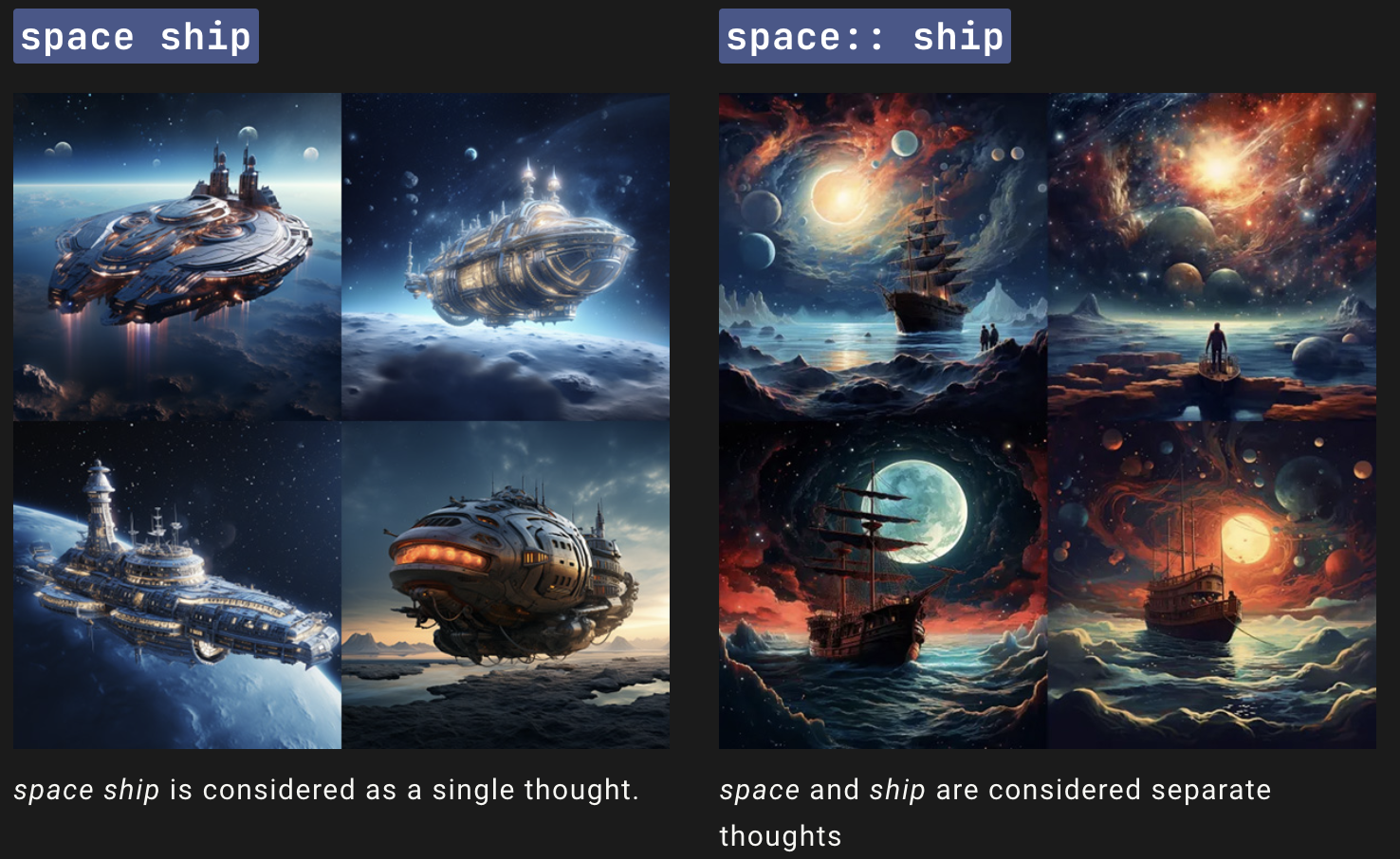
8. Use negative prompts
Negative keywords are terms you do not want to appear in your image. Many advanced users add negative prompts like (no hands, no text, etc.) to create more nuanced images.
9. Consider subscribing to use private mode
There are various other Midjourney users on Discord, and they’ll be sending their prompts just as you would. This can make it a little overwhelming when you’re trying to work on your own projects. If you want to gain a little more clarity, consider subscribing to get access to private mode.
10. Modify your settings
Either use the settings menu on the browser or enter /settings into Midjourney to bring up the settings screen. From here, you can select all the settings you wish to include in your prompts without constantly writing them out manually.
Conclusion
Midjourney makes creative artwork accessible to all with simple descriptive keywords or images. Getting started with the is not as difficult as one would think initially. By following this tutorial, you have enough resources to start creating some interesting projects.
If you want to learn more about Generative AI, you may be interested in the following:
Earn a Top AI Certification
Midjourney FAQs
What is Midjourney?
Midjourney is a text-to-image generator powered by generative AI. It can generate highly realistic images based on the text prompts provided by users.
What are prompts in Midjourney?
Prompts are short text phrases that the Midjourney Bot interprets to produce an image. They can be as simple as a single word, phrase, or emoji. The bot breaks down the words and phrases in a prompt into smaller pieces, called tokens, that can be compared to its training data and then used to generate an image.
What are the types of prompts in Midjourney?
Midjourney offers three types of prompts: text prompts, image prompts, and multi-prompts. Text prompts require you to provide a textual description of the image you want to create. Image prompts involve uploading an image as the input to generate a new image. Multi-prompts combine text and image prompts to generate images that correspond to both types of input.
How can I write effective prompts in Midjourney?
To write effective prompts, be specific and concise, use descriptive language, avoid ambiguity, and experiment with different prompts. For complex images, consider using multi-prompts. You can also use negative keywords to exclude certain elements from your image.
What is the –creative tag in Midjourney?
By adding the –creative tag to your prompt, you can guide Midjourney toward outputting more unique or unusual images. For example, you might notice a more vivid color palette or abstract design.
What is the –stylize tag in Midjourney?
The –stylize, or –s, tag will encourage Midjourney to take additional creative liberty with your prompt. The –stylize value ranges from 0 to 60,000. The higher the stylize value, the more abstract your images will become.
What is the –ar tag in Midjourney?
By adding the –ar tag at the end of your prompt, you can tell Midjourney which image size your outputs should appear in. This is perfect for creative projects or tiling various images together.
What are the subscription plans for Midjourney?
Midjourney offers four subscription tiers: Basic, Standard, Pro, and Mega. Each plan includes access to the Midjourney member gallery, the official Discord, general commercial usage terms, and more.
- Basic plan. Costs $10 per month or $96 per year ($8 per month). It includes 3.3 hours of Fast GPU Time per month.
- Standard plan. Costs $30 per month or $288 per year ($24 per month). It includes 15 hours of Fast GPU Time per month and unlimited Relax GPU Time.
- Pro plan. Costs $60 per month or $576 per year ($48 per month). It includes 30 hours of Fast GPU Time per month and unlimited Relax GPU Time.
- Mega plan. Costs $120 per month or $1152 per year ($96 per month). It includes 60 hours of Fast GPU Time per month and unlimited Relax GPU Time.
You can purchase additional Fast GPU hours for $4/hr. These purchased hours do not expire, but you must have an active subscription to use them.
How to use Midjourney without Discord?
Currently, Midjourney primarily operates through Discord, where users can interact with the Midjourney Bot in designated servers. As of now, there is no official standalone application or website that allows usage outside of Discord. To access Midjourney, users need to join the Midjourney Discord server and use the bot commands directly in the server’s chat.
Can I use Midjourney for free?
The short answer is no. Midjourney offers a limited number of free trials that allow users to generate images without a subscription, but these are typically restricted in the number of uses. After the trial images are exhausted, users must choose from various subscription plans to continue creating images. Keep an eye out for promotional events or updates, as Midjourney occasionally offers additional free trials or special access conditions.
How to use Midjourney privately?
To use Midjourney in a more private setting, you can create a private Discord server and invite the Midjourney Bot to it. This setup ensures that only invited members can see what you are generating. Note that regardless of the server's privacy, image generation requests count against your subscription's usage limits. Additionally, for more control, consider using Direct Messages (DMs) with the bot, if supported by Midjourney policies.
How to use a seed in Midjourney?
In Midjourney, a "seed" refers to a numerical value that influences the randomness of the AI's image generation process, providing a way to replicate specific results. To use a seed, append --seed followed by a number (e.g., --seed 12345) to your command. This will instruct the AI to use this seed for generating the image, allowing for more predictable and repeatable outputs.