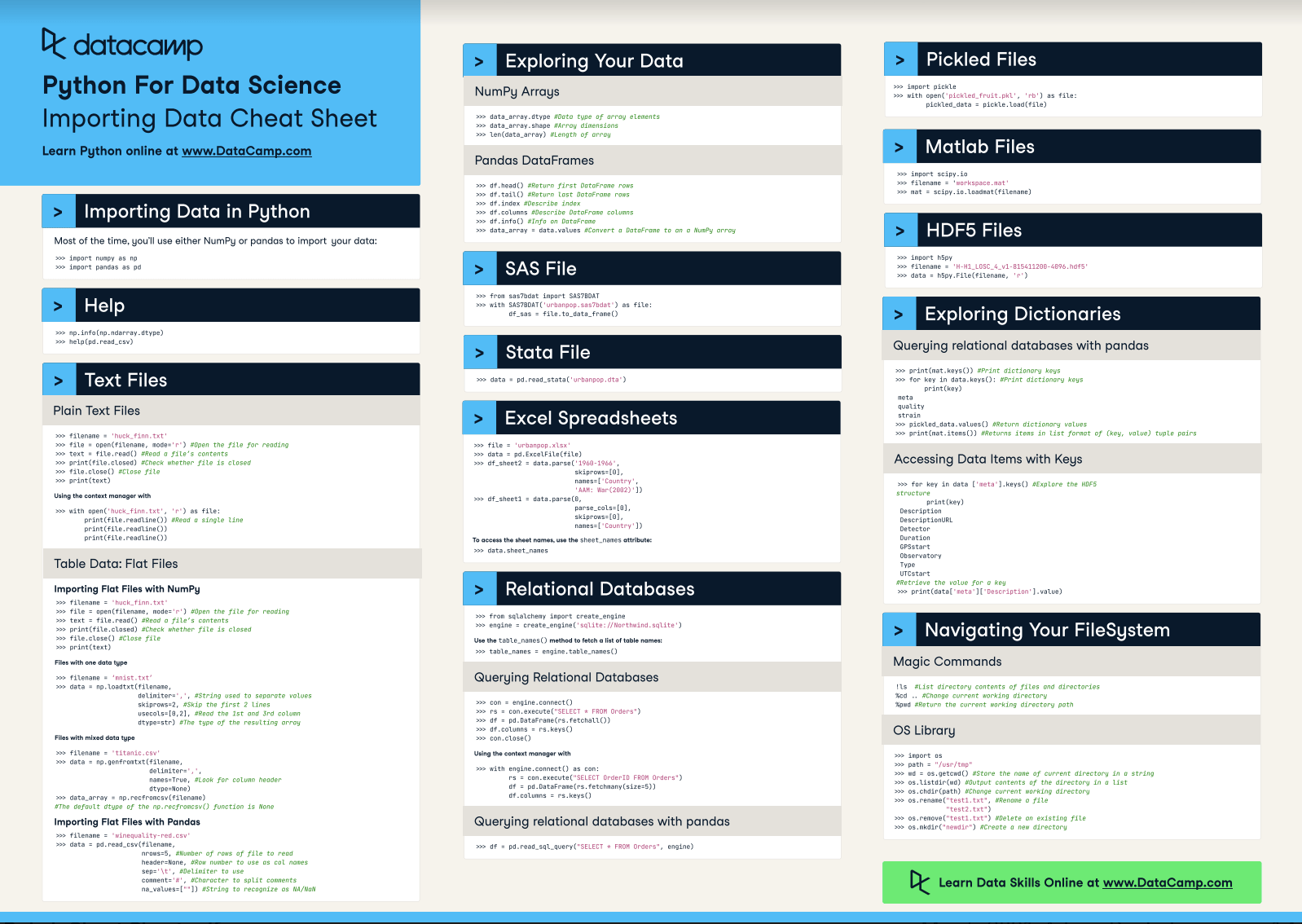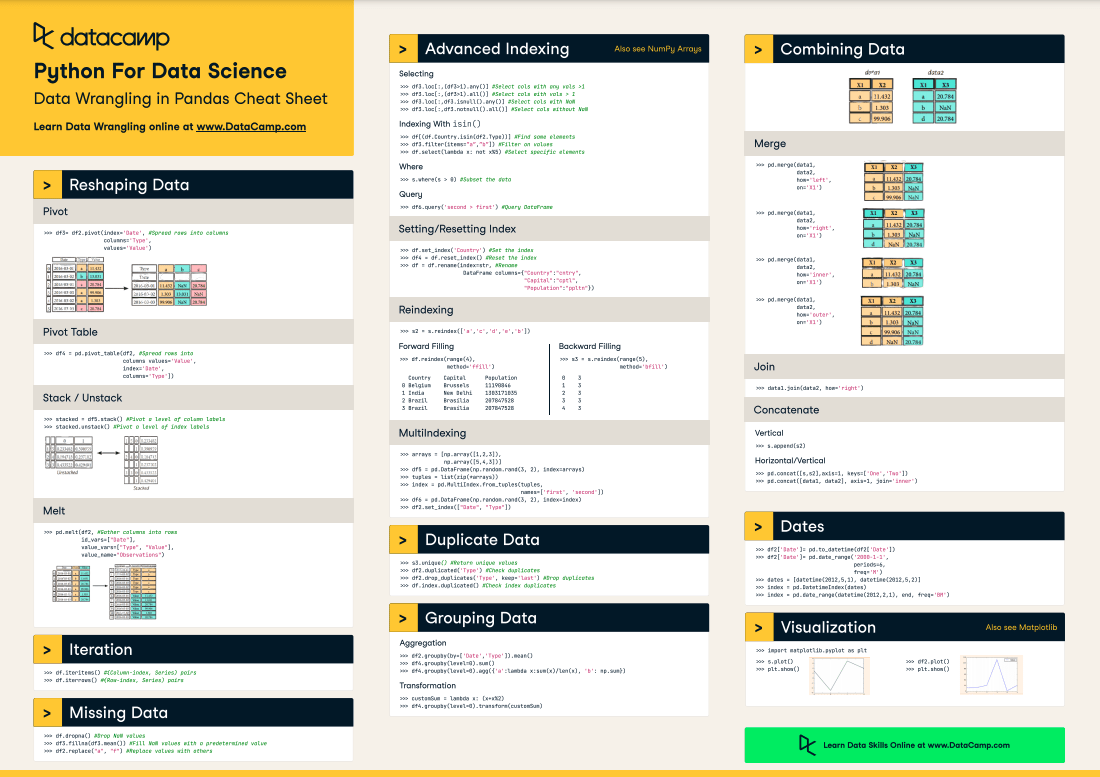Before doing any data cleaning, wrangling, visualizing, ... You'll need to know how to get data into Python. As you know, there are many ways to import data into Python, depending also on which files you're dealing with.
However, you'll most often make use of the pandas and the NumPy libraries: The pandas library is one of the most preferred tools for data scientists to do data manipulation and analysis, next to matplotlib for data visualization and NumPy, the fundamental library for scientific computing in Python on which Pandas was built.
In this importing data in Python cheat sheet, you'll find some NumPy and pandas functions, together with functions that are built in the Python programming language, that will help you to get your data in Python fast!
This quick guide helps you to learn the basics of importing data in Python that you will need to get started on cleaning and wrangling your data!
Have this cheat sheet at your fingertips
Download PDFThe Importing Data in Python cheat sheet will guide you through the basics of getting your data in your workspace: you'll not only learn how to import flat files such as text files, but you'll also see how you can get data from files native to other software such as Excel spreadsheets, Stata, SAS and MATLAB files and relational databases. On top of that, you'll get some more information on how to ask for help, how to navigate your filesystem and how to start exploring your data.
In short, everything that you need to kickstart your data science learning with Python!
Do you want to learn more? Start the Importing Data in Python course for free now or try out our Python Excel tutorial!
Also, don't miss out on our Python cheat sheet for data science, or the many other cheat sheets we have here.
Importing Data in Python
Most of the time, you'll use either NumPy or pandas to import your data:
>>> import numpy as np
>>> import pandas as pd
Help
>>> np.info(np.ndarray.dtype)
>>> help(pd.read_csv)
Text Files
Plain Text Files
>>>filename= 'huck_finn.txt'
>>>file= open(filename, mode='r') #Open the file for reading
>>>text= file.read() #Read a file's contents
>>> print(file.closed) #Check whether file is closed
>>> file.close() #Close file
>>> print( text)
Use the content manager with:
>>> with open('huck_finn.txt', 'r') as file:
print(file.readline()) #Read a single line
print(file.readline())
print(file.readline())Table Data: Flat Files
Importing Flat Files with NumPy
>>>filename= 'huck_finn.txt'
>>>file= open(filename, mode='r') #Open the file for reading
>>>text= file.read() #Read a file's contents
>>> print(file.closed) #Check whether file is closed
>>> file.close() #Close file
>>> print(text)
Files with one data type:
>>>filename= 'mnist.txt'
>>>data= np.loadtxt(filename,
delimiter=',', #String used to separate values
skiprows=2, #Skip the first 2 lines
usecols=[0,2], #Read the 1st and 3rd column
dtype=str) #The type of the resulting array
Files with mixed data type
>>>filename= 'titanic.csv'
>>>data= np.genfromtxt(filename,
delimiter=',',
names=True, #Look for column header
dtype=None)
>>> data_array = np.recfromcsv(filename)
#The default dtype of the np.recfromcsv() function is None
Importing Flat Files with Pandas
>>>filename= 'winequality-red.csv'
>>>data= pd.read_csv(filename,
nrows=5, #Number of rows of file to read
header=None, #Row number to use as col names
sep='\t', #Delimiter to use
comment='#', #Character to split comments
na_values=[""]) #String to recognize as NA/NaN
Exploring Your Data
NumPy Arrays
>>> data_array.dtype #Data type of array elements
>>> data_array.shape #Array dimensions
>>> len(data_array) #Length of array
Pandas DataFrames
>>> df.head() #Return first DataFrame rows
>>> df.tail() #Return last DataFrame rows
>>> df.index #Describe index
>>> df.columns #Describe DataFrame columns
>>> df.info() #Info an DataFrame
>>> data_array = data.values #Convert a DataFrame to an a NumPy array
SAS File
>>> from sas7bdat import SAS7BDAT
>>> with SAS7BDAT('urbanpop.sas7bdat') as file: df_sas = file.to_data_frame()
Stata File
>>>data= pd.read_stata('urbanpop.dta')Excel Spreadsheets
>>>file= 'urbanpop.xlsx'
>>>data= pd.ExcelFile(file)
>>> df sheet2 = data.parse('1960-1966',
skiprows=[0],
names=['Country', 'AAM: War(2002)'])
>>> df sheetl = data.parse(0,
parse_cols=[0],
skiprows=[0],
names=['Country'])
To access the sheet names, use the sheet_names attribute:
>>> data.sheet_namesRelational Databases
>>> from sqlalchemy import create_engine
>>>engine= create_engine('sqlite://Northwind.sqlite')
Use the table_names() method to fetch a list of table names:
>>> table_names = engine.table_names()Querying Relational Databases
>>>con= engine.connect()
>>> rs= con.execute("SELECT * FROM Orders")
>>> df = pd.DataFrame(rs.fetchall())
>>> df.columns = rs.keys()
>>> con.close()
Using the context manager with
>>> with engine.connect() as con:
rs= con.execute("SELECT OrderID FROM Orders")
df = pd.DataFrame(rs.fetchmany(size=5))
df.columns = rs.keys()Querying Relational Databases with Pandas
>>> df = pd.read_sql_query("SELECT * FROM Orders", engine)Pickled Files
>>> import pickle
>>> with open('pickled_fruit.pkl', 'rb') as file:
pickled_data = pickle.load(file)
Matlab Files
>>> import scipy.io
>>>filename= 'workspace.mat'
>>>mat= scipy.io.loadmat(filename)
HDF5 Files
>>> import h5py
>>>filename= 'H-Hl LDSC 4 v1-815411200-4096.hdf5'
>>>data= h5py.File(filename, 'r')
Exploring Dictionaries
Querying relational databases with pandas
>>> print(mat.keys()) #Print dictionary keys
>>> for key in data.keys(): #Print dictionary keys
print(key)
meta
quality
strain
>>> pickled_data.values() #Return dictionary values
>>> print(mat.items()) #Returns items in list format of (key, value) tuple pairs
Accessing Data Items with Keys
>>> for key in data ['meta'].keys() #Explore the HDF5
structure
print(key)
Description
DescriptionURL
Detector
Duration
GPSstart
Observatory
Type
UTCstart
#Retrieve the value for a key
>>> print(data['meta']['Description'].value)
Navigating Your FileSystem
Magic Commands
!ls #List directory contents of files and directories
%cd .. #Change current working directory
%pwd #Return the current working directory path
OS Library
>>> import os
>>> path = "/usr/tmp"
>>> wd = os.getcwd() #Store the name of current directory in a string
>>> os.listdir(wd) #Output contents of the directory in a list
>>> os.chdir(path) #Change current working directory
>>> os.rename( "test1.txt", #Rename a file
"test2.txt")
>>> os.remove("test1. txt") #Delete an existing file
>>> os.mkdir("newdir") #Create a new directory