Track
Python f-strings represent a powerful and intuitive way to format strings. f-strings have changed how developers handle string formatting in Python, making code more readable and maintainable than ever before.
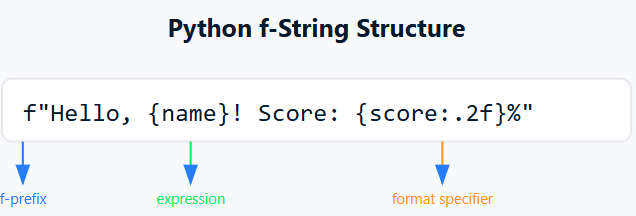
Image by author
F-strings are string literals prefixed with 'f' or 'F' that contain expressions inside curly braces {}. These expressions are evaluated at runtime and then formatted using the __format__ protocol. Unlike traditional string formatting methods, f-strings provide a more straightforward and readable way to embed Python expressions directly within string literals.
Consider this common scenario where you need to format a simple greeting:
name = "Alice"
age = 25
# Using % operator (old style)
print("My name is %s and I'm %d years old" % (name, age))
# Using str.format()
print("My name is {} and I'm {} years old".format(name, age))
# Using f-string
print(f"My name is {name} and I'm {age} years old")Notice how f-strings eliminate the cognitive overhead of matching variables to placeholders? This clarity becomes even more valuable when dealing with complex data formatting in real-world applications as shown below:
price = 49.99
quantity = 3
print(f"Total cost: ${price * quantity:.2f}") # Calculations right in the string!Beyond readability, f-strings shine in performance. They're faster than both %-formatting and str.format() because they're evaluated at runtime rather than requiring multiple string operations. Python optimizes f-string evaluation, making them an efficient choice for string formatting.
Since Python 3.8, f-strings have become even more useful for debugging with the addition of the '=' specifier. This handy feature displays both variable names and their values in a single line:
x = 10
y = 20
print(f"{x=}, {y=}") # Output: x=10, y=20In this article, we'll take a look at f-strings, covering everything from basic syntax to advanced formatting techniques. We’ll see how to evaluate expressions, format numbers and dates, handle multiline strings, and apply best practices in your code.
Basic Syntax of Python f-Strings
F-strings provide a modern and intuitive way to format strings in Python by using a simple prefix and expression syntax. Let's start with the fundamentals of creating f-strings.
Creating an f-String
To create an f-string, simply add the letter 'f' or 'F' before your string literal. Both lowercase and uppercase prefixes work identically. It's purely a matter of coding style preference. Here's how we can create basic f-strings:
# Both 'f' and 'F' prefixes work exactly the same way message1 = f”This is an f-string”message2 = F”This is also an f-string”
# Without the prefix, it's just a regular string regular_string = “This is a normal string”The real power of f-strings comes from their ability to embed expressions within curly braces {}. These expressions are evaluated at runtime and their values are inserted into the string. Let's see this in action as shown below:
# You can put the expression directly inside the braces
print(f"The result is {10 + 5}")Output
The result is 15Embedding Variables
Now that we understand how to create f-strings, let's see how to embed variables effectively. f-strings allow you to insert variables directly into your strings in a clean and readable way. When working with different data types, f-strings handle each type elegantly.
First, let's look at how f-strings handle basic string variables:
# Working with string variables
first_name = "John"
last_name = "Doe"
print(f"Full name: {first_name} {last_name}")Output
Full name: John DoeWhen working with different data types, f-strings handle each type elegantly. Let's see how f-strings work with various Python data types:
# Working with numeric types
integer_value = 42
float_value = 23.5
print(f"Integer: {integer_value}")
print(f"Float: {float_value}")Output
Integer: 42
Float: 23.5 F-strings work seamlessly with lists, allowing you to access individual elements or the entire list:
# Working with lists
fruits = ["apple", "banana", "orange"]
print(f"First fruit: {fruits[0]}")
print(f"All fruits: {', '.join(fruits)}")Output
First fruit: apple
All fruits: apple, banana, orangeWhen working with dictionaries, you can easily access and format dictionary values as shown below:
# Working with dictionaries
user_info = {
"name": "Alice",
"age": 28,
"city": "New York"
}
print(f"User: {user_info['name']} from {user_info['city']}")Output
User: Alice from New YorkBoolean values are straightforward to embed in f-strings, as shown below:
# Working with boolean values
is_active = True
is_admin = False
print(f"Active status: {is_active}")
print(f"Admin privileges: {is_admin}")Output
Active status: True
Admin privileges: FalseWe can create more readable and maintainable code by understanding how f-strings work with different data types. In the next section, we will look at more advanced usage of the f-strings.
Advanced Usage of f-Strings
Evaluating Expressions
f-strings work well when handling expressions and calculations directly within your strings. Instead of calculating values beforehand, you can perform operations right inside the curly braces.
First, let's look at how f-strings handle basic arithmetic operations. Notice how we can perform calculations directly within the string formatting:
# Basic arithmetic operations
x = 10
y = 5
print(f"Addition: {x + y}")
print(f"Multiplication: {x * y}")
print(f"Division with 2 decimal places: {x / y:.2f}")Output
Addition: 15
Multiplication: 50
Division with 2 decimal places: 2.00You can also use built-in Python functions within your f-strings, making them incredibly versatile for data manipulation. Here's how we can leverage these functions to manipulate data right within our strings.
numbers = [1, 2, 3, 4, 5]
text = "python"
print(f"List length: {len(numbers)}")
print(f"Maximum value: {max(numbers)}")
print(f"Uppercase text: {text.upper()}")Output
List length: 5
Maximum value: 5
Uppercase text: PYTHONConditional expressions
One of the most powerful features of f-strings is their ability to include conditional logic. You can use the ternary operator to make your string formatting respond to conditions. Let's start with some straightforward examples using the ternary operator:
# Simple conditional formatting
score = 85
print(f"Result: {'Pass' if score >= 70 else 'Fail'}")
# Multiple conditions in data analysis
value = 42
print(f"Status: {'High' if value > 75 else 'Medium' if value > 25 else 'Low'}")Output
Result: Pass
Status: MediumReal-world data analysis often requires combining conditions with calculations. Here's how we can create more sophisticated formatting scenarios.
stock_level = 15
reorder_point = 20
price = 49.99
print(f"Stock Alert: {'Order more' if stock_level < reorder_point else 'Stock OK'}")
print(f"Total Value: ${stock_level * price:.2f}")Output
Stock Alert: Order more
Total Value: $749.85When working with longer expressions, you can improve readability by breaking them into smaller parts. Let’s see how we can break down longer expressions to make our code more maintainable:
# Complex expression broken down for clarity
value = 75
threshold = 50
multiplier = 1.5
result = value > threshold
adjusted_value = value * multiplier if result else value
print(f"Adjusted Value: {adjusted_value}")
print(f"Status: {'Exceeds threshold' if result else 'Within limits'}")Output
Adjusted Value: 112.5
Status: Exceeds thresholdF-strings can also help with debugging by using the '=' specifier (introduced in Python 3.8) to display both variable names and their values, as shown below:
# Debugging with f-strings
x = 100
y = 200
print(f"{x=}, {y=}")
print(f"{x + y=}")Output
x=100, y=200
x + y=300F-strings make complex string formatting tasks more intuitive and readable. In the next section, we'll take a look at how to fine-tune the appearance of our formatted strings with precise number formatting and text alignment options, essential skills for creating professional-looking data outputs.
Formatting With f-Strings
f-strings provide powerful capabilities for polishing our data output, making it more readable and professional. Through simple formatting specifiers, we can control everything from decimal places to text alignment, ensuring our data tells its story effectively.
Let's see how we can control different aspects of formatting using f-strings.
Number formatting
When working with numerical data, precise formatting can make your outputs more professional and easier to read.
To format decimal places, f-strings use a simple colon followed by a period and the number of desired decimal places. Let's see this with an example:
# Controlling decimal places
pi = 3.14159
price = 19.99999
percentage = 0.8525
print(f"Pi to 2 decimal places: {pi:.2f}")
print(f"Price rounded to 2 decimals: {price:.2f}")
print(f"Percentage with 1 decimal: {percentage:.1%}")Output
Pi to 2 decimal places: 3.14
Price rounded to 2 decimals: 20.00
Percentage with 1 decimal: 85.2%When dealing with large numbers, we often want to add a thousand separators for better readability. Let's see how f-strings can help us format these numbers:
# Formatting large numbers
population = 1234567
revenue = 1234567.89
# Using comma as thousand separator
print(f"Population: {population:,}")
print(f"Revenue: ${revenue:,.2f}")
# Using underscore as thousand separator
print(f"Population: {population:_}")
print(f"Revenue: ${revenue:_.2f}")Output
Population: 1,234,567
Revenue: $1,234,567.89
Population: 1_234_567
Revenue: $1_234_567.89String alignment and padding
Clear data presentation often requires properly aligned text. Let's see how f-strings can help us achieve perfect alignment in our output.
We can align text to the left, right, or center using the '<', '>', and '^' operators respectively:
# Basic text alignment
name = "Python"
width = 20
print(f"Left aligned: |{name:<20}|")
print(f"Right aligned: |{name:>20}|")
print(f"Center aligned: |{name:^20}|")Output
Left aligned: |Python |
Right aligned: | Python|
Center aligned: | Python |
For tabular data, combining alignment with custom-fill characters can create professional-looking outputs. Let's see how to create well-formatted tables:
# Creating a simple data table
languages = ["Python", "R", "SQL"]
scores = [85, 92, 78]
print("Programming Language Scores")
print("-" * 30)
for lang, score in zip(languages, scores):
print(f"{lang:<10} | {score:>5}")Output
Programming Language Scores
------------------------------
Python | 85
R | 92
SQL | 78Sometimes you need to pad numbers with zeros, especially when working with codes or IDs. Let's see some number padding techniques:
# Padding numbers with zeros
customer_id = 42
invoice_number = 157
print(f"Customer ID: {customer_id:04d}")
print(f"Invoice: INV-{invoice_number:05d}")Output
Customer ID: 0042
Invoice: INV-00157Understanding these formatting techniques is important for data practitioners who need to present their analysis results professionally. In the next section, we'll look at multiline f-strings, which become particularly useful when you need to format larger blocks of text or create more complex report templates.
Multiline f-Strings
When working with larger text blocks or complex string formatting, single-line f-strings can become unwieldy and hard to read. Python's multiline f-strings solve this problem elegantly, allowing us to create well-structured, readable text across multiple lines. Let's see how to use this powerful feature effectively.
Creating multiline strings
Multiline f-strings use triple quotes (either """ or ''') to span multiple lines while maintaining clean, readable code. Think of them as a canvas where you can paint your text exactly as you want it to appear. Let's see how this works:
# Basic multiline f-string
name = "Alice"
role = "Data Scientist"
experience = 5
profile = f"""
Team Member Profile:
------------------
Name: {name}
Role: {role}
Experience: {experience} years
"""
print(profile)Output
Team Member Profile:
------------------
Name: Alice
Role: Data Scientist
Experience: 5 yearsUnderstanding indentation in multiline f-strings is important for clean formatting. The indentation inside the triple quotes becomes part of the string itself as shown below:
# Working with indentation
data = {
'title': 'Monthly Report',
'month': 'October',
'value': 1234.56
}
report = f"""
{data['title']}
Month: {data['month']}
Value: ${data['value']:,.2f}
- Generated automatically
- All values in USD
"""
print(report)Output
Monthly Report
Month: October
Value: $1,234.56
- Generated automatically
- All values in USDCombining multiple f-Strings
Sometimes we need to build complex strings piece by piece. Python allows us to combine multiple f-strings in different ways to achieve the exact formatting we need as shown below:
# Building a report with multiple f-strings
title = "Sales Analysis"
period = "Q3 2024"
sales = 150000
growth = 27.5
header = f"""
{title}
{'=' * len(title)}
Period: {period}
"""
metrics = f"""
Performance Metrics:
- Total Sales: ${sales:,}
- Growth Rate: {growth}%
"""
notes = f"""
Additional Notes:
- All figures are preliminary
- Data updated as of {period}
"""
# Combining all sections
full_report = f"{header}\n{metrics}\n{notes}"
print(full_report)Output
Sales Analysis
=============
Period: Q3 2024
Performance Metrics:
- Total Sales: $150,000
- Growth Rate: 27.5%
Additional Notes:
- All figures are preliminary
- Data updated as of Q3 2024When working with data analysis reports, you might need to format multiple data points in a structured way. Multiline f-strings are very good at creating clear, organized output as shown below:
# Creating a data analysis summary
metrics = {
'mean': 75.32,
'median': 72.50,
'std_dev': 12.45,
'sample_size': 1000
}
summary = f"""
Statistical Summary
------------------
Sample Size: {metrics['sample_size']:,}
Central Tendency:
Mean: {metrics['mean']:.2f}
Median: {metrics['median']:.2f}
Variation:
Std Dev: {metrics['std_dev']:.2f}
"""
print(summary)Output
Statistical Summary
------------------
Sample Size: 1,000
Central Tendency:
Mean: 75.32
Median: 72.50
Variation:
Std Dev: 12.45Multiline f-strings make it easy to create readable, well-formatted text output for your data analysis work. In the next section, we'll look at some common pitfalls to avoid and best practices to follow when working with f-strings, ensuring your string formatting is both efficient and maintainable.
Common Pitfalls and Best Practices
When working with f-strings, even experienced Python developers can run into unexpected challenges. Understanding these common pitfalls and learning the best practices will help us write more reliable and maintainable code. Let's look at some key areas where careful attention can make a significant difference.
Escaping braces
One of the most common challenges when working with f-strings is handling literal curly braces in your text. Since f-strings use curly braces for expressions, we need special handling when we want to display actual braces.
First, let's see what happens when we try to use braces incorrectly:
# Incorrect way - will raise an error
try:
print(f"This {variable} is inside {braces}")
except NameError:
print("The above code would raise an error")Output
The above code would raise an errorTo correctly display literal braces, we need to double them. Here's the proper way:
# Correct way - doubling the braces
print(f"This {{variable}} is inside {{braces}}")
# Mixing literal and expression braces
name = "Python"
print(f"{{Here's a name in braces: {name}}}")Output
This {variable} is inside {braces}
{Here's a name in braces: Python}When working with nested structures, proper brace escaping becomes even more important:
# Working with nested dictionary
data = {"name": "Alice", "score": 95}
# Demonstrating nested dictionary formatting
print(f"Data: {{key: {data['name']}, value: {data['score']}}}")Output
Data: {key: Alice, value: 95}For more complex nested structures, using triple quotes can improve readability as shown below:
# Using triple quotes for complex structures
data = {"name": "Alice", "score": 95}
template = f"""
Dictionary Format:
{{'name': '{data["name"]}',
'score': {data['score']}}}
"""
print(template)Output
Dictionary Format:
{'name': 'Alice',
'score': 95}Performance considerations
F-strings aren't just about convenience – they're also about performance. First, let's look at a simple string concatenation:
# Basic string formatting comparison
import timeit
name = "Python"
version = 3.9
# Using + operator (slowest for multiple items)
def concat_plus():
return "Running " + name + " version " + str(version)
# Using % formatting (old style)
def format_percent():
return "Running %s version %s" % (name, version)
# Using str.format()
def format_method():
return "Running {} version {}".format(name, version)
# Using f-string
def format_fstring():
return f"Running {name} version {version}"
# Let's time each method
print("Time taken (microseconds):")
print(f"+ operator: {timeit.timeit(concat_plus, number=100000):.2f}")
print(f"% operator: {timeit.timeit(format_percent, number=100000):.2f}")
print(f"str.format: {timeit.timeit(format_method, number=100000):.2f}")
print(f"f-string: {timeit.timeit(format_fstring, number=100000):.2f}")Output
Time taken (microseconds):
+ operator: 0.14
% operator: 0.15
str.format: 0.14
f-string: 0.13When dealing with loops, proper f-string usage becomes particularly important. Here's a comparison of different approaches:
# Loop performance comparison
data = [("Alice", 95), ("Bob", 87), ("Charlie", 92)]
# Less efficient approach - creating new format string each time
def format_inefficient():
result = []
for name, score in data:
result.append("Name: {} | Score: {}".format(name, score))
return "\n".join(result)
# More efficient approach - create template once
def format_efficient():
template = "Name: {} | Score: {}"
result = []
for name, score in data:
result.append(template.format(name, score))
return "\n".join(result)
# F-string approach
def format_fstring():
result = []
for name, score in data:
result.append(f"Name: {name} | Score: {score}")
return "\n".join(result)
# Time comparison
print("Time taken (microseconds):")
print(f"Inefficient: {timeit.timeit(format_inefficient, number=10000):.2f}")
print(f"Efficient: {timeit.timeit(format_efficient, number=10000):.2f}")
print(f"F-string: {timeit.timeit(format_fstring, number=10000):.2f}")Output
Time taken (microseconds):
Inefficient: 0.02
Efficient: 0.02
F-string: 0.01For complex calculations, it's better to perform them outside the f-string:
import math
radius = 5
# Bad practice - complex expression inside f-string
print(f"Circle area: {math.pi * radius ** 2:.2f}")
# Better practice - calculate complex expressions separately
area = math.pi * radius ** 2
print(f"Circle area: {area:.2f}")Remember these key best practices when working with f-strings:
- Don't use f-strings when you don't need them. For static strings, regular string literals are more efficient.
- When you need to use the same string multiple times with different values, consider creating a template using standard string formatting.
- Be mindful of expression complexity inside f-strings – complex calculations are often better performed outside the f-string.
Practical Examples and Use Cases
f-strings become invaluable tools for creating clear, readable outputs. Let's see some practical scenarios where f-strings make your code more elegant and your outputs more professional, focusing especially on data formatting and debugging scenarios.
Data formatting
When working with data analysis results, presenting information clearly is crucial for effective communication. f-strings are good at transforming raw data into well-formatted, easy-to-understand outputs. Let's see some common data formatting scenarios you'll encounter in your work.
Formatting financial data requires precise decimal handling and proper currency notation. Consider this example where we're analyzing sales data:
# Financial data formatting
monthly_sales = 123456.789
profit_margin = 0.1856
units_sold = 1234
sales_report = f"""
Monthly Sales Report
-------------------
Total Sales: ${monthly_sales:,.2f}
Profit {profit_">Units Sold: {units_sold:,}
Profit: ${monthly_sales * profit_">"""
print(sales_report)Output
Monthly Sales Report
-------------------
Total Sales: $123,456.79
Profit 18.6%
Units Sold: 1,234
Profit: $22,912.94When working with statistical data, proper alignment and formatting help make your analysis results more readable. Let's see how f-strings can help format statistical summaries:
# Statistical data presentation
dataset = {
'mean': 67.89123,
'median': 65.5,
'std_dev': 12.34567,
'min_value': 42.5,
'max_value': 95.75
}
stats_summary = f"""
Statistical Analysis
-------------------
Mean: {dataset['mean']:.2f}
Median: {dataset['median']:.1f}
Std Dev: {dataset['std_dev']:.3f}
Range: {dataset['min_value']:.1f} - {dataset['max_value']:.1f}
"""
print(stats_summary)Output
Statistical Analysis
-------------------
Mean: 67.89
Median: 65.5
Std Dev: 12.346
Range: 42.5 - 95.8Logging and debugging
During development and data analysis, proper logging and debugging are essential. f-strings can make these tasks more straightforward and informative. Let's look at some practical debugging scenarios:
# Enhanced debugging with f-strings
def analyze_data(data_list, threshold):
# Debug information about input parameters
print(f"[DEBUG] Processing {len(data_list)} items with threshold {threshold}")
filtered_data = [x for x in data_list if x > threshold]
# Debug information about processing results
print(f"[DEBUG] Found {len(filtered_data)} items above threshold")
print(f"[DEBUG] Filtered ratio: {len(filtered_data)/len(data_list):.1%}")
return filtered_data
# Example usage
data = [1, 5, 3, 7, 2, 9, 4, 6]
result = analyze_data(data, 5)Output
[DEBUG] Processing 8 items with threshold 5
[DEBUG] Found 3 items above threshold
[DEBUG] Filtered ratio: 37.5%When debugging complex data structures, f-strings help us create clear, informative output. Here's how we might debug a data processing pipeline:
# Debugging data transformations
def process_user_data(user_info):
print(f"""
[DEBUG] Processing user data:
Input type: {type(user_info)}
Fields present: {', '.join(user_info.keys())}
Data sample: {
{k: user_info[k] for k in list(user_info.keys())[:3]}
}
""")
# Example processing
user_data = {
'name': user_info['name'].upper(),
'age': user_info['age'] + 1 # Simulated transformation
}
print(f"[DEBUG] Transformation complete: {user_data}")
return user_data
# Example usage
sample_data = {
'name': 'alice',
'age': 30,
'city': 'New York',
'occupation': 'Data Scientist'
}
processed = process_user_data(sample_data)Output
[DEBUG] Processing user data:
Input type: <class 'dict'>
Fields present: name, age, city, occupation
Data sample: {'name': 'alice', 'age': 30, 'city': 'New York'}
[DEBUG] Transformation complete: {'name': 'ALICE', 'age': 31}These practical examples demonstrate how f-strings can enhance your daily work as a data practitioner. If you're formatting analysis results, debugging complex data transformations, or creating informative log messages, then f-strings provide a clean, efficient way to handle string formatting tasks.
Conclusion
f-strings have transformed how Python developers handle string formatting, offering a perfect blend of readability, performance, and flexibility. As we've explored throughout this guide, they provide an intuitive way to embed expressions and format data directly within strings, making our code cleaner and more maintainable.
The benefits of using f-strings extend beyond just syntax. They offer:
- Enhanced readability: Variables and expressions are placed directly where they'll appear in the output.
- Improved performance: F-strings are faster than traditional string formatting methods.
- Greater flexibility: From simple variable insertion to complex expressions, f-strings handle it all.
- Debugging capabilities: The '=' specifier makes introspection and debugging more straightforward.
If you want to learn more about how to get the most from Python, check out our Python Programming skill track.
Python f-String FAQs
What is the main advantage of using f-strings over other string formatting methods?
F-strings provide more readable and maintainable code by allowing direct embedding of expressions within strings, while also offering better performance compared to older formatting methods.
Can I use any Python expression inside f-strings?
You can use most Python expressions inside f-strings, including variables, function calls, and calculations, but you cannot use statements like assignments or multi-line expressions.
How do I control decimal places when formatting numbers in f-strings?
You can control decimal places by using format specifiers after a colon, such as {number:.2f} to display a number with exactly two decimal places.
Do f-strings work with all Python versions?
F-strings were introduced in Python 3.6 and are available in all newer versions, but they won't work in Python 3.5 or earlier versions.
How do I display curly braces literally in an f-string?
To display literal curly braces in an f-string, you need to double them up, like using {{ to display a single { character.
I am a data science content writer. I love creating content around AI/ML/DS topics. I also explore new AI tools and write about them.
