Track
Claude for Chrome is an official browser extension from Anthropic that brings Claude AI directly into your browser as a side panel. You can ask Claude to handle browser tasks using natural language, and it will click buttons, fill forms, manage emails, and navigate websites on your behalf. It does this by observing what’s on your screen and taking actions by interacting with pages via Chrome’s automation APIs, simulating mouse clicks and keystrokes through a secure layer.
The extension is currently in research preview, which means it’s experimental technology that Anthropic is actively improving.
In this tutorial, you’ll learn how to install and use Claude for Chrome safely, including practical examples and understanding its current limitations. If you’re keen to learn more about Claude or AI Browsers, I recommend checking out the Claude Computer Use guide and our guide to the top AI Browsers.
Claude for Chrome Installation and Setup
Before you can use Claude for Chrome, you need a few things in place:
- A Claude Max subscription ($100/month for 5x usage or $200/month for 20x usage compared to Claude Pro)
- Desktop version of Google Chrome
- Note: The extension doesn’t work with free accounts or mobile browsers
Access to Claude for Chrome is still rolling out gradually. If you don’t have access yet, join the waitlist at claude.ai/chrome. Anthropic expanded from the initial 1,000 users to all Max subscribers by September 2025, but they may adjust availability as they continue improving the technology.
Once you have access, you’ll receive an email with a Chrome Web Store link. Follow these steps to install:
- Click the Chrome Web Store link from your access email
- Click “Add to Chrome” on the extension page
- Confirm the installation when Chrome prompts you
- Grant necessary permissions so Claude can see and interact with webpage content
After installation, pin the extension to your Chrome toolbar for quick access. Click the puzzle piece icon in your toolbar and pin Claude for Chrome. This adds a side panel to your browser where Claude appears, powered by Claude’s Sonnet 4.5 model.
When you first open the extension, you’ll choose a permission mode:
- “Ask before acting”: Claude requests approval before each action
- “Act without asking”: Claude works autonomously without asking permission for each step
You can change this setting anytime and also set permissions for specific websites. To verify everything works, open a simple website and ask Claude to “summarize this page.” If Claude responds and can see your content, you’re ready to go.
Claude for Chrome Examples: Form and Data Extraction
Here are two real-world browser tasks that show both Claude’s capabilities and limitations.
This example uses an employee dataset on Google Sheets with 15 employees across three departments:
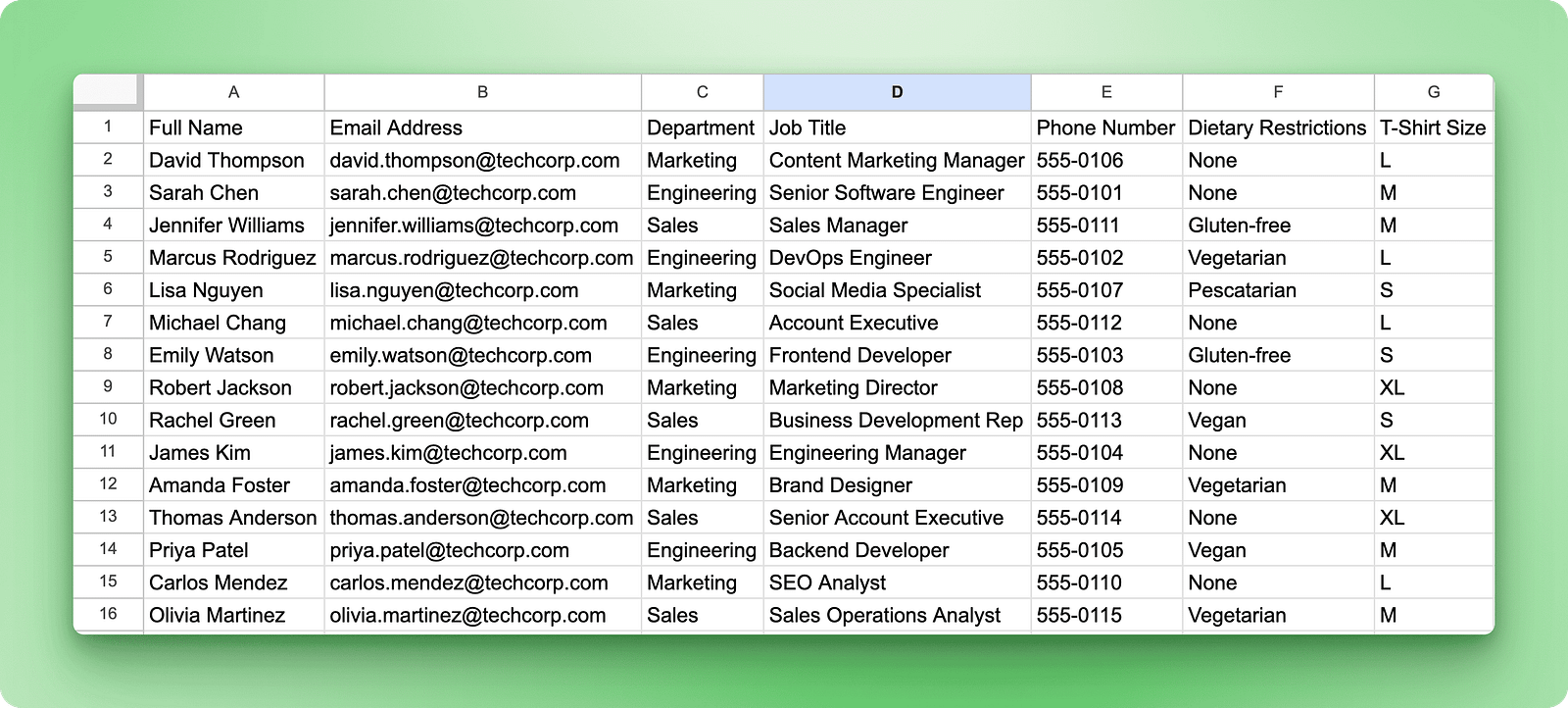
The task: register all five Engineering members in an upcoming tech conference through a form. This involves two steps: creating the conference registration form (since we are making up the conference itself), then filling it out for each employee.
Example 1: Creating a conference registration form
Start by creating the registration form itself. Open a blank Google Form in a separate tab, then ask Claude to build the form for you:
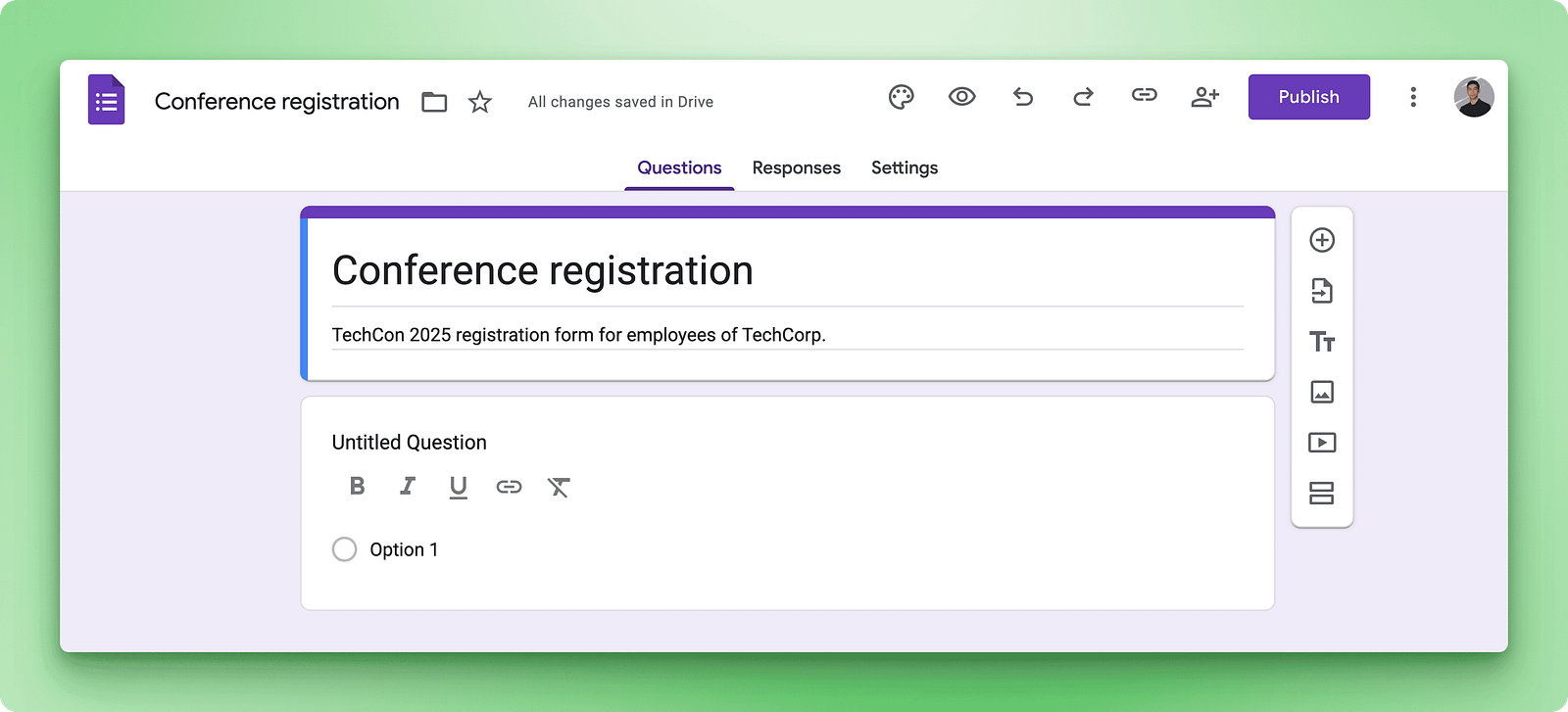
Provide detailed instructions about what fields you need:
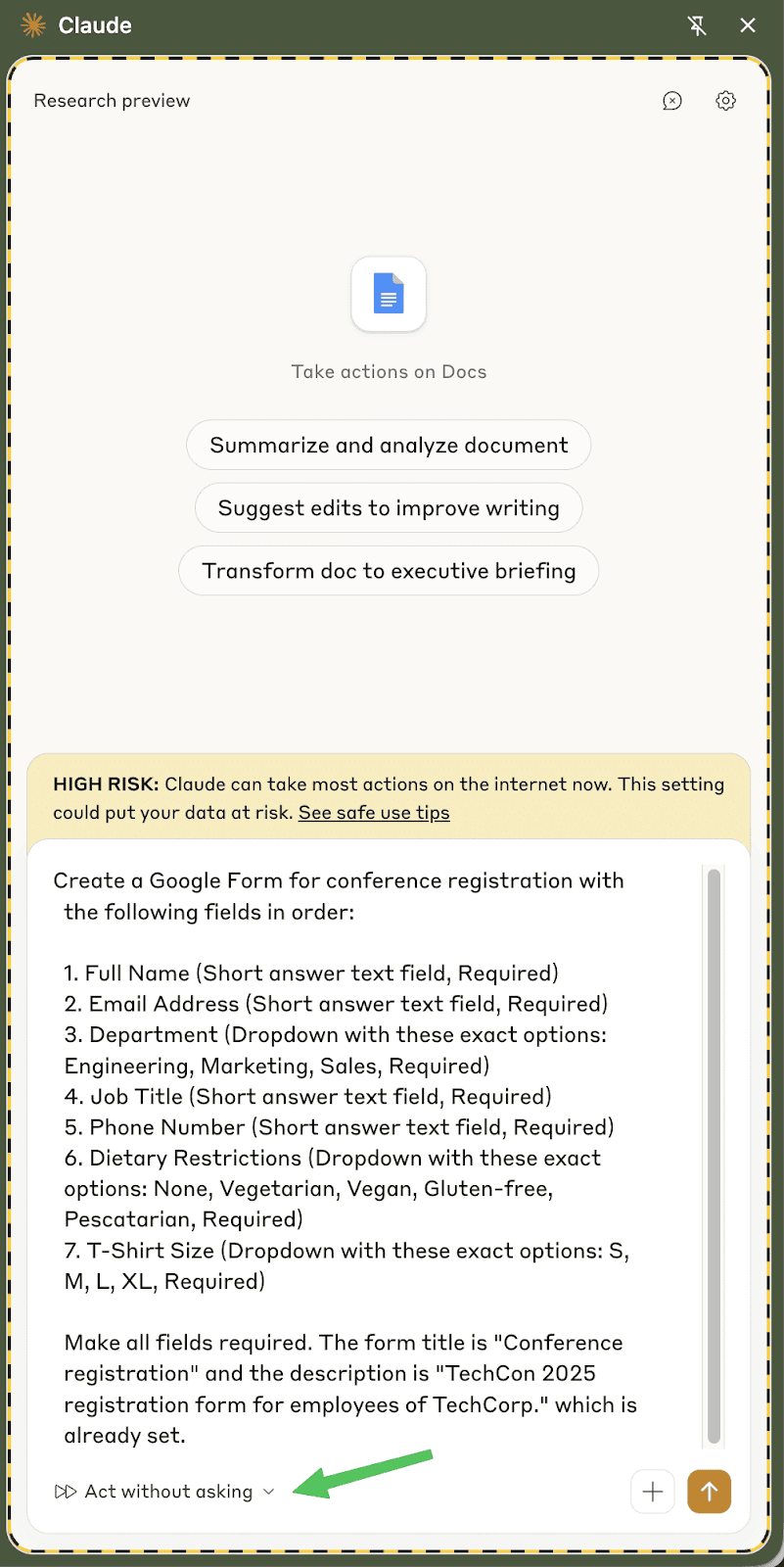
For this task, use “Act without asking” mode, which lets Claude complete all seven fields without stopping to request permission for each click and text entry.
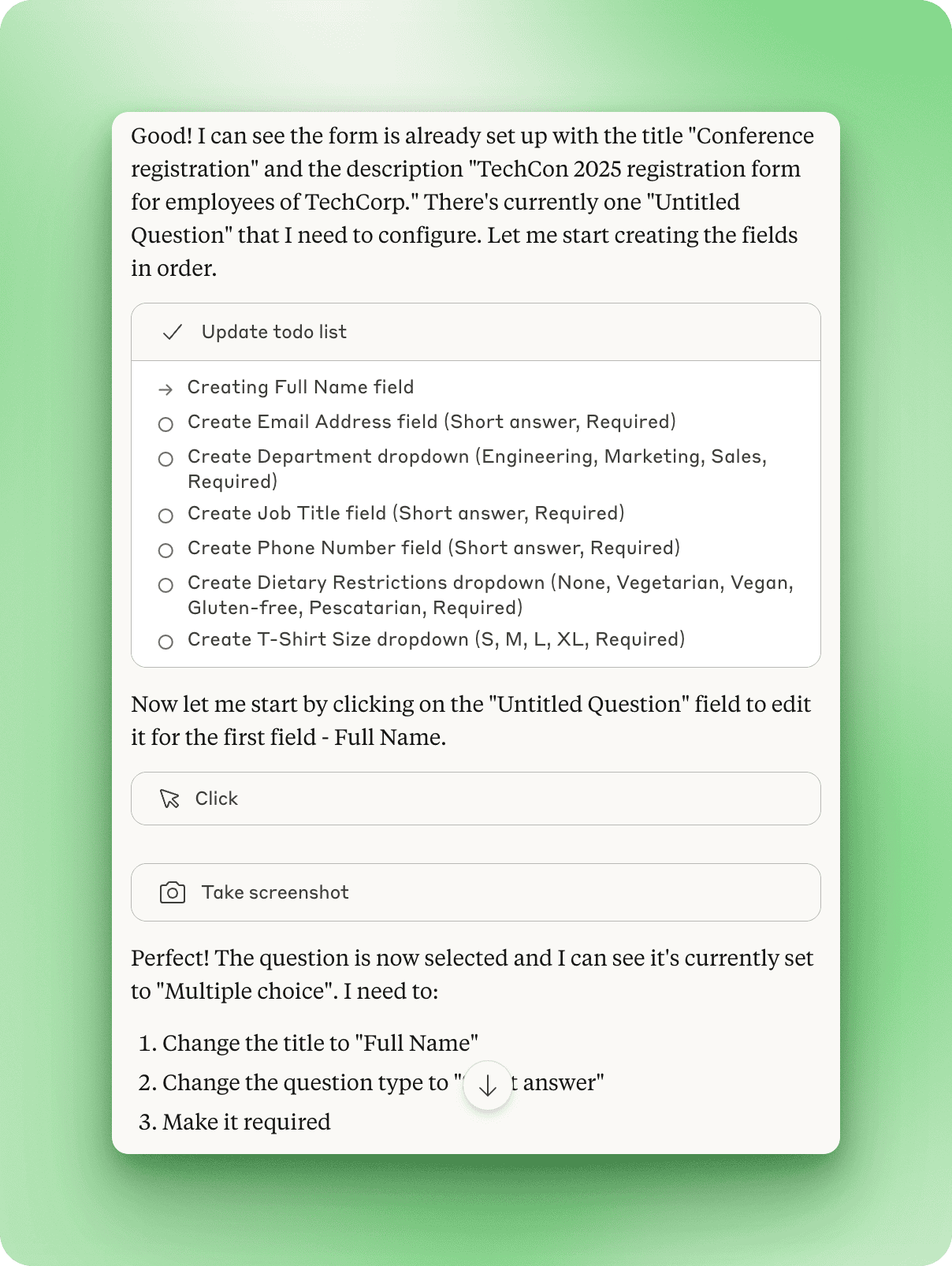
Once Claude reads the form and recognizes what needs configuration, it creates its own task list. It plans to create each field in order, starting by clicking the first “Untitled Question” to turn it into the Full Name field.
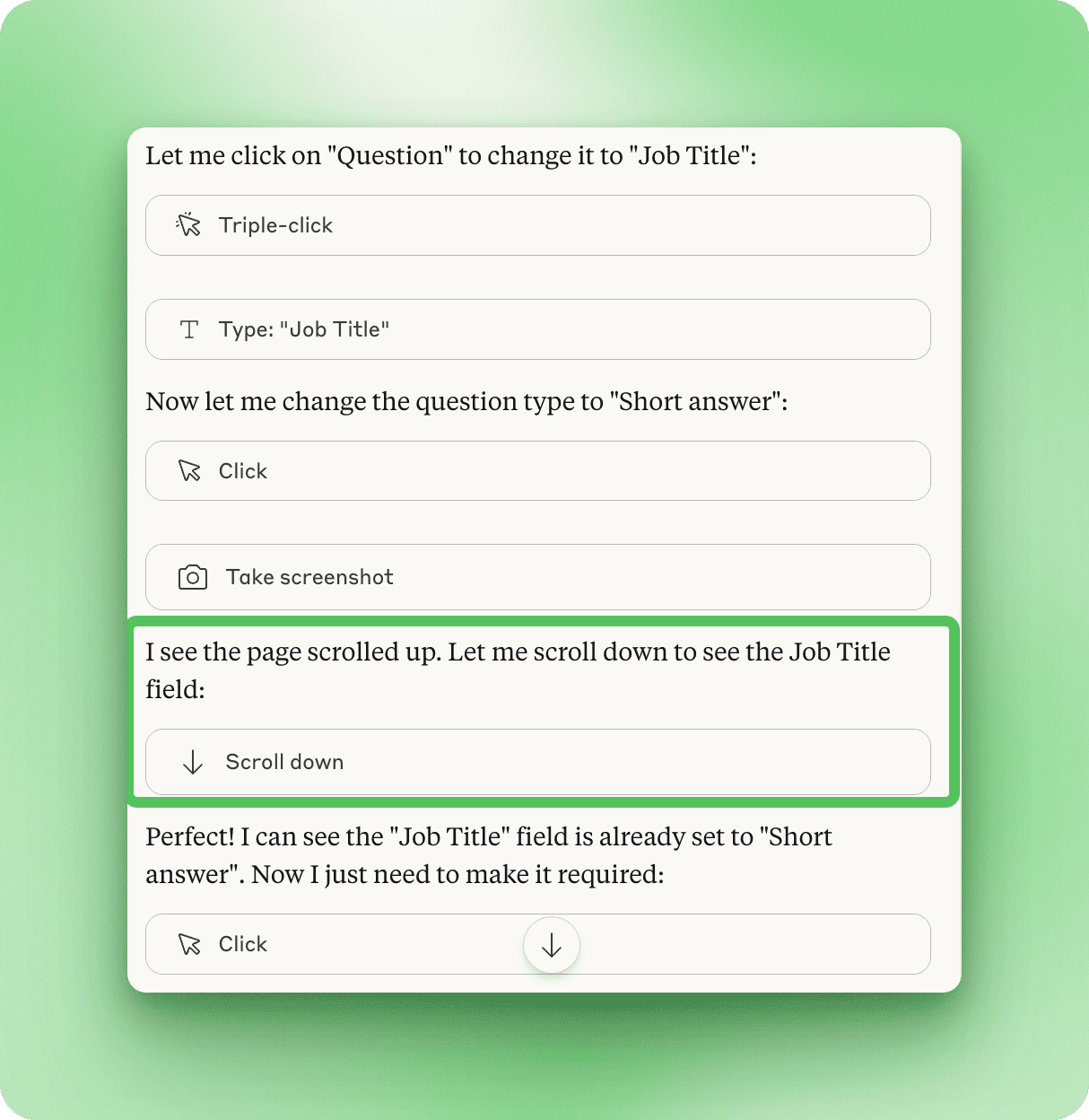
Watch the process unfold: Claude triple-clicks to select text, types in the new field name, changes the question type, and marks fields as required.
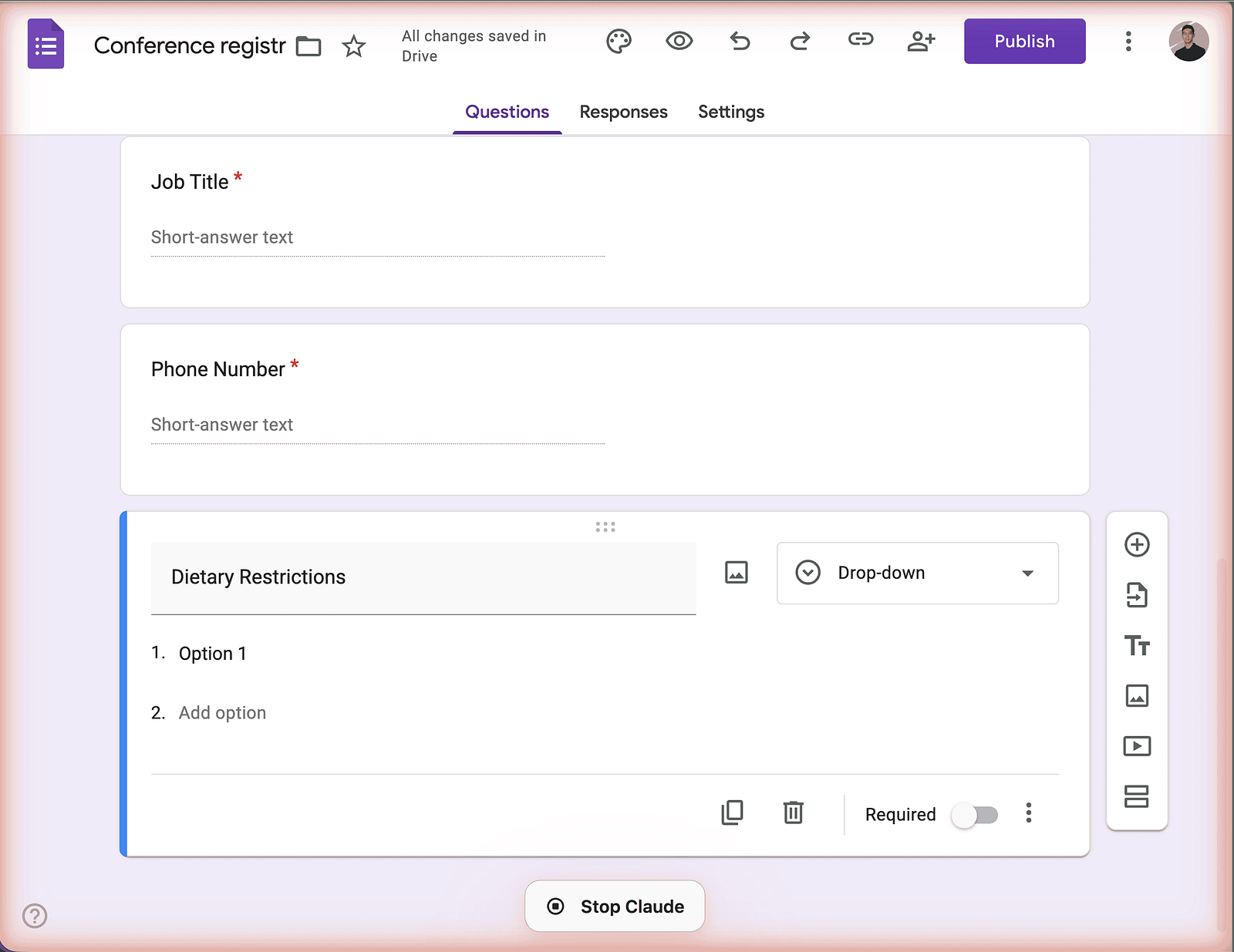
As Claude works, you’ll notice a faint orange hue in the borders of the tab. This indicates Claude is actively taking actions.
All seven fields are properly configured with the right question types (short answer for names and emails, dropdown for department and t-shirt sizes, phone number format for contact info). This is a clear success case: a well-defined task with 7–10 steps that Claude can complete autonomously.
Example 2: Filling the form for multiple employees (where limitations appear)
With the form created, the real test begins: filling it out for each Engineering employee. Doing this manually means copying data from the spreadsheet and pasting it into the form five separate times, which takes about 15–20 minutes of repetitive work.
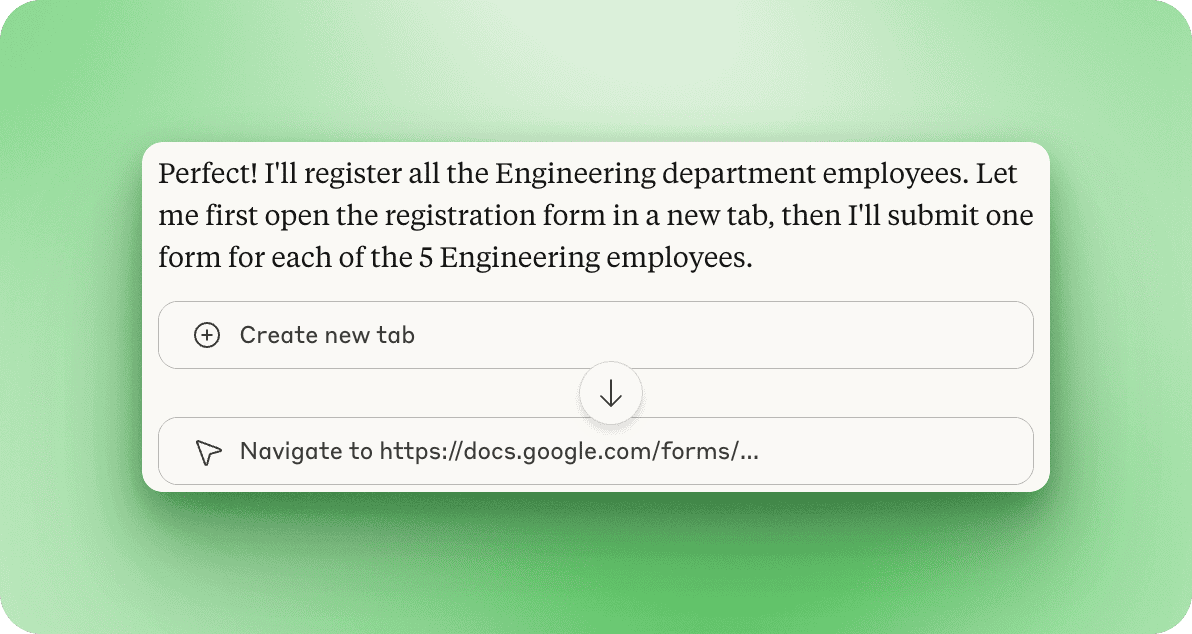
Give Claude access to both the spreadsheet and the form, then provide this prompt:
I have an employee spreadsheet at [Google Sheets URL] and a conference registration form at [Google Form URL].
Please fill out the registration form for all employees in the Engineering department using the information from the spreadsheet.
For each Engineering employee, submit one form response with their Full Name, Email Address, Department, Job Title, Phone Number, Dietary Restrictions, and T-Shirt Size from the spreadsheet.Note: Replace [Google Sheets URL] and [Google Form URL] with your actual URLs. Claude opens both in the same tab group, which lets it switch between the spreadsheet (to read employee data) and the form (to fill fields) as needed. You'll see a green banner at the bottom confirming "Claude is active in this tab group" when it's working across multiple tabs.
The task is clear: open the form in a new tab and submit it once for each of the five Engineering employees.
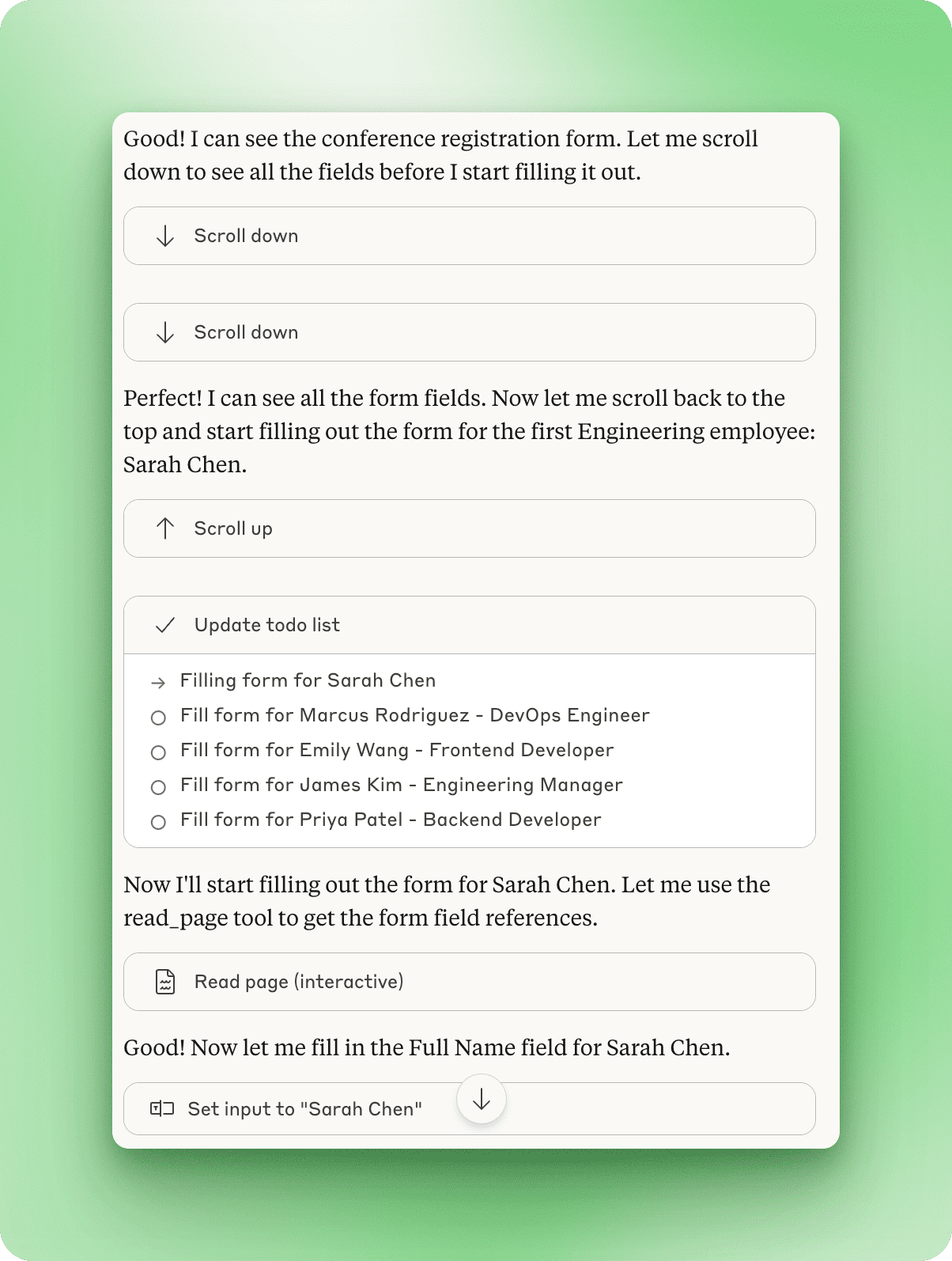
Claude scrolls through the form to see what fields it needs to fill, then creates a task list for each Engineering employee. It starts with Sarah Chen, the first Engineering employee from the spreadsheet.
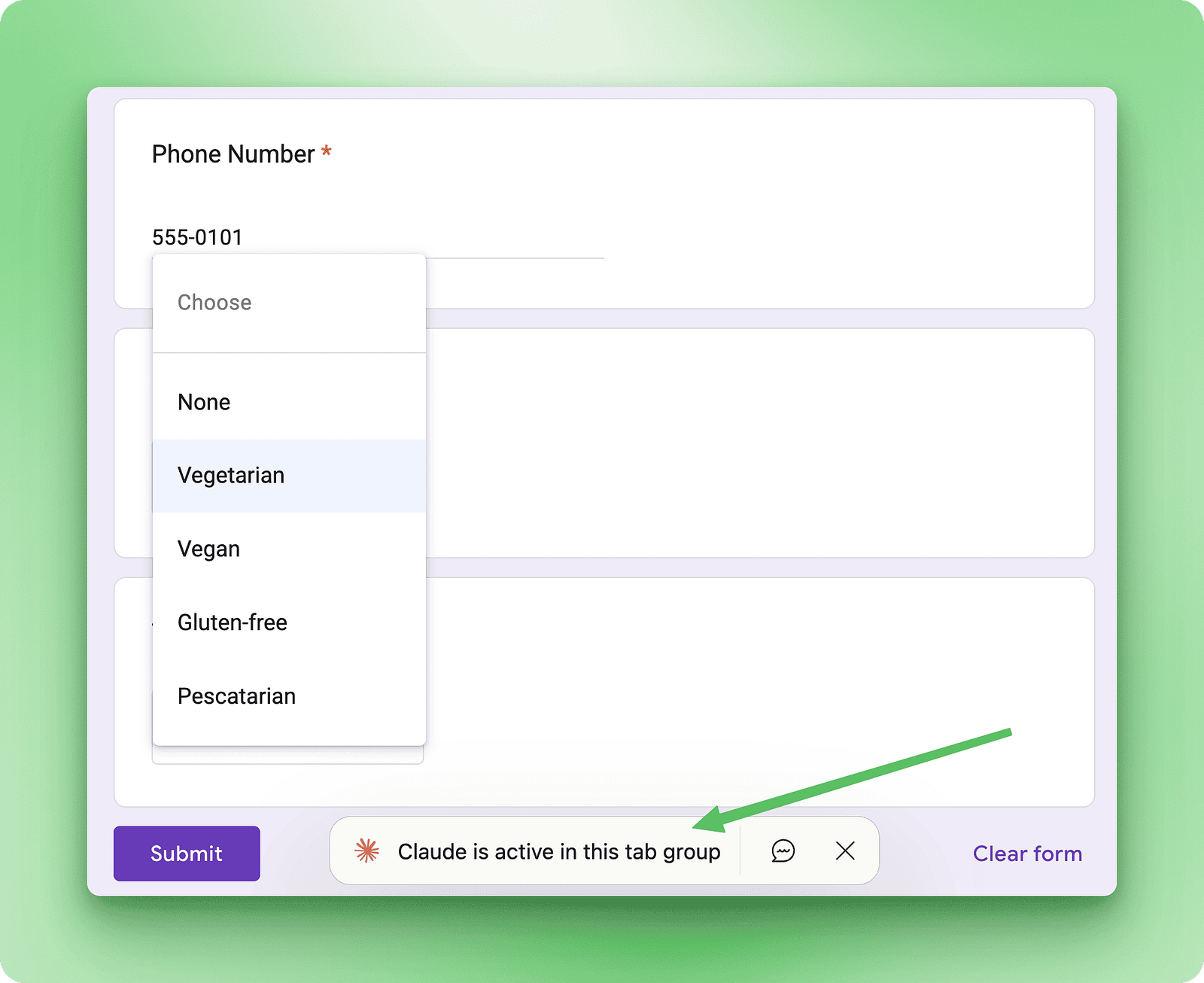
Each field gets filled with the correct data. You can see Sarah Chen’s phone number (555–0101) being entered and her dietary restriction selected from the dropdown.
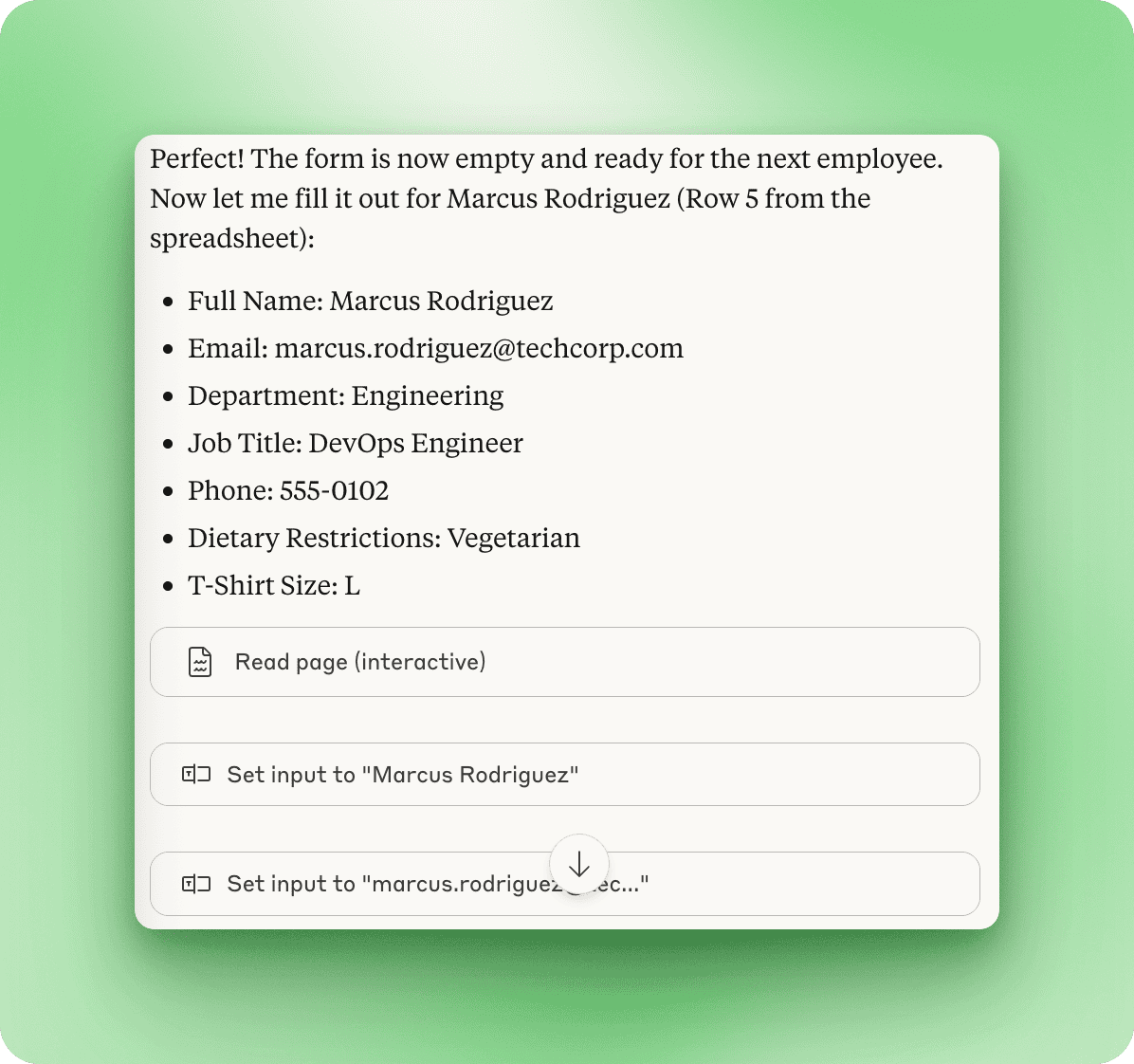
After submitting the first form, Marcus Rodriguez is next. Claude reads his information from row 5 of the spreadsheet and prepares to fill out a fresh form with his details.
When Claude makes mistakes
Everything runs smoothly through the first two forms, but on the third attempt, Claude makes an error.
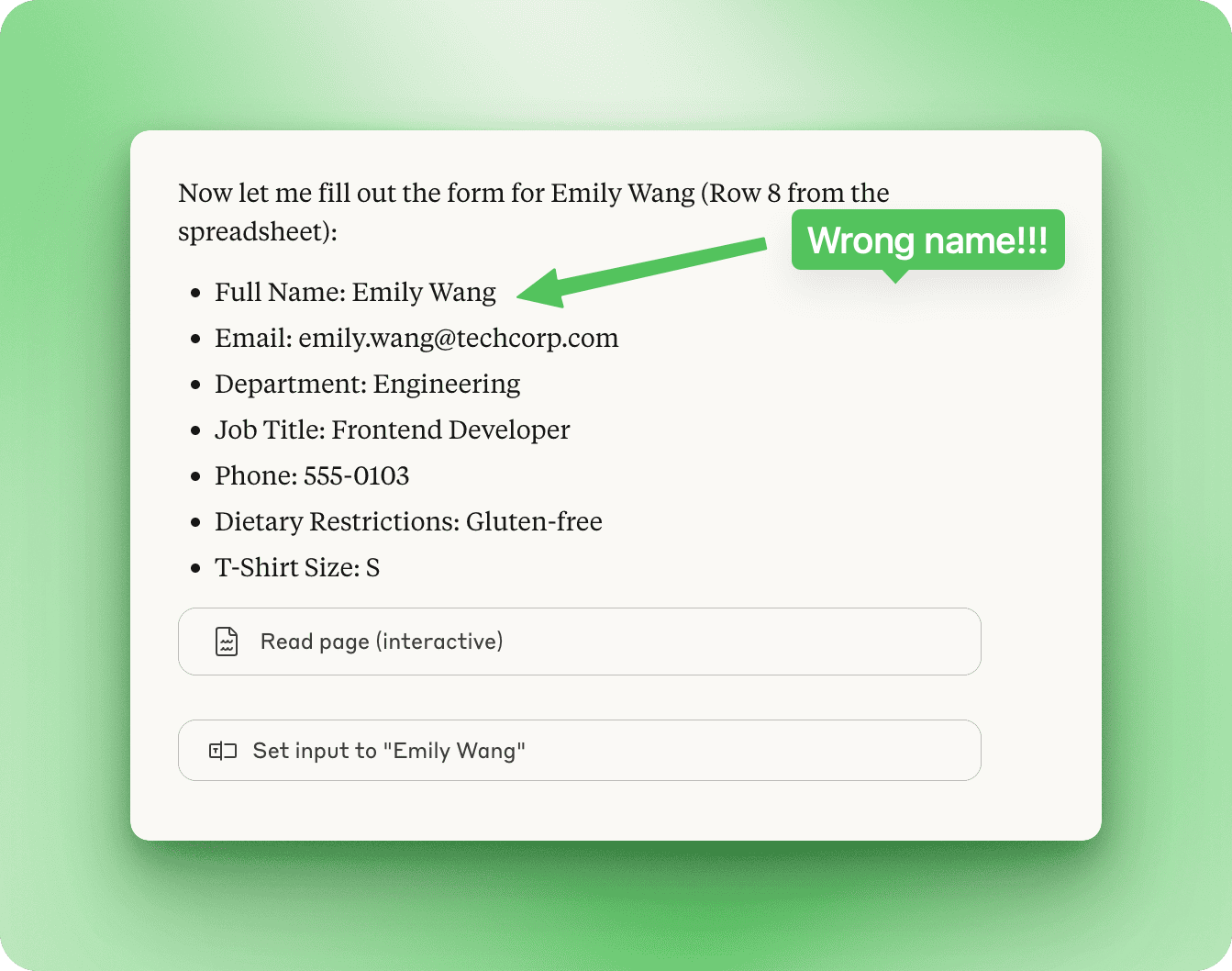
Instead of “Emily Watson” from the spreadsheet, Claude enters “Emily Wang.” This kind of mistake happens when Claude misreads information or confuses similar data, which is why reviewing its work matters, especially for important tasks.
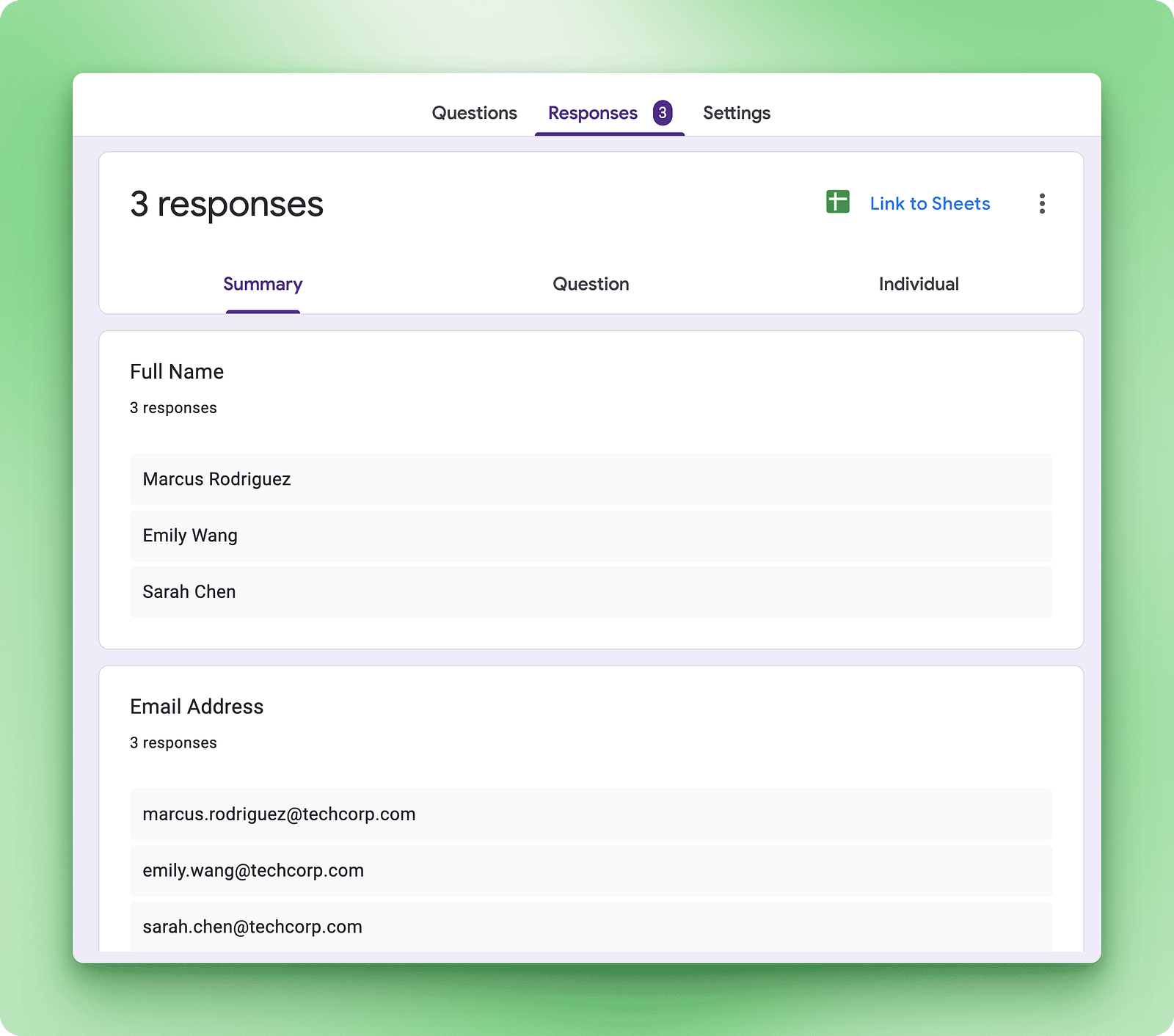
This error is likely because of the lost-in-the-middle problem. It is a known limitation in LLMs where earlier details become harder to retrieve accurately as the conversation length grows.
What these tasks reveal
The third form revealed concerning patterns: incorrect data entry combined with 50-minute execution time. At this point, manually completing the remaining two forms became the practical choice.
The main issue is speed. Since Claude needs a new screenshot after each page interaction, long-running tasks like this actually take longer than a human would need. An HR person doing this manually would simply open the two tabs side-by-side, eliminate the tab switching completely, and complete all five forms in about 10 minutes.
The name mistake is also concerning. If Claude can confuse similar names, precision-critical tasks like email writing or appointment scheduling require human oversight.
Other browser task examples
Beyond form creation and data entry, Claude can handle various browser-based workflows:
Email management
“Archive all newsletters from last week and star anything mentioning ‘urgent project deadline’”. Claude navigates Gmail, applies filters, and takes actions on matching emails. This typically saves 5–10 minutes of manual inbox cleanup.
Calendar coordination
“Find three 1-hour slots this week when both Sarah Chen and Marcus Rodriguez are free”. Claude checks your calendar, cross-references availability for multiple people, and suggests meeting times.
Document editing
“Update all instances of ‘Q3 2024’ to ‘Q4 2024’ in this Google Doc and change the date in the header”. Claude opens the document, uses find-and-replace, and makes targeted edits.
Creating reusable shortcuts
Once you find workflows that work well, save them for future use:
- After Claude completes a task successfully, go to settings and create a new shortcut
- Name it with a slash command (e.g.,
/inbox-cleanup) - Reuse anytime by typing the command
This builds a personal automation library that compounds benefits over time as you identify and save workflows you use regularly.
Claude for Chrome Safety, Limitations, and Best Practices
Claude for Chrome is experimental technology with real risks. Anthropic calls it a “research preview” for a reason. Understanding what can go wrong helps you use it safely.
The prompt injection problem
The biggest security risk is prompt injection. This happens when malicious website content tricks Claude into doing things you didn’t ask for.
Here’s how it works: A website embeds hidden instructions in its code. Claude reads those instructions along with the visible page content. If the hidden instructions are convincing enough, Claude might follow them instead of your actual commands.
In one test before Anthropic added defenses, a malicious email told Claude that for security reasons, it needed to delete emails. Claude did it without asking.
Anthropic tested Claude for Chrome against deliberate attacks.
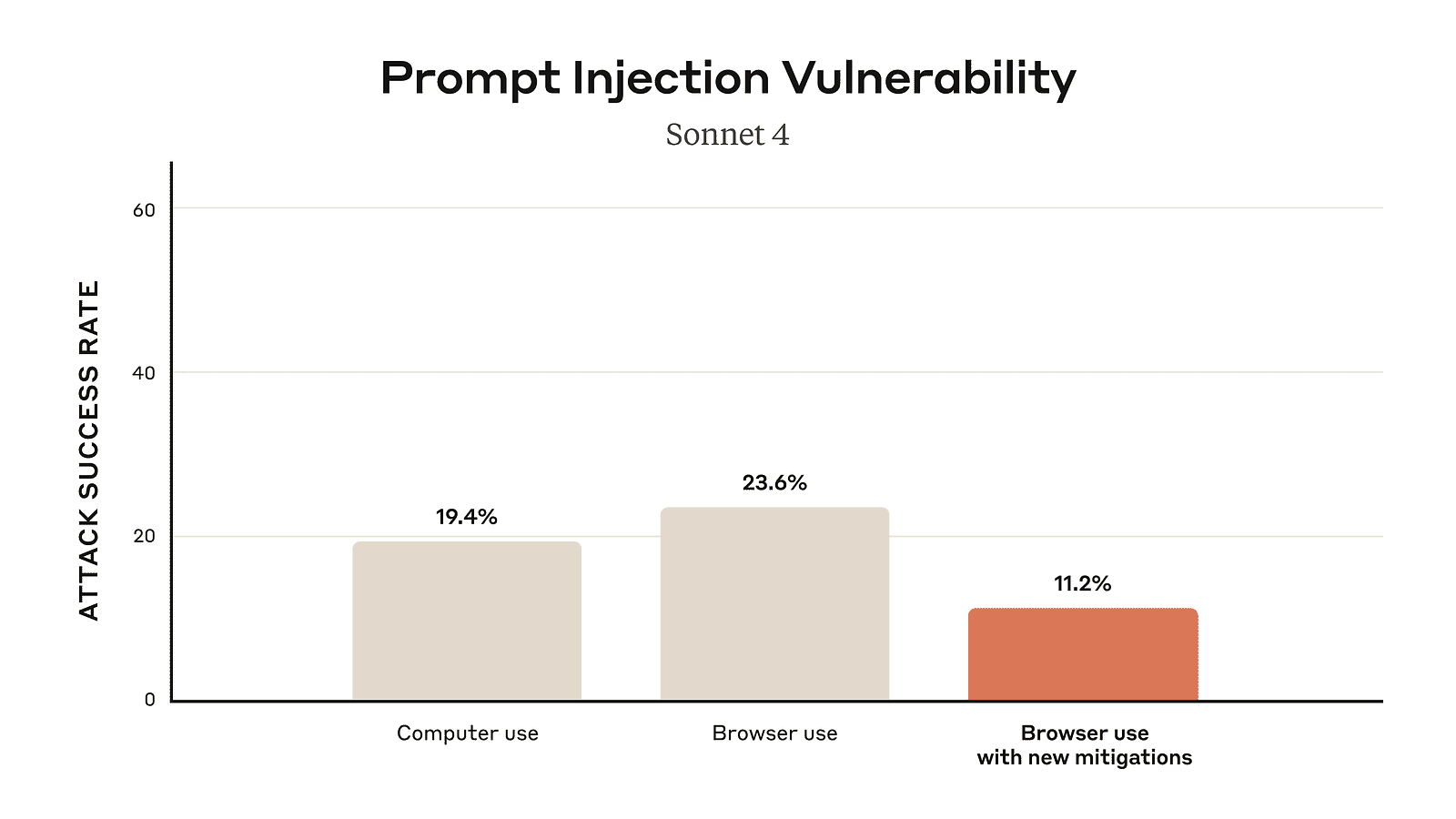
Without safety measures, attackers succeeded 23.6% of the time. After adding defenses, that dropped to 11.2%. That’s better, but it still means roughly 1 in 9 attacks can succeed.
Some security researchers called an 11.2% attack rate “catastrophic” and questioned whether browser automation can ever be fully safe. Anthropic is working on this, but the problem isn’t solved.
Sites and tasks to avoid
Don’t use Claude for Chrome on:
- Banking and financial sites: Risk of unintended transactions or exposing account information
- Investment accounts: Trades and transfers can’t be easily undone
- Legal documents: Contracts and legal forms require precision Claude can’t guarantee
- Medical records and health portals: Privacy violations and incorrect medical information are serious
- Work accounts with sensitive company data: Your company’s information could leak or be mishandled
- Any site where mistakes have serious consequences: If you can’t easily undo an action, don’t let Claude do it
Anthropic blocks some high-risk sites automatically, but you’re still responsible for what Claude does on your behalf.
The bottom line
Claude for Chrome works well for low-stakes, repetitive browser tasks on familiar websites. It’s genuinely useful for cleaning up email, filling out routine forms, or gathering information across multiple sites.
But it’s not reliable enough for anything important. The combination of prompt injection risks, occasional errors, and research preview status means you need to use it carefully and accept that sometimes it will fail.
Use Claude for Chrome as you would an assistant who works quickly but makes occasional mistakes. You wouldn’t let that person handle your banking or sign legal documents without supervision. The same caution applies here.
Conclusion
Claude for Chrome brings AI directly into your browser workflow. You can automate repetitive tasks like email management and form filling, conduct research across multiple websites, and build reusable shortcuts for work you do regularly. The extension handles the clicking and typing while you focus on higher-level decisions. But it’s still experimental technology. The prompt injection risks, occasional errors, and performance limitations mean you need to choose your use cases carefully and monitor what Claude does.
If you’re interested in extending Claude’s features beyond the browser, Claude Code brings similar AI assistance to your development workflow. The combination of Claude for Chrome for browser tasks and Claude Code for programming creates a more complete automation toolkit.
As Anthropic continues improving the extension and reducing security risks, it will become more reliable for everyday use. For now, treat it as a helpful tool for low-stakes tasks that save time when it works and require your oversight when it doesn’t.

I am a data science content creator with over 2 years of experience and one of the largest followings on Medium. I like to write detailed articles on AI and ML with a bit of a sarcastıc style because you've got to do something to make them a bit less dull. I have produced over 130 articles and a DataCamp course to boot, with another one in the makıng. My content has been seen by over 5 million pairs of eyes, 20k of whom became followers on both Medium and LinkedIn.

