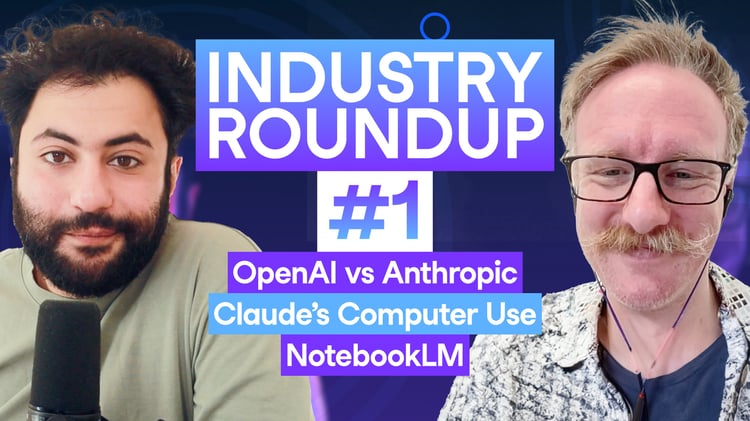Track
Recently, Anthropic AI has improved their Claude 3.5 Sonnet and Claude 3.5 Haiku. With this update, they have introduced a new feature that will revolutionize how we work and interact with AI in general. They have introduced computer use, a groundbreaking new capability that can look at your screen, move the mouse, click on buttons, and type text.
Essentially, it can do everything for you based on a simple prompt. All you have to do is write the prompt, and Claude will perform all the necessary steps to reach the goal.
Here, we will learn about Anthropic computer use, how it works, and how you can start using it with Docker. We will also learn how to improve the model's performance, use cases, limitations, and pricing. You can also check out our guide to Gemini 2.5 Computer Use to see how it compares.
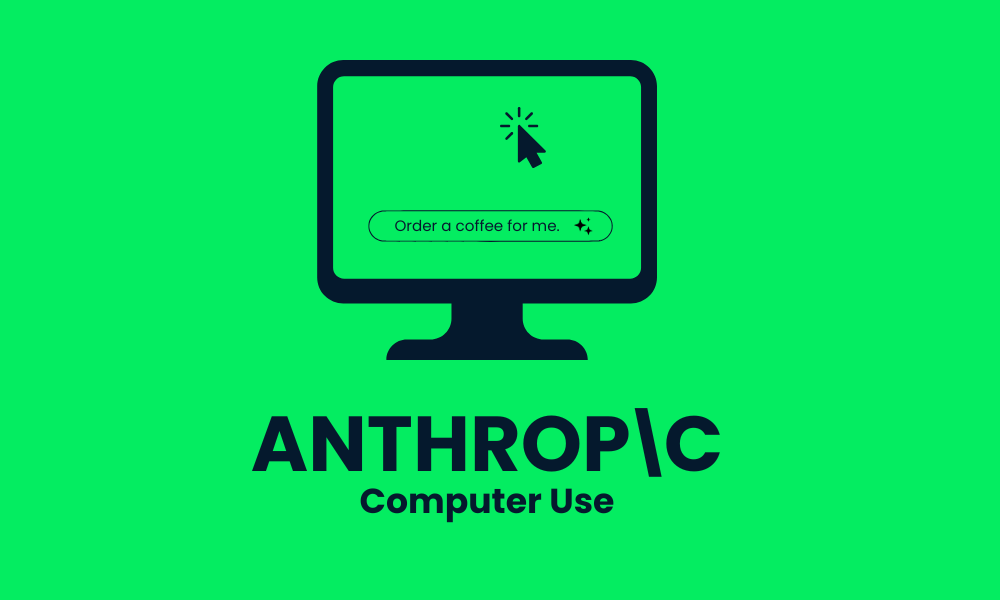
Image by Author
What is Anthropic Computer Use?
Computer use is a new feature by Anthropic, where Claude can interact with tools to manipulate a computer desktop environment. Like humans, it can take a command and perform the necessary steps to reach the goal.
As we can see in the demo video below, Sam, one of the Anthropic researchers, has asked Claude AI to fill out the vendor request form using the spreadsheet or the search port. Claude AI has filled out the form after verifying it, automating the manual work.
Computer use is currently in the experimental phase, and Anthropic is allowing developers to try it out and report bugs. Over time, the technology will improve, and it has the potential to be incredibly efficient, handling tasks across all kinds of roles, from developers to admin roles.
Organizations such as Canva, DoorDash, and Replit have already started experimenting with computer use to automate tasks that require dozens, and sometimes even hundreds, of steps to complete.
This new capability is made possible with the new and improved Claude 3.5 Sonnet model, which is available for all users. You can access it through Anthropic API, Amazon Bedrock, and Google Cloud’s Vertex AI.
How Does Computer Use Work?
Anthropic computer use performs four steps in the background. First, it receives the API request from the user. By using the prompt, Claude then selects the tool to use. After that, it takes screenshots of the desktop and evaluates if the task is completed. If not, it will keep using the tools until the goal is achieved. Let’s explore that in more detail.
1. API request
We will begin by using the Python API to access the latest Claude 3.5 Sonnet model and employ two tools: text_editor and bash. Currently, we only have access to three Anthropic-defined tools:
{ "type": "computer_20241022", "name": "computer" }{ "type": "text_editor_20241022", "name": "str_replace_editor" }{ "type": "bash_20241022", "name": "bash" }
The "type" field is used to identify the tools, and the "name" field is exposed to the model. Then, we will provide it with the user prompt and computer use parameter.
import anthropic
client = anthropic.Anthropic()
response = client.beta.messages.create(
model="claude-3-5-sonnet-20241022",
max_tokens=1024,
tools=[
{
"type": "computer_20241022",
"name": "computer",
"display_width_px": 1024,
"display_height_px": 768,
"display_number": 1,
},
{
"type": "text_editor_20241022",
"name": "str_replace_editor"
},
{
"type": "bash_20241022",
"name": "bash"
}
],
messages=[{"role": "user", "content": "Download a picture of a sports car to my desktop."}],
betas=["computer-use-2024-10-22"],
)
print(response)2. Claude selects the tool to use
Claude checks the tool definitions and access to see if certain tools can be used with the user query. When the tool is selected, Claude performs a tool request.
3. Extract, evaluate, and results
Computer use will extract the tool input, use the input to perform the process on the computer, and then return the result as a screenshot. After that, it will continue the conversation with a new user message that contains the tool's result.
4. Calling computer use tools until it's completed the task
Claude processes and interprets the tool's results to determine if the task is completed or if more tools are required. If it decides to use another tool, it will repeat step three again. The repetition of steps three and four without user input is known as the “agent loop.” This is a repetitive process where Claude interacts with your desktop environment using the tools and evaluates the results.
Getting Started with Computer Use
Computer use is in beta and, as such, poses various risks. These risks are heightened if the computer tries to access the internet via a browser. That's why we will use a Docker container with minimal privileges to prevent direct system attacks or accidents.
We will use a reference implementation that contains commands to start computer use with Docker. The Docker image contains all the components needed for Claude to use a computer.
Prerequisite:
- Install the latest version of Docker on your system.
- Get an Anthropic API key and make sure you have enough credits to use this feature.
Type the following command in the terminal or bash. Replace the %your_api_key% with the Anthropic API key you can get from the console.
export ANTHROPIC_API_KEY=%your_api_key%
docker run \
-e ANTHROPIC_API_KEY=$ANTHROPIC_API_KEY \
-v $HOME/.anthropic:/home/computeruse/.anthropic \
-p 5900:5900 \
-p 8501:8501 \
-p 6080:6080 \
-p 8080:8080 \
-it ghcr.io/anthropics/anthropic-quickstarts:computer-use-demo-latestIt will download all the necessary packages and run them in the docker container.
Once the container is running, we can access Claude computer use by typing the local URL http://localhost:8080 in the browser.
Start typing the prompt, and computer use will perform all the necessary steps to finish the task.
Improving the Model’s Performance
Writing the prompt for computer use is completely different from using Claude 3.5 Sonnet for chat or general response generation. You need to follow some simple rules in order to achieve accurate results.
- Specify simple and detailed instructions for each step.
- Write a prompt instructing Claude to take a screenshot after each step and evaluate the correct outcome.
- Add the reflection process to the prompt. Instruct Claude to try again if the desired result is not achieved.
- For complex UI elements, ask Claude to use keyboard shortcuts instead of the mouse.
- Include a screenshot of the results you want to achieve to guide Claude in achieving similar results.
Computer Use Applications
Computer use has hundreds of use cases in everyday life and in the workplace. It can automate a variety of complex tasks for you. For example, you can ask a computer to plan a meetup with a friend at the Golden Gate Bridge.
As shown in the video, it can perform a Google search, open maps to find the distance, check the sunset time, and add the event to the calendar. This is amazing for everyday tasks that would normally require hours of research and organization. AI can do it in just a few minutes with minimal supervision.
In another example, Alex is asking the computer to launch a Chrome browser and use a website called claude.ai to create a personal website with a 90s theme. After that, he asked it to download the file, open it in VS Code, and run it locally. Within a few minutes, he has created a proper website.
Computer Use Limitations
Before you start using Claude's computer for AI experimentation, be aware of its limitations and warnings, such as:
- Latency: Computer use latency might be too slow compared to regular human-directed computer actions.
- Scrolling reliability: Scrolling is not reliable with the current setup. Instead, ask Claude to use keyboard shortcuts.
- Spreadsheet interaction: Mouse clicks for spreadsheet interaction are unreliable. You can prevent this by asking Claude to use arrow keys.
- Vulnerabilities: Jailbreaking or prompt injection are common AI model issues and also exist in computer use.
- Illegal actions: You are not allowed to use computer use to break laws.
- Issues with social and communications platforms: Claude struggles with creating accounts and posting on social media platforms.
- Computer vision accuracy: Claude can mistake and misinterpret specific coordinates while generating actions.
- Tool selection accuracy: Claude may make mistakes or hallucinate when selecting tools while generating actions.
Computer Use Pricing
The cost of computer use is similar to that of making API calls to the Claude models. However, there is an additional cost associated with the use of a special system prompt, as well as extra input tokens. You can view the pricing details for the models at Anthropic's pricing page.
Special system prompt token usage
The special system prompt requires an additional 466 tokens for automated tool selection and 499 tokens for any tool. These figures apply to the Claude 3.5 Sonnet (new) model, which is priced at $3 per million input tokens and $15 per million output tokens.
Additional input tokens
For using the Anthropic-defined tools, the following additional input tokens are required:
- computer_20241022: 683 tokens
- text_editor_20241022: 700 tokens
- bash_20241022: 245 tokens
Final Thoughts
There are countless applications for computer use, and businesses can automate much of their manual work to increase productivity. It can also save the average computer user time on routine tasks such as ordering a coffee or booking a flight.
Computer use has the potential to handle all kinds of tasks, and all you have to do is supervise. You simply need to give it a command and evaluate its work. If it's not accurate, you can ask it to iterate and improve. This tool is a potential game changer and could be more impactful than the introduction of the OpenAI o1 model.
We have learned about Anthropic's new feature and how it can interact with and modify the desktop environment with the help of Claude AI. We have also learned about how it works, built the Docker image, and used it locally, learned about its use cases, limitations, and pricing. In short, all you have to do now is try it on your own to experience the amazing features. If you’re new to Anthropic and Claude, check out our resources:

As a certified data scientist, I am passionate about leveraging cutting-edge technology to create innovative machine learning applications. With a strong background in speech recognition, data analysis and reporting, MLOps, conversational AI, and NLP, I have honed my skills in developing intelligent systems that can make a real impact. In addition to my technical expertise, I am also a skilled communicator with a talent for distilling complex concepts into clear and concise language. As a result, I have become a sought-after blogger on data science, sharing my insights and experiences with a growing community of fellow data professionals. Currently, I am focusing on content creation and editing, working with large language models to develop powerful and engaging content that can help businesses and individuals alike make the most of their data.