Track
If you are spending your work week with Excel, or prefer working in a somewhat dimly lit environment, I recommend taking the extra time to set up dark mode. Aside from the most obvious benefit (reduced eye strain) Excel's dark mode gives you an improved energy efficiency on OLED screens.
You might already know that Excel does provide a dark theme for its interface. But achieving a complete dark mode experience does require some additional adjustments. Specifically, you will need to customize the worksheet backgrounds and text colors. Don't worry - in this guide, I will show you how to do all that and get the full dark mode look in Excel.
How to Enable Dark Mode in Excel
You can switch Excel's interface to dark mode using the built-in Office Theme settings.
Here are the steps to use the built-in Office theme settings:
- Open Excel and go to File.
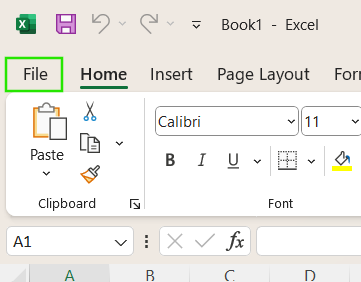
Open the Excel File option for additional features. Image by Author.
- Click on Account.
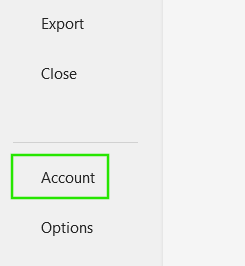
Account feature in Excel. Image by Author.
- Find the Office Theme dropdown menu.
- Choose Dark Gray, Black, or Use system setting.
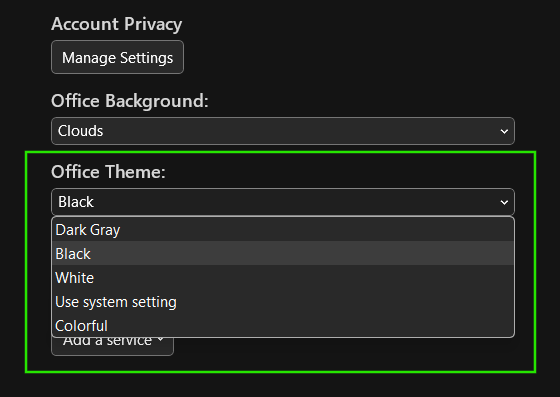
Setting Dark Office Theme in Excel. Image by Author.
- If you select Use system setting, go to Windows Settings > Personalization > Colors and enable dark mode there.
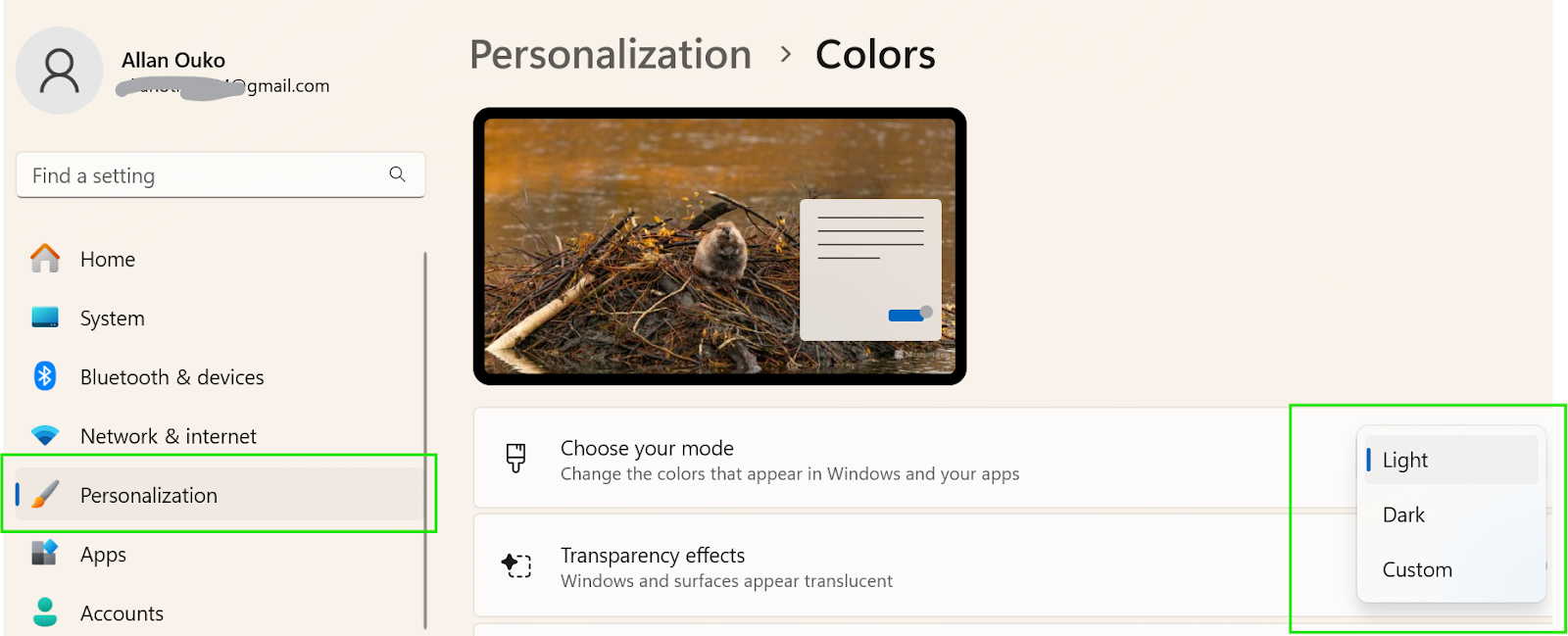
Using System Settings to enable Dark Mode in Excel. Image by Author.
What to Expect From Excel Dark Mode
Turning on dark mode in Excel changes the overall look, but some parts of the experience may still feel unfinished.
What gets dark and what doesn’t
Enabling dark mode changes Excel’s interface elements, including the ribbon, menus, and background. However, spreadsheet cells of earlier versions of Excel remain white by default, which can feel incomplete for some users.
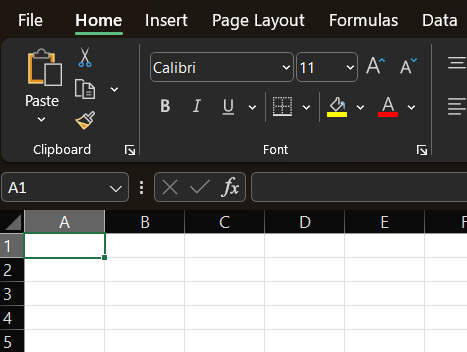
Spreadsheet cells do not change to dark in Excel Dark Mode. Image by Author.
To enable dark mode in the cells:
- Highlight the entire sheet.
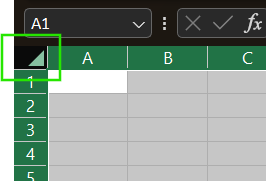
Highlight the entire sheet in Excel. Image by Author.
- In the Home tab, select Cell Styles, then New Cell Style.
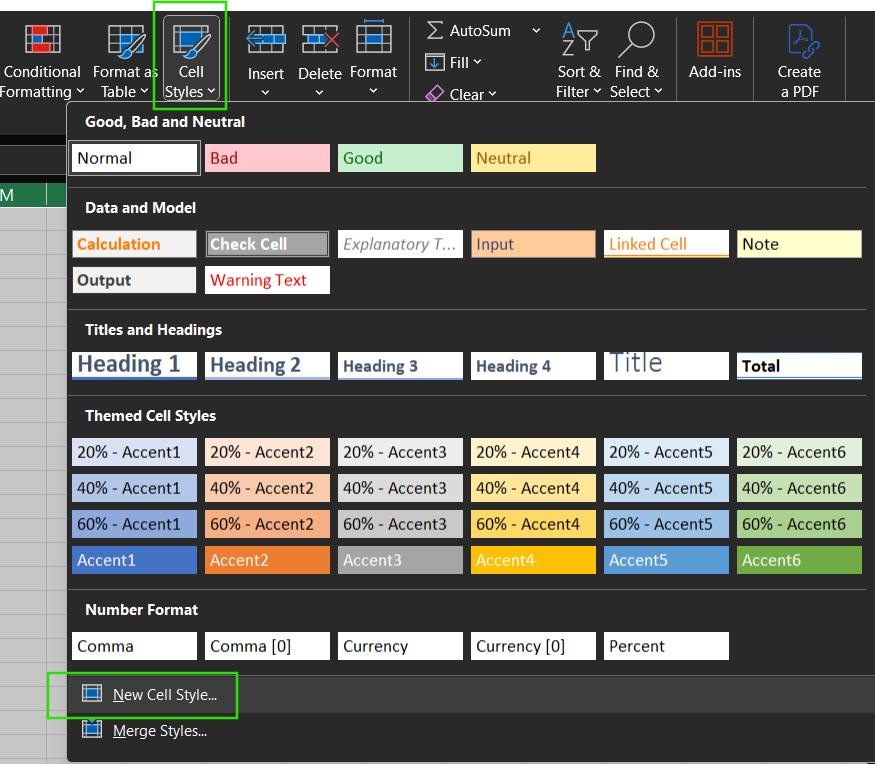
Define New Cell Style in Excel. Image by Author.
- Give the new style a name and select the Format button to define the style.
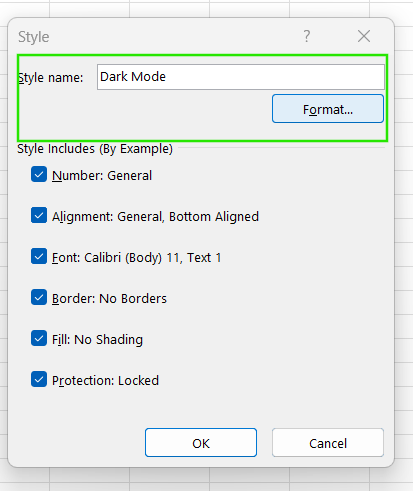
Format the New Cell style in Excel. Image by Author.
- Select white color for the Font.
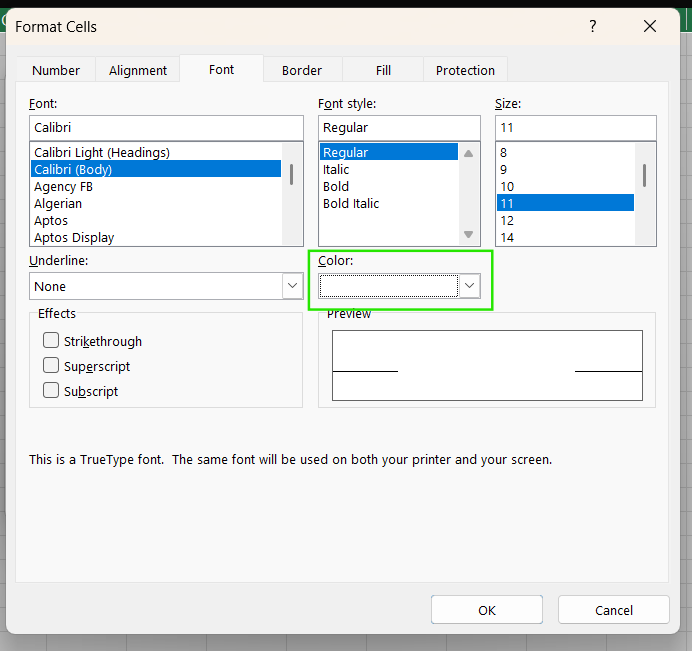
Select white font color. Image by Author.
- Select a white color for the Border.
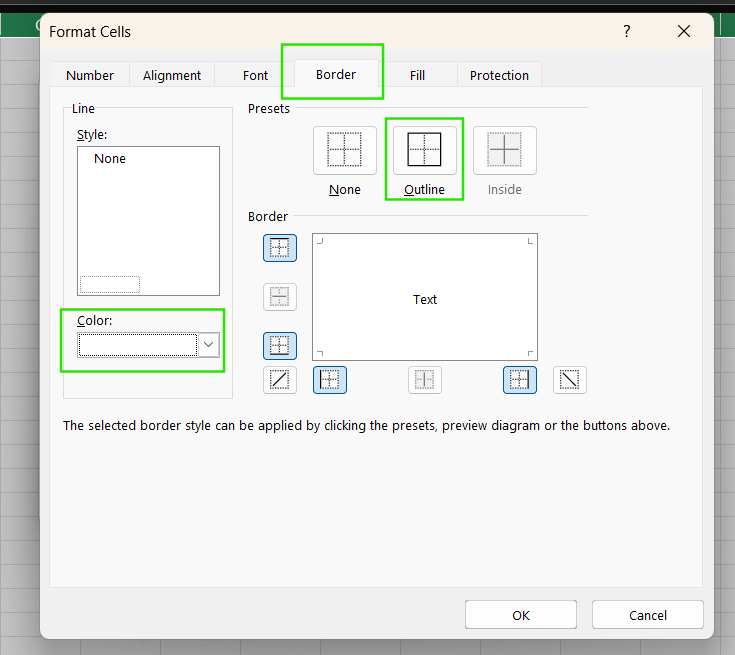
Select white color for the border. Image by Author.
- Next, select the black color for the Fill. Select Ok to apply the setting.
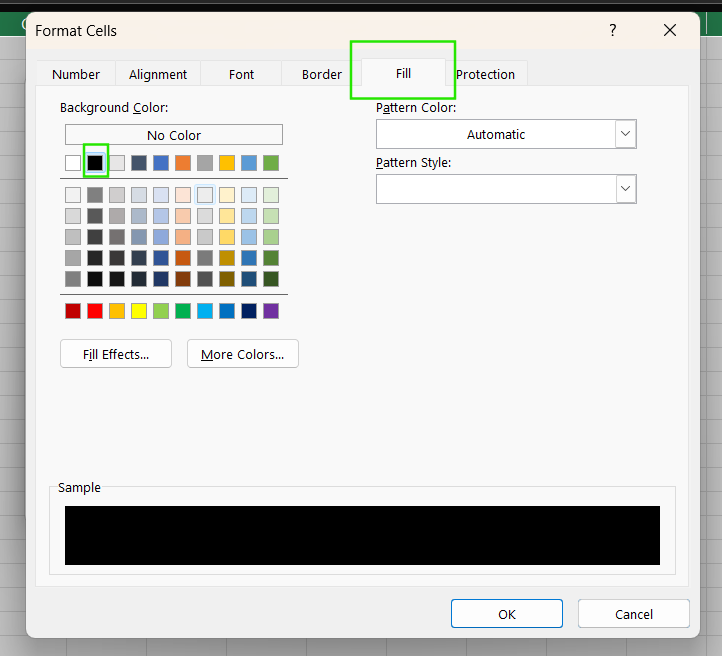
Select black color for the Fill. Image by Author.
- Access the Dark Mode in Cell styles and apply it to the spreadsheet.
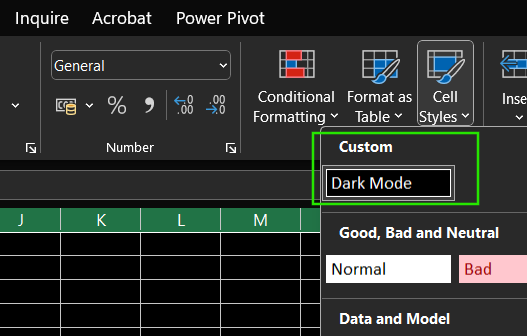
New Dark Mode Cell style. Image by Author.
Native support in Beta channel
Excel dark mode with cell support is available in the Beta Channel (version 2502, build 18526.20024). This feature is accessible to Microsoft 365 Insider Program users, but there is no confirmed timeline for a full release across all platforms like Mac, Web, or Mobile.
Known issues and feedback
Some users report inconsistent interface elements. The problems include where text can blend into the background in certain areas, making it hard to read. Excel’s Power Query UI is still not fully optimized for dark mode, highlighting areas for improvement. Also, some users have varying personal preferences for dark mode.
Conclusion
Enabling dark mode in Excel is easy through the Office Theme settings, giving the interface a sleek, modern look. However, the spreadsheet remains light unless you use workarounds like custom cell formatting. While full dark mode is still in development, you can experiment with different methods to find what works best for your eyes and workflow.
Since you now know how to customize the look of your Excel UI, I recommend taking our Data Analysis in Excel course to learn about insights in B2B data and the Data Visualization in Excel course to master data analysis and presentation. You should also check out our Excel Fundamentals skill track to learn more about the functions available in the latest Excel versions.
Advance Your Career with Excel
Gain the skills to maximize Excel—no experience required.
Excel FAQs
How do I turn on dark mode in Excel?
Go to File > Account, then choose Black or Dark Gray under Office Theme.
Does dark mode change the spreadsheet background?
No, only the interface changes. Spreadsheet cells stay white by default.
What is “Use System Setting”?
It matches Excel’s theme with your Windows dark/light mode setting.
Why does text disappear in dark mode?
Some formatting may cause low contrast; adjust font color.
Is there a full dark mode for Excel cells?
It’s in beta (as of version 2502) and only available to Microsoft 365 Insider users.


