Course
In this article, I will walk you through different methods to subtract numbers, cells, rows, and columns in Excel. We will also cover how to use functions to handle percentages, dates, and times. So, whether you’re a beginner or an intermediate user, this guide will improve your Excel skills.
The Quick Answer
To subtract numbers in Excel, use the minus sign (-) as the subtraction symbol. Type an equals sign = followed by the number you want to subtract from, and then add a - sign followed by the number you wish to subtract.
For example, if you want to subtract 7 from 12, type =12-7 in a cell and hit Enter.
Subtract numbers. Image by Author.
How to Subtract One or Multiple Cells in Excel
Now that I've shown you how to subtract two numbers, let’s think in terms of Excel cells, rows, and columns. For this, we will need slightly different approaches. So, let's see how we can subtract cells, rows, and columns to make our work quicker.
How to subtract one cell from another
We can use the cell reference instead of writing hardcoded numbers in the formula. For example, I have 15 in A2 and 5 in B2. To subtract these numbers, I first type = in cell C2, and then I click on cell A2 and type the - sign and click cell B2 and press Enter. This way, cell C3 will display the result 5, as shown below.
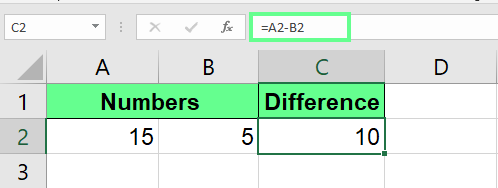
Subtract a cell. Image by Author.
How to subtract multiple cells
If you want to subtract multiple cells in one go, extend the formula like this:
=A2-B2-C2-D2I took 4 cells for this example, but you can add as many cells as needed.
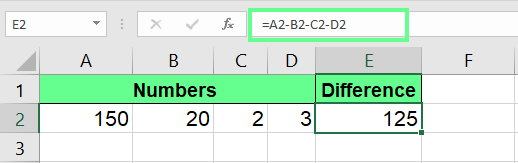
Subtract multiple cells. Image by Author.
How to Subtract Columns and Rows in Excel
Now, let’s look at some advanced methods to subtract entire columns or rows at once.
How to subtract columns in Excel
To subtract multiple columns without re-writing the formula to other cells, type your formula in the first cell and drag it down to apply the same technique to all cells. For example, I type this formula in cell C2 and drag the small green square at the bottom-right corner to the column's last cell.
=A2-B2This will subtract both columns A2 and B2 in just one click.
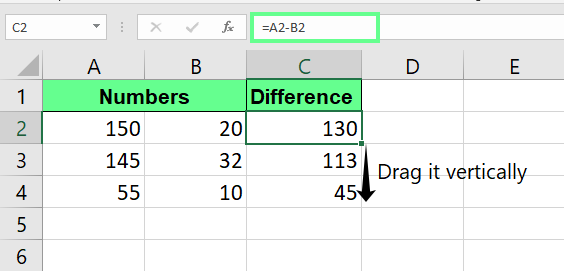
Subtract multiple columns. Image by Author.
How to subtract rows in Excel
Subtracting entire rows is the same as subtracting columns, but this works horizontally. To subtract row 1 (B1) from row 2 (B2), I enter the formula =B1-B2 in cell B3 and drag the cell horizontally to copy the formula to the last row.
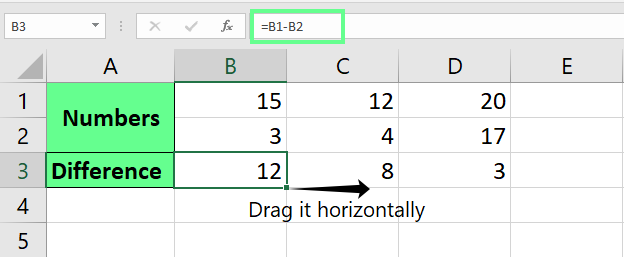
Subtract multiple rows. Image by Author.
How to subtract a column by a number in Excel
If you want to subtract the entire column by a single number, use the $ for an absolute reference. The absolute reference keeps the number fixed even when we drag the formula to other cells.
For example, to subtract the entire column from A2 to A6 with the number in cell B2, your formula should look like this:
=A2-$B$2Note: you don't need to manually type the $ sign. Just click on the cell name in the formula and press F4.
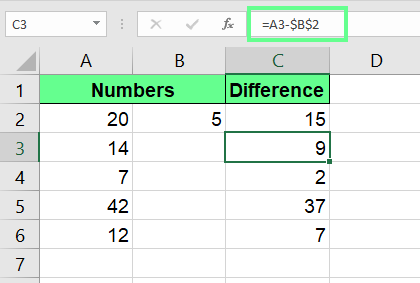
Subtract columns with absolute reference. Image by Author.
How to subtract rows by a number in Excel
Similarly, to subtract the entire row with a single number, use the same absolute reference trick. Let’s say you want to subtract the whole row from B1 to F1 with the number in cell B2. To do so, write the following formula and drag it horizontally to apply it to the rest of the cells:
=B1-$B$2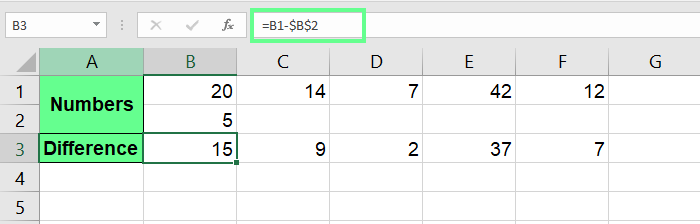
Subtract rows with absolute reference. Image by Author.
How to Use Specialized Functions for Subtraction
Now, let's explore some specialized functions to subtract values in Excel.
Using the SUM() function for subtraction
The SUM() function first adds up the numbers being subtracted (known as the subtrahends) and then subtracts the total from the starting value (called the minuend). For example, if the subtrahends are in the range A3:A7 and the minuend is in A2, the formula would look like this:
=A2-SUM(A3:A7)This will add up all the numbers in A3 to A7, then subtract that sum from A2.
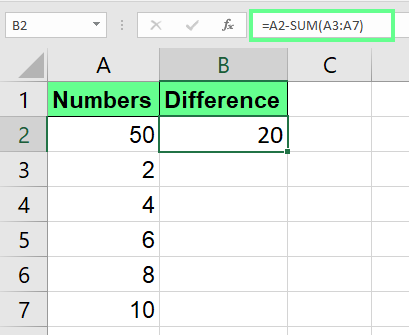
Subtract numbers using the SUM() function. Image by Author.
Using SUMPRODUCT() for conditional subtraction
If you want to subtract values in paired arrays, use the SUMPRODUCT() function. It subtracts each value in array2 from the matching value in array1 and then adds up all the differences.
=SUMPRODUCT(array1, -array2) In my case, I have array1 in range A2:A7 and array2 in range B2:B7, so my formula looks like this:
=SUMPRODUCT(A2:A7 - B2:B7)It subtracts each pair of values and then sums the results like this:
(50-2) + (2-3) + (4-4).....
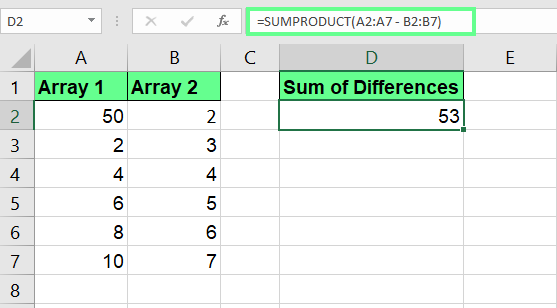
Subtract arrays using SUMPRODUCT(). Image by Author.
Other Interesting Subtraction Problems
Now that you know the basics and some advanced tricks for subtracting in Excel, let’s explore some interesting ways to subtract percentages, dates, and times.
How to subtract percentages in Excel
To subtract percentages in Excel, the syntax will be:
=Number-(Number * percentage)For example, if I want to subtract 10% of 100, I will write:
=100-(100*10%)This will calculate 10% of 100, which is 10. Then, subtract that 10 from 100, which would give 90. We can even replace the percentage with its decimal value. For example, I know the decimal value of 10% is 0.1. So, I can write my formula like this:
=100-(100*0.1)And instead of hardcoded numbers, we can use the cell references and absolute references too:
=A2-(A2*$B$2)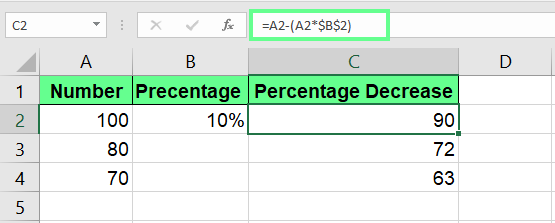
Subtract numbers from the percentage. Image by Author.
How to subtract dates in Excel
We can also subtract dates in Excel and determine the number of days between two dates. This helps calculate deadlines, figure out durations, or even check how old someone is.
Here, I have the start date in cell A2 and the end date in cell B2. To subtract them, I use the following formula:
=B2-A2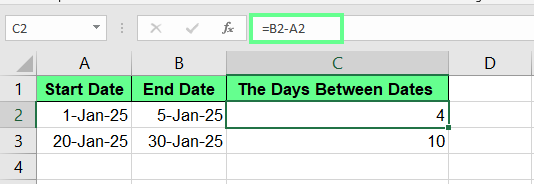
Subtract the dates. Image by Author.
If you see a strange number or date instead of the number of days, just change the cell format to General or Number, and it’ll display correctly.
How to subtract time in Excel
In the same way, we can subtract one time from another. Just make sure to format the result cell as Time or use a custom format like [h]:mm to display the hours correctly. This helps calculate how long something takes or track work hours.
For example, cell A2 contains the start date, and cell B2 contains the end date. To subtract them, I enter this formula in cell C2:
=B2-A2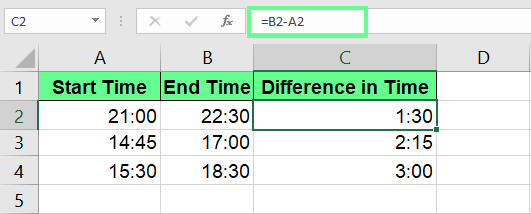
Subtract the time. Image by Author.
Final Thoughts
Now, you know multiple methods to subtract numbers in Excel. We started with basic subtraction with the minus sign and used cell references, absolute references, and even the SUM() function for more complex tasks. Each technique connects with the next to give you a complete picture of how subtraction works in Excel.
If you want to learn more, we have plenty of helpful resources. Check out our Data Analysis in Excel course, our Data Preparation in Excel course, and our Data Visualization in Excel course. These courses are great for building your skills and making the most of Excel.
Learn Excel Fundamentals
I'm a content strategist who loves simplifying complex topics. I’ve helped companies like Splunk, Hackernoon, and Tiiny Host create engaging and informative content for their audiences.
FAQs
How do I find the difference in months between two dates in Excel?
To calculate the difference in months between two dates, use the DATEDIF() function:
=DATEDIF(A2, B2, "m")
This only counts complete months, so if the dates are halfway through a month, that month won’t be included.
How do I subtract based on a condition?
You can combine the IF() function with subtraction to apply conditions. For example, =IF(A1>10, A1-B1, 0) subtracts B1 from A1 only if A1 is greater than 10. Otherwise, it returns 0.
How do I find the difference when there are negative numbers in Excel?
If the numbers are negative and you want to find the difference, you can use the following formula:
=SUM(B1:B6)
Replace the range accordingly.
How do I subtract matrices in Excel?
To subtract two matrices in Excel:
-
Select the empty cells matching your matrix size.
-
Enter the formula:
=(A2:B4)-(C2:D4)here A2:B4 is matrix 1 and C2:D4 is matrix 2. -
Press Ctrl + Shift + Enter to make it an array formula.
Is there a dedicated function for subtraction in Excel?
No, Excel does not have a dedicated function for subtraction, like the word "subtract". Instead, you can subtract numbers using the minus (-) operator. For example, to subtract B2 from A2, use the formula:
=A2 - B2If you need to subtract multiple numbers, you can use the SUM() function with a negative sign. For instance, to subtract the sum of B2:B5 from A2, use:
=A2 - SUM(B2:B5)This approach helps when working with ranges of numbers instead of individual values.
How do you both add and subtract in Excel?
To add and subtract numbers in Excel, use the + and - operators:
-
For addition:
=A1 + B1 -
For subtraction:
=A1 - B1
You can combine both in a single formula:
=A1 + B1 - C1
Press Enter, and Excel will calculate the result.


