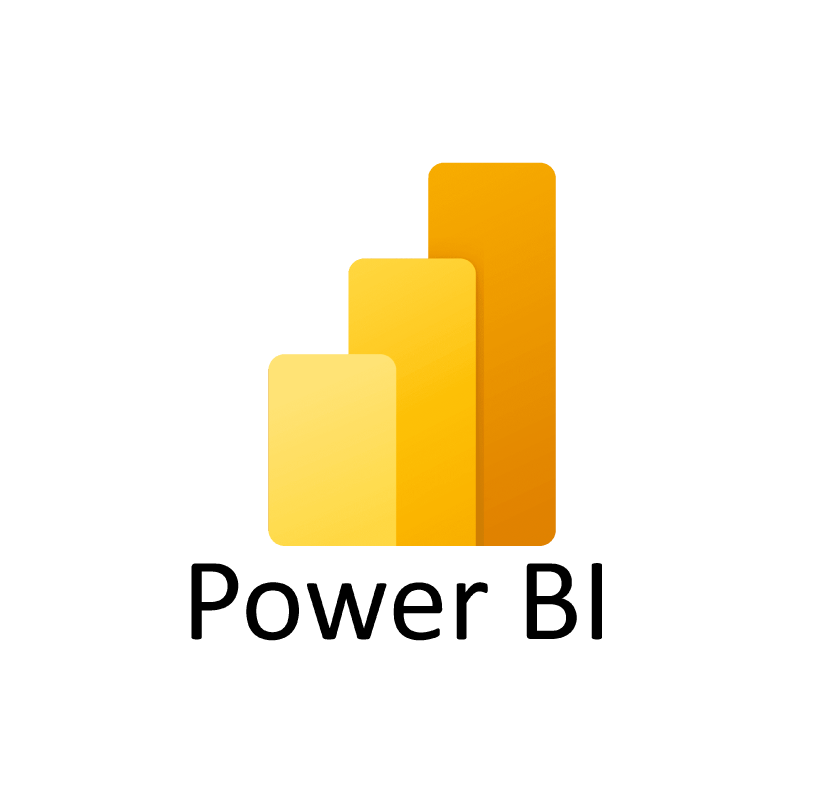
Im Jahr 2021 wird die globale Datensphäre rund 80 Zettabytes an Daten enthalten. Wenn der Trend so weitergeht, wird sich diese Zahl bis 2025 fast verdoppeln.
In der heutigen, sich schnell entwickelnden digitalen Landschaft ist die Fähigkeit, diese riesigen Datenmengen zu nutzen und zu interpretieren, nicht nur ein Wettbewerbsvorteil, sondern eine Notwendigkeit. Unternehmen und Organisationen verlassen sich zunehmend auf Datenvisualisierungs- und Business-Intelligence-Tools, um komplexe Datensätze sinnvoll zu nutzen und rohe Zahlen in verwertbare Erkenntnisse zu verwandeln.
Power BI, das führende Business Intelligence- und Visualisierungstool von Microsoft, steht an der Spitze dieser Revolution. Diese cloudbasierte Suite von Apps, Software und Konnektoren aggregiert und kontextualisiert nicht nur Rohdaten, sondern wandelt sie auch in interaktive visuelle Dashboards um.
Mehr als 250.000 Unternehmen, darunter 97 Prozent der Fortune-500-Unternehmen, nutzen Power BI. Damit ist klar, dass dieses Tool eine entscheidende Rolle dabei spielt, wie wir Daten verstehen und nutzen.
Power BI von Grund auf beherrschen
Was ist Power BI?
Power BI ermöglicht es Unternehmen, Rohdaten aus zahlreichen cloudbasierten (SaaS-)Systemen abzurufen und sie mithilfe einer leistungsstarken, interaktiven und benutzerfreundlichen Oberfläche (UI) in verwertbare Daten umzuwandeln. Außerdem isoliert die Plattform das Wesentliche, um unschätzbare Einblicke in die Kennzahlen zu geben, die die einzelnen Nutzer/innen brauchen.
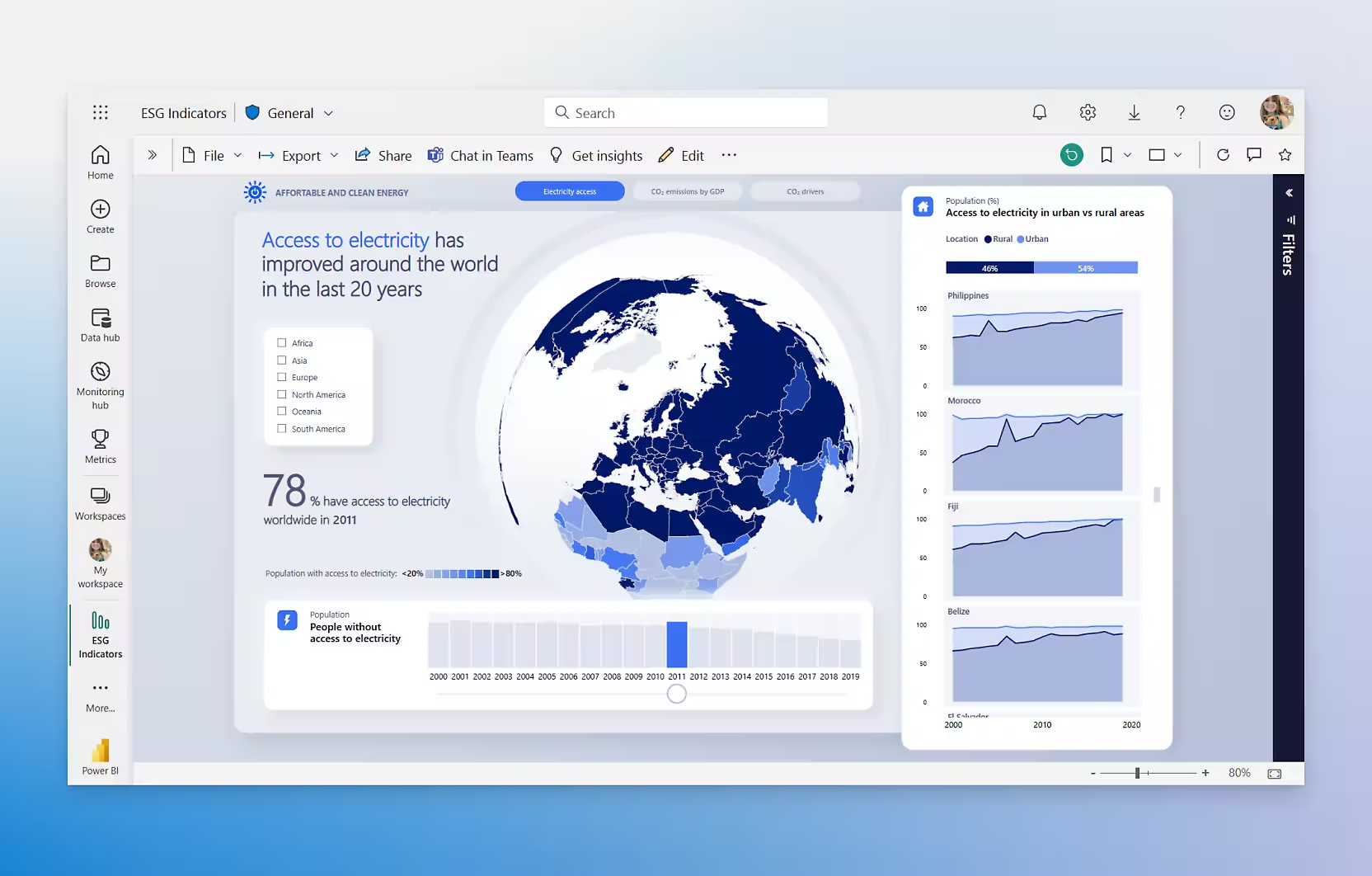
Ein Beispiel dafür, wie Power BI aussieht - Quelle
Top Eigenschaften
Power BI ist reich an Funktionen und agil und damit eines der besten BI-Tools auf dem Markt. Zu den beliebtesten Funktionen gehören:
- Direkte Verbindung zu Excel und anderen Microsoft-Produkten: Dies ist nach wie vor eine der Stärken von Power BI, da es sich nahtlos in Microsoft-Produkte wie Excel, Azure und Teams integrieren lässt.
- Umgang mit großen Datenmengen: Power BI kann jetzt bis zu 100 Millionen Zeilen verarbeiten, aber seine Kapazität wurde durch den Einsatz von OneLake noch erweitert. OneLake ermöglicht den Zugriff auf und die Analyse von noch größeren Datenmengen im Delta Parquet-Format und erweitert damit die Leistung und Skalierbarkeit von Power BI.
- Verbesserte Nutzung von R und Python: Power BI ermöglicht weiterhin benutzerdefinierte Visualisierungen und Transformationen mit R und Python. Darüber hinaus gibt es neue KI-Funktionen wie Copilot, mit denen du mithilfe von natürlichsprachlichen Abfragen Erkenntnisse aus Daten gewinnen kannst.
- Kartenvisualisierungen und geografische Daten: Die Möglichkeit, interaktive Karten zu erstellen, wurde um visuelle Elemente wie Drill Down Map Pro und andere anpassbare Kartenebenen erweitert, die mehr Möglichkeiten zur Analyse geografischer Daten bieten.
- Power Query für Datenimport und -umwandlung: Power Query ist nach wie vor ein Eckpfeiler von Power BI und ermöglicht es den Nutzern, Daten zu filtern und umzuwandeln. Neue Konnektoren, darunter Smartsheet und BuildingConnected, erweitern die Vielseitigkeit des Systems, indem sie die Integration mit weiteren Datenquellen von Drittanbietern ermöglichen.
- Verbesserungen in der mobilen App: Ein wichtiges Update ist der Bereichsmanager für mobile Layouts, der eine effizientere Gestaltung von mobilen Berichten ermöglicht. Diese neue Funktion vereinfacht die Benutzererfahrung, indem sie ein einfaches Umschalten zwischen den Panels während der Berichtserstellung ermöglicht.
- Wiederverwendung von Datensätzen und Zusammenarbeit: Die kollaborativen Fähigkeiten von Power BI werden durch dynamische Empfängerabonnements erweitert, mit denen Nutzer/innen personalisierte Kopien von Berichten an verschiedene Interessengruppen senden können. Außerdem vereinfacht die Funktion zur zeitlichen Planung der Berichtsübermittlung an OneDrive und SharePoint die Dateifreigabe und das Berichtsmanagement.
- Integration von KI und maschinellem Lernen: Power BI bietet jetzt über die Integration von Microsoft Fabric KI-gestützte Einblicke. Mit Copilot kannst du Fragen zu deinen Datensätzen stellen, und das Tool generiert relevante Grafiken und Erkenntnisse. Dies ist eine wichtige Entwicklung für Nutzer, die Echtzeit-Informationen in ihre Arbeitsabläufe integrieren möchten.
Warum Power BI anders ist
Führungskräfte haben mehrere Business-Intelligence-Tools zur Auswahl. Warum nutzen dann 97 Prozent von ihnen Power BI? Natürlich liefert Power BI auch Berichte. Mit nur wenigen Klicks kann jeder Nutzer dynamische Berichte erstellen. Aber es bietet auch Datenermittlung, Datenumwandlung und - vielleicht am wichtigsten - Datenmodellierung.
Die einfache Benutzeroberfläche ermöglicht es den Nutzern, Berichte über ein zentrales mobiles oder Desktop-Dashboard zu erstellen und zu visualisieren. Da Power BI SaaS ist, fallen keine Hardwarekosten oder laufende Upgradekosten an. Power BI ist skalierbar und portabel, und die Upgrades erfolgen automatisch.
Für Unternehmen, die maschinelles Lernen in ihren Arbeitsplatz integrieren möchten, bietet es Zugang zu einem Katalog von vortrainierten, aber anpassbaren maschinellen Lernmodellen. Diese maschinellen Lernalgorithmen liefern Ergebnisse in Echtzeit und verwertbare Erkenntnisse.
Power BI vs. Excel
Wie wir wissen, waren die Wurzeln von Power BI ein Excel-Add-in, aber heute steht es für sich allein. Wer sich mit Power BI nicht auskennt, fragt sich vielleicht, warum Microsoft zwei scheinbar konkurrierende Datenanalyseanwendungen anbietet. Doch wenn du etwas tiefer gräbst, wird klar, dass die beiden Anwendungen sehr unterschiedlich sind. Im Folgenden findest du einen Vergleich der Stärken und Schwächen:
Excel-Stärken
- Schnelle Berechnungen. Die Geschwindigkeit und Leichtigkeit, mit der Excel Berechnungen, Operationen und Formeln erstellt, ist unschlagbar.
- Mehrfache Verwendung. Excel ist nicht nur eine Anwendung für die Datenwissenschaft. Unternehmen nutzen Excel in der Buchhaltung, im Personalwesen, im Betriebsmanagement und natürlich bei der Geschäftsanalyse. Zu den Excel-Aufgaben gehören die Dateneingabe und das Scraping von Daten aus einer Website, ohne die App zu wechseln.
- Große Auswahl an Vorlagen. Obwohl die Anwendung vollständig anpassbar ist, gibt es mehrere mitgelieferte Vorlagen, von denen viele keine Excel-Vorkenntnisse erfordern.
- Ideal zum Erstellen von tabellarischen Berichten. Excel bietet eine strukturierte Möglichkeit, Daten in Zeilen und Spalten darzustellen und ist damit ideal für die Erstellung detaillierter Berichte.
- Erweiterte Tabellen zur Berechnung. Mit Excel kannst du komplexe personalisierte Tabellen erstellen.
Excel-Schwächen
- Zusammenarbeit ist unangenehm. Um in Excel zusammenzuarbeiten, muss eine Datei in der Cloud gespeichert oder manuell freigegeben werden.
- Datengrenzen. Excel ist auf 1 Million Datenzeilen begrenzt.
Stärken von Power BI
- Eine Auswahl an Visualisierungen. Die Visualisierungen von Power BI sind interaktiv, intuitiv und wunderschön! Mit der Drop-and-Drag-Funktion können auch relativ neue Benutzer das Aussehen eines Berichts ändern. Die Nutzer können auch Filter anwenden und direkt mit der App interagieren. Administratoren können benutzerdefiniertes Bildmaterial im Microsoft Marketplace kaufen und herunterladen. Zu den Optionen gehören Karten, Diagramme, Grafiken, KPIs, R-Skriptvisualisierungen usw.
- Starke Zusammenarbeit. Power BI ermöglicht die Zusammenarbeit in Echtzeit, und mit Power BI Service können mehrere Personen gleichzeitig an derselben Datei arbeiten.
- Konnektivität. Power BI kann mit verschiedenen Datenquellen verbunden werden, z. B. Excel, SQL Server-Datenbanken, Google Analytics, Social Media Analytics, Azure-Quellen, Cloud-basierte Quellen usw. Power BI kann auch auf mehrere Big Data-Quellen zugreifen.
- Excel-Integration. Power BI-Daten können in Excel hochgeladen und angezeigt werden, was besonders bei tabellarischen Berichten von Vorteil ist.
- Noch nie dagewesene Konnektivität. Power BI ist cloudbasiert und kann auf Daten aus nahezu jedem System oder jeder Anwendung zugreifen und diese extrahieren.
- Nahtlose Datenintegration vor Ort. Mit Personal Gateway können Nutzer ihre Berichte und Dashboards mit den neuesten Daten aus lokalen Quellen auf dem neuesten Stand halten, ohne die Daten in die Cloud zu verschieben.
- Robuste Datenkapazität. Power BI kann 100 Millionen Datenzeilen verarbeiten.
- Intelligente, automatische Updates. Power BI wird automatisch aktualisiert, nachdem die Erfahrungen der Nutzer/innen berücksichtigt wurden.
- Integration in Apps und Websites. Mit Power BI Embedded können Entwickler/innen Power BI-Berichte in Apps und Websites einbetten oder hinzufügen.
- Ideal für die Berichterstattung. Aufgrund der Stärken von Power BI bei der Visualisierung und Datenintegration ist es ideal für Leistungskennzahlen und Dashboards.
Schwächen von Power BI
- Nicht geeignet für komplexe Tabellen. Power BI hat Probleme, mehrere Verknüpfungen zwischen Tabellen zu handhaben. Die Benutzer müssen sicherstellen, dass zusätzliche Datenmodelle eindeutige Felder haben, sonst könnte Power BI die Tabellen durcheinander bringen.
- Sperrige UI. Die Benutzeroberfläche von Power BI ist voll mit Symbolen und Optionen, die manchmal die Sicht auf Dashboards und Berichte versperren.
- Es ist schwierig, das Bildmaterial zu konfigurieren. Microsoft bietet mit Power BI eine Vielzahl von visuellen Darstellungen an. Obwohl die Nutzer/innen nur selten das Bildmaterial konfigurieren müssen, sind die Anpassungsmöglichkeiten begrenzt.
- Die DAX-Formel von Power BI wird manchmal als starr bezeichnet. Power BI basiert auf DAX als Ausdruckssprache. DAX kann eine Herausforderung sein. Die Verkettung von mehr als zwei Elementen erfordert die Verschachtelung von Anweisungen.
- Complex. Power BI ist ein intuitives, relativ einfaches Tool, um Daten zu importieren und Berichte zu erstellen. Die Komplexität wird jedoch durch mehrere miteinander verknüpfte Instrumente erhöht.
- Closed-Source. Wie alle Produkte der Microsoft Office Suite ist auch Power BI ein Closed-Source-Produkt.
Power BI und Excel sind zwar beide Datenbanken, aber sie sind für die Integration konzipiert. Die meisten Unternehmen nutzen Excel für tabellarische Berichte mit begrenzten Datenanforderungen und Power BI für Datenanalysen und Visualisierungen.
Im Folgenden haben wir die Vergleiche zwischen den beiden zusammengefasst:
| Feature | Power BI | Excel |
|---|---|---|
| Stärken | ||
| Berechnungsgeschwindigkeit | Schnell, verarbeitet große Datenmengen | Schnell und einfach für einfache und komplexe Berechnungen |
| Anwendungsfälle | Datenanalyse, Visualisierungen, KPIs, Dashboards | Vielseitig (Buchhaltung, HR, Betrieb, Geschäftsanalyse) |
| Visualisierung | Interaktiv, Drop-and-Drag, große Vielfalt | Begrenzte visuelle Optionen, hauptsächlich Tabellen und Diagramme |
| Kollaboration | Zusammenarbeit in Echtzeit: Mit Power BI Service können mehrere Nutzer gleichzeitig arbeiten | Umständlich, erfordert Cloud-Speicherung oder manuelle Freigabe |
| Konnektivität | Mehrere Datenquellen (Excel, SQL, Google Analytics, Big Data, etc.) | Eingeschränkte Konnektivität im Vergleich zu Power BI |
| Datenverarbeitung | Kann 100 Millionen Datenzeilen verarbeiten | Begrenzt auf 1 Million Datenzeilen |
| Integration | Nahtlose Excel-Integration, Power BI Embedded für Apps und Websites | Grundlegende Integration mit anderen Microsoft-Produkten |
| Daten-Updates | Automatische Updates basierend auf echten Nutzererfahrungen | Manuelle Updates |
| Schablonen | Viele integrierte und anpassbare Visuals | Große Auswahl an Vorlagen, einfache Anpassung |
| Melden | Ideal für KPIs, Dashboards und visuelle Berichte | Großartig für tabellarische Berichte |
| Schwachstellen | ||
| Komplexe Tabellen | Mehrere verknüpfte Tabellen sind schwer zu handhaben | Bearbeitet komplexe, personalisierte Tabellen |
| Benutzeroberfläche | Belebte Benutzeroberfläche mit Symbolen und Optionen | Einfachere Benutzeroberfläche, aber keine erweiterten visuellen Elemente |
| Visuelle Konfiguration | Eingeschränkte Anpassung des Bildmaterials | Das Bildmaterial ist anpassbar, aber es gibt weniger Optionen |
| Lernkurve | DAX-Formeln können starr und komplex sein | Leichteres Erlernen von Formeln und Funktionen |
| Komplexität | Intuitiv, aber zusätzliche Tools können die Komplexität erhöhen | Einfacher für allgemeine Aufgaben, unkomplizierter |
| Quellcode | Closed-Source (Microsoft Office Suite) | Closed-Source (Microsoft Office Suite) |
Natürlich gibt es auch andere BI-Tools, allen voran Tableau. In unserem Leitfaden Power BI vs. Tableau findest du einen Vergleich zwischen beiden für deine Data Science- und Analyseanforderungen.
Was sind die drei Arten von Power BI-Lizenzen?
Power BI bietet drei Hauptlizenzierungsoptionen: Power BI Desktop (kostenlos), Power BI Pro und Power BI Premium (mit Optionen pro Benutzer und pro Kapazität).
Power BI Desktop - Kostenlose Version
- Am besten für den individuellen Gebrauch.
- Unterstützt die Erstellung von Berichten und Visualisierungen auf einem lokalen Rechner.
- Inhalte können nicht über die Cloud geteilt werden.
- Bietet 1 GB Cloud-Speicher für Berichte und Daten.
- Ermöglicht den Export in Excel, PowerPoint oder PDF.
- Bietet die Integration von R und Python zur Erstellung von Visualisierungen.
- Es fehlen Funktionen für die Zusammenarbeit wie das Teilen oder Arbeiten in Echtzeit.
Power BI Pro
- 9,99 $ pro Nutzer und Monat.
- Enthält alle Desktop-Funktionen und die Möglichkeit, Berichte mit anderen Pro-Nutzern zu teilen.
- 1 GB Datensatzgröße und 10 GB Speicherplatz pro Nutzer.
- Ermöglicht 8 geplante Datenaktualisierungen pro Tag.
- Unterstützt die Zusammenarbeit über Microsoft Teams, SharePoint und andere Apps.
- Erforderlich, damit Nutzer/innen Berichte im Power BI-Dienst veröffentlichen, teilen und gemeinsam bearbeiten können.
Power BI Premium und Microsoft Fabric SKU
Power BI Premium bietet zwei Preisstufen: Pro Benutzer und Microsoft Fabric SKU, wobei letztere eine einheitliche Lösung für Datenanalysen auf Unternehmensebene ist.
Prämie pro Benutzer
- Kosten: $20 pro Nutzer und Monat.
- Merkmale: Beinhaltet alle Pro-Funktionen, mit erweiterten Einschränkungen wie einer Datensatzgröße von 100 GB und bis zu 48 Aktualisierungen pro Tag.
- Anwendungsfälle: Ideal für Nutzer, die erweiterte KI- und maschinelle Lernfunktionen, paginierte Berichte und Premium-Funktionen benötigen, ohne die Kosten für die volle Kapazität zu tragen.
- Am besten für: Einzelne Nutzer oder kleine Teams, die fortschrittliche Analysetools benötigen.
Microsoft Fabric SKU
- Kosten: Variiert je nach Kapazität.
- Merkmale: Bietet skalierbare, dedizierte Cloud-Kapazitäten für größere Unternehmen mit Azure-basierten Integrationen, Echtzeit-Analysen, Georeplikation und Multi-Workload-Unterstützung.
- Lagerung: Bietet skalierbaren Speicher mit Kapazität und Flexibilität auf Unternehmensniveau.
- Kollaboration: Unterstützt die gemeinsame Nutzung von Inhalten mit freien Nutzern und externen Akteuren, ohne dass individuelle Lizenzen erforderlich sind.
- Am besten für: Große Unternehmen, die eine einheitliche Datenanalyse, eine nahtlose Azure-Integration und Tools für die Zusammenarbeit in Echtzeit benötigen.
Hinweis: Die Microsoft Fabric SKU ersetzt das auslaufende Angebot Premium Per Capacity. Wenn du mit Premium Per Capacity vertraut bist, bietet Fabric SKU alle Funktionen und mehr. Hier erfährst du mehr über den Übergang.
| Power BI-Lizenz | Kosten | Lagerung | Größe des Datensatzes | Datenauffrischungen | Kollaboration | KI/Erweiterte Funktionen | Bericht teilen | Für wen es am besten geeignet ist |
|---|---|---|---|---|---|---|---|---|
| Power BI Desktop (kostenlos) | Frei | 1 GB Cloud-Speicher | 1GB | N/A | Nein | Integration von R und Python | Keine Freigabe über die Cloud möglich | Einzelne Nutzer, die nicht teilen oder zusammenarbeiten müssen |
| Power BI Pro | 10 $ pro Nutzer und Monat | 10 GB pro Nutzer | 1GB | 8 geplante Aktualisierungen pro Tag | Berichte mit anderen Pro-Nutzern teilen | Keine erweiterten KI-Funktionen | Berichte innerhalb des Power BI-Dienstes teilen | Kleine Teams, die Funktionen zur Zusammenarbeit und gemeinsamen Nutzung benötigen |
| Power BI Premium | Pro Nutzer: $20 pro Nutzer und Monat | 100 GB pro Benutzer | 100GB | Pro Nutzer: 48 Auffrischungen pro Tag | Austausch mit freien Nutzern und externen Stakeholdern | Fortgeschrittene KI- und maschinelle Lernfähigkeiten | Mit externen Akteuren teilen, ohne Lizenzen zu benötigen | Organisationen, die fortschrittliche Funktionen, Analysen und eine umfangreiche gemeinsame Nutzung benötigen |
| Microsoft Fabric SKU | Variiert je nach Kapazität (ersetzt die Prämie pro Kapazität) | Skalierbar (Azure-basiert) | Skalierbare Datensätze | Echtzeit-Analysen | Unternehmensübergreifende Nutzung, Integration mit Azure | Fortschrittliche KI, Multi-Workload-Unterstützung und Azure-exklusive Funktionen | Nahtlose Freigabe innerhalb der Azure-Umgebung | Unternehmen, die eine einheitliche Datenanalyse und Zusammenarbeit in Echtzeit benötigen |
Power BI über Microsoft Fabric
Microsoft Fabric ermöglicht es Fachleuten in deinem Unternehmen, wichtige Daten und Erkenntnisse zu nutzen, die für fundierte Entscheidungen unerlässlich sind. Durch die nahtlose Integration in Power BI ermöglicht Fabric den mühelosen Übergang von Rohdaten in einem Data Lake zur Erstellung visuell beeindruckender Power BI-Darstellungen, und das alles in der vertrauten Umgebung einer Microsoft 365-Anwendung.
Wer nutzt Power BI?
Power BI wird von einer Vielzahl von Nutzern aus allen Branchen genutzt, von kleinen Unternehmen bis hin zu globalen Konzernen. Zu den Kunden gehören Nestle, Adobe, BP und die Carnegie Mellon University. Sie alle nutzen das Tool, um Daten zu zentralisieren, Einblicke in Echtzeit zu gewinnen und fundierte Entscheidungen zu treffen.
Branchen und Nutzer
- Unternehmen: Große Unternehmen nutzen Power BI, um den Absatz, die betrieblichen Abläufe und die finanzielle Leistung überregional zu verfolgen.
- Bildung und Forschung: Die Hochschulen nutzen es für das institutionelle Berichtswesen, um Kennzahlen wie Einschreibungen und Finanzierung zu analysieren.
- Regierung und gemeinnützige Organisationen: Power BI hilft diesen Organisationen, Budgets zu verwalten, Programmdaten zu analysieren und öffentliche Initiativen zu verfolgen.
Arten von Nutzern
- Business-Analysten: Ideal für die Analyse von KPIs und die Erstellung erweiterter Visualisierungen, die über die Möglichkeiten von Excel hinausgehen.
- IT-Teams: Nutze Power BI, um die Berichterstattung zu automatisieren, die Datensicherheit zu verwalten und die Einhaltung von Vorschriften zu gewährleisten.
- Power-User: Datenexperten nutzen Funktionen wie DAX, R und Python für tiefere Analysen.
- Verkauf und Marketing: Teams nutzen Power BI, um Lernpfade, Verkaufsleistungen und den ROI von Kampagnen in Echtzeit zu verfolgen.
Kollaboration
Power BI unterstützt die teamübergreifende Zusammenarbeit in Echtzeit mit einer einfachen Integration in Microsoft Teams und SharePoint. Es ermöglicht den nahtlosen Austausch von Daten und ist damit ein ideales Werkzeug für Unternehmen, die datengestützte Entscheidungen treffen wollen.
Wie kann ich Power BI lernen?
Power BI ist robust und komplex und bietet sofort einsetzbare Funktionen, aber es gibt eine Lernkurve. Programmiererfahrung ist nicht erforderlich. Excel-Kenntnisse und Erfahrung in der Datenanalyse sind jedoch hilfreich.
Der Lehrplan des DataCamps umfasst eine Reihe von Power BI-Kursen, die einen Anfänger in nur wenigen Wochen zu einem Experten machen können.
Einführung in Power BI
Einführung in Power BI ist ein kostenloser Kurs, der Uneingeweihte in Power BI einführt und ihnen das Formatieren und sogar das Erstellen von Karten beibringt.
Power BI Grundlagen
Eine Reihe von Kursen, die dir helfen, die grundlegenden Fähigkeiten zu erwerben, die du für die Nutzung von Power BI brauchst. Du erstellst deine eigenen Visualisierungen und Dashboards von Grund auf und brauchst keine Vorkenntnisse.
Datenvisualisierung mit Power BI
Datenvisualisierung mit Power BI ist für diejenigen, die mit den Grundlagen von Power BI vertraut sind und die nächste Stufe erreichen wollen. In dem Kurs lernst du, visuell ansprechende und leicht verständliche Berichte zu erstellen.
DAX-Funktionen in Power BI
In diesem Kurs lernst du, wie du die Formelsprache von Microsoft, DAX, nutzen kannst, um Grafiken und Berichte besser zu steuern.
Datenmodellierung in Power BI
Anhand von realen Daten des US Census Bureau lernen fortgeschrittene Nutzer/innen in Power BI, wie sie Daten bereinigen, formen und laden können. Der Kurs behandelt auch die Unterschiede zwischen Power Query und Power BI. Außerdem werden Best Practices besprochen und die Benutzer lernen, wie sie ihre Datenmodelle mit DAX anpassen können.
Sobald du dich mit Power BI auskennst, kannst du deine Fähigkeiten durch die Arbeit an Fallstudien anwenden und so deine Erfahrung und dein Analystenportfolio erweitern. Dieser Leitfaden für Power BI-Projekte bietet dir mehrere Ansatzpunkte.
Datenanalyst in Power BI Zertifizierung
Wenn du den Lernpfad Data Analyst in Power BI absolviert hast, bist du bereit, die Prüfung PL-300 von Microsoft abzulegen - wenn du mit DataCamp lernst, erhältst du 50 % Rabatt auf die Kosten der Prüfung. In unserem Leitfaden zur Power BI Zertifizierung erfährst du mehr.
Karrieren in Power BI
Power BI-Kenntnisse sind für eine Vielzahl von datengesteuerten Aufgaben nützlich, da sich Unternehmen bei der Entscheidungsfindung zunehmend auf Business Intelligence verlassen. Power BI-Entwickler/innen sind besonders gefragt, denn die Gehälter liegen je nach Erfahrung und Standort zwischen 100.000 und 150.000 US-Dollar.
Zu den üblichen Karrierewegen gehören:
- Power BI Entwickler/Analytiker: Konzentriert sich auf die Erstellung und Verwaltung von Datenmodellen, Dashboards und Berichten.
- Power BI Berater: Arbeitet mit Kunden zusammen, um Power BI-Lösungen zu implementieren und für die Geschäftsanforderungen zu optimieren.
- Business Intelligence (BI) Rollen: Breitere Aufgaben, bei denen Power BI neben anderen Tools wie Tableau oder SQL zum Einsatz kommt.
Da Power BI so gut wie überall verbreitet ist, kann die Beherrschung der Plattform deine Berufsaussichten erheblich verbessern. Mit unserem Lernpfad "Data Analyst in Microsoft Power BI" bist du in wenigen Wochen bereit für den Job.
Eine kurze Geschichte von Power BI
Power BI begann, wie viele große Erfindungen, als streng geheimes Projekt mit einem coolen Codenamen! Es wurde 2006 von Thierry D'hers und Amir Netz aus dem SQL Server Reporting Services Team von Microsoft entwickelt. Zu dieser Zeit war es ein geheimes Projekt mit dem Codenamen "Gemini".
Project Gemini nutzte die Leistungsfähigkeit von Microsofts SQL Server Analysis Services (SSAS) und verwandelte sie in eine In-Memory-Speicher-Engine.
Gemini debütierte 2009 unter dem Namen "PowerPivot", einer kostenlosen Excel-Erweiterung. Dennoch blieb es in der Data Science Community mehr oder weniger unentdeckt, bis der Microsoft PowerPivot-Experte Rob Collie in einem Blog für Excel-Nutzer darüber berichtete.
Dann fügte das Unternehmen den Data Explorer (später in "Power Query" umbenannt) zu seinem Menü der Excel-Add-ins hinzu. Obwohl PowerPivot und Power Query weithin zugänglich und sehr beliebt waren, erwies sich der Versand großer Excel-Dateien per E-Mail leider als Problem. Außerdem gab es keine Möglichkeit, Datenaktualisierungen zu planen.
Im Jahr 2015 hat Microsoft die beiden Add-ins zusammengelegt und das Business Intelligence Tool in "Power BI" umbenannt. Noch bevor die Anwendung in die virtuellen Regale kam, erregte sie so viel Aufsehen, dass sich über 500.000 Nutzer/innen anmeldeten, um das revolutionäre neue Produkt zu testen und mitzugestalten. Nur wenige Monate später ging Power BI dann an die Börse.
Der Rest, so sagt man, ist Geschichte. Aber es ist auch die Zukunft.
Das Projekt wurde mit mehreren People's Choice Awards und dem PUG Data Visualization Shootout Award 2018 ausgezeichnet. Schließlich würde die überwältigende Mehrheit der Führungskräfte nicht im Traum daran denken, strategische Entscheidungen ohne die von Power BI bereitgestellten Erkenntnisse zu treffen.
Fazit
Qualitätsdaten sind die wertvollste Ressource der Welt, und genau wie andere Ressourcen erfordern sie ein tiefes Verständnis dafür, wie man Edelsteine aus Rohstoffen gewinnt. Ein erfahrener Power BI-Entwickler schürft, erntet und poliert die Juwelen, auf die sich Unternehmen für datengestützte Informationen verlassen.
Power BI ist in Unternehmen, Behörden und gemeinnützigen Organisationen allgegenwärtig, was bedeutet, dass es in jeder Branche eine wertvolle Fähigkeit ist. Erfahre mehr darüber, wie du mit Power BI-Kenntnissen einen Vorsprung in deiner aktuellen Karriere oder bei der Jobsuche als Datenexperte hast, und sieh dir hier alle Power BI-Kurse von DataCamp an.
Werde ein Power BI Datenanalyst
Beherrsche das beliebteste Business Intelligence Tool der Welt.
Power BI FAQs
Wie fange ich an, Power BI zu lernen?
DataCamp bietet einen erschwinglichen Weg zu Power BI-Kenntnissen. Wir bieten Kurse für alle Qualifikationsstufen an, darunter eine Einführung, Datenvisualisierung, DAX (Data Analyst Expressions), Datenmodellierung und Datenanalyse.
Welche Browser unterstützen Power BI?
Microsoft Edge Chromium, Safari Mac, Chrome Desktop und Firefox unterstützen alle Power BI.
Wie wird Power BI auf mobilen Geräten installiert?
Die Power BI App kannst du kostenlos von Google Play, dem App Store und dem Windows Store herunterladen. Je nach den Bedürfnissen deiner Organisation gibt es zusätzliche In-App-Käufe
Was braucht ein Geschäftskunde?
Geschäftskunden müssen eine Power BI-Lizenz erwerben. Dann brauchen sie nur noch einen Webbrowser und Anmeldedaten.
Wie viele gesprochene Sprachen werden von Power BI unterstützt?
44. Englisch ist die Standardsprache, aber die Nutzer müssen einfach die Sprache in ihrem Browser ändern. Der Power BI-Desktop ist nicht auf Arabisch oder Hebräisch verfügbar, da er keine Sprachen unterstützt, die von rechts nach links gelesen werden.
Was ist der Unterschied zwischen Power BI Pro und Power BI Premium?
Power BI Pro wird individuell lizenziert und kann nur mit anderen Pro-Nutzern geteilt werden. Power BI Premium ist ein Organisationsabonnement, und die Inhalte der Premium-Version können mit jeder Person geteilt werden, ob mit oder ohne Lizenz.
Ist Power BI kostenlos?
Power BI Desktop ist ein kostenloser Download, der eine überraschende Anzahl von Funktionen bietet. Power BI Pro ist zwar nicht kostenlos, aber mit einem Preis von 9,99 $ pro Nutzer und Monat ist es sehr erschwinglich.
Wie viel kostet Power BI?
Power BI Pro kostet $9,99 pro Benutzer und Monat. Power BI Premium kostet $20 pro Einzelnutzerlizenz pro Monat und die Kosten beginnen bei $4.995 für die Lizenzierung einer Organisation.
Was ist Power BI Embedded?
Mit Power BI Embedded kannst du Berichte in Drittanbieteranwendungen wie Dashboards, Websites, Webanwendungen, Kacheln und Berichte einbetten. Die meisten Nutzer sind Softwareentwickler.
Was sind die Komponenten von Power BI?
Power BI Desktop, Power BI Service und Power BI Mobile
Kann ein Unternehmen Power BI für Budgetierung und Prognosen nutzen?
Ja, Power BI kann mehrere Budgetierungs- und Prognosedatenquellen nutzen, um eine einzige visuelle Quelle zu erstellen.
Kann Power BI paginierte Berichte erstellen?
Ja, Microsoft hat 2019 die Seitenformatierung für Power BI-Nutzer hinzugefügt.
Was ist ein Power BI Business User?
Ein Power BI Business User ist jeder Benutzer, der Berichte und Dashboards von Kollegen und anderen Benutzern erhält. Geschäftskunden können auf Power BI über die kostenlose Desktop-Oberfläche zugreifen, die in Power BI Pro oder Power BI Premium integriert werden kann.
