Track
ChatGPT now has apps you can use directly inside a conversation. This shift doesn’t just bring new built-ins; it means third-party developers can bring their own apps into ChatGPT, much like the App Store unlocked more than Apple’s defaults on the early iPhone.
Apps are now live for ChatGPT Free, Plus, and Pro users in the US and Canada. They aren’t available yet on Business, Education, or Enterprise plans. Availability is rolling out by country, so at the time of writing, the EU isn’t included.
But what are ChatGPT apps?
In this tutorial, I will help you understand how they work and how to start using them today.
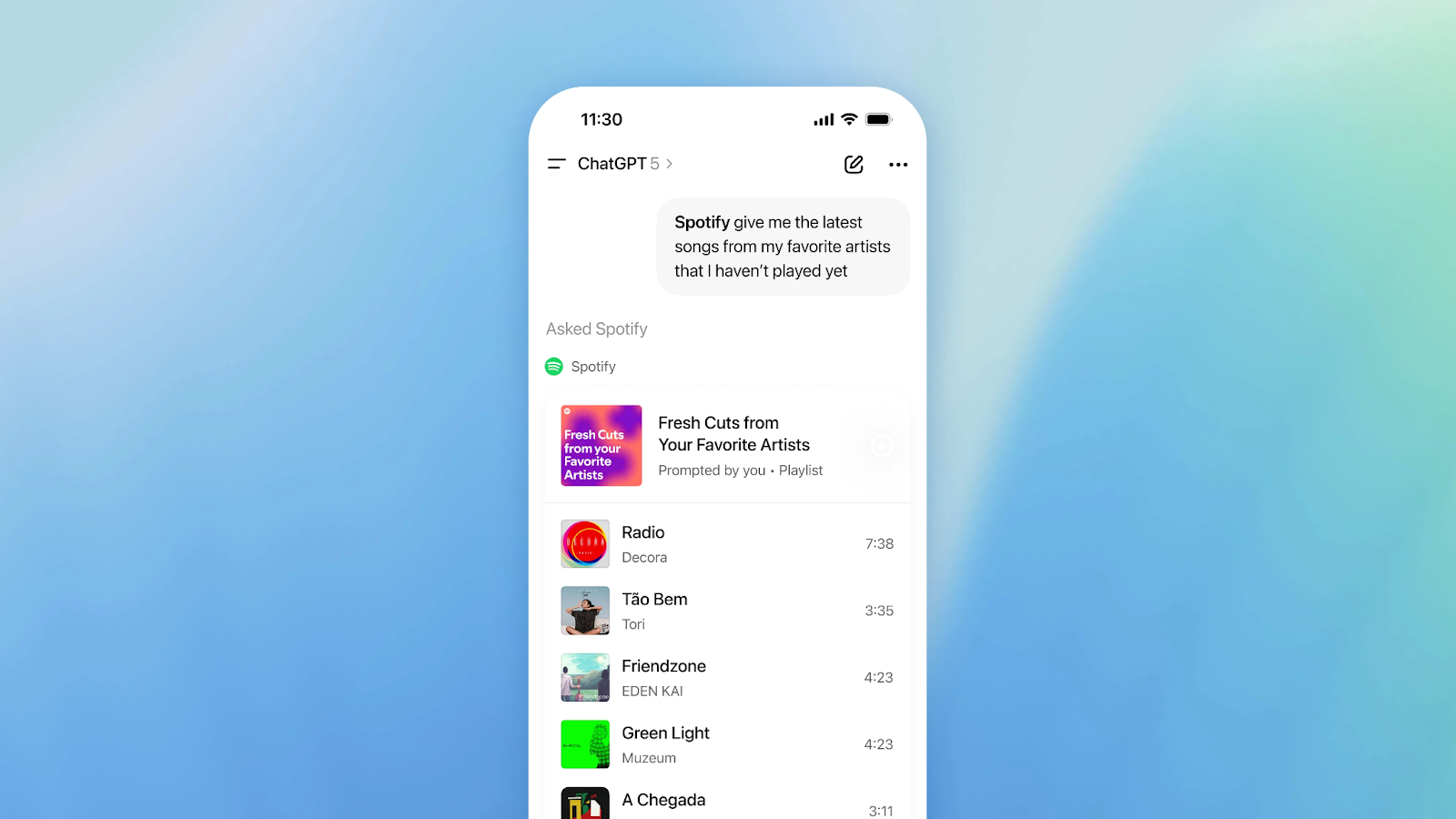
Image by OpenAI.
What are ChatGPT Apps?
Think of ChatGPT apps as mini-integrations you can call by name inside a conversation. Instead of switching tabs to do a task (make a playlist, draft slides, find a hotel), you invoke the app in plain language and continue the work right where you are.
You can call services like Spotify, Canva, Zillow, or Booking.com, among others, by name in your prompt and keep the entire workflow in one thread. You can see how, just writing the app name, for instance, Spotify, the ChatGPT interface automatically detects it and activates the integration to use during our interaction.
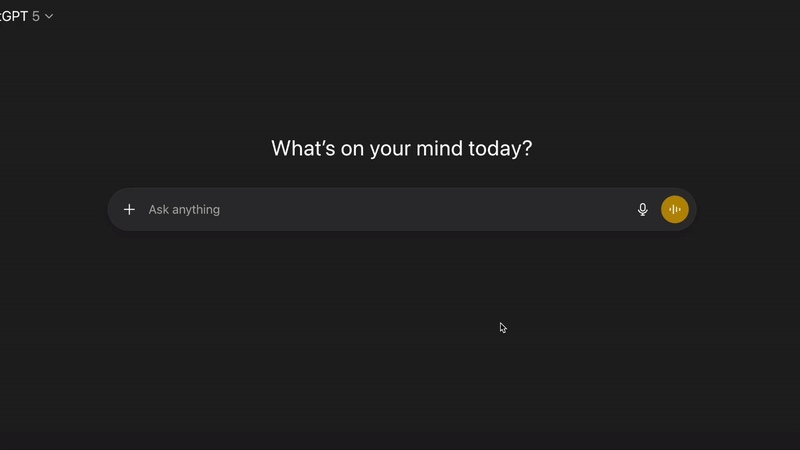
Recording of the ChatGPT interface. Recording by Author.
The first time you use an app, you’ll connect your account (one-time auth). There’s a way to connect them directly in your account settings, but to make sure the flow of the conversation is not interrupted, they’ve developed a second, more organic way to connect new apps during our chat flow, as you can observe in the following interaction with Zillow.
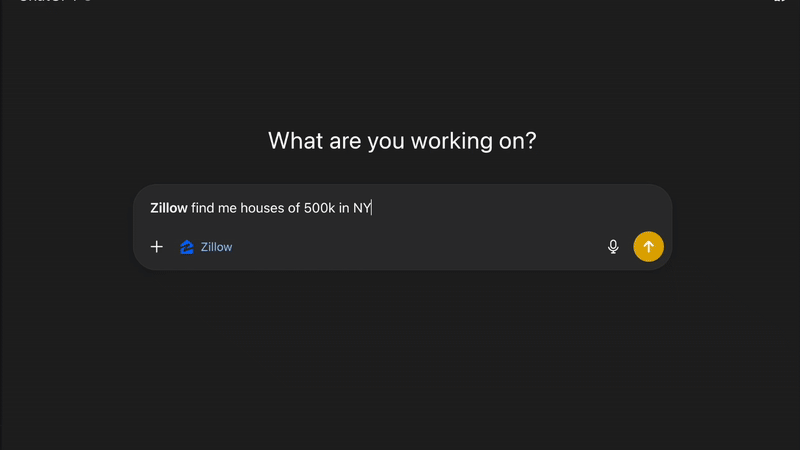
After that, it feels like chatting with a tool that already knows what you’re trying to do, and that has extended capabilities to interact with our most-used services.
If you haven’t yet worked with ChatGPT much, you can find out how to start optimizing your daily workflow in our ChatGPT fundamentals skill track.
What ChatGPT Apps Are Available?
There are a few new apps you can start using today inside ChatGPT, including:
- Spotify: Create and manage playlists from a prompt using your Spotify account.
- Canva: Turn a script into slides, tweak copy, then open in Canva to polish.
- Zillow: Explore property listings with filters and an in-chat gallery.
- Booking.com: Search hotels with follow-up constraints (budget, rating, neighborhood).
- Figma Translate a rough sketch or description into a starter diagram.
Each app maintains the back-and-forth within ChatGPT, featuring an “open in …” button when you prefer the full interface, buhasng a full integration of the app inside the ChatGPT interface.
How to Use Apps in ChatGPT
So, how do you use ChatGPT Apps? In this section, I’ll walk you through the steps to get started, as well as some examples workflows I used.
1. Find and connect apps
So the first natural question is, how can I check what apps are available?
Before connecting any app with your ChatGPT account, you won’t see them easily in the interface, and of course, you won’t know what name to call. If you go to your account settings and then to Apps & Connectors, you will see all available integrations.
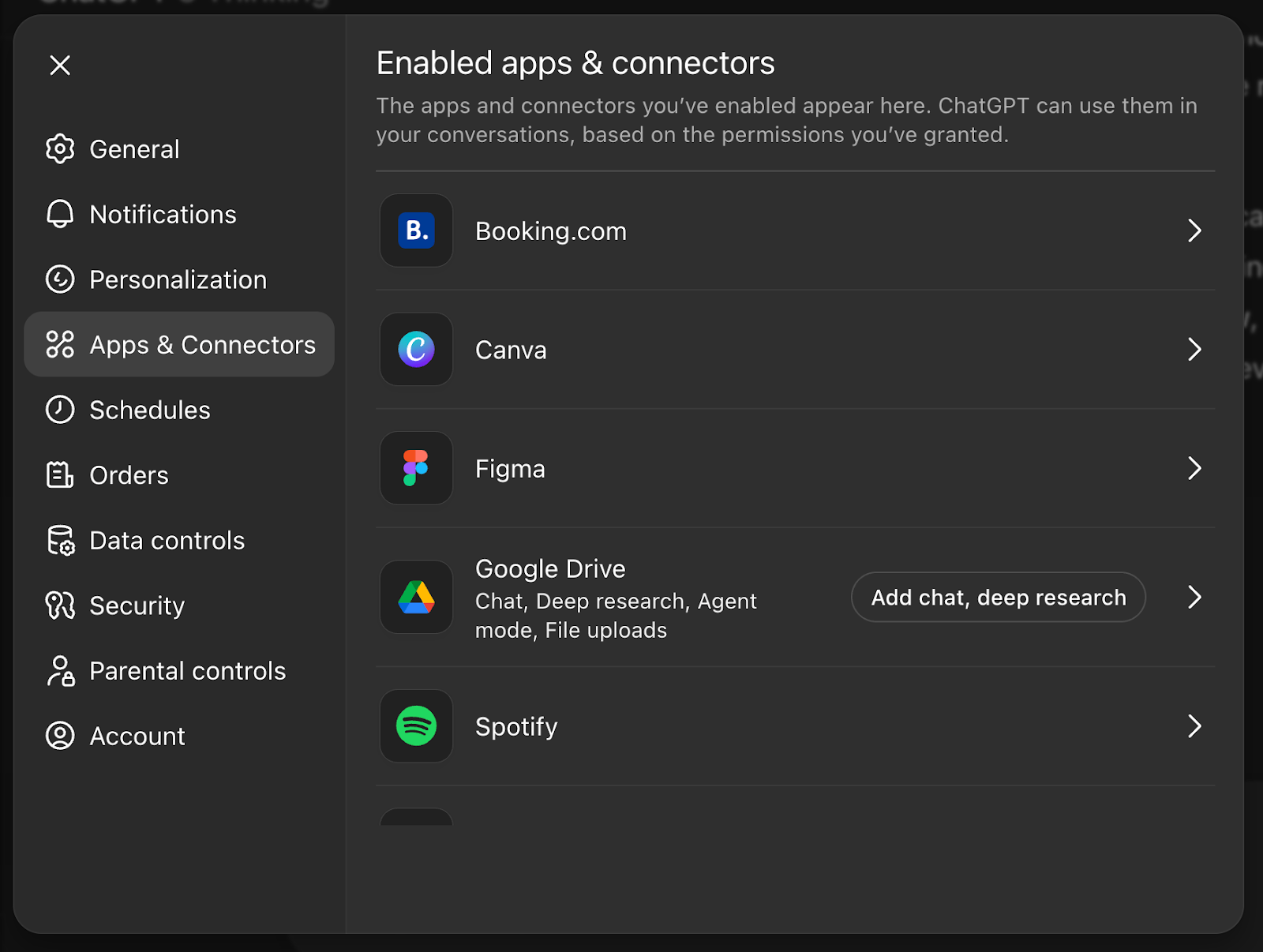
Screenshot of ChatGPT Apps & Connections section. Screenshot by Author.
If you haven’t used any of them yet, you won’t have any apps connected. A second way to connect the integrations to our ChatGPT account is just selecting the desired app in this section and performing the connection manually.
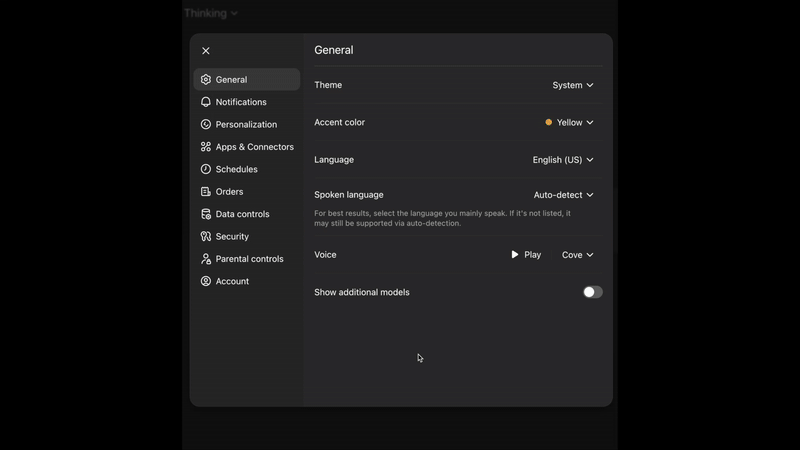
Once connected, apps appear behind the plus (“+”) button under the chatting box, within the More menu in the composer.
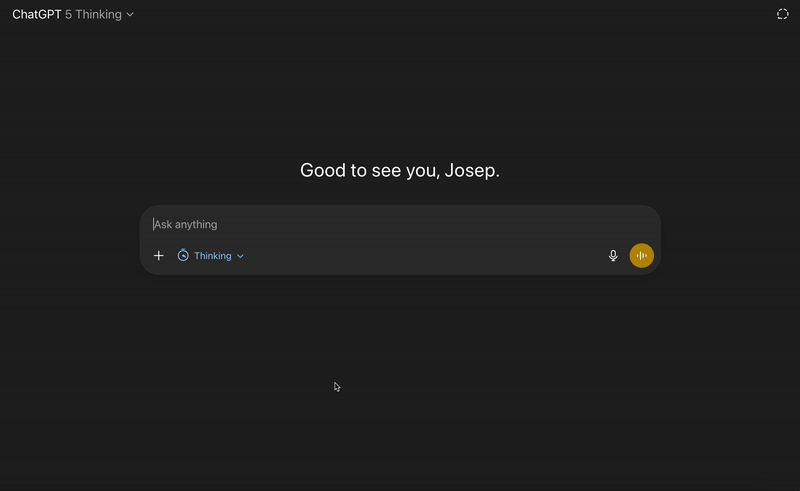
2. Use them in conversation
To use these apps in our conversations with ChatGPT, you can easily:
- Call them by name: Send a prompt starting or containing the name of the app you want to use.
- Keep refining naturally: Once the app has been activated, we can keep interacting with it in natural language (just as we did before with ChatGPT).
- Know what runs where: playback or deep editing opens in the native app.
Examples of Using ChatGPT Apps
Below are a few concrete flows you can reproduce.
Example 1: Build a focused playlist with Spotify
- In a new chat, type:
Spotify, check my listening history for the last month and tell me the songs I played most.- If not connected yet, ChatGPT will prompt you to link to Spotify. If you have already defined the connection, the usage will be straightforward.
- ChatGPT and Spotify will propose a playlist. You can refine in plain language, asking for a specific topic or authors, and it can access your browsing history as well.
- Click “Open in Spotify” to play. Playback happens in Spotify, but the curation loop stays in chat. You can add the playlist to your account as well.
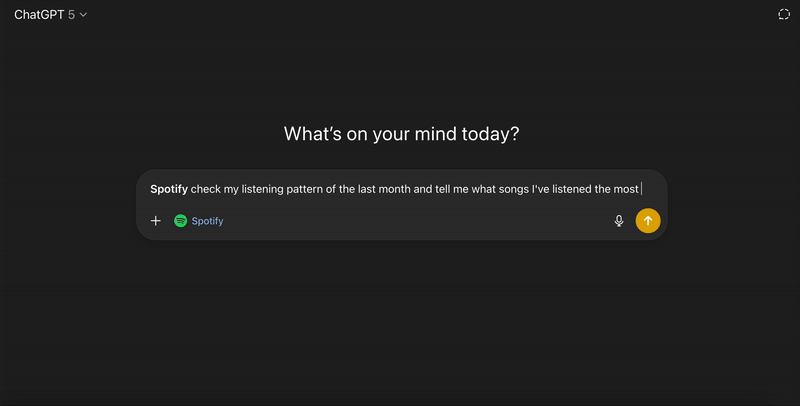
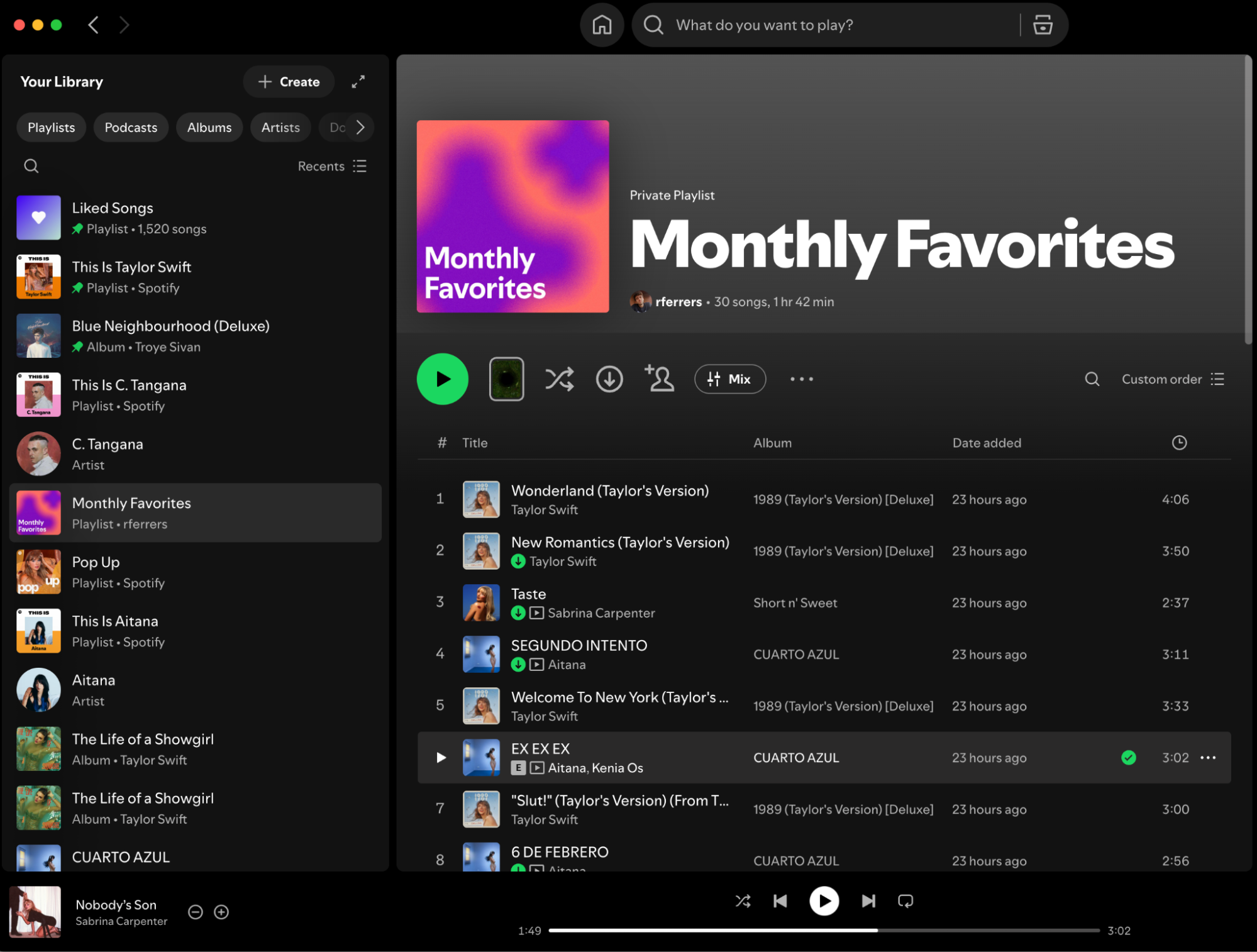
Screenshot of the Spotify interface. Now I have the “Monthly Favorite” playlist generated by ChatGPT. As you can observe, it says it has been generated by me.
Example 2: Explore homes in a price band with Zillow
- Prompt:
Zillow, find me houses of 500k in NYC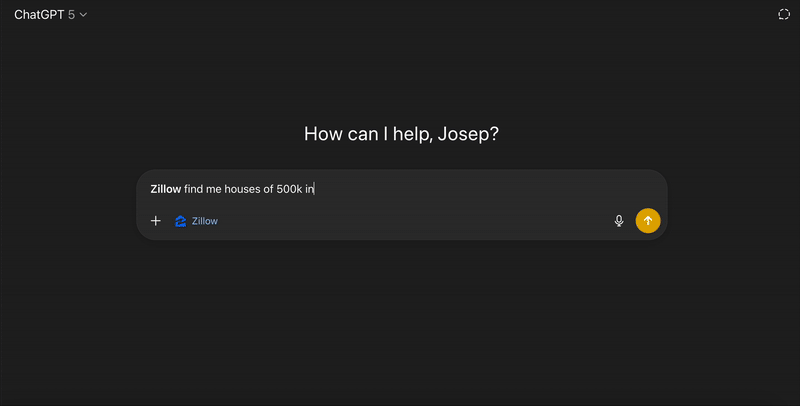
You can click a listing to view details and photos without leaving the chat.
- You can use follow-up instructions, like ‘remove all those listings that are under 400k’ or specify a specific neighborhood, like Manhattan or Brooklyn.
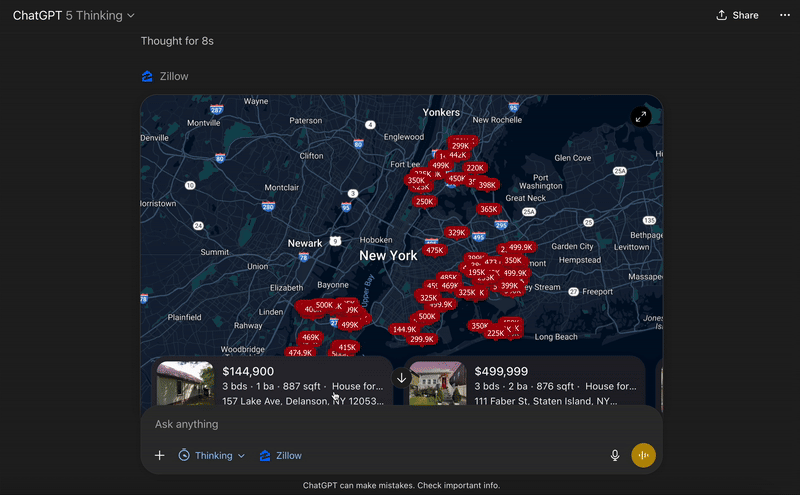
Open in Zillow when you need deeper filters or contact info.
Example 3: Book a weekend stay with Booking.com
- You can connect your ChatGPT account to the app you prefer (Booking.com or Expedia), as both of them are currently available. I’ll keep using Booking.com
- Send the prompt
booking.com I'm planning a trip with three more friends to Madrid in December, could you please check some cheap options in the center of the city? 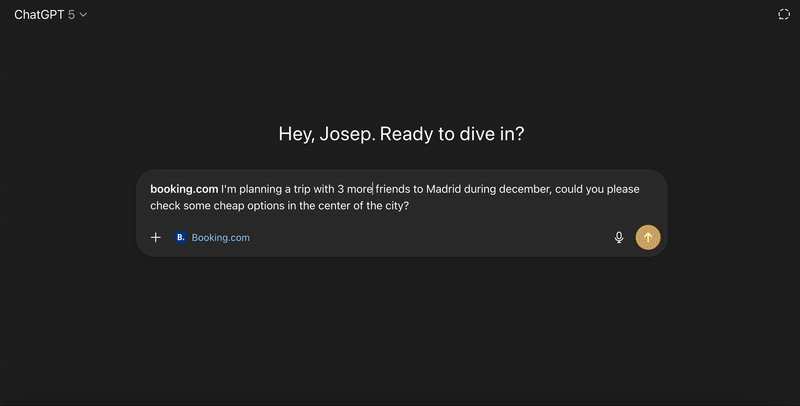
- If you do not add enough detail to your prompt, the app will assume some defaults, like two adults. Just as before, we can keep filtering and customizing our searching, adding more conditions in natural language.
Example 4: Generate a clean diagram from a rough idea with Figma
- Prompt:
Figma generates a diagram design based on this image (and the image attached).- Figma returns a starter diagram you can open in Figma to adjust spacing, fonts, and connectors.
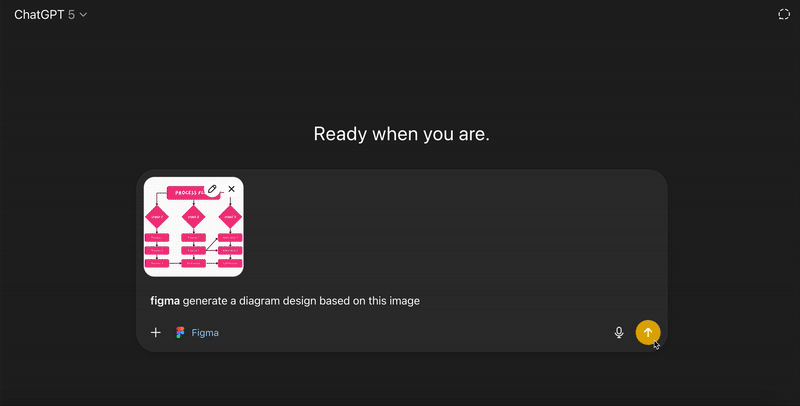
3. Tips that make apps feel seamless
- Call by name. Start your prompt with the app name to ensure the right tool responds.
- Stay conversational. Use short follow-ups (“make it shorter,” “filter < 400k,” “swap serif for sans”) and keep adding more conditions using natural language.
- Manage sessions. Click the small “X” on the app chip in the header to end that app’s context if you want to switch tasks and move on (to another app or to a normal conversation with ChatGPT).
- Know what runs where. Content creation and filtering show in chat; playback and advanced editing open in the native app.
So by now there are these apps available, but in the coming months, the planning of OpenAI is to allow developers to develop their own apps and integrations with ChatGPT. So, the following question tries to assess go to do so with ChatGPT Apps SDK.
To improve your usage of ChatGPT, I recommend that you get started with some ChatGPT practical examples, and in case you need it for analytics, go check our ChatGPT cheatsheet for Data Science.
What is the ChatGPT Apps SDK?
The ChatGPT Apps SDK is OpenAI’s framework for building apps that run inside ChatGPT. It’s in preview today so developers can start building and testing, with app submissions opening later this year.
Apps are powered by the Model Context Protocol (MCP), which connects ChatGPT to your tools and data and lets you return structured results and UI that render in the chat.
What it’s capable of
- Account linking & permissions. Authenticate users (e.g., OAuth) and request only the scopes you need.
- Actions over your APIs. Define tool-like endpoints (search, create, update) that the model can call during a conversation.
- Inline UI. Return lists, cards, carousels, and full-screen views that ChatGPT renders natively, so users iterate without leaving the thread.
- Short-lived state. Keep lightweight session context for multi-step flows (filters, edits, follow-ups).
How it fits together
You ship an MCP server that exposes your actions and returns results (plus optional UI metadata), and a small UI bundle that the chat can render. ChatGPT invokes your actions in context, shows the results inline, and lets the user refine in natural language.
Getting started
- Set up an MCP server (TypeScript or Python) and declare your tools’ inputs/outputs.Add auth so users can connect accounts the first time they call your app.
- Return structured responses + UI (cards/lists/images/deep links) for clean rendering in chat.
- Test in ChatGPT: call your app by name, exercise follow-ups, and verify error paths.
- Deploy behind HTTPS (managed containers like Fly.io/Render/Railway; serverless like Cloud Run/Azure Container Apps; or Kubernetes with SSE-friendly ingress).
Top tips
Remember, these integrations are to be interacted with Natural Language, so it means we need to keep that in mind when developing them.
- Ask for least-privilege scopes and explain why you need them.
- Start with small result sets and invite refinements (“Rating ≥ 4.5?”, “Under $500?”)
- Fail softly with plain-language errors and next-step suggestions.
- Keep observability (logs/metrics) without collecting content you don’t need.
We’ll publish a separate, more detailed tutorial on the Apps SDK, but for now, treat the tool as a way to put your service where users already are, in the conversation, while preserving your app’s logic and brand UI.
Remember that when working with LLMs, prompt engineering is one of the basic concepts to understand. In case you are new to it, as a good practice, I encourage you to deepen your knowledge of it by following the Prompt Engineering course for Developers.
What’s Next With ChatGPT Apps?
Two clear threads are emerging:
More integrations, closer to everyday life
OpenAI and partners have said additional apps are on the way, think ride-hailing, food delivery, reservations, shopping, and outdoor services. Reported “coming soon” examples include Uber, DoorDash, Instacart, OpenTable, Target, Tripadvisor, Peloton, and AllTrails. As these land, the real win will be chaining tasks in a single thread (hotel → dinner → ride) without bouncing across tabs.
A maturing developer ecosystem with commerce built in
The Apps SDK is in preview now; OpenAI says app submissions (and paid experiences) will open later this year. In parallel, OpenAI is piloting Instant Checkout and an Agentic Commerce Protocol, enabling purchases directly in ChatGPT (already live for some sellers and expanding via partnerships like Walmart). That combo points to real transactions, not just lookups—once broader availability reaches Business/Enterprise plans.
What this means in practice
Apps get most useful when they work alongside agent capabilities (web browsing, computer use). If an app can pass context like book dinner near my hotel at 7:30 you avoid dead ends and cut copy-paste. There’ll be early friction (permissions, defaults, missing context), but the trajectory is fewer steps and tighter loops.
So if you want to get started building tools, treat this as a distribution shift. Instead of teaching users a new UI, let them call your service in plain language and finish the flow inside the chat, your logic and brand intact via the Apps SDK.
Conclusion
Even though there aren’t loads of apps available yet, ChatGPT apps promise us a future of integration that can make routine work feel lighter: create a playlist, check transportation, filter listings, plan a trip, sketch a diagram, without leaving the conversation.
The experience is simple: call the app by name, describe the outcome, iterate in natural language, and jump to the native app only when you need full control.
If you try just one, pick an app you already use weekly. Run it end-to-end in a single thread. You’ll know quickly if it deserves a spot in your daily toolkit.
To keep learning how to use ChatGPT and take even more advantage of it, I encourage you to follow:
- ChatGPT Projects: A Guide With Examples, where you will practice with real tasks.
- ChatGPT For Research: Usage, Limitations, and Key Skills, where you will understand how to work smarter with sources.
- ChatGPT Prompt Engineering for Developers, which will help you master the patterns for reliable app interaction.
ChatGPT Apps FAQs
Who can access ChatGPT apps right now?
They’re available to Free, Plus, and Pro users in the US and Canada. They’re not yet on Business/Education/Enterprise plans. Rollout is country-by-country, and the EU is currently excluded.
How do I start using an app in a chat?
Call it by name in your message. On first use you’ll see a one-time connect prompt.
What happens in chat vs. the native app?
Creation and filtering (lists, cards, maps, edits) happen inside ChatGPT. Playback or deep editing (e.g., playing a playlist, full design work) opens in the native app via “Open in …”.
Which apps can I try today?
Today, there are just a few apps available that include Spotify, Canvas, and Booking.com, among others.
What is the ChatGPT Apps SDK and what’s coming next?
The Apps SDK (preview) lets developers build in-chat apps using MCP: define actions over your APIs, return inline UI, and keep light session state. Submissions and paid flows are slated to open later; Instant checkout/agentic commerce is being piloted. Expect more integrations and stronger agent hand-offs.
Josep is a freelance Data Scientist specializing in European projects, with expertise in data storage, processing, advanced analytics, and impactful data storytelling.
As an educator, he teaches Big Data in the Master’s program at the University of Navarra and shares insights through articles on platforms like Medium, KDNuggets, and DataCamp. Josep also writes about Data and Tech in his newsletter Databites (databites.tech).
He holds a BS in Engineering Physics from the Polytechnic University of Catalonia and an MS in Intelligent Interactive Systems from Pompeu Fabra University.


