Track
The Model Context Protocol (MCP) is an open standard that enables large language models to interact dynamically with external tools, databases, and APIs through a standardized interface.
In this blog, I’ll guide you through building an MCP-powered PR review server that integrates with Claude Desktop. This server will:
- Fetch PR details and changed files from GitHub
- Analyze code changes using the Claude Desktop application
- Generate PR review summaries and suggestions
- Save reviews to Notion
We will use the Model Context Protocol (MCP) to standardize communication between the server and Claude Desktop, making it modular and scalable.
We keep our readers updated on the latest in AI by sending out The Median, our free Friday newsletter that breaks down the week’s key stories. Subscribe and stay sharp in just a few minutes a week:
What Is the Model Context Protocol (MCP)?
The Model Context Protocol (MCP) is an open standard developed by Anthropic to enable easy and standardized integration between AI models and external tools. It acts as a universal connector, allowing large language models (LLMs) to interact dynamically with APIs, databases, and business applications.
Originally built to improve Claude’s ability to interact with external systems, Anthropic decided to open-source MCP in early 2024 to encourage industry-wide adoption. By making MCP publicly available, they aimed to create a standardized framework for AI-to-tool communication, reducing reliance on proprietary integrations and enabling greater modularity and interoperability across AI applications.
MCP follows a client-server architecture where:
- MCP clients (e.g., Claude Desktop) request information and execute tasks.
- MCP servers provide access to external tools and data sources.
- Host applications use MCP to communicate between models and tools.
Source: Model Context Protocol
Here’s why you’d want to use MCP for your projects:
- Standardized AI integration: MCP provides a structured way to connect AI models with tools.
- Flexibility: It allows easy switching between different AI models and vendors.
- Security: It keeps your data within your infrastructure while interacting with AI.
- Scalability: MCP supports various transports like stdio, WebSockets, HTTP SSE, and UNIX sockets.
MCP Demo Project Overview: PR Review Server
The PR review system automates code analysis and documentation using Claude Desktop and Notion.
Here’s a concise breakdown of the pipeline:
- Environment setup: Load the GitHub and Notion credentials.
- Server initialization: Start an MCP server to communicate with Claude Desktop.
- Fetching PR data: Retrieve the PR changes and metadata from GitHub.
- Code analysis: Claude Desktop directly analyzes code changes (no separate tool needed).
- Notion documentation: Save the analysis results to Notion for tracking.
Step 1: Setting Up the Environment
Before we begin, ensure you have Python 3.10+ installed. Then, we set up our environment and start with installing the uv package manager. For Mac or Linux:
curl -LsSf https://astral.sh/uv/install.sh | sh # Mac/LinuxFor Windows (PowerShell):
powershell -ExecutionPolicy ByPass -c "irm https://astral.sh/uv/install.ps1 | iex"Then, we create a new project directory and initialize it with uv:
uv init pr_reviewer
cd pr_reviewerWe can now create and activate a virtual environment. For Mac or Linux:
uv venv
source .venv/bin/activateFor Windows:
.venv\Scripts\activateNow we install the required dependencies:
uv add "mcp[cli]" requests python-dotenv notion-clientWe will use uv over conda for this project because it's faster, lighter, and more focused on Python package management. Let’s recap what we just did:
- We set up a GitHub PR Review MCP server development environment using the uv package manager
- We initialized a new project directory named
pr_reviewerand navigated to it. - We created a virtual environment and activated it to ensure package installations are isolated.
Step 2: Install Dependencies
Once our environment is set up, we set up our dependencies with the API keys and other requirements. Create a requirements.txt file and add the following Python packages to it:
# Core dependencies for PR Analyzer
requests>=2.31.0 # For GitHub API calls
python-dotenv>=1.0.0 # For environment variables
mcp[cli]>=1.4.0 # For MCP server functionality
notion-client>=2.3.0 # For Notion integration
# Optional: Pin versions for stability
# requests==2.31.0
# python-dotenv==1.0.0
# mcp[cli]==1.4.0
# notion-client==2.3.0
The requirements.txt file contains all the core dependencies required for the project. To set up the dependencies, run either of the following commands (use uv if you’ve installed it earlier).
uv pip install -r requirements.txt
pip install -r requirements.txtNow, your environment has all the required dependencies installed.
Step 3: Setting Up the Environment Variables
Next, we create a .env file that contains all the keys and tokens required for this project.
Generating GitHub tokens
To generate GitHub tokens:
- Log in to your GitHub account and navigate to settings.
- Go to developer settings → Personal Access Tokens.
- Click Generate New Token and select the classic version.
- Provide a name for the token and enable the following permissions:
- read:org
- read:repo_hook
- repo
- Click Generate to create the token.
- Copy and store the token securely, as it will be used for authentication in API requests.
Notion integrations
- Login to Notion's integration page.
- Create a new integration and complete the form. Keep “type” to Internal and add it to your workspace.
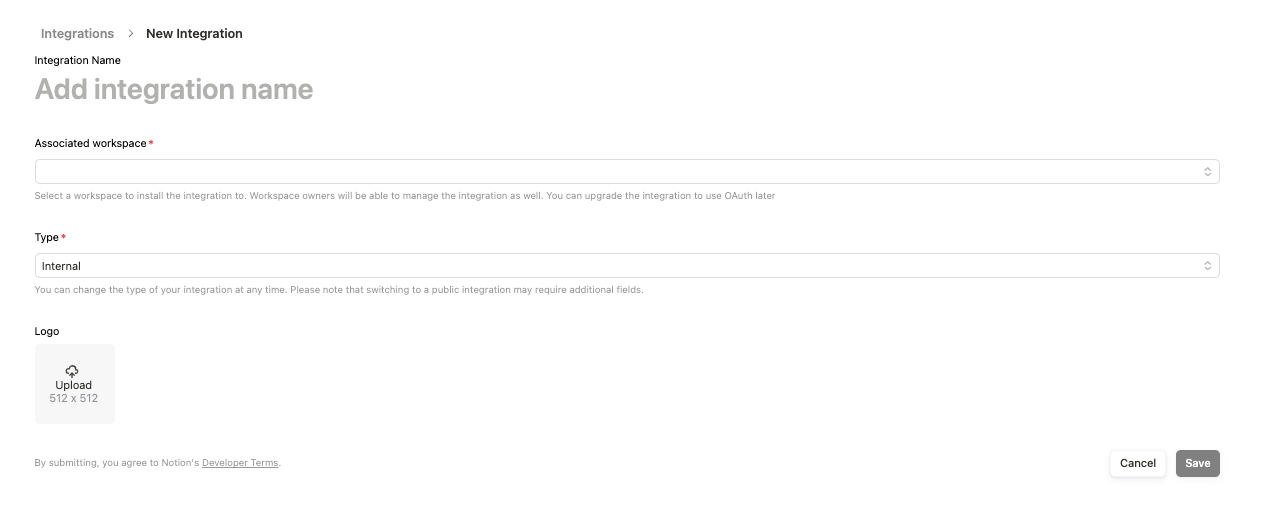
- Save the integration and copy the integration link (the UUID at the end of the URL is the Universally Unique Identifier that you need to note down and use as the Notion Page ID).
https://www.notion.so/profile/integrations/internal/UUID- After the integration is created, click on it, and under configuration, copy the Internal Integration Secret, which will be your Notion API key.
Creating a .env file
Now, create a .env file and add the following text along with the API keys and token we generated above.
GITHUB_TOKEN=your_github_token
NOTION_API_KEY=your_notion_api_key
NOTION_PAGE_ID=your_notion_page_idStep 4: GitHub Integration
Let’s configure our GitHub integration module to manage and retrieve PR changes from a GitHub repository.
Create a github_integration.py file and write the following code (we’ll explain it in a bit).
import os
import requests
import traceback
from dotenv import load_dotenv
# Load environment variables
load_dotenv()
GITHUB_TOKEN = os.getenv('GITHUB_TOKEN')
def fetch_pr_changes(repo_owner: str, repo_name: str, pr_number: int) -> list:
"""Fetch changes from a GitHub pull request.
Args:
repo_owner: The owner of the GitHub repository
repo_name: The name of the GitHub repository
pr_number: The number of the pull request to analyze
Returns:
A list of file changes with detailed information about each change
"""
print(f" Fetching PR changes for {repo_owner}/{repo_name}#{pr_number}")
# Fetch PR details
pr_url = f"https://api.github.com/repos/{repo_owner}/{repo_name}/pulls/{pr_number}"
files_url = f"{pr_url}/files"
headers = {'Authorization': f'token {GITHUB_TOKEN}'}
try:
# Get PR metadata
pr_response = requests.get(pr_url, headers=headers)
pr_response.raise_for_status()
pr_data = pr_response.json()
# Get file changes
files_response = requests.get(files_url, headers=headers)
files_response.raise_for_status()
files_data = files_response.json()
# Combine PR metadata with file changes
changes = []
for file in files_data:
change = {
'filename': file['filename'],
'status': file['status'], # added, modified, removed
'additions': file['additions'],
'deletions': file['deletions'],
'changes': file['changes'],
'patch': file.get('patch', ''), # The actual diff
'raw_url': file.get('raw_url', ''),
'contents_url': file.get('contents_url', '')
}
changes.append(change)
# Add PR metadata
pr_info = {
'title': pr_data['title'],
'description': pr_data['body'],
'author': pr_data['user']['login'],
'created_at': pr_data['created_at'],
'updated_at': pr_data['updated_at'],
'state': pr_data['state'],
'total_changes': len(changes),
'changes': changes
}
print(f"Successfully fetched {len(changes)} changes")
return pr_info
except Exception as e:
print(f"Error fetching PR changes: {str(e)}")
traceback.print_exc()
return None
# Example usage for debugging
# pr_data = fetch_pr_changes('owner', 'repo', 1)
# print(pr_data) The fetch_pr_changes() function retrieves and returns changes from a given GitHub pull request. It takes three parameters, namely repo_owner, repo_name, and pr_number, and it returns a structured list of file changes along with PR metadata.
The code uses the requests library to send authenticated HTTP GET requests, fetching both general PR metadata and detailed file-level changes:
- The first API request retrieves high-level PR information, including its title, description, author details, timestamps, and current state.
- The second API request fetches details about each file changed in the PR, such as filename, modification status, the number of lines added or removed, and URLs for accessing file contents.
Once the data is retrieved, the function structures and combines the PR metadata with file changes into a dictionary. The file changes are stored in a list, with each entry containing detailed information about a file. The final data structure includes the PR title, description, author, timestamps, state, total count of files changed, and a detailed breakdown of file modifications.
Step 5: Implement the MCP Server
Now that we have all the dependencies and extra functions in place, we set up our MCP server. We create a pr_analyzer.py file, which will:
- Initialize an MCP server.
- Define tools to fetch PR details, analyze code, and store results in Notion.
- Expose these tools to Claude Desktop for summarization, possible solutions, and more.
Let’s first add the code and explain it after
import sys
import os
import traceback
from typing import Any, List, Dict
from mcp.server.fastmcp import FastMCP
from github_integration import fetch_pr_changes
from notion_client import Client
from dotenv import load_dotenv
class PRAnalyzer:
def __init__(self):
# Load environment variables
load_dotenv()
# Initialize MCP Server
self.mcp = FastMCP("github_pr_analysis")
print("MCP Server initialized", file=sys.stderr)
# Initialize Notion client
self._init_notion()
# Register MCP tools
self._register_tools()
def _init_notion(self):
"""Initialize the Notion client with API key and page ID."""
try:
self.notion_api_key = os.getenv("NOTION_API_KEY")
self.notion_page_id = os.getenv("NOTION_PAGE_ID")
if not self.notion_api_key or not self.notion_page_id:
raise ValueError("Missing Notion API key or page ID in environment variables")
self.notion = Client(auth=self.notion_api_key)
print(f"Notion client initialized successfully", file=sys.stderr)
print(f"Using Notion page ID: {self.notion_page_id}", file=sys.stderr)
except Exception as e:
print(f"Error initializing Notion client: {str(e)}", file=sys.stderr)
traceback.print_exc(file=sys.stderr)
sys.exit(1)
def _register_tools(self):
"""Register MCP tools for PR analysis."""
@self.mcp.tool()
async def fetch_pr(repo_owner: str, repo_name: str, pr_number: int) -> Dict[str, Any]:
"""Fetch changes from a GitHub pull request."""
print(f"Fetching PR #{pr_number} from {repo_owner}/{repo_name}", file=sys.stderr)
try:
pr_info = fetch_pr_changes(repo_owner, repo_name, pr_number)
if pr_info is None:
print("No changes returned from fetch_pr_changes", file=sys.stderr)
return {}
print(f"Successfully fetched PR information", file=sys.stderr)
return pr_info
except Exception as e:
print(f"Error fetching PR: {str(e)}", file=sys.stderr)
traceback.print_exc(file=sys.stderr)
return {}
@self.mcp.tool()
async def create_notion_page(title: str, content: str) -> str:
"""Create a Notion page with PR analysis."""
print(f"Creating Notion page: {title}", file=sys.stderr)
try:
self.notion.pages.create(
parent={"type": "page_id", "page_id": self.notion_page_id},
properties={"title": {"title": [{"text": {"content": title}}]}},
children=[{
"object": "block",
"type": "paragraph",
"paragraph": {
"rich_text": [{
"type": "text",
"text": {"content": content}
}]
}
}]
)
print(f"Notion page '{title}' created successfully!", file=sys.stderr)
return f"Notion page '{title}' created successfully!"
except Exception as e:
error_msg = f"Error creating Notion page: {str(e)}"
print(error_msg, file=sys.stderr)
traceback.print_exc(file=sys.stderr)
return error_msg
def run(self):
"""Start the MCP server."""
try:
print("Running MCP Server for GitHub PR Analysis...", file=sys.stderr)
self.mcp.run(transport="stdio")
except Exception as e:
print(f"Fatal Error in MCP Server: {str(e)}", file=sys.stderr)
traceback.print_exc(file=sys.stderr)
sys.exit(1)
if __name__ == "__main__":
analyzer = PRAnalyzer()
analyzer.run() The above code sets up an MCP Server to fetch GitHub PR changes and stores the analysis results in Notion. Let’s go through the key components:
- Environment setup and initialization
- The
dotenvmodule loads environment variables, ensuring API keys and credentials are securely accessed. - Then, the
PRAnalyzerclass initializes an MCP server using theFastMCP()function that initializes the MCP server with the namegithub_pr_analysisand enables interaction with the Claude Desktop application. - The Notion client is also set up using the notion-client package, which utilizes the Notion API key and page ID stored in
.envfile. - MCP tool: fetch PR changes
- The
fetch_pr()function retrieves pull request metadata from GitHub using thefetch_pr_changes()method from thegithub_integration.pyfile. If successful, it returns a dictionary containing PR details. - You can automate this process using the Webhooks library embedded in GitHub such that any new PR created on your repository will be automatically processed by the server.
- MCP tool: create a Notion page
- The
create_notion_page()function generates a Notion page with the PR analysis results. - It uses the Notion API to create a new page under the specified Notion workspace.
- Server execution
- The
run()method starts the MCP server using mcp.run(transport="stdio"), enabling the interaction between Claude Desktop and the PR review tools.
Step 6: Run the MCP Server
Now that we have all the code pieces in place, we run our server with the following terminal command:
python pr_analyzer.py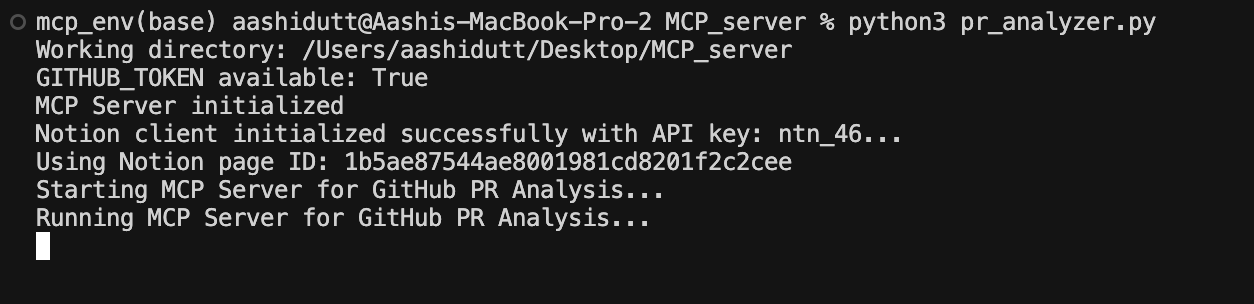
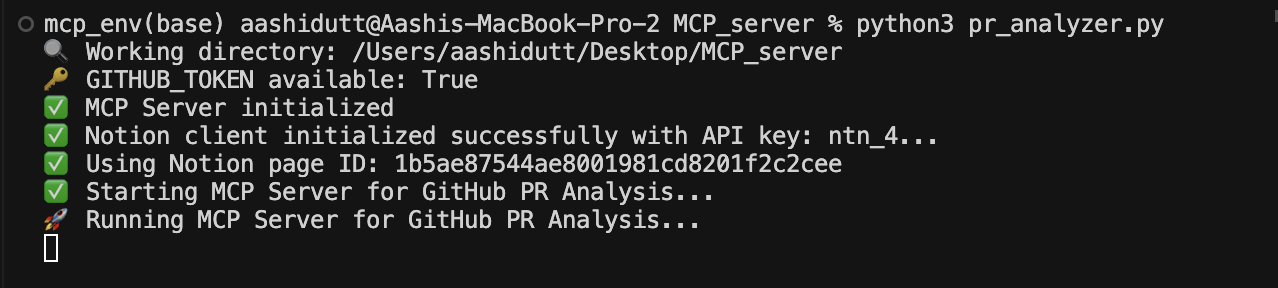
Once the server is up and running, open the Claude Desktop application, and you'll see a plug icon (🔌) in the textbox. This plug indicates the presence of an MCP in the Claude environment. In the same textbox, you'll notice a hammer-like icon (🔨) that displays all the available MCPs, as shown below.
Now, pass the link to the PR you want to analyze and Claude will do the rest of the things for you.
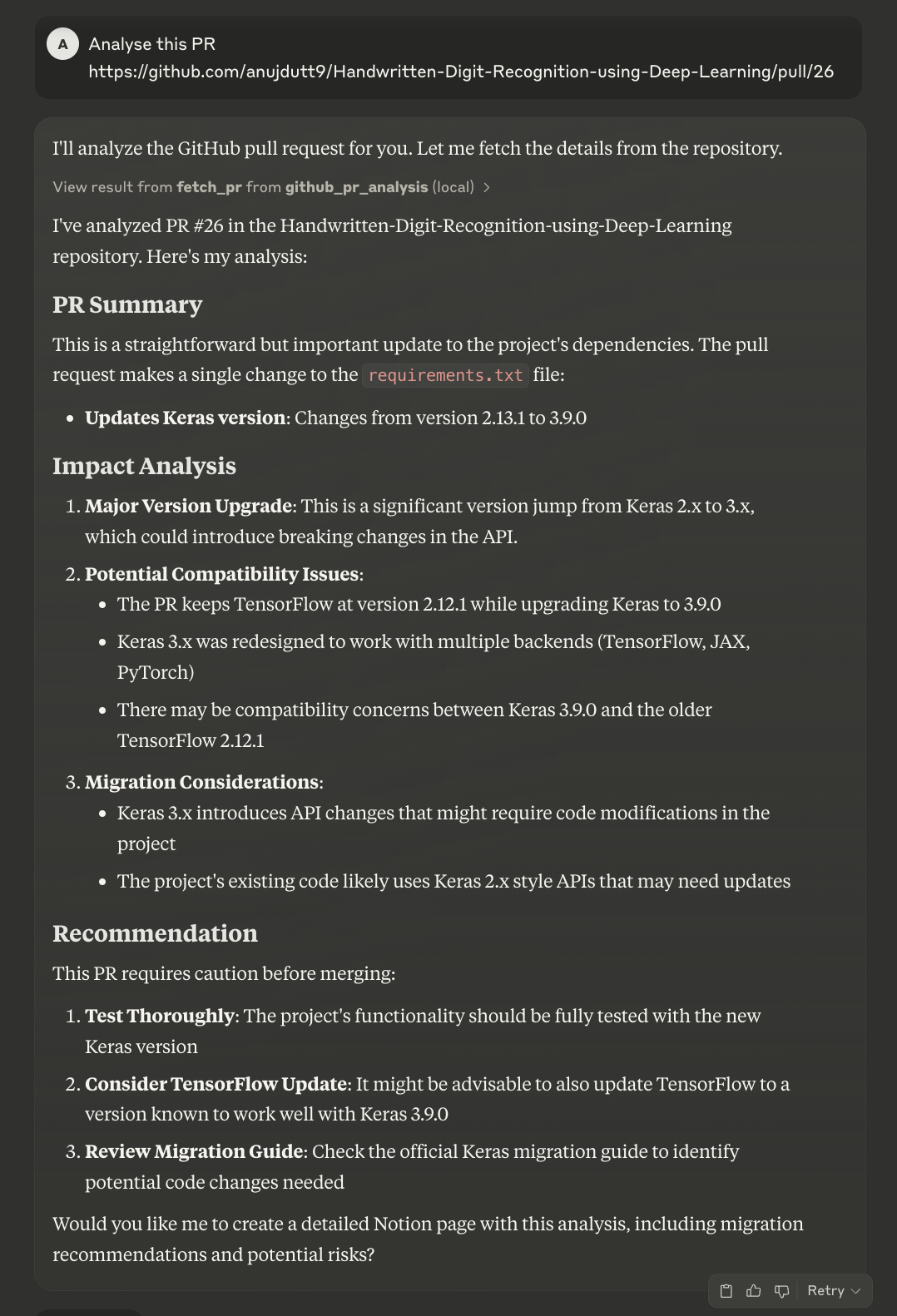
Claude will first analyze the PR and then provide a summary and review of it. It will ask users if they want to upload the details to the Notion page. While you can automate that process, the current code allows you to review the summary before creating a new Notion page.
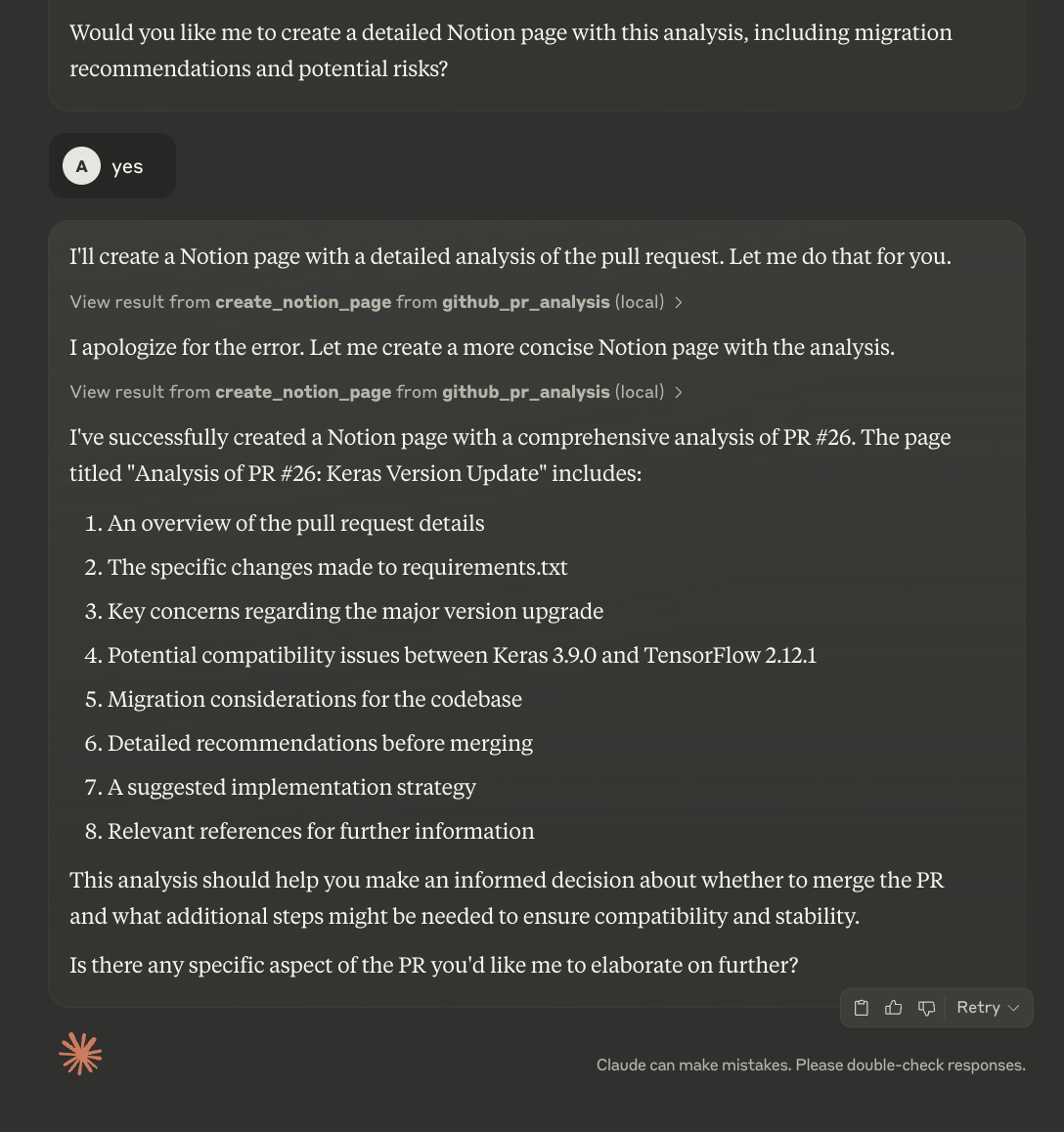
The updated Notion page looks like this:
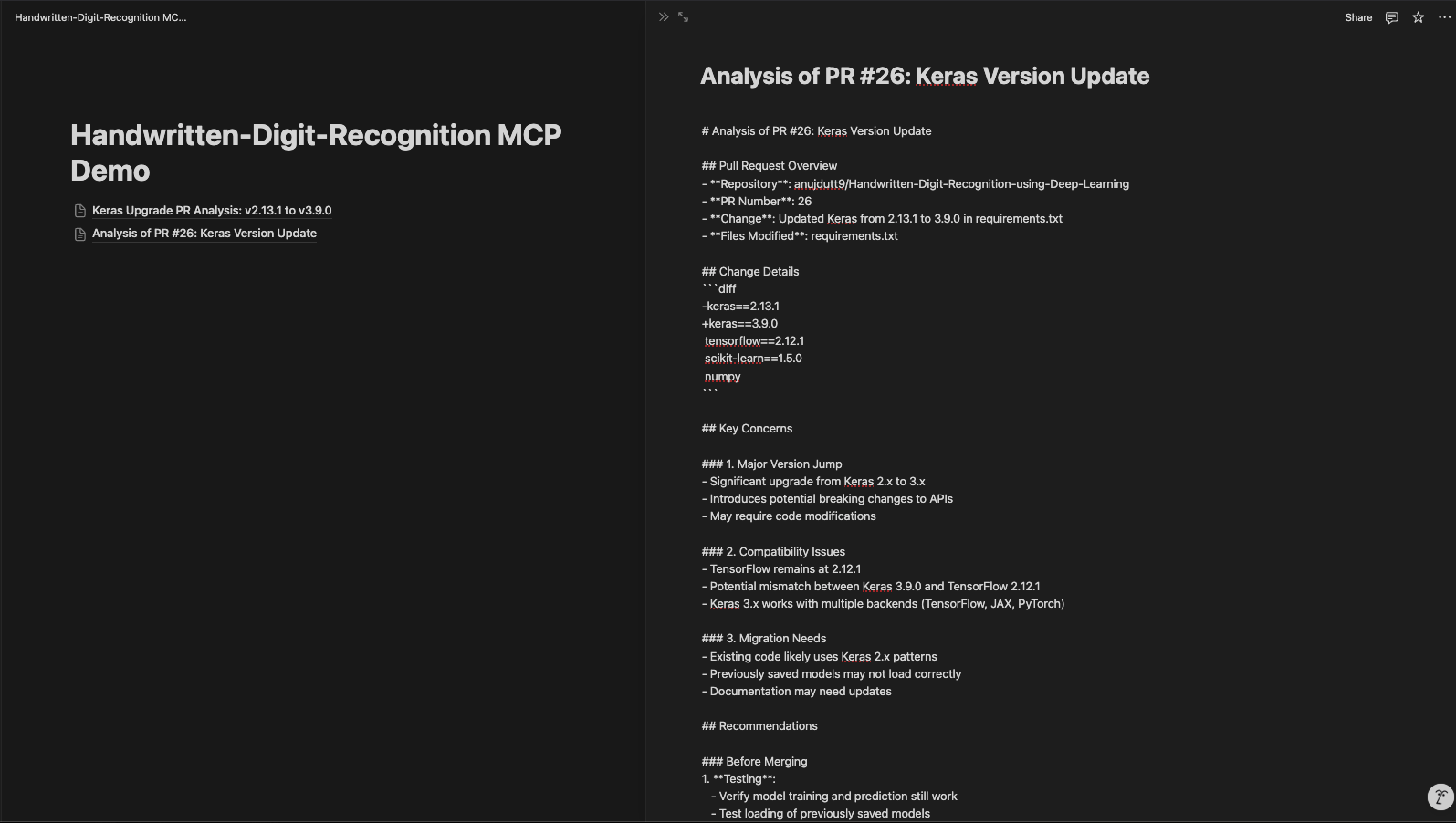
Conclusion
Our PR Review MCP-based server improves code analysis and documentation, enhancing the review process for efficiency and organization. By using MCP, the GitHub API, and Notion integration, this system supports automated PR analysis, easy collaboration, and structured documentation. With this configuration, developers can quickly retrieve PR details, analyze code changes using Claude, and store insights in Notion for future reference.
To explore more recent AI tools, I recommend these blogs:

I am a Google Developers Expert in ML(Gen AI), a Kaggle 3x Expert, and a Women Techmakers Ambassador with 3+ years of experience in tech. I co-founded a health-tech startup in 2020 and am pursuing a master's in computer science at Georgia Tech, specializing in machine learning.
