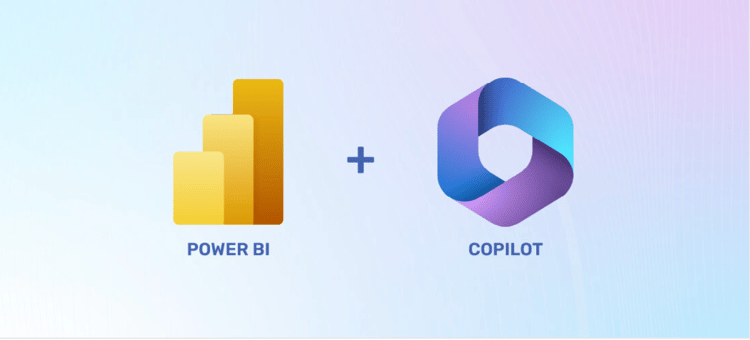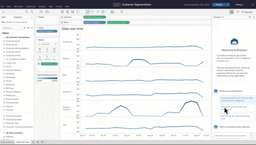Course
We have all had that moment when we open a new Word document, ready to write, but unsure where to begin. The ideas are there, but the first sentence just doesn’t come.
That is where Copilot in Word can help. It’s an AI helper. You only have to type a simple prompt, and it turns your thoughts into clear sentences.
In this guide, we will walk through how Copilot works in Word, how to set it up, and how to use it to write faster and with more confidence.
What Is Copilot in Word?
Copilot helps you write, edit, and format text right inside Microsoft Word. It’s like a built-in helper that understands what you want to say and turns your ideas into clear writing.
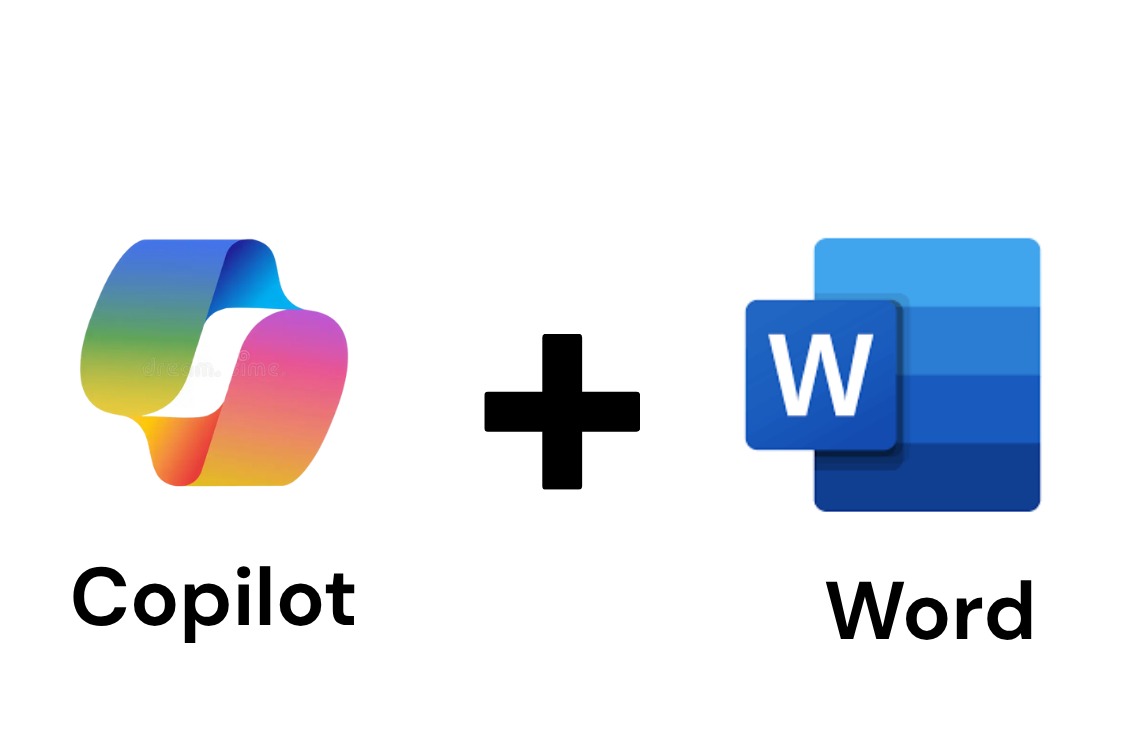
Copilot in Word. Image by Author.
You can ask it to create new content, rewrite something you’ve already written, or even make your text sound more natural or professional.
But Microsoft Copilot in Word works differently from Copilot in Excel. In Excel, it handles numbers and data. In Word, it focuses on words and meaning. This makes it quite helpful for drafting letters, summarizing reports, or improving the flow of your writing.
When you start a blank document, you’ll see an option called Draft with Copilot. Here, you can type a short description of what you want, and Copilot will write a first version for you. Then you can change it or ask Copilot to make it longer, shorter, or clearer.
If you have a Copilot license, you can also use up to three reference files, like Word documents or PDFs. Copilot reads these files to understand your topic and gives you more accurate results.
How to Add or Enable Copilot in Word
Let’s now see how you can set up Copilot in MS Word:
Step 1: Ensure eligibility & licensing
Copilot isn’t available for every Microsoft 365 user. You need to have a Microsoft 365 plan that includes Copilot or Copilot Pro, which usually comes in a business plan.
Step 2: Update Word and enable connected features
Make sure your Word app is up to date. Then, go to File > Privacy. From here, turn on the options that say Experiences that analyze your content and other connected experiences. These settings allow Copilot to understand what you’re working on so it can better help you.
Step 3: Locate Copilot in Word’s interface
Once everything is set up, open a document and look for the Copilot icon on the Home tab on the ribbon at the top.
You can also start by using the Draft with Copilot option when creating a new document.
If you want to use reference files, you can use shortcuts or type the / command to attach documents that Copilot can use as a source.
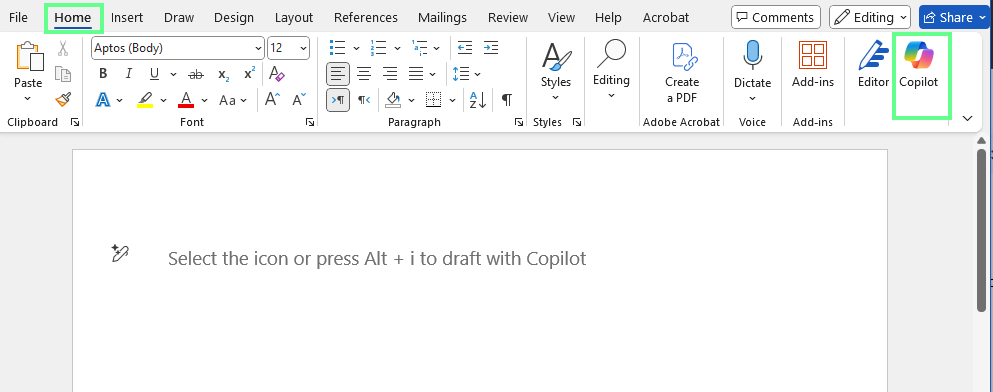
Copilot appears in Word. Image by Author.
How to Use Copilot in Word
Let’s walk through it step by step so you can go from the first prompt to the polished document.
Activate and start a prompt
Open a document (new or existing). You’ll see a pen icon on the document page. Click the Copilot icon or the Draft with Copilot panel (press Alt + i). This will open a prompt box.
Now, in the prompt box, type your prompt. Here is one example:
Draft a short introduction for a blog post about how AI tools like Copilot help people write faster and better.A character counter appears under the box showing how much text you’ve entered. Now click on the blue arrow or press Enter to generate the draft.
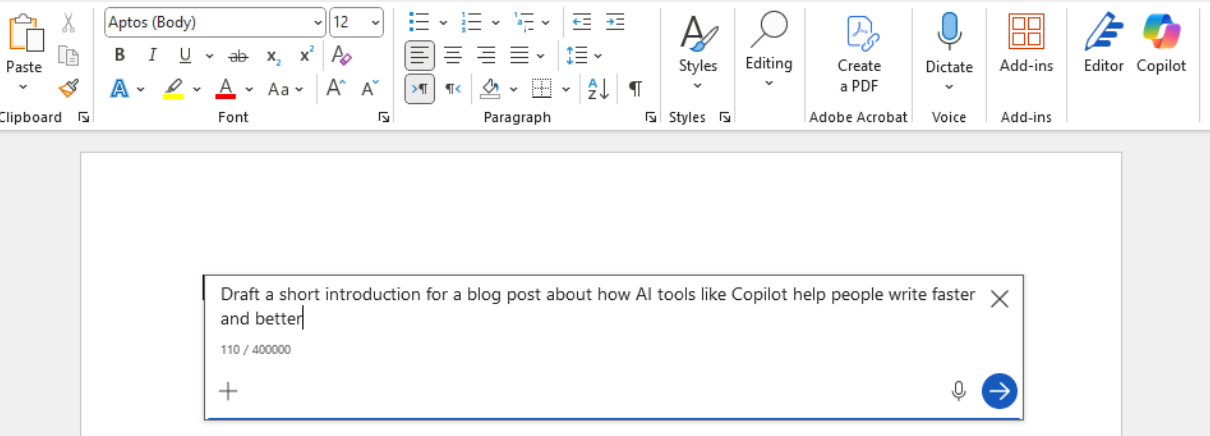
Enter the prompt in Copilot. Image by Author.
Reference input documents
If you want Copilot to use your own material as context, click Reference a file, then attach up to three existing documents.
If you don't see the Reference a file button, type a forward slash / directly in the prompt box. As soon as you press it, Copilot automatically shows a list of documents available in your workspace. You can then select the one you want from the suggestions, and it will appear in your prompt as “/filename.”
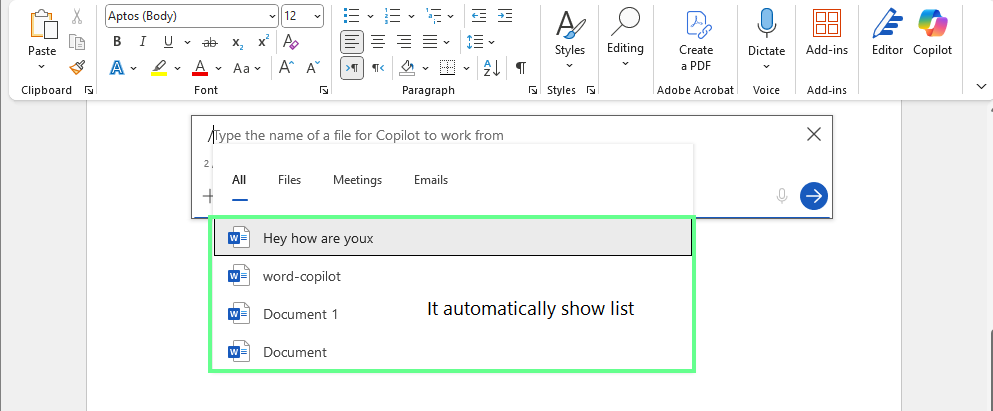
Reference a file in Copilot. Image by Author.
Accept, regenerate, and refine the draft
After the draft appears, in the box below, you can adjust it however you want:
- Keep it to insert into your file.
- Discard it.
- Regenerate to get another version.
- Refine to adjust tone or length (shorter, longer, more formal, etc.).
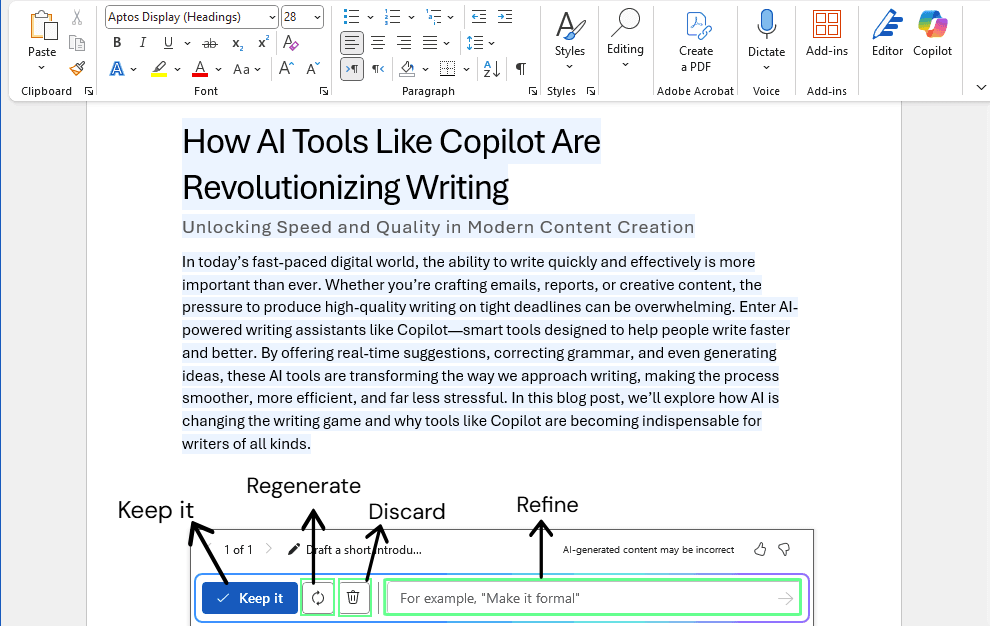
Refine, delete, rewrite the draft. Image by Author.
Use Copilot on existing text
You can also use Copilot on text that’s already in your document: Highlight a section, right-click, and select Copilot, then choose what you want it to do. You can ask it to:
- Rewrite
- Visualize the table
- Refine
You can also give direct commands in the Copilot pane, such as:
- Summarize this section in three bullet points.
- List key takeaways from this report.
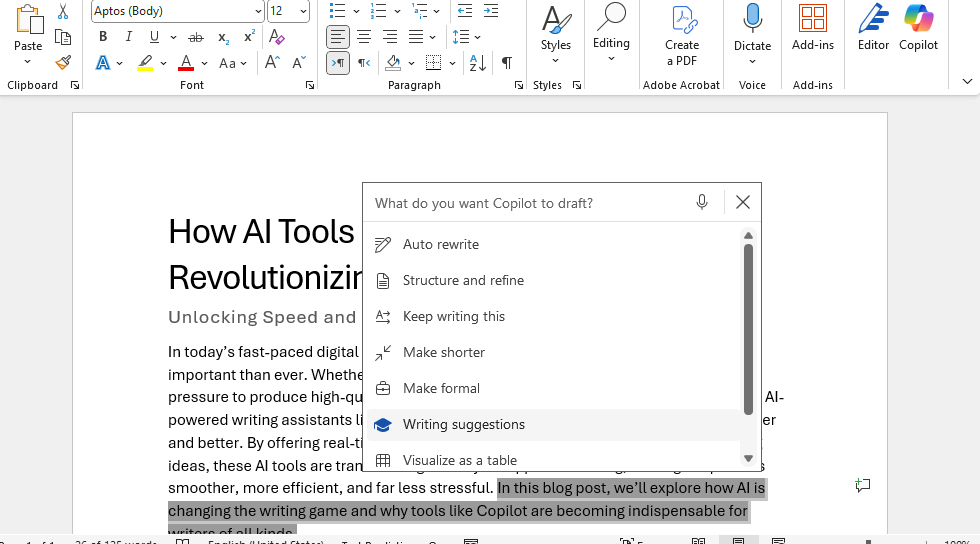
Edit the text. Image by Author.
Format and structural assistance
Copilot can also help with formatting and structure. You can ask it to:
- Convert a bulleted list into a table.
- Create elements like a table of contents.
It can even generate document templates such as reports, proposals, or resumes. Before finalizing, review the output and make any necessary manual formatting or layout adjustments to complete your document.
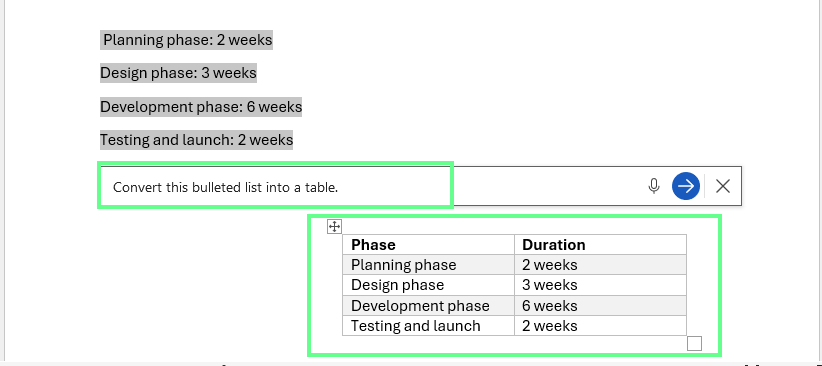
Create a table using the bulleted list with Copilot. Image by Author.
Real-World Examples of Copilot in Word Prompts
Here are some example prompts to try in your work:
Drafting from scratch
If you’re staring at a blank page, try prompts like:
- Create an introduction for a report on climate change awareness.
- Draft an introduction for a whitepaper on AI adoption in education.
- Write a cover letter for a project manager role.
- Draft a thank-you email to a client after a project delivery.
Rewriting or refinement
Copilot can also polish and improve your writing. You can ask it to:
- Rewrite this paragraph to be more concise and professional.
- Change the tone of this message to be more friendly yet businesslike.
- Rewrite this section to remove repetition and make it flow better.
Summarization and analysis
Copilot can also summarize your content. You can use the following prompts for this:
- Summarize this entire document in 5 bullet points.
- What are the key action items from this section?
- Summarize this meeting note into three main takeaways.
- List the main problems discussed in this document.
Formatting and structural tasks
If you want to format your notes or document, try the following:
- Convert this list into a comparison table of features and pros/cons.
- Generate a table of contents with headings based on this document.
- Create a numbered list of steps for this process.
- Organize this content into sections with headings.
Benefits of Copilot in Word
Now that you know how Copilot works, let’s look at some of its main benefits that make it worth using:
Natural language for drafting
Copilot makes it easy to start writing. Instead of staring at a blank page, you describe what you need—a report, a letter, a summary—and it creates a first draft for you. This way, you get your ideas on the page faster and spend more time shaping them, rather than starting from scratch.
Context-aware editing
Copilot understands what’s already in your document. If you add reference files or notes, it uses that information to match your tone and include the right details. This helps your writing feel more natural and consistent throughout.
Structural assistance
Formatting can take just as long as writing. But Copilot can organize your content into clear sections, add headings, and apply templates automatically. This would clean up your document and make it look more professional without the manual effort.
Efficiency boost
Copilot saves time at every stage. It can fix grammar, polish sentences, and format your text automatically. You get a finished, ready-to-share document much faster, with less editing.
Learning and writing aid
The more you use Copilot, the more you pick up on better ways to write. It shows you new ways to phrase ideas and organize thoughts. So over time, you naturally become clearer and more confident in your writing.
Troubleshooting Common Issues
As you try Copilot more and more, you may encounter a few errors. So let’s see what some of those issues could be and how to fix them:
- Copilot button missing: If you don't see the Copilot button, then make sure your file is saved in OneDrive or SharePoint and your Microsoft 365 plan includes Copilot. Also, go to Options > Copilot. Check the Enable Copilot option. Then, your Copilot button should appear.
- Button grayed out: If the button looks gray and you can’t click, your file might be in an unsupported format, like
.docinstead of.docx. Save or convert your file to the modern .docx format, and Copilot should become active. - Slow response: When Copilot responds slowly, it’s often because the document is large or has too many details. Try working on smaller sections or use shorter, simpler prompts to help it process faster.
- Inaccurate results: If you get incorrect or off-topic results, try to add more details to your prompt. Mention the specific section you’re referring to or include a reference file so Copilot understands exactly what you need.
Limitations and Caveats
Although Word Copilot has many benefits, it also has a few limitations. Let’s see what they are:
File and reference constraints
Copilot can only use the files you attach yourself, and you can include up to three at a time. It doesn’t automatically look through all your documents or emails.
Accuracy and hallucination risks
Copilot may sometimes make small mistakes or include things that sound right but aren’t accurate. That’s because it generates text based on patterns rather than verified facts.
So always read and review what it creates before using it. Verify from good sources on the internet, especially if you’re working on something technical.
Performance and speed
Sometimes Copilot slows down a bit with larger documents or very detailed prompts. That’s normal, because it needs more time to process all that information.
It works best for summarizing or referencing content under about 1.5 million words (about 300 pages). For rewriting, try to keep the section below 3,000 words. This way, Copilot responds faster and remains accurate.
Language
Copilot works with many languages, but there is not equal support for every language. If you write in another language, you might notice that some sentences sound less natural or need fixes.
Tips and Best Practices
If you’re just starting with Copilot in Word, here are a few simple tips to help you get the best results:
- Be specific and descriptive when you ask Copilot for help. Mention what section you’re working on, what tone you want, or what goal you’re trying to achieve. The clearer your prompt, the better your results.
- Use Copilot for short tasks, such as rewriting a paragraph, before asking it to create a full draft. This helps you understand how it responds to different kinds of instructions.
- Use reference files whenever possible. Attaching your own Word or PDF files helps Copilot create content that’s based on your actual material, not just general information.
- Don’t stop after the first result. Refine your text by giving short follow-up commands, such as "Make this more formal" or "Shorten it by 30%." Minor adjustments like this often make a big difference.
- Review and edit what Copilot writes. It’s there to support you, not replace you. Make sure the final text sounds right for your purpose and audience.
- Treat Copilot as an assistant, not a replacement for human talent.
Final Thoughts
As AI tools become part of everyday work, Copilot in Word will help you stay ahead and work with more confidence.
Now that you know how to use it, start experimenting. Test different prompts, explore the tools, and notice how small changes in your requests can give better results.
If you want to learn how to write better prompts and get even more from Copilot, check out our Understanding Prompt Engineering course, which will teach you to both how to create clear and open-ended prompts, and also about more advanced techniques like zero-shot, one-shot, and few-shot learning.
I'm a content strategist who loves simplifying complex topics. I’ve helped companies like Splunk, Hackernoon, and Tiiny Host create engaging and informative content for their audiences.
Copilot in Word FAQs
Can Copilot in Word work without an internet connection?
No. Copilot requires an active internet connection because it processes prompts through Microsoft’s cloud-based AI models. Offline mode disables its drafting and editing functions.
Can Copilot in Word generate images for my document?
Yes. Copilot can now generate AI-created images directly inside your document using Designer’s Image Creator, powered by OpenAI’s DALL-E 3 model.
Can I train Copilot to match my company’s writing style?
You can’t train it directly, but you can guide it. Attach sample company documents as reference files and use clear tone instructions (“Write in a formal corporate tone” or “Match this style guide”).
How often does Microsoft update Copilot in Word?
Microsoft rolls out feature updates every few weeks through Microsoft 365 updates.
These can include prompt improvements, UI changes, or expanded language support.