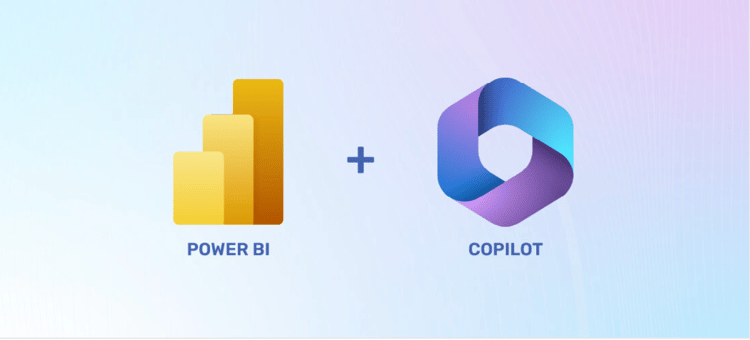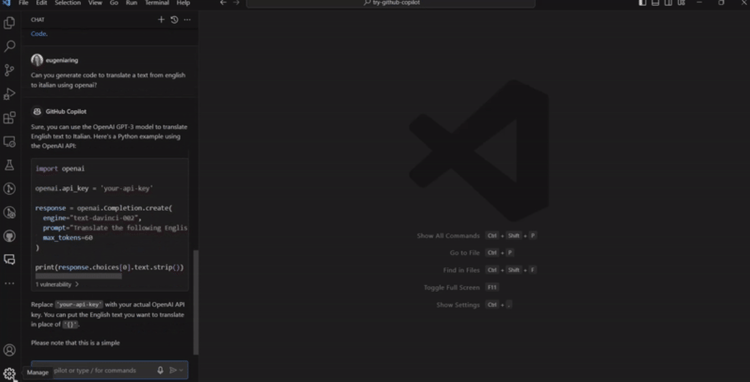Course
Since the release of ChatGPT in 2022, many companies have introduced generative AI tools to enhance the capabilities of large language models (LLMs). Among these advancements are AI assistants that significantly boost the productivity of developers, data scientists, and data analysts.
Salesforce has recently entered this space with the launch of Einstein Copilot for Tableau. In this article, you will learn about Einstein Copilot for Tableau, its key features, and how it can help you transform and visualize data in Tableau. Let’s get started!
What is Einstein Copilot for Tableau?
Einstein Copilot for Tableau is a new conversational AI assistant that allows data analysts to rapidly explore data and discover patterns without any effort. This is possible thanks to the chat interface, where you can ask questions in plain language, and the analytics assistant returns the desired results.
In addition to these functionalities, Einstein Copilot for Tableau also provides strong data protection using the Einstein Trust Layer. This is crucial for companies that want their data to remain private.
Exploring Tableau Einstein Copilot Features and Use Cases
To understand how to best use Einstein Copilot in Tableau, we need to be aware of the tool’s capabilities. Here is a list of features to help you be more productive in your data analysis.
Conversational data exploration
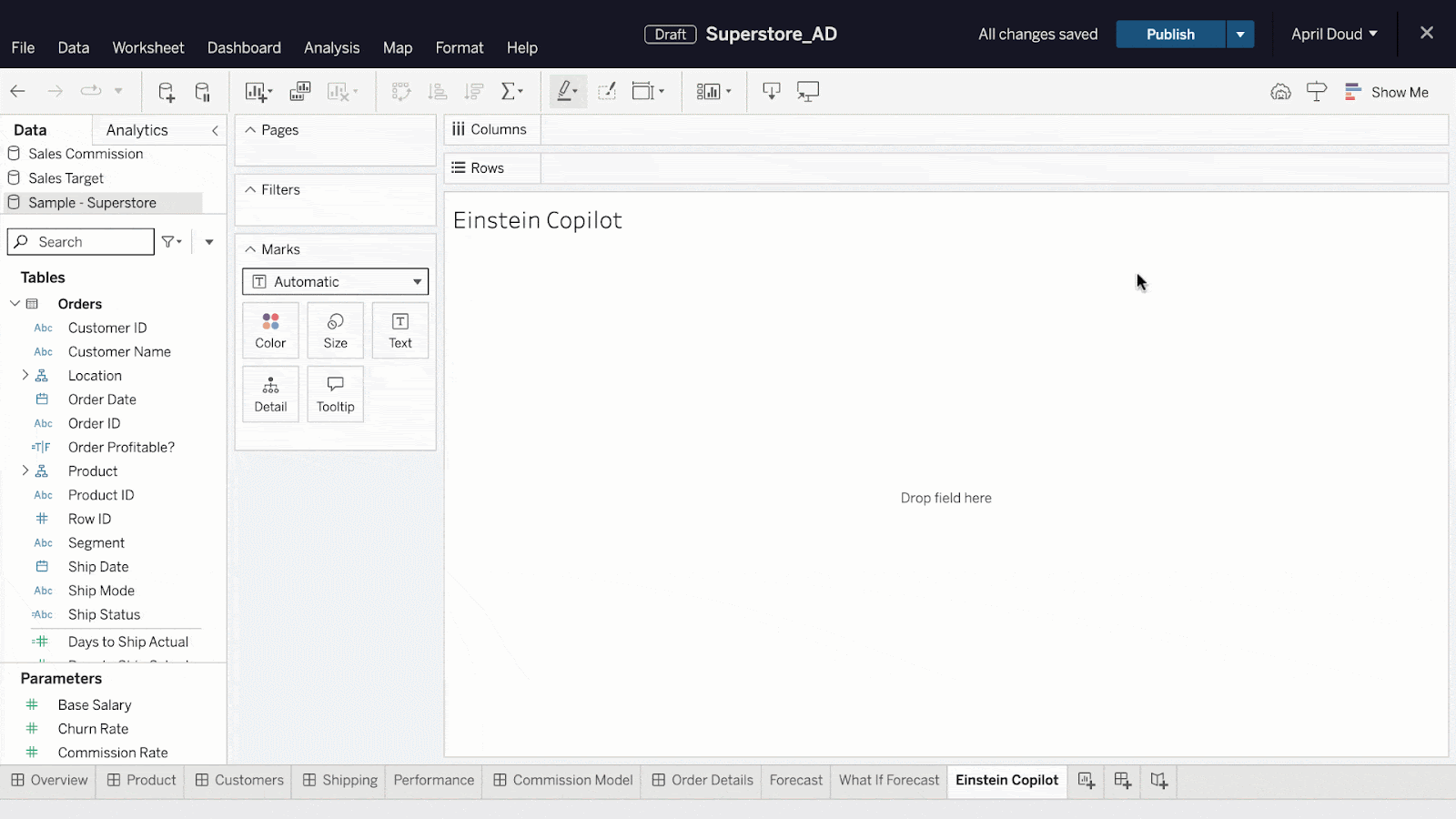
Conversational data exploration in Tableau. Source: Tableau
Tableau is a well known tool for creating dynamic data visualizations, but it can take time to learn how to master it well for data analysis purposes.
As an addition, we can use Einstein Copilot, which provides a chat-like interface in which we can ask questions in plain language to get insights from data without focusing on the technical details of the software. In this way, we can automate the analysis, while also using Einstein to speed up the learning process.
Recommended questions
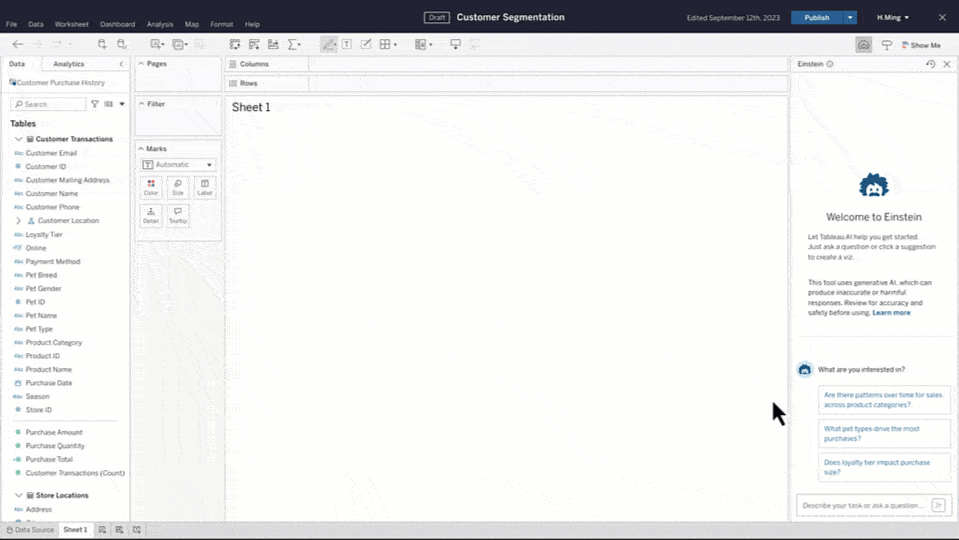
Recommend questions in Tableau. Source: Tableau
When you start working on a new data science project, it takes time to understand how to begin with and investigate the data. To speed up the data exploration, Einstein Copilot for Tableau auto-generates questions you can ask about the dataset.
In the above example, we could use a dataset similar to Tableau’s Superstore practice dataset. We then click on one of the suggested questions, 'Are there any patterns over time for sales across product categories?' This action generates a line chart.
Guided calculation creation
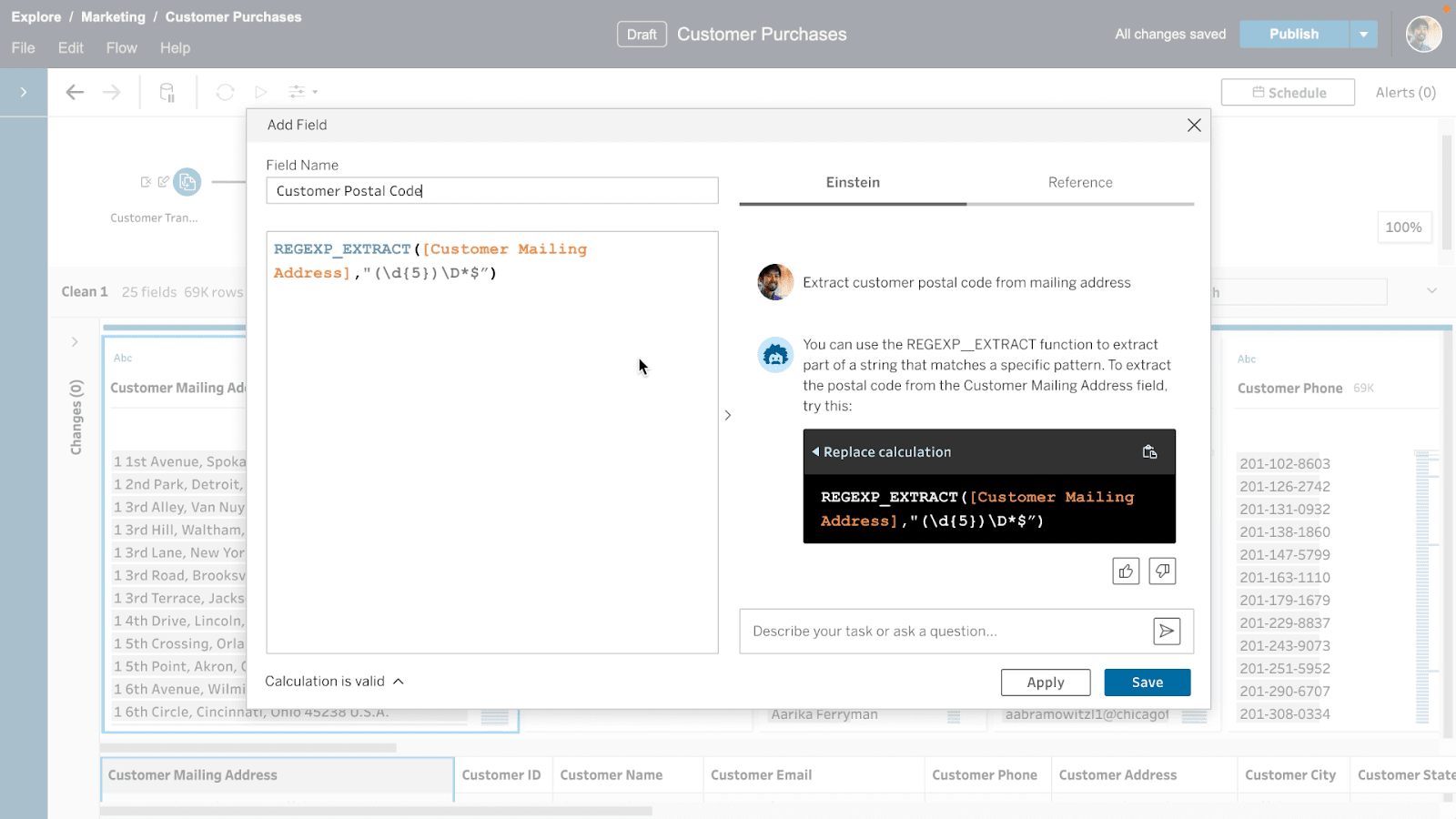 Image taken from Tableau’s blog
Image taken from Tableau’s blog
Guided calculation creation. Source: Tableau
Tableau isn’t limited to creating interactive visualizations, it also allows the creation of new fields based on the values of one or more fields present in the dataset. This new feature is also called calculated field in Tableau.
To add a calculated field, you need to use Tableau's expressions and it can be time-consuming if you aren't familiar with it.
What if we just ask the question in natural language? Next to the window for the formula, there is the chatbot Einstein in which you can write the details of the field you want to create. This feature permits us to speed up the creation of these new fields without losing time searching examples of Tableau’s expressions to solve our particular problem.
Enabling and Configuring Einstein Copilot for Salesforce
In this section, we will guide you through enabling and configuring Einstein Copilot for Salesforce. Please note that this part of the tutorial assumes you have Salesforce administrator permissions.
Step 1: Enable Einstein Copilot
To enable Einstein Copilot, follow these steps:
- Ensure Einstein Generative AI is Enabled: First, we make sure the Einstein generative AI setting is enabled in your organization.
- Access Einstein Copilot Settings: From the Salesforce Setup, enter "Copilot" in the Quick Find box, then select Einstein Copilots.
- Turn on Einstein Copilot: Simply toggle the Einstein Copilot for Salesforce setting to "On."
Once these steps are completed, Einstein Copilot will be prepared in the background.
Step 2: View and edit Copilot details
After enabling Einstein Copilot, you can customize its settings as you prefer. Here's how:
- Access Copilot List View: Once the Copilot is ready, the Einstein Copilots page will refresh to display a list view. Here, you'll see Einstein Copilot listed.
- Select the Copilot: Click on the Copilot's name to access its details.
- Exploring the Copilot Details Page: On the Copilot details page, you'll find four tabs: Details, Actions, System Messages, and Language Settings. Each tab offers different customization options. Detailed documentation about the different options is available on Trailhead, which is Salesforce’s online learning platform.
- Activate the Copilot: From the Copilot’s list view, activate the Copilot by toggling its status.
- Grant User Access: Ensure that the appropriate users can access the Einstein Copilot feature.
Advanced Tricks and Best Practices
To get the most out of Einstein Copilot for Tableau, start by preparing your data in advance. Clean your data by standardizing naming conventions, removing duplicates, and ensuring correct data types, which helps streamline the analysis process. For detailed guidance, refer to the tutorial Tableau Prep Builder: A Comprehensive Guide to Data Preparation.
For complex metrics, calculate them in Tableau Desktop before using Copilot. This reduces the workload on Copilot and ensures smoother report generation.
Experiment with natural language prompts to uncover deeper insights. Ask follow-up questions to explore your data further. If you're new to natural language processing, refer to our blog What is Natural Language Processing (NLP)? A Comprehensive Guide for Beginners to understand how it works and how to use it effectively with Copilot.
Refine Copilot’s output by using its formatting options to enhance visual appeal. If you don’t like a specific chart type, request a change to suit your needs better.
Document your prompts to save time and ensure consistency in future analyses. Combining your manual edits with Copilot’s output can create a more customized and comprehensive report. Check out the Data Visualization with Tableau tutorial for more detailed guidance on visualizing data.
Access and Costs
Einstein Copilot was initially released for Sales Cloud and Service Cloud, with plans to extend to Commerce, Marketing Cloud, and Tableau later in 2024. It is available as part of the Einstein 1 editions, costing $500 per user per month, or as a $75 per user per month add-on to existing subscriptions. Keep in mind that this is a new product, and costs are subject to change.
Conclusion
Einstein Copilot for Tableau is a powerful generative AI assistant that provides features that can help you to speed up in the first phases of your data science project. In this tutorial, we have just scratched the surface since this tool will be available in Summer of 2024 , but the main aspects were covered.
To see this AI assistant in action, take a look at this short video. If you want to try using Einstein Copilon, you need to sign up for the beta program. To ensure you're ready for the launch of Einstein Copilot, consider taking Tableau courses with DataCamp. We offer a comprehensive track to master Tableau Fundamentals, starting from the basics to more advanced functionalities, such as creating dashboards. Catch up on your learning now so that you are fully prepared to leverage the power of Einstein Copilot when it becomes available.
Frequently Asked Questions
What are the main features of Einstein Copilot for Tableau?
The main features include conversational data exploration, recommended questions, and guided calculation creation. These features help automate tasks such as data preparation, generating visualizations, and creating calculated fields, thereby speeding up the data analysis process.
How do I enable and configure Einstein Copilot in Salesforce?
To enable Einstein Copilot, ensure that the Einstein Generative AI setting is enabled in your organization. Then, access the Einstein Copilot settings from Salesforce Setup, turn on the Einstein Copilot for Salesforce setting, and customize its settings. Detailed steps are provided in Salesforce’s documentation.
How does Einstein Copilot help with creating calculated fields in Tableau?
Einstein Copilot simplifies the creation of calculated fields by allowing users to describe the desired calculation in plain language. The AI assistant then generates the necessary Tableau expressions, reducing the time and effort required to manually write complex formulas.
Is my data secure when using Einstein Copilot for Tableau?
Yes, data security is a priority for Einstein Copilot. It utilizes the Einstein Trust Layer to provide strong data protection, ensuring that your data remains private and secure throughout the analysis process.
Can Einstein Copilot be used by beginners in data analysis?
Absolutely! Einstein Copilot is designed to be user-friendly, making it accessible to beginners in data analysis. Its conversational interface and automated features help users quickly gain insights without needing extensive technical knowledge of Tableau.
What types of questions can I ask Einstein Copilot in Tableau?
You can ask a wide range of questions related to your data, such as identifying patterns, generating visualizations, and performing calculations. For example, you can ask about trends over time, comparisons between categories, or even request specific types of charts.
How can I get access to Einstein Copilot for Tableau?
Einstein Copilot will be available as part of the Einstein 1 editions starting in Summer 2024. To gain early access, you can sign up for the beta program. Additionally, ensuring your organization has the necessary Salesforce subscriptions and permissions is essential for enabling and using this feature.