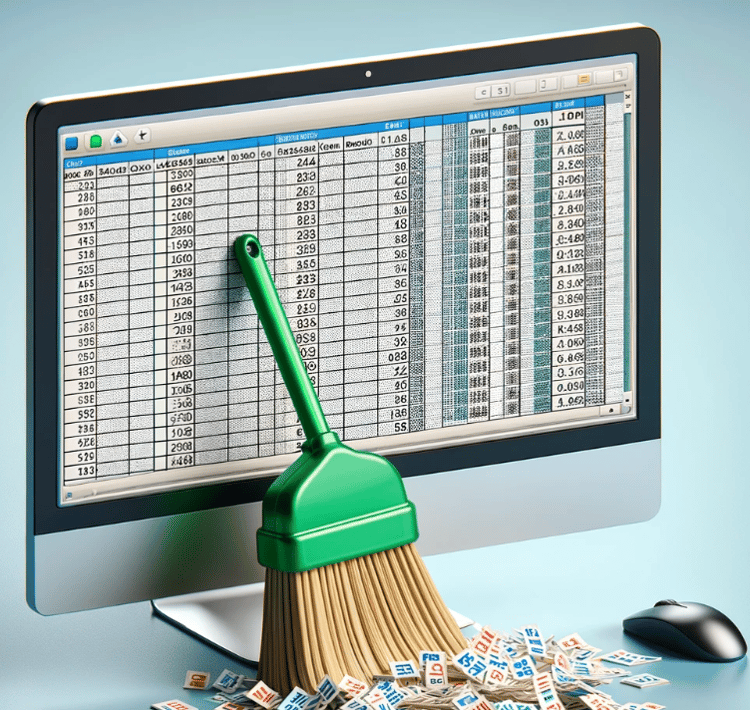Course
In Excel, the Fill Handle is a small square that appears at the bottom-right corner of a selected cell or range of cells. Though easy to overlook, this tiny tool can really help you save time and reduce work. With just a click and a drag, the Fill Handle can automatically copy values, extend numerical or date sequences, and replicate formulas across rows or columns.
This guide will walk you through how to recognize, use, and master the Fill Handle, helping you work faster and smarter in Excel. If you are getting started in Excel, our Introduction to Excel course covers essential skills like navigating the interface, understanding data formats, and working with basic functions.
What Is the Fill Handle in Excel?
The Fill Handle in Excel is a small black square located in the bottom-right corner of the active cell or selected range. When you hover your cursor over this square, the pointer changes into a black plus sign (+), indicating that the Fill Handle is active and ready to be used.
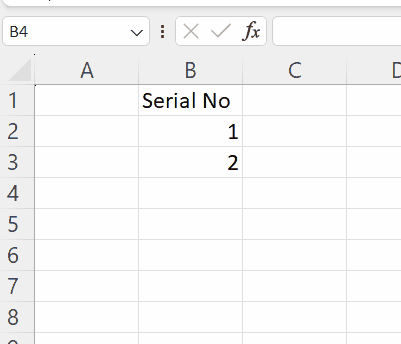
This tool is closely tied to Excel’s AutoFill feature, allowing you to quickly copy values, extend sequences, or duplicate formulas across adjacent cells by clicking and dragging the Fill Handle in any direction.
How to Use the Fill Handle
Using the Fill Handle in Excel is simple and can save you a lot of time. Follow these easy steps to get started:
- Select the cell or range that contains the value, formula, or sequence you want to extend or copy.
- Hover your mouse over the small black square at the bottom-right corner of the selection—the Fill Handle.
- When your cursor turns into a black plus sign (+), you're ready to drag.
- Click and drag the Fill Handle in the direction you want to fill: down, up, left, or right.
- Release the mouse button to apply the fill. Excel will automatically continue the pattern, copy the value, or extend the formula as needed.
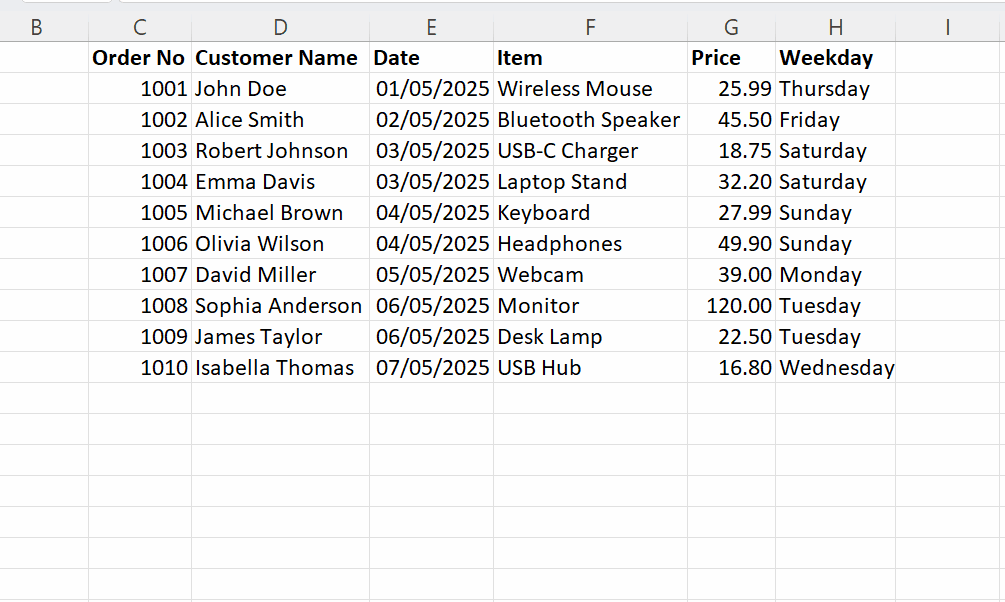
You can also double-click the Fill Handle instead of dragging. This is a quick way to auto-fill down a column, especially when Excel detects data in an adjacent column and continues the fill until the end of that data range.
When to Use the Fill Handle
The Fill Handle isn't just about copying a cell; It’s also smart enough to detect patterns and continue them automatically. Here are some of the most common examples of using the Fill Handle.
AutoFill numbers
Excel’s Fill Handle can quickly extend numeric patterns. For example, if you enter 1 in cell A1 and 2 in cell A2, select both cells, and drag the Fill Handle down, Excel will continue the sequence: 3, 4, 5, and so on. This works for any pattern, such as 10, 20, 30, for increments of ten.
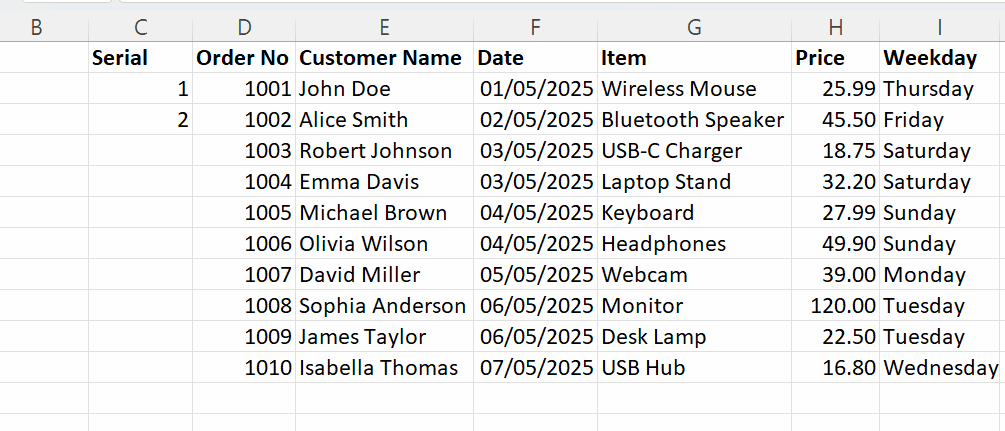
AutoFill dates
You can also use the Fill Handle to create a series of dates. For example, if you enter 01/05/2025 in cell A2. Drag the Fill Handle down to continue the sequence. Excel automatically increases the date by one day. You can also format it to show months or years, or customize how the date fills in.
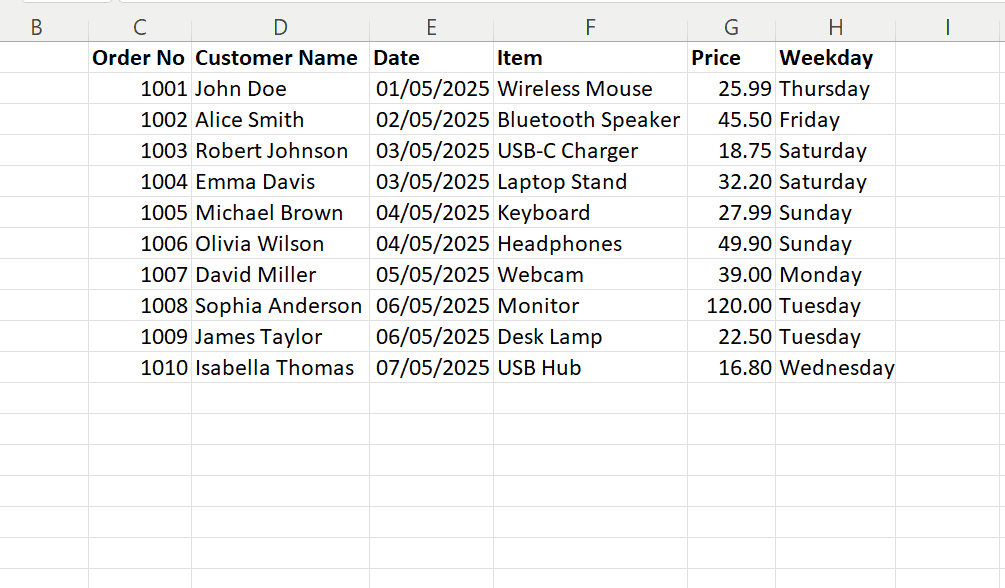
AutoFill weekdays
To fill a list with weekday names, type “Monday” in a cell, then drag the Fill Handle. Excel will continue with “Tuesday,” “Wednesday,” and so on, looping back to “Monday” after “Sunday” if you keep dragging.
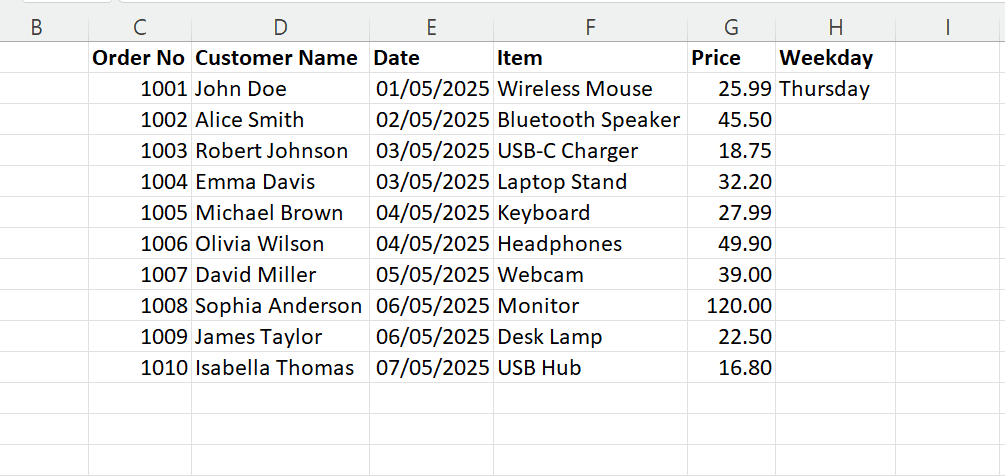
Understanding AutoFill Options
After dragging the Fill Handle, Excel offers a small pop-up called AutoFill Options, which appears just below your filled selection. This menu gives you more control over how your data is filled, depending on the type of data you’re working with. Note that for Excel 2021 and earlier versions, you may need to drag with a right click to get the AutoFill Options.
Let us look at the following examples:
For numbers
When you are working with numeric values, these are the most common AutoFill options:
- Copy cells: This option duplicates the original number(s) across the selected range. Use it when you want every cell to show the same value.
- Fill series: Continues a numeric sequence based on a pattern like 1, 2 → 3, 4…). This option is useful for serial numbers or ordered lists.
- Fill formatting only: This option applies the cell’s formatting (like color, borders, and font) without copying the values. It is useful for styling a range while keeping cells empty or filled manually later.
- Fill without formatting: This option copies the values or series but skips the original formatting. It is useful when you want clean data without carrying over styles.
- Flash Fill (Excel 2013+): This option detects patterns in adjacent columns and auto-fills based on that logic. For example, it extracts first names from full names. This option is ideal for quick data transformation tasks.
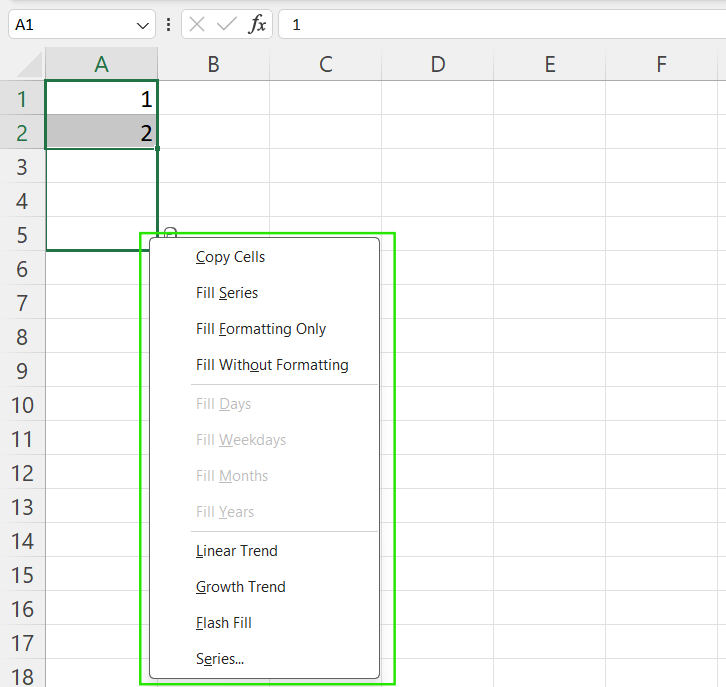
Excel AutoFill Options for numbers. Image by Author.
For dates
When you drag dates using the Fill Handle, Excel provides options tailored to chronological patterns:
- Fill Days: Increments by one calendar day, such as May 1 → May 2, May 3, and so on. Use this option for timelines or daily task lists.
- Fill Weekdays: Fills only Monday to Friday, skipping weekends, making it perfect for work schedules or business calendars.
- Fill Months: Increases the date by one month, such as May 1 → June 1, July 1, and so on. This option is useful for monthly reports or deadlines.
- Fill Years: Increments the year while keeping the month and day constant, like May 1, 2024 → May 1, 2025, and so on. Use this option for yearly projections or anniversaries.
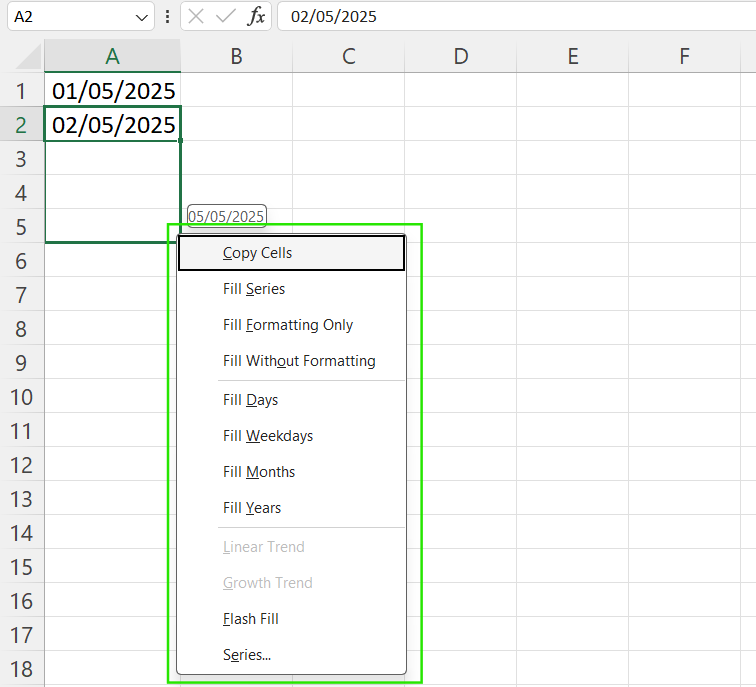
Excel AutoFill Options for dates. Image by Author.
For weekdays
When filling cells with weekday names like "Monday", you’ll see options similar to text entries:
- Fill Series: This option continues the sequence, for example, Monday → Tuesday, Wednesday, and so on. Use this option when you need a full week view or when you are repeating day names.
- Copy Cells: This option repeats the same day name, like all cells filled with “Monday.” It is useful when duplicating a static label across a schedule.
- Flash Fill: Recognizes patterns in nearby data to auto-complete or transform text. Helpful for combining or splitting weekday labels from other text columns.
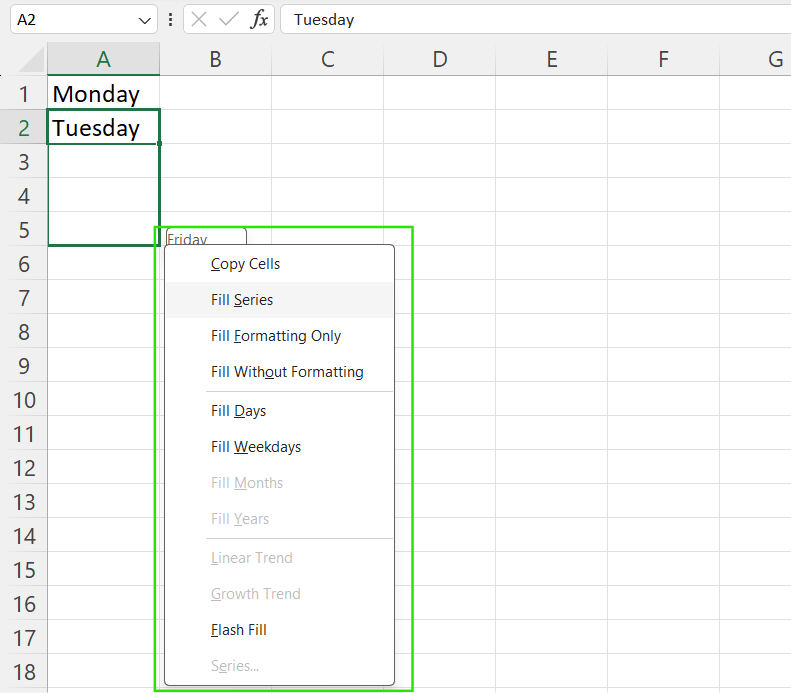
Excel AutoFill Options for weekdays. Image by Author.
Excel Fill Handle Keyboard Shortcuts
Excel also offers several keyboard shortcuts and menu alternatives. The following keyboard shortcuts are useful when working with large datasets or when you prefer not to use the mouse.
- Ctrl + D: Fill down and copy the contents and formatting of the cell above into the selected cell(s) below. This method is used for repeating formulas or values down a column.
- Ctrl + R: Fill right, copying the contents and formatting of the cell to the left into the selected cell(s) to the right. This is helpful for extending patterns across rows.
- Alt + I + E + S + Enter: Access the Paste Special → Fill Series menu. This opens the full Fill Series dialog, giving you fine control over how numbers or dates are filled.
- Excel ribbon options: Home → Fill → Series/Down/Right. Use the ribbon to access various fill options with your mouse or by pressing Alt to activate ribbon shortcuts.
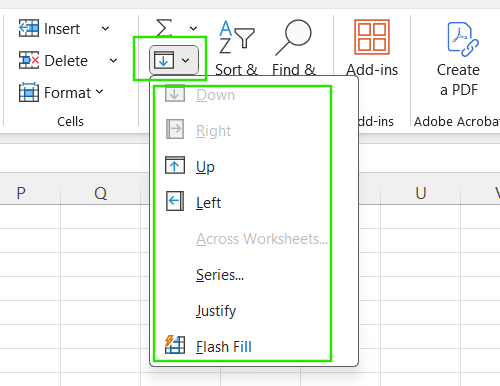
The Excel Fill option in the ribbon. Image by Author.
When the Fill Handle Doesn’t Work
Sometimes, the Fill Handle may seem unresponsive or fail to behave as expected. This can happen due to Excel settings that disable its functionality or affect how data is calculated. Here’s how to troubleshoot and fix common issues.
How to enable the Fill Handle
If the Fill Handle isn’t appearing when you select a cell, it may be turned off in your settings. To enable it:
- Go to File → Options.
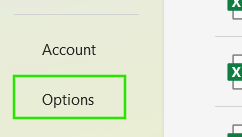
- Select the Advanced tab.
- Under the Editing options section, make sure Enable fill handle and cell drag-and-drop is checked.
- Click OK to apply the changes.
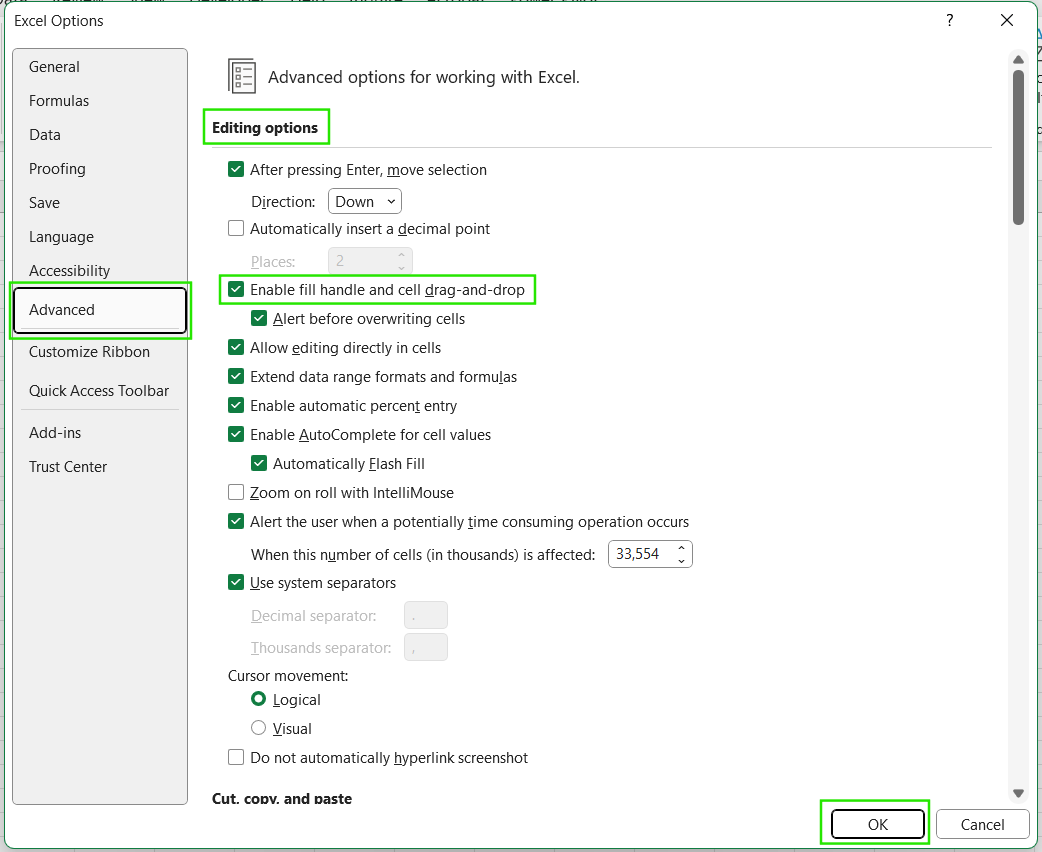
Check calculation settings
If you are dragging formulas with the Fill Handle but they aren’t updating or calculating correctly, the issue could be with Excel’s calculation mode. To solve this issue:
- Go to File → Options.
- Select the Formulas tab.
- Under Calculation options, make sure it’s set to Automatic.
- Click OK to apply.
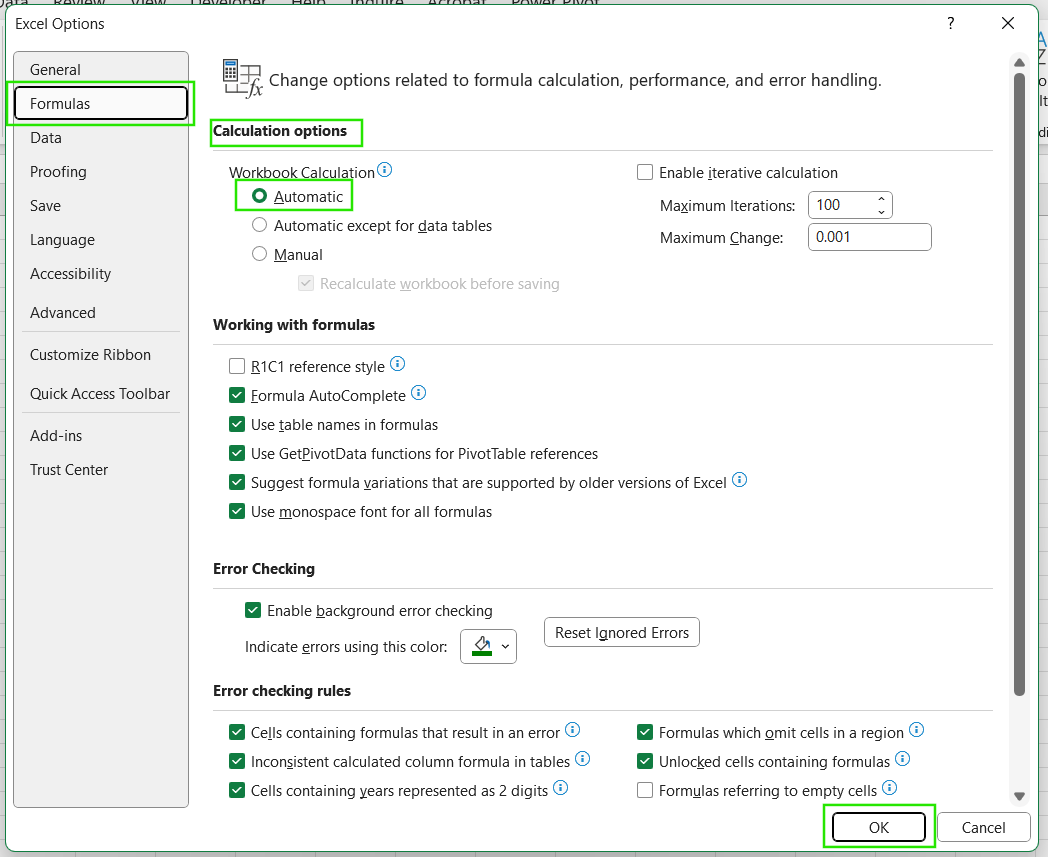
When Excel is in Manual mode, formulas will not recalculate automatically, which can make it seem like the Fill Handle isn’t working, even though it is. Setting it to Automatic ensures that formulas update in real time as you use the Fill Handle.
Advanced Tips and Tricks
Once you are comfortable with the basics, the Fill Handle becomes even more powerful when combined with formulas, references, and pattern recognition tools. Here are some advanced tips to help you work smarter in Excel.
-
Using the Fill Handle with formulas: When you drag the Fill Handle to copy formulas, Excel automatically adjusts relative references. For example, dragging
=A1+B1down changes it to=A2+B2,=A3+B3, and so on. -
Fixing references with absolute and mixed references: To keep part of your formula constant while filling, use absolute references with
$. For example,$A$2keeps both row and column fixed,A$2locks the row, and$A2locks the column.
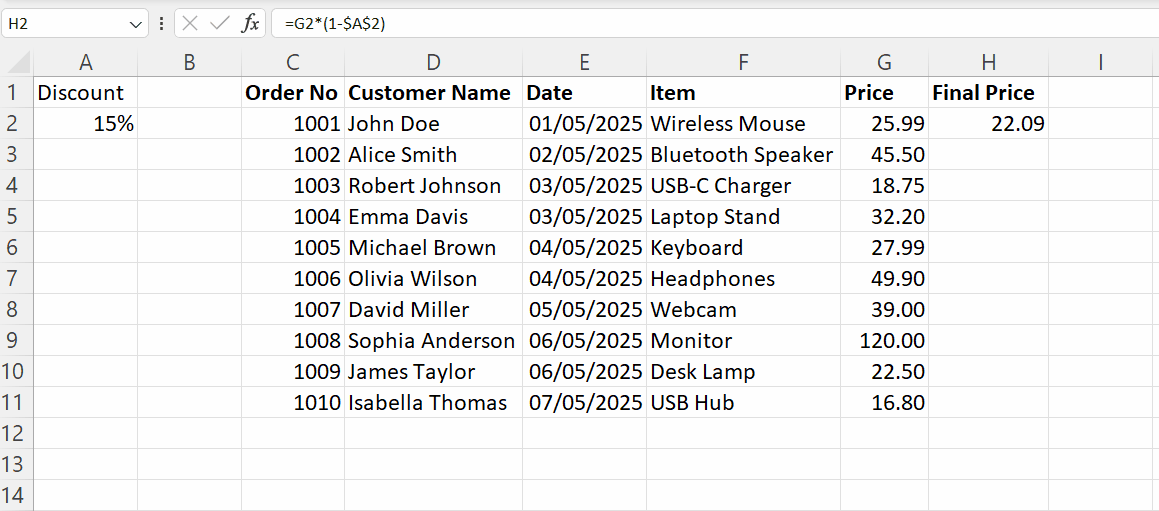
- Using the Fill Handle for custom sequences: If you frequently fill in the same sequence, such as "Beginner," "Intermediate," or "Advanced," you can create a custom list such that when you type the first item and drag the Fill Handle, Excel will cycle through your custom sequence.
- Leveraging Flash Fill: Flash Fill detects patterns from adjacent cells and auto-completes data entry, such as splitting names or formatting numbers, making repetitive tasks much faster. Just start typing the pattern and press Ctrl+E to activate Flash Fill.
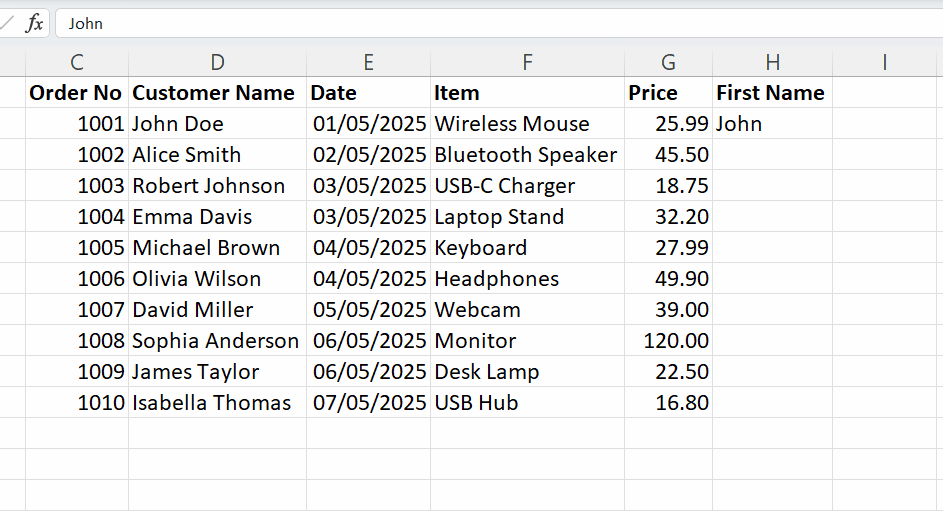
Common Mistakes and How to Avoid Them
While the Fill Handle is a powerful tool, it’s easy to make small mistakes that lead to incorrect data or formatting issues. Here are some common pitfalls and how to avoid them.
-
Dragging beyond the needed range: Accidentally dragging the Fill Handle too far can overwrite important data or fill more cells than intended. To fix this, press Ctrl+Z immediately to undo the action and try again with a more precise selection.
-
Forgetting to lock cell references: Not using
$to lock cell references leads to incorrect formulas when filling across rows or columns. To fix this issue, use$to create absolute or mixed references and always double-check a few filled cells to ensure formulas are correct. -
Unexpected formatting or patterns: Dragging the Fill Handle copies unwanted formatting, such as borders, background colors, or number styles. To solve this problem, use the AutoFill Options menu that appears after dragging. Choose Fill Without Formatting to keep only the values or formulas.
Conclusion
I hope you appreciate Excel's Fill Handle. It's a nice time-saving feature, and it's more advanced than you might think: It recognizes and extends patterns and adapts to formulas.
As a next step, I recommend taking our Data Analysis in Excel course to learn how to generate insights. I also recommend our Excel Fundamentals skill track to learn more about the helpful Excel functions, including tools like Flash Fill, Power Query, and Conditional Formatting. Our Advanced Excel Functions course is perfect for exploring advanced referencing and lookups to unlock the full potential of your data.
FAQs
What is the Fill Handle in Excel?
The Fill Handle is a small black square in the bottom-right corner of a selected cell or range that lets you drag to copy values, extend sequences, or apply formulas.
Why isn’t the Fill Handle showing in my Excel?
It might be disabled. Go to File → Options → Advanced, and check Enable fill handle and cell drag-and-drop.
How do I stop the Fill Handle from copying formatting?
After dragging, click the AutoFill Options icon and select Fill Without Formatting to copy only the values or formulas.
Can I use the Fill Handle without using a mouse?
Yes. Use keyboard shortcuts like Ctrl + D (Fill Down) or Ctrl + R (Fill Right) to replicate values or formulas without dragging.
How do I undo a Fill Handle action if I make a mistake?
Simply press Ctrl + Z to undo your last Fill Handle action and revert the changes.