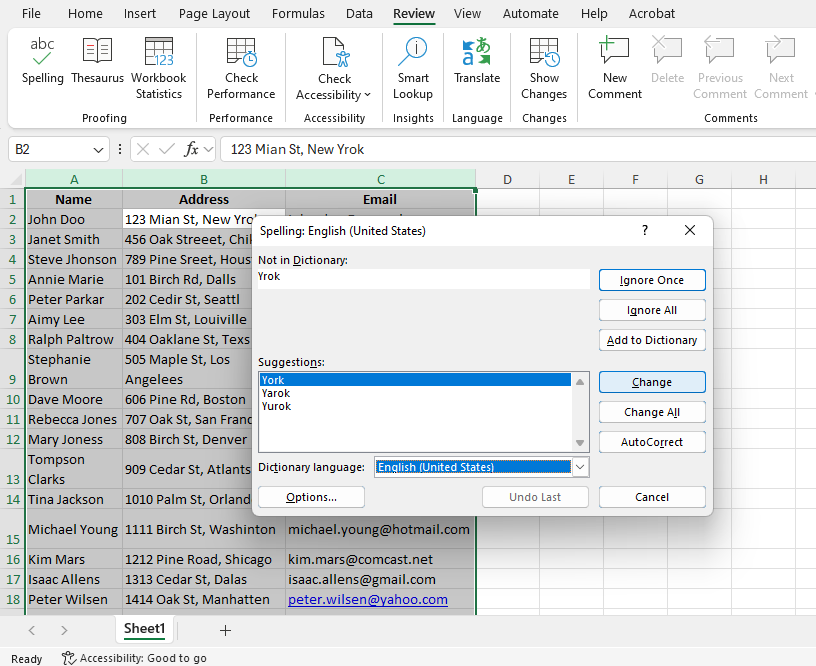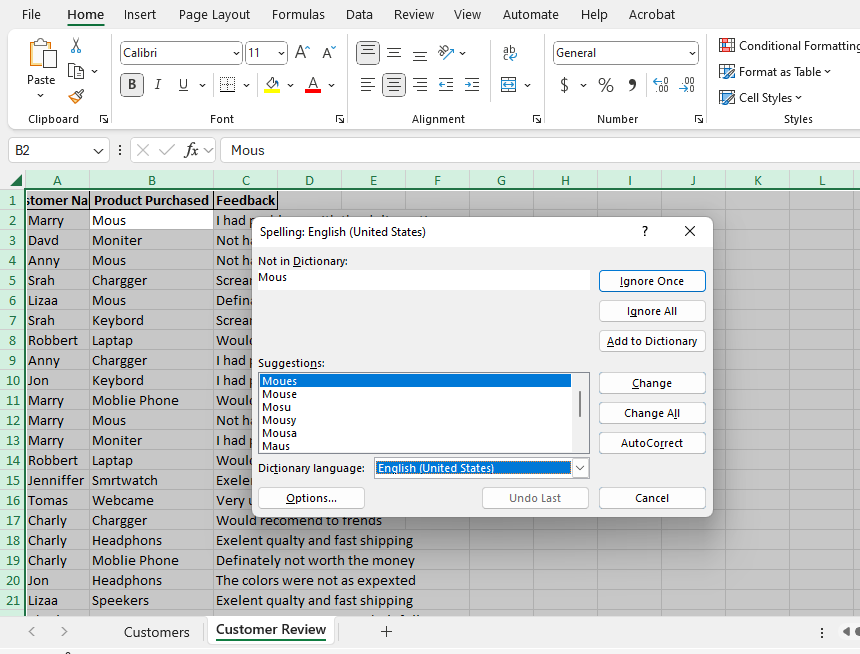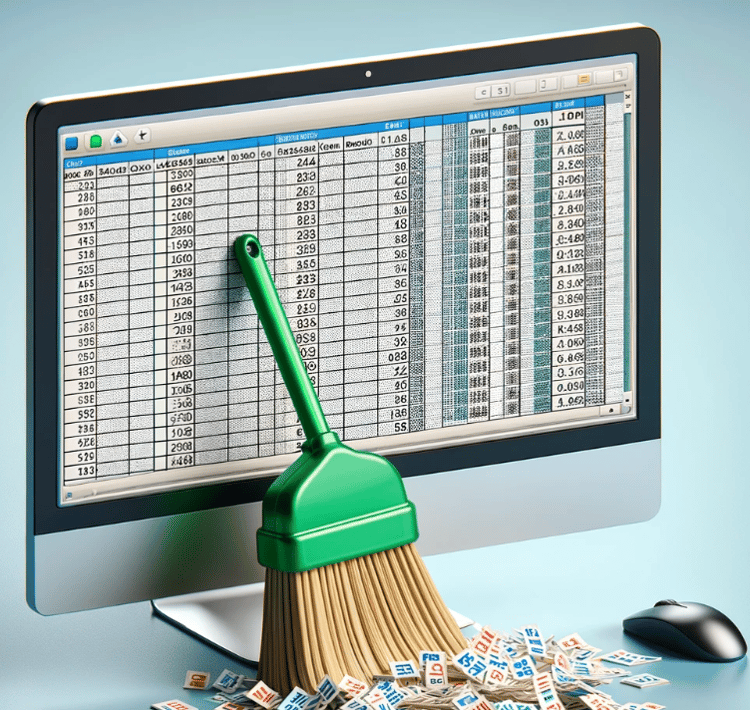Track
Unlike Microsoft Word, Excel does not automatically highlight spelling mistakes as you type. For this reason, you might be surprised to learn that Excel actually does include a powerful built-in spell check feature that helps you spot and correct spelling errors across all your worksheets.
In this article, we’ll explore how to easily access and use Excel's spell check tool. You will learn the basic steps for checking individual cells and also more advanced techniques, such as setting up custom dictionaries.
How to Perform a Spell Check in Excel
Spell checking in Excel is easy once you know where to look. There are two main ways to do it: through the Ribbon Menu and keyboard shortcuts.
To show you these methods, we will be using Spell Check Tutorial Dataset containing two sheets: customer details and reviews. I chose these because I know both of these things are often prone to mistakes.
Using the Ribbon menu
- Select the range: Highlight the cells you want to check.
For example, you can select the Name column, which includes misspelled names like "John Doo" and "Steve Jhonson", the Address column, which has things like "123 Mian St, New Yrok", or the Email column, which has, among other misspelled email addresses, "john.doe@exmaple.com". - Go to the Review tab. The Review tab is in the Excel ribbon at the top.
- Click on Spelling: Click on the Spelling button. Excel will begin checking the selected range for spelling errors.
- Correct the mistakes: When Excel detects an error (e.g., "Exmaple"), it will display a dialog box offering suggestions. You can choose to Change the word to the suggested correction, or you can Ignore it if it’s a valid term in your context. The full range of options I'll cover below.
See the picture below.
Using keyboard shortcuts
- Select the range: Click on any cell in the range you want to check. You can select just one cell or multiple cells.
- Press F7: Press F7 on your keyboard to instantly initiate the spell check. Excel will begin scanning the selected cells for errors.
- Review Suggestions: Excel will display a dialog box showing the first error it finds. For example, it might suggest "Main" instead of "Mian" or "Street" instead of "Streeet”.
See the picture below.
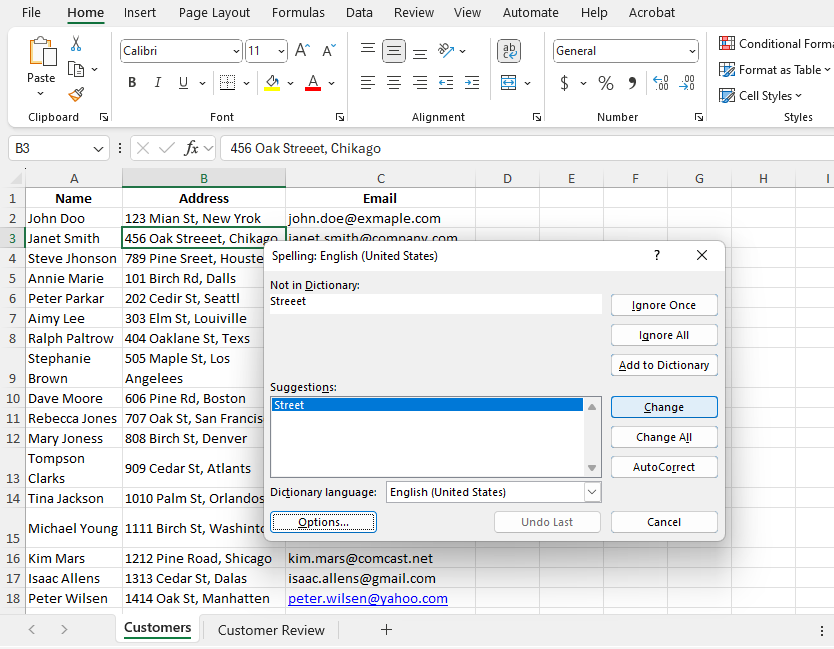
Understanding the Spell Check Dialog Box
You may have noticed in the screenshots above that, when Excel detects a spelling mistake, it displays a Spelling Dialog Box with several options to choose from. Here is what each of those options means:
- Ignore Once: Skip the highlighted word this time.
- Ignore All: Skip all instances of the word throughout the worksheet.
- Change: Replace the incorrect word with the suggested correction (e.g., "Yrok" → "York").
- Change All: Replace all instances of the incorrect word in the entire worksheet.
- Add to Dictionary: Add the word to the custom dictionary to prevent it from being flagged as an error in future spell checks.
- AutoCorrect: Automatically correct the error in future occurrences.
NOTE: I find Add to Dictionary helpful when Excel flags technical terms or proper nouns that I know are actually correct.
Advanced Spell Check Features
Let's now look at more specific cases.
Spell check in multiple sheets
You can check spelling across multiple worksheets at once. Here is how to do it;
- Group worksheets: Hold Ctrl and click on the worksheet tabs you want to include in the spell check.
- Press F7: Once the worksheets are grouped, press F7 to check all selected sheets at once for spelling errors.
- Ungroup sheets: After completing the spell check, ungroup the worksheets by clicking on any sheet tab outside of the grouped selection.
See the picture below.
Spell checking in Formula bar
- Select the Text in Formula Bar: If there is text inside a formula (e.g., in a cell or formula bar), select it.
- Press F7: Press F7 to check the spelling within the text in the formula bar. Remember, Excel doesn’t check full formula expressions, only the text components.
Customizing spell check settings
You can personalize how spell check works in Excel to fit your needs by following this simple steps;
- Go to Options: Click on File > Options > Proofing.
- Adjust settings: You can adjust the settings to:
- Ignore words with uppercase letters (e.g., "USA" or "NEW YORK").
- Ignore words containing numbers (e.g., "123").
- Ignore internet addresses (URLs) (e.g., "www.example.com").
- Add specialized terms to Custom Dictionaries to prevent them from being flagged as incorrect in future checks.
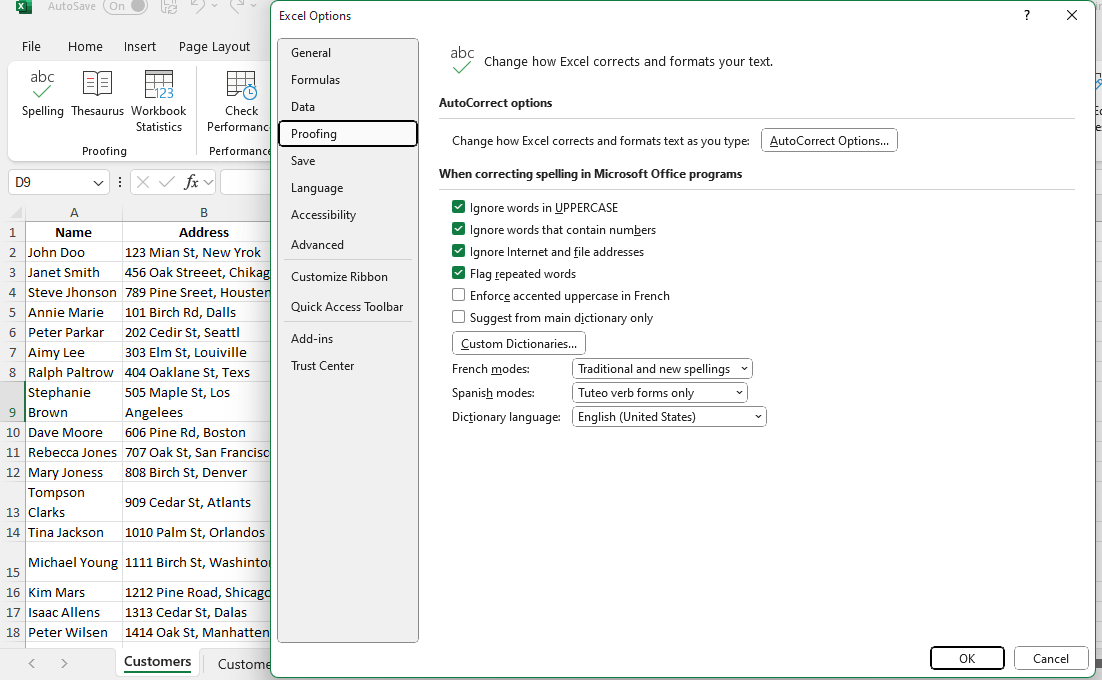
Automating Spell Check with VBA Macros
Sometimes you need to check spelling in multiple worksheets or files regularly. Instead of doing it manually every time, you can use a VBA Excel macro to automate it. Here are the steps:
1. Open the VBA Editor
- Press Alt + F11 on your keyboard. This will open a new window called the VBA Editor.
(If Alt + F11 doesn't work, go to Excel ➔ click on the Developer tab ➔ click Visual Basic.)
2. Insert a new module
- In the VBA Editor, at the top, click: Insert ➔ Module. A blank white page will appear (this is called a "module").
3. Paste the spell check code
- Copy and paste this exact code into that blank module:
Sub SpellCheckActiveSheet()
ActiveSheet.CheckSpelling
End sub4. Save your work
- Press Ctrl + S
- When it asks you to save, save the workbook as a "Macro-Enabled Workbook":File type: Excel Macro-Enabled Workbook (.xlsm)
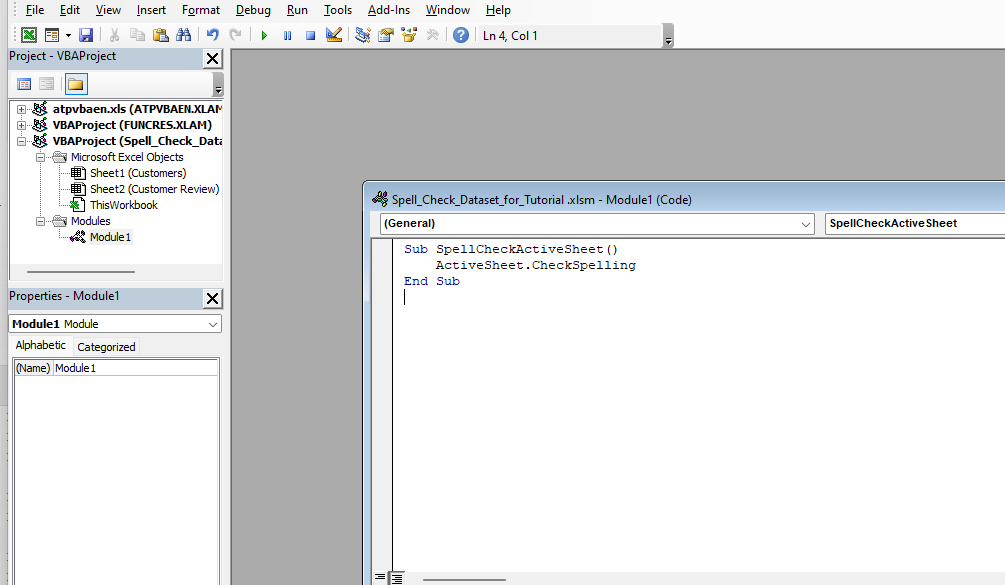
This macro will automatically run the spell check for the active sheet. You can add this code to a module and run it whenever you need to perform a spell check.
5. Run the spell check macro
Now that your macro is ready:
- Go back to Excel (close or minimize the VBA Editor).
- In Excel, go to the Developer tab ➔ Click Macros.
- You’ll see SpellCheckActiveSheet listed there.
- Click on it and press Run.
Excel will immediately start checking spelling on your current worksheet.
Note: VBA is only available in desktop versions of Excel. If you're using Excel Online, this feature won't be accessible.
- Supported: Excel 2016 and later (Windows and Mac)
- Not supported: Excel Online (web browser version)
Spell Check Not Working? Try These Fixes
If you're facing issues with spell check, here are a few fixes:
- Spell Check button is greyed out: Ensure the worksheet is not protected. Unprotect the Excel sheet by going under Review > Unprotect Sheet.
- Spell Check is not detecting errors: Make sure that proofing options are enabled by going to File > Options > Proofing.
- Text in formulas not checked: Remember, Excel only checks the text within formulas, not the formulas themselves. Select only the text you want to check.
Conclusion
Although Excel doesn’t underline spelling mistakes in real time, its built-in spell checker is an invaluable tool for ensuring accuracy in text-heavy spreadsheets. Whether you use the ribbon menu, keyboard shortcuts, or VBA automation, spell checking is an important step in ensuring your documents are error-free.
If you would like to strengthen your Excel skills even further, you can check out our Introduction to Excel course, explore our Excel Fundamentals skill track, and take our Data Preparation in Excel course.
Advance Your Career with Excel
Gain the skills to maximize Excel—no experience required.
Data analyst and analytics mentor specializing in Excel, SQL, and Python. Focusing on actionable insights, I empower businesses of all sizes to drive meaningful change while inspiring new data learners on their journeys.
FAQs
How do I add words to the Excel dictionary?
During spell check, when Excel identifies a word as an error, select Add to Dictionary to save it for future recognition.
Why doesn’t Excel underline spelling errors automatically like Word?
Excel doesn’t automatically highlight errors as it’s mainly designed for numerical data. You need to run spell check manually.
Can I use spell check in older versions of Excel?
Yes, the spell check feature is available in all versions of Excel, but features like built-in charts may vary.
Can I check spelling in cells that contain formulas?
Yes, but only the text within the formula. Select the text portion in the Formula Bar and press F7 to check spelling.