Course
Committing a change only to spot a typo or miss a file is a familiar frustration. That’s where git commit --amend shines.
It lets you tweak your latest commit, whether fixing a message or adding changes, without cluttering your history. It’s essential for a clean, professional Git log, especially in team projects where clarity boosts collaboration.
In this guide, I will walk you through the basics of Git amend, advanced uses, risks, and best practices for refining your workflow.
> For a solid Git start, check out the Introduction to Git course.
Modifying the Most Recent Commit
This section explains how to update your latest commit with git commit --amend. This command is useful for fixing commit messages and adding missed changes, helping you keep your Git history clean and professional.
Correcting commit messages
Accurate commit messages are vital for clear documentation. A typo or vague note can mislead collaborators.
To revise the most recent commit message, run:
git commit --amendThe above command opens your editor, allowing you to edit the message. After editing, save and close to update the commit, keeping your history tidy and descriptive.
Explanation: The command above replaces the message in the last commit with your revised version, avoiding extra commits for corrections.
Incorporating missed changes
It’s common to realize you forgot to include a file or change after committing. Instead of creating a second commit just for the fix, git commit --amend can roll everything into the original commit.
Steps:
- Update or add the missed files.
- Stage the updates with:
git add <file-name>- Amend the previous commit without altering the message:
git commit --amend --no-editExplanation: The --no-edit flag retains the original message, updating only the content. This results in a cleaner, consolidated commit history.
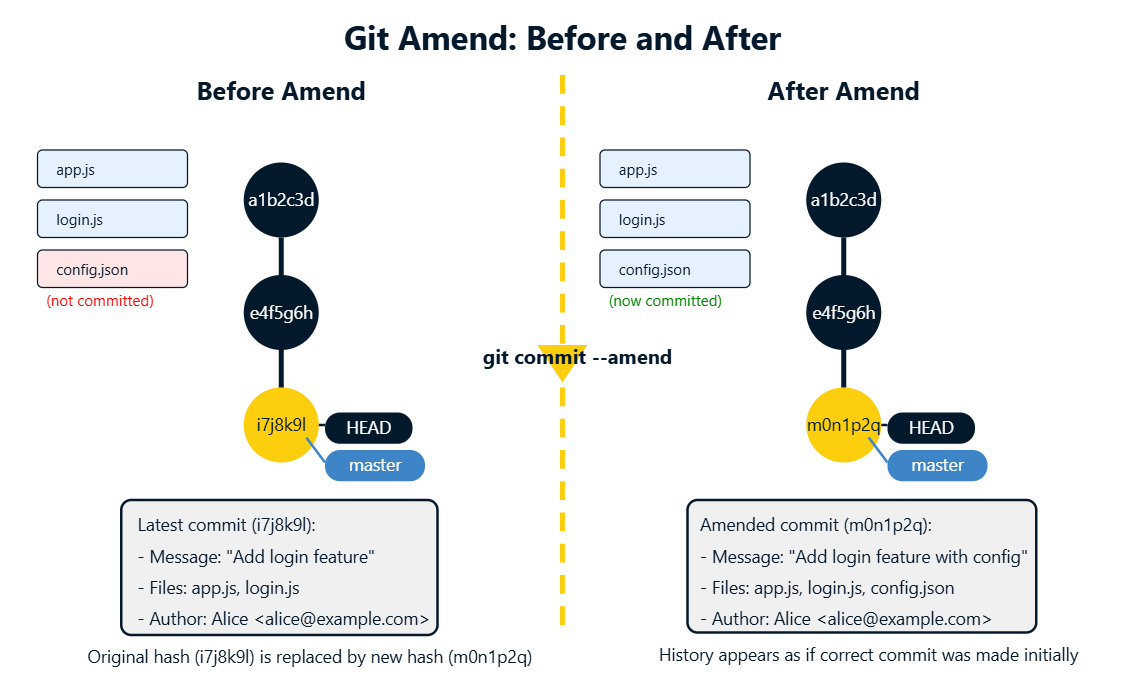
A diagram showing how git amend transforms the original commit.
> For a deeper dive into Git basics, the Foundations of Git course is an excellent next step.
Learn Git Fundamentals Today
Advanced Amendment Techniques
This section dives into sophisticated uses of git amend and related tools. These suit complex workflows.
Interactive rebase for historical commits
The git commit --amend command is handy when you only need to fix the most recent commit.
But what if the mistake is buried two or three commits back? That’s where interactive rebase comes in. It lets you edit, reorder, squash, or drop older commits—rewriting history with precision.
Let’s say you want to modify one of your last three commits. Start by launching an interactive rebase:
git rebase -i HEAD~3This opens a text editor listing your last three commits, each prefixed by the word pick, like this:
pick a1b2c3 Commit message 1
pick d4e5f6 Commit message 2
pick 789abc Commit message 3- Change
picktoeditnext to the commit you want to revise. - Save and close the editor.
Git will stop at the selected commit and prompt you to make changes.
Now, make the changes you need:
- Edit files as needed.
- Stage the changes:
git add .- Amend the commit:
git commit --amend- Update the commit message if necessary, then save and close the editor.
- Once your changes are complete, tell Git to continue:
git rebase --continueGit will apply any remaining commits on top of your updated one. If there are conflicts, resolve them before running git rebase --continue again.
Explanation: The above commands rewrite the history for the last three commits, letting you refine older entries.
Note: Interactive rebase rewrites commit hashes. If the branch has been shared with others (e.g., pushed to a remote), rewriting its history can cause issues for collaborators. Only use it on local or private branches, or communicate with your team before force-pushing (git push --force).
Fixup commits in CI/CD pipelines
In CI/CD pipelines, a clean and concise Git history is more than just aesthetic—it supports clearer logs, easier debugging, and more predictable automation.
When making minor corrections (e.g., fixing a typo, updating a config, or tweaking a test), you can use fixup commits instead of creating noisy standalone commits.
To prepare a commit that will automatically merge into a previous one during rebase, run:
git commit --fixup <commit-hash>This creates a special commit tagged as a fixup for the specified commit, signaling that it should be combined during an interactive rebase.
Tip: Use git log or git rebase -i to find the target <commit-hash> if needed.
To merge the fixup commit cleanly into the original during a rebase, use the --autosquash flag:
git rebase -i --autosquash HEAD~5This opens the rebase editor, where Git will automatically reorder and label the fixup commits for squashing.
- No need to manually change
picktofixup—Git does this for you. - Just confirm the rebase plan and save the file.
Explanation: Using fixup commits with --autosquash allows you to group minor changes into the correct historical commit, rather than cluttering the history with micro-commits. This results in a clean, linear log, which:
- Simplifies auditing and debugging in CI/CD environments
- Reduces noise in pull requests and merge logs
- Helps prevent build or test issues tied to incomplete or misleading commits
> To go beyond the basics, our Intermediate Git course explores advanced commands like amend and rebase in greater detail.
Mechanical Implications of Amendment
Amending commits changes your Git history. This section explores the technical effects of amending commits. Understanding these ensures safe usage.
Hash invalidation and immutability
Every Git commit has a unique SHA-1 (or SHA-256 in newer versions) hash, calculated from its content, metadata, and parent commit. Amending creates a new hash, breaking immutability if shared.
If the original commit was already pushed to a shared remote, this creates a mismatch between your local and remote branches.
To push the updated history, you’ll need to force the update:
git push --forceNote: As mentioned, --force can overwrite collaborators' work and cause confusion. It’s safest to amend commits before pushing, or use force pushes only on private branches with coordination.
Reflog and data recovery
Even though amended commits are overwritten, Git doesn’t delete them immediately. Git maintains a reflog, which tracks updates to branch references (like HEAD or origin/main), including amended or deleted commits.
You can view it with:
git reflogThis will list recent changes with associated commit hashes.
To recover a lost commit:
git checkout <old-commit-hash>You can then branch from it, cherry-pick changes, or inspect lost work.
Explanation: Reflog acts as a safety net, letting you retrieve commits that seem “lost” after an amend or rebase. It’s handy when a force push or history rewrite goes wrong.
Collaborative Workflow Considerations
While git commit --amend is a powerful tool for cleaning up history, its use in collaborative environments must be handled carefully.
Rewriting public history can introduce confusion, errors, or even data loss if not coordinated properly.
Risk of amending public commits
I’ll say it again, once a commit has been pushed to a shared remote repository, amending it changes its hash and history. This leads to “non-fast-forward” errors when others try to pull or push, as their local history no longer matches the remote.
If you must amend a public commit:
- Notify your team to avoid conflicts.
- Use
git push --force-with-leasefor safer updates.
The above command ensures you only overwrite the remote branch if it hasn’t changed since your last fetch, minimizing the risk of wiping out others’ work.
Best practice: Avoid amending shared commits unless absolutely necessary. Prefer creating a new commit or using revert to preserve team stability.
Branch protection policies
Many teams enforce branch protection rules—especially on main, master, or release branches—to prevent force pushes and direct modifications. This can block any amend-related force pushes after the commit is pushed.
To work around this safely:
- Perform amendments before pushing.
- Work in feature branches that are not protected.
- If a fix is required in a protected branch:
- Create a new commit instead.
- Or request an exception from repository admins with proper justification.
> If you're collaborating via GitHub, the GitHub Foundations track helps solidify your GitHub workflow skills.
Tooling and Interface Support
Amending commits doesn’t have to be limited to the command line.
Many Git tools offer user-friendly interfaces that make the process more approachable, especially for beginners. Choosing the right interface can enhance both confidence and productivity.
GUI clients
GUI tools make git amend accessible with visuals:
- Sourcetree: Includes an “Amend” checkbox in the commit panel; users can view and modify staged changes before confirming.
- GitKraken: Enables drag-and-drop reordering and interactive commit editing, including amend support.
- GitHub Desktop: Allows users to amend the last commit directly from the commit history view with a simple toggle.
These tools provide real-time visual feedback, reduce the risk of accidental mistakes, and are especially helpful for those just learning Git.
CLI vs GUI workflow benchmarks
CLI (git commit --amend) is quick but error-prone for beginners. GUIs provide safety with visual cues, but may slow down advanced users.
GUIs can definitely ease learning for newbies; I started with Sourcetree to understand amend flows before transitioning to CLI for speed and control.
Here’s a visual comparison of amend support across popular Git tools:
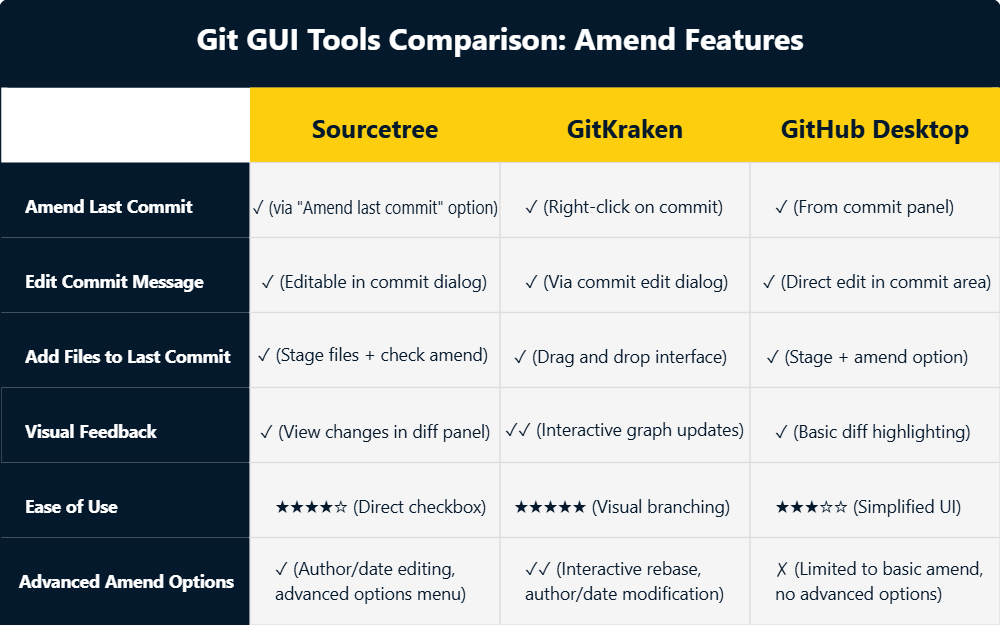
Chart comparing GUI tools’ amend features.
Best Practices and Recommendations
To wrap up, here are key principles for using git commit --amend effectively and safely in real-world workflows:
Local-only amendments
Amend only local commits to prevent remote issues. Verify with git log and set team rules in project docs for consistency.
Atomic commits and team protocols
Create small, atomic commits for focused changes. Align on commit size with your team and review before pushing to spot errors.
Automated backups and education
Use backups (e.g., Git hooks, CI snapshots) before amending and encourage familiarity with tools like git reflog to recover from mistakes quickly.
Conclusion
git commit --amend is a powerful command that lets you polish your commit history, fix mistakes, and clearly present your work. When used thoughtfully—especially on local commits—it helps you maintain a clean, professional Git log without clutter or confusion.
To keep building your Git mastery, explore the Intermediate Git course or download the Complete Git Cheat Sheet for quick reference.
Happy coding, and keep your history sharp!
Learn Git Fundamentals Today
FAQs
Does git amend keep the original commit’s author info?
Yes, it retains the author and timestamp by default. To change the author, use git commit --amend --author="Name <email>" for updates.
Can I amend a commit without changing its timestamp?
Absolutely. Use git commit --amend --date=<original-date> to preserve the original timestamp, useful for accurate historical records.
What if git amend fails due to no staged changes?
If nothing is staged, git amend fails unless you use git commit --amend --allow-empty, often for message-only edits.
How does git amend affect commit hooks?
Amending re-triggers commit hooks like pre-commit scripts. Ensure hooks won’t block the amendment if they enforce strict rules.
Can I recover an amended commit without reflog access?
It’s tough. Without reflog, you’d need a backup branch or the original hash. Always check backups or reflog to avoid loss.
Does git amend change the commit hash?
Yes. Because Git commits are identified by their content and metadata, any change—including amendments—generates a new commit hash.
Can I amend a commit that’s already pushed?
Technically, yes, but it requires a force push (git push --force). This can disrupt collaborators, so it’s only recommended for private or local branches.
How does git amend differ from git rebase?
git amend affects only the most recent commit, while git rebase lets you rewrite history across multiple commits, making it more powerful but also riskier.
What happens if I use --no-edit during amend?
The --no-edit flag keeps the previous commit message unchanged while updating the commit’s content. This is ideal when you just missed a file or typo.
Can I undo an amend if I make a mistake?
Yes. Git’s reflog tracks your previous commit references. Use git reflog to find the old hash and recover it with git checkout <hash>.
How do I know if my amend was successful?
Run git log or git reflog to view your commit history. You should see the updated commit as the latest entry if the amend succeeded.
Data Engineer with Python and Azure cloud technologies expertise, specializing in building scalable data pipelines and ETL processes. Currently pursuing a B.S. in Computer Science at Tanta University. Certified DataCamp Data Engineer with demonstrated experience in data management and programming. Former Microsoft Data Engineer Intern at Digital Egypt Pioneers Initiative and Microsoft Beta Student Ambassador leading technical workshops and organizing hackathons.
