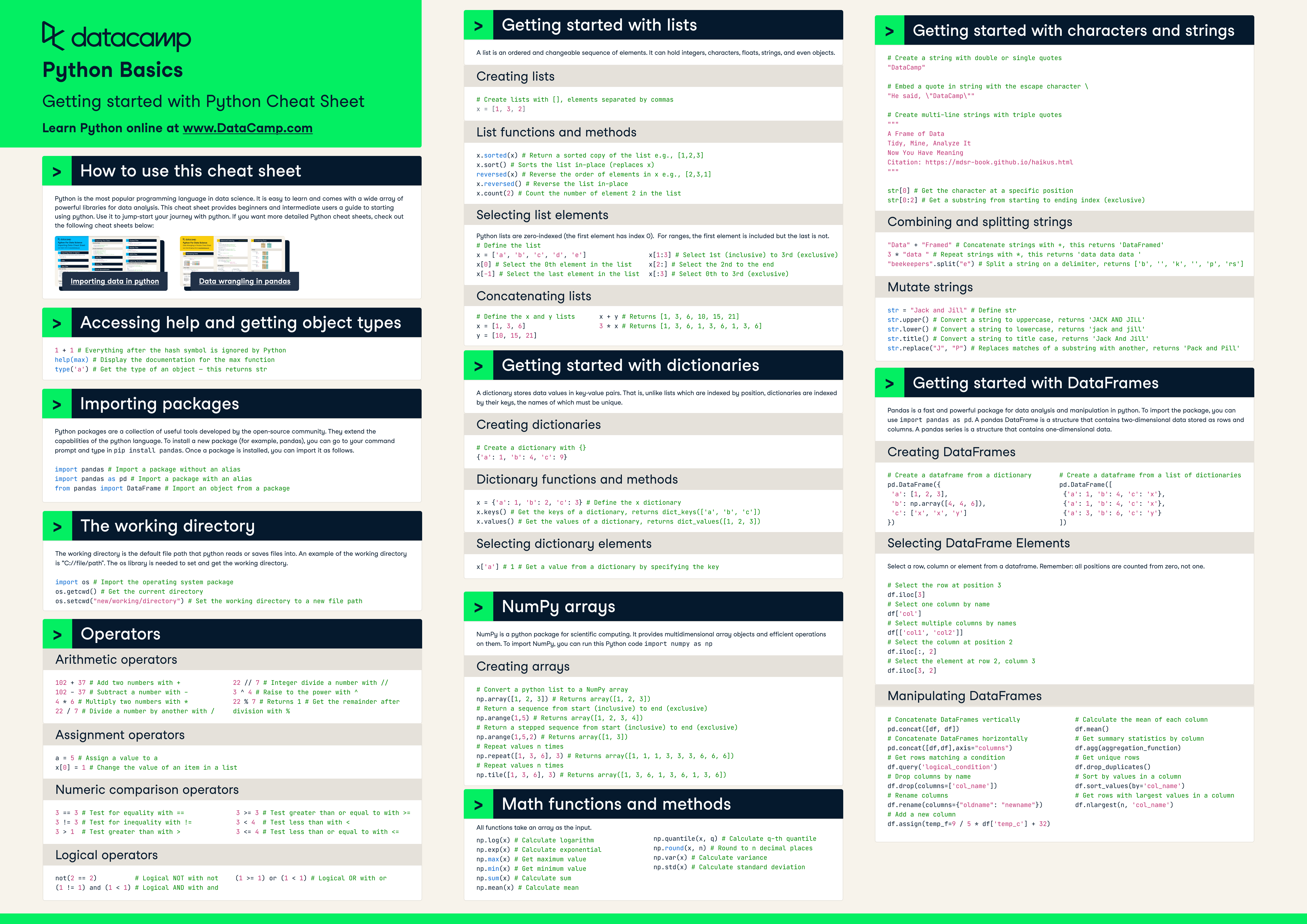Course
Python courses
Python is one of the most popular programming languages for data science, automation, and web development. DataCamp’s Python courses offer hands-on, interactive training designed by experts to help you learn efficiently. Whether you're a beginner or looking to refine your skills, you'll practice with real-world exercises in an intuitive learning environment. Start coding in Python today and build the skills needed to advance your career.
Create Your Free Account
or
By continuing, you accept our Terms of Use, our Privacy Policy and that your data is stored in the USA.Training 2 or more people?
Try DataCamp for BusinessRecommended for Python beginners
Build your Python skills with interactive courses for data science, data analysis and machine learning, curated by real-world experts
BasicSkill Level
4 hours
144.6K
Track
Python Data Fundamentals
28 hours
76.1K
Not sure where to start?
Take an AssessmentBrowse Python courses and tracks
Course
Introduction to Python
BasicSkill Level
4 hours
144.6K
Course
Intermediate Python
BasicSkill Level
4 hours
33K
Course
Data Manipulation with pandas
BasicSkill Level
4 hours
23.2K
Course
Supervised Learning with scikit-learn
IntermediateSkill Level
4 hours
22.9K
Course
Introduction to Python for Developers
BasicSkill Level
3 hours
19.6K
Course
Introduction to Statistics in Python
IntermediateSkill Level
4 hours
10.1K
Course
Joining Data with pandas
IntermediateSkill Level
4 hours
8.8K
Course
Exploratory Data Analysis in Python
IntermediateSkill Level
4 hours
8.4K
Course
Intermediate Python for Developers
BasicSkill Level
2 hours
7.8K
Course
Introduction to Data Visualization with Seaborn
BasicSkill Level
4 hours
7.1K
Course
Introduction to Data Visualization with Matplotlib
BasicSkill Level
4 hours
6.9K
Course
Unsupervised Learning in Python
IntermediateSkill Level
4 hours
6.5K
Course
Developing LLM Applications with LangChain
IntermediateSkill Level
3 hours
6.2K
Course
Introduction to Importing Data in Python
BasicSkill Level
3 hours
6.2K
Course
Working with Hugging Face
BasicSkill Level
2 hours
6.2K
Course
Cleaning Data in Python
IntermediateSkill Level
4 hours
6.1K
Course
Introduction to Data Science in Python
BasicSkill Level
4 hours
5.6K
Course
Python Toolbox
BasicSkill Level
4 hours
5.4K
Course
Introduction to Functions in Python
BasicSkill Level
3 hours
5.3K
Course
Introduction to APIs in Python
IntermediateSkill Level
2 hours
4.6K
Course
Data Structures and Algorithms in Python
AdvancedSkill Level
4 hours
4.5K
Course
Intermediate Importing Data in Python
BasicSkill Level
2 hours
4.5K
Course
Introduction to Python for Finance
BasicSkill Level
4 hours
4.2K
Course
Writing Efficient Python Code
IntermediateSkill Level
4 hours
4.1K
Course
Machine Learning with Tree-Based Models in Python
IntermediateSkill Level
5 hours
4K
Course
Introduction to LLMs in Python
IntermediateSkill Level
3 hours
4K
Course
Introduction to Regression with statsmodels in Python
IntermediateSkill Level
4 hours
3.8K
Course
ETL and ELT in Python
IntermediateSkill Level
4 hours
3.7K
Course
Hypothesis Testing in Python
IntermediateSkill Level
4 hours
3.3K
Course
Retrieval Augmented Generation (RAG) with LangChain
IntermediateSkill Level
3 hours
3.3K
Related resources on Python
blog
The 36 Top Python Interview Questions & Answers For 2026
Essential Python interview questions with examples for job seekers, final-year students, and data professionals.
Abid Ali Awan
15 min
blog
How to Learn Python From Scratch in 2026: An Expert Guide
Discover how to learn Python in 2026, its applications, and the demand for Python skills. Start your Python journey today with our comprehensive guide.
Matt Crabtree
15 min
cheat sheet
Python Cheat Sheet for Beginners
Python is the most popular programming language in data science. Use this cheat sheet to jumpstart your Python learning journey.
Richie Cotton
8 min