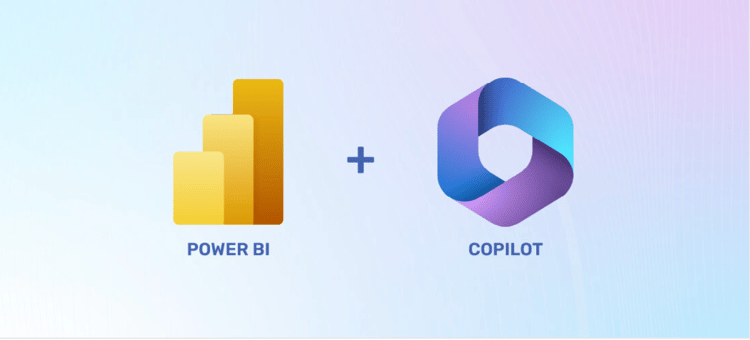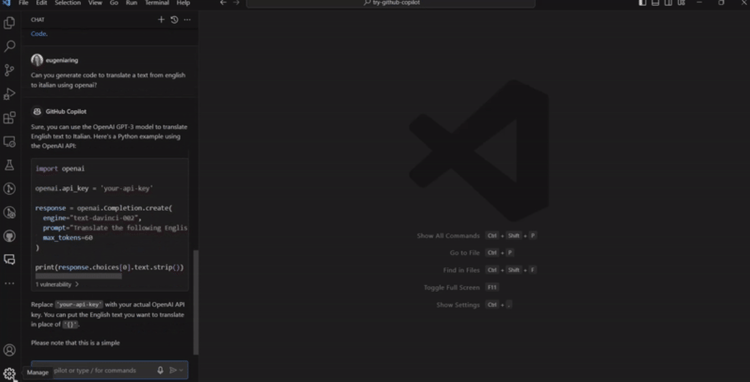Course
Every workplace has them: the repetitive tasks that quietly drain hours each week. I’m thinking about copying updates into spreadsheets, chasing incomplete reports, or sending reminders of some kind. Until recently, automating those tasks in Microsoft 365 meant wrestling with Power Automate or Power Apps—powerful tools, but not exactly quick to master.
Microsoft 365 Copilot now includes three tools that change this equation: App Builder, Workflows, and Copilot Studio. You simply describe what you need in plain English—like an app to track equipment checkouts or a workflow that emails your top priorities each morning—and Copilot builds it for you.
These tools won't solve every problem. They have real limitations explained throughout this tutorial. But for personal productivity and team-level automation, they work surprisingly well. Apps that would have taken days in Power Apps can be built in under ten minutes.
Understanding Copilot's Building Tools
Before diving into the how-to sections, I’ll help you understand what each tool does so you can choose the right approach.
What App Builder does
App Builder creates apps from plain English descriptions. For example, telling Copilot "create an app to track equipment checkouts with fields for item name, borrower, checkout date, and return date" generates a working app with forms and a dashboard in about three minutes.
The apps use Microsoft Lists as storage, which means your data stays in your M365 environment. Speed is the main advantage. Building something like a project tracker takes minutes instead of days in Power Apps.
What Workflows does
Workflows handles repetitive tasks across Microsoft 365. Think of it as Power Automate but conversational. A workflow can check Planner every Monday morning and send a Teams message with the week's deadlines. Changing the time from 8AM to 9AM requires just telling it "change the message time to 9AM" instead of navigating through settings.
What Copilot Studio does
Copilot Studio builds agents that answer questions using your organization's information. An agent can connect to SharePoint sites and Teams chats to answer questions like "When is the next product launch meeting?" by pulling from meeting transcripts, documents, and chat history.
There's a lightweight version and a full version for IT teams. I'll explain the difference later on. Most people only need the lightweight version.
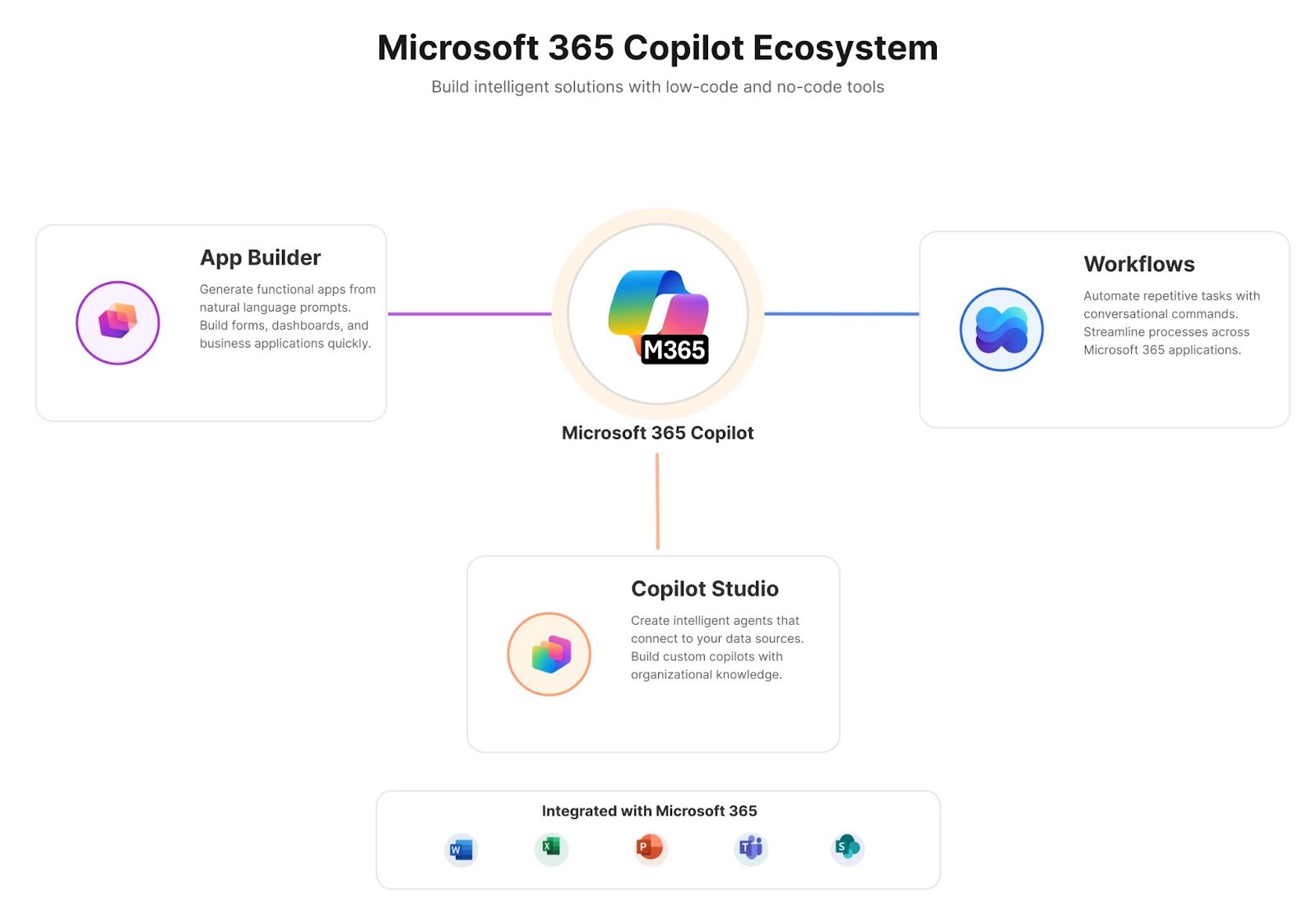
Microsoft 365 Copilot offers three interconnected tools for building custom solutions. Image by Author
Building Your First App with App Builder
App Builder works best when multiple people need to see and update the same information. It's ideal for project tracking, resource management, and campaign planning. It doesn't handle complex calculations well, but excels at data collection and simple dashboards.
Creating a project tracking app
Here's how to build an app to track product launch tasks. The process follows the same pattern for any app: describe what you need, review what Copilot creates, refine it, and share.
Step 1: Open Microsoft 365 Copilot
In the main interface, you'll see options for different Copilot capabilities. Select or navigate to App Builder.
Step 2: Describe your app in natural language
Be specific about what information you want to track:
Create an app to track product launch tasks and deadlinesStep 3: Copilot generates the app
This takes 3-5 minutes. You'll see it "dreaming up the vibe" of your app (yes, that's what it actually says), then breaking the work into 10-15 tasks. It builds the data structure first, then adds dropdowns, toggles, and forms. You can switch to another tab while it works.
Step 4: Review what Copilot created
Check if the fields match what you need. Sometimes it includes helpful fields you hadn't considered, like "condition on return" for equipment tracking.
Step 5: Refine through conversation
This conversational interface is a major advantage over traditional app builders. I refine with prompts like these:
Add a dashboard showing completion percentageInclude a priority field for each taskAdd a section for team member assignmentsEach change happens in real-time. Most apps require 3-4 refinements to get right.
Step 6: Preview and share
Click through the interface and add some test data. When it looks good, share the link. Anyone with M365 permissions can access it.
Understanding app components
Behind the scenes, App Builder creates a new SharePoint site with a Microsoft List to store your data. You can't connect to existing Lists or other data sources. This is for good reason; it keeps things simple and secure.
The benefit? You can open SharePoint directly and add data there. It syncs instantly with your app. Bulk-adding entries in SharePoint is often faster than clicking through the app interface.
Apps live inside the App Builder agent, not in your app launcher. To open an app, return to App Builder and select it from My apps. This can be confusing at first—the apps don't appear in your Microsoft 365 apps menu.
When to use App Builder
App Builder excels at tracking data where multiple people need to see and update information. Equipment tracking, article ideas, and project milestones are all good use cases. It's also perfect for simple data collection.
It's also valuable for quick prototypes. Building something in ten minutes, showing your team, and getting feedback beats investing hours in planning.
What doesn't work: App Builder can't send emails or trigger actions. Building an app that emails you when someone checks out equipment requires combining it with Workflows. You also can't upload images directly; you need to use image URLs instead.
Automating Tasks with Workflows
I had a colleague who spent two hours every Monday copying tasks and sending emails. Workflows would solve exactly this kind of business process inefficiency. It connects Outlook, Teams, SharePoint, Planner, and other M365 apps to automate repetitive work.
Creating a weekly deadline reminder
Here's how to build a workflow that sends weekly deadline reminders every Monday morning.
Step 1: Open Copilot and navigate to the Workflows feature
The interface focuses on conversational workflow creation rather than visual flow builders.
Step 2: Describe the workflow in natural language
Instead of building logic with triggers and connectors, you simply tell Copilot what to do:
Send a Teams message every Monday with the upcoming week's deadlines from PlannerStep 3: Watch Copilot build it
You'll see how it figures out the trigger (every Monday), the data source (Planner), and the action (Teams message). This takes about 30 seconds.
Step 4: Refine through conversation
Adding conditions is straightforward:
Also send a reminder one day before approval deadlinesCopilot adds that logic automatically.
Step 5: Preview before activating
Check what the messages will look like and when they'll be sent. Catching timing issues here prevents problems later.
Step 6: Activate it
The workflow runs automatically from then on. Typical workflows take 30-45 seconds to execute. You can see execution times for each step, which helps troubleshoot issues.
What Workflows can connect to
Workflows uses the same infrastructure as Power Automate, so it connects to most M365 services: Outlook, Teams, SharePoint, Planner, OneDrive, and even Salesforce. It also connects to Microsoft Dataverse.
Some connectors might not be available depending on your environment configuration. Gmail, for example, may not be accessible in certain enterprise setups.
Workflows can also perform calculations. Asking it to find the shortest time between tasks makes it figure out the logic automatically.
Modifying workflows after they're running
Changing a workflow is conversational:
Change the Monday message to 9AM instead of 8AMNo clicking through menus. No finding settings. Just describe the change.
The execution history in the M365 admin center shows when workflows ran and whether they succeeded. This helps troubleshoot failures, like when a workflow tries to email someone who doesn't exist in your organization.
Creating Intelligent Agents with Copilot Studio
Agents differ from apps and workflows. Instead of tracking data or automating tasks, they answer questions using your organization's information. An agent can field repeated questions like "When is the next product launch meeting?" or "Who's handling marketing?" so you don't have to.
Building a product launch assistant
Here's how to build a product launch agent. The process is simpler than it sounds.
Step 1: In Copilot, select "Create agent"
This opens the lightweight Copilot Studio interface designed for quick agent creation.
Step 2: Describe what you want
Use a prompt like this one:
Build an agent that answers questions about our product launch milestonesBe specific. Vague descriptions produce agents that don’t know what to do.
Step 3: Connect your data sources
Copilot suggests relevant sources, but you can select manually. Good sources include:
- SharePoint project sites
- Teams chat from relevant channels
- Meeting transcripts from planning sessions
Start with core documentation. Connecting too many sources confuses the agent and dilutes answer quality.
Step 4: Test with realistic questions
It's always wise to do a little QA.
When is the next product launch event?Who is responsible for the marketing campaign?You will see that the agent cites where it found each answer. When answers are wrong, you know which source needs fixing.
Step 5: Refine based on results
Vague answers usually mean the agent needs more detailed source documents. Add them and test again.
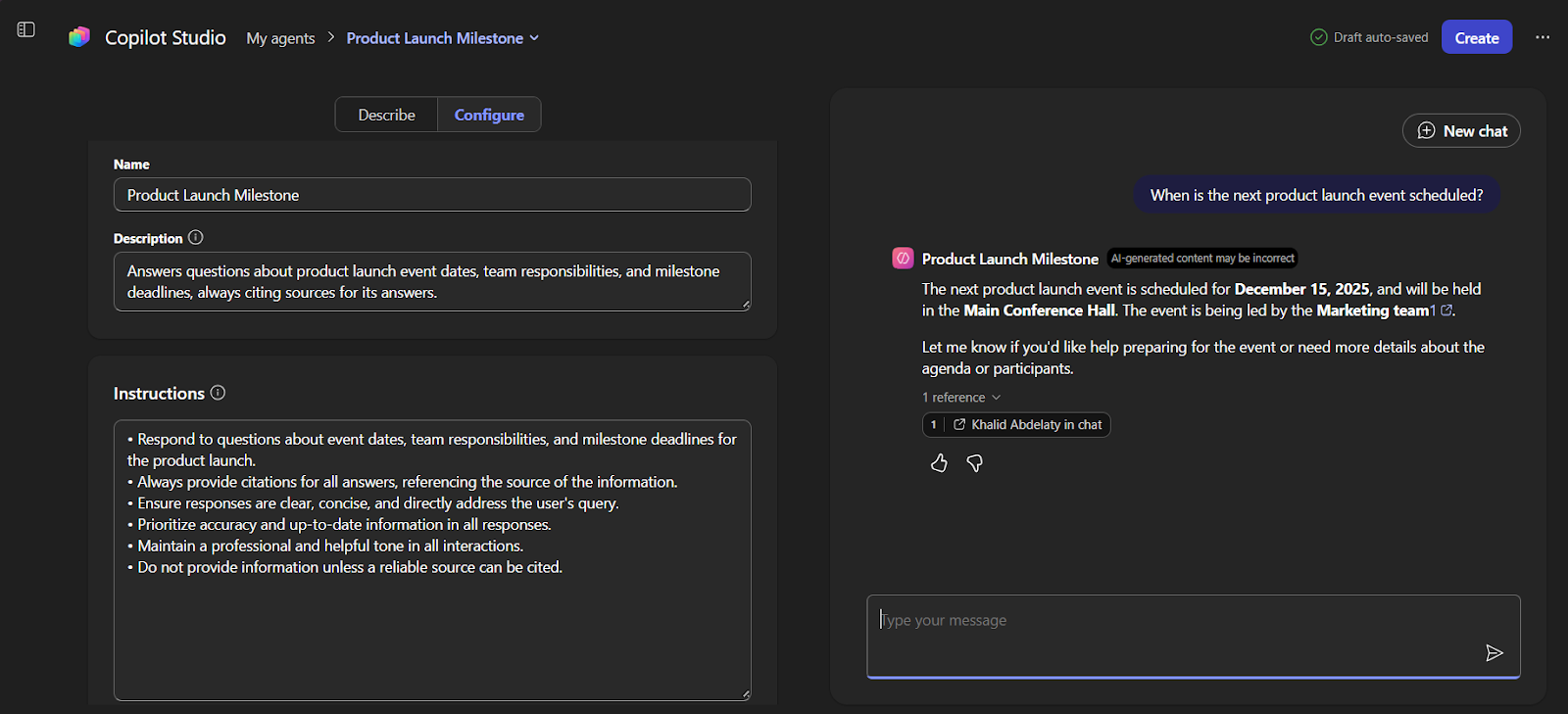
Copilot Studio agents answer questions from an organization's knowledge base
Tips for better agent responses
Agent quality depends on source quality. Connecting an agent to messy, outdated SharePoint pages produces terrible answers. Clean documentation produces good answers.
You can also specify the output format in your initial prompt. Instead of "summarize my emails," try "summarize my unread emails as a bulleted list in HTML, prioritized by urgency." Specific instructions produce better results.
Lightweight vs. full Copilot Studio
The full Copilot Studio is for IT teams deploying agents organization-wide. It connects to external tools like ServiceNow and Jira, has custom security controls, and handles complex branching logic. Most users don't need these features, and the lightweight version will handle the most common problems.
Important note: App Builder and Workflows are actually agents themselves; they are specialized agents that Microsoft built to help you create other things. You'll find them in the Built by Microsoft section alongside Researcher and Analyst. Add them to your sidebar and pin them for easy access.
Managing Security and Permissions
IT admins often ask, "Who can see what?" when they first encounter these tools. It’s a fair question, and the answer lies in how security and permissions are built directly into the M365 environment.
How security works
Everything stays in your M365 tenant. Your data doesn't leave your organization. Existing security applies automatically. If someone can't access a SharePoint document normally, an agent won't show it to them either.
Security doesn't need a separate configuration for apps or workflows. They inherit M365 permissions. An equipment tracker uses the same permissions as the SharePoint List it's built on.
For IT admins: App Builder creates SharePoint sites automatically for each app. You'll want visibility into what employees are creating. The good news? Users can only connect to their personal SharePoint instances, not enterprise data sources. This limitation helps with governance.
Admin controls
Admins can control who creates and shares these tools through the M365 admin center. Go to the Agent Inventory section to see everything people have built.
You can set permissions by group: who can create tools, who can share them, and who can only use shared tools. You can also control whether tools can connect to external data sources or send external communications.
Compliance
Everything generates audit logs, including who created what, when, and who accessed it. These logs work with your existing M365 audit setup.
Data residency follows your M365 configuration. If your tenant stores data in specific regions for compliance, Copilot tools respect those boundaries. GDPR, HIPAA, whatever applies to your M365 environment applies here, too.
Best Practices
Experience with these tools reveals patterns that work and mistakes to avoid.
Write effective prompts
Here are things I've learned.
- Be specific. "Create an app to track stuff" produces poor results. "Create an app to track marketing campaign tasks with fields for task name, owner, deadline, status, and priority" works better.
- Name your app in the prompt. Without a specified name, Copilot generates generic names like
Untitled_App_2847that are difficult to change later. Add "The app should be called [name]" to your initial prompt. - For workflows and agents, add context. Instead of "summarize my emails," use "summarize my unread emails, prioritizing messages from our CEO and key clients. Format as a bulleted list with action items by priority." The extra detail significantly improves results.
- Don't specify everything upfront. Start with the basics, test, then refine. This reveals actual needs versus assumed needs.
- Delete the sample data. App Builder includes fake data when it creates apps. Forgetting to delete it can cause confusion when someone thinks "Sample Client A" is real.
Know when to use each
I hope by now you have an idea of when to use each of these exciting new tools:
- Use App Builder when multiple people need to see and update the same structured data. Equipment tracking, project tracking, campaign planning.
- Use Workflows for repetitive tasks across M365 apps. Monday deadline reminders, automatic status updates, and scheduled emails.
- Use Copilot Studio when people repeatedly ask the same questions. Product launch information, onboarding FAQs, project status queries.
Tools can be combined. An app tracks project data, a workflow sends weekly updates about those projects, and an agent answers questions about project status. Each tool handles what it does best, but they also work together.
Conclusion
These tools have changed how many people approach workplace automation. Instead of waiting days for IT to build solutions or spending hours learning Power Apps, you can describe what you need and get a working solution in minutes.
Start small. Build an app to track one thing your team needs. Automate one task that wastes time each week. Create an agent that answers one frequently asked question. A simple equipment tracker takes ten minutes to build and can save hours of manual work.
To learn more about Microsoft 365 and AI tools, check out our Introduction to Microsoft Copilot course and Understanding Prompt Engineering course. For related tutorials, see our tutorials on Excel Copilot and Copilot in Word.
The technical barriers to automation are dropping. You don't need coding skills or IT tickets anymore. You just need to understand your work well enough to describe what you need.
I’m a data engineer and community builder who works across data pipelines, cloud, and AI tooling while writing practical, high-impact tutorials for DataCamp and emerging developers.
FAQs
Do I need a special license to use Copilot App Builder, Workflows, or Copilot Studio?
Yes. These tools are part of Microsoft’s Frontier program, which means they’re only available to users with a Microsoft 365 Business subscription that includes a Copilot license. In addition, your organization’s admin must enable Frontier features before you can access them.
Do I need coding experience to use these tools?
No coding experience is required. You describe what you want in plain English. That said, understanding basic logic (if-then conditions, data relationships) helps you build better solutions.
What do I need to access these features?
You need a Microsoft 365 Business subscription with a Copilot license. Your organization must also be part of the Frontier program, which your admin enables. If you don't see App Builder and Workflows in the "Built by Microsoft" section under "All agents," talk to your IT admin about licensing and access.
Where does my data go?
Everything stays in your M365 tenant. Apps use Microsoft Lists, workflows operate within M365 services, and agents only access data you connect. Your existing security policies apply automatically, as explained in the Managing Security section above.
Can I share apps with people outside my organization?
That depends on your organization's security settings. Generally, these tools work within your M365 tenant. External sharing follows the same rules as sharing other M365 content and requires IT admin configuration.
What do I do when something doesn't work?
Tell Copilot what's wrong. For workflows, check the execution history in the admin center, it shows exactly what happened at each step. For agents, check which sources are connected and test with specific questions. When a workflow fails because it tries to email someone who doesn't exist in your organization, tell it to use a different email address.