Course
Version control is one of the most important aspects of modern software development. It allows you to track changes, collaborate efficiently, and maintain code history. Among the various tools available, Git stands out as one of the most widely used systems for managing code changes.
As you will discover from our Introduction to Git course, Git offers branching to work on different features or fixes without affecting the main codebase. While branching makes development more flexible, keeping branches organized can sometimes be challenging. This is where Git rebase comes in.
Understanding Git Branches
As we explore in our guide to Git and GitHub, branches allow you to work on new features or bug fixes independently of the main codebase. They provide an isolated environment where changes can be made without disrupting ongoing work in other branches.
There are several common branching workflows, including:
- Feature branches: These are used to develop new functionality before merging them into the main branch.
- Release branches: These are for stabilizing code before a new release.
- Hotfix branches: These are created to fix critical issues.
Managing these branches effectively is crucial to maintaining a clean and organized code history.
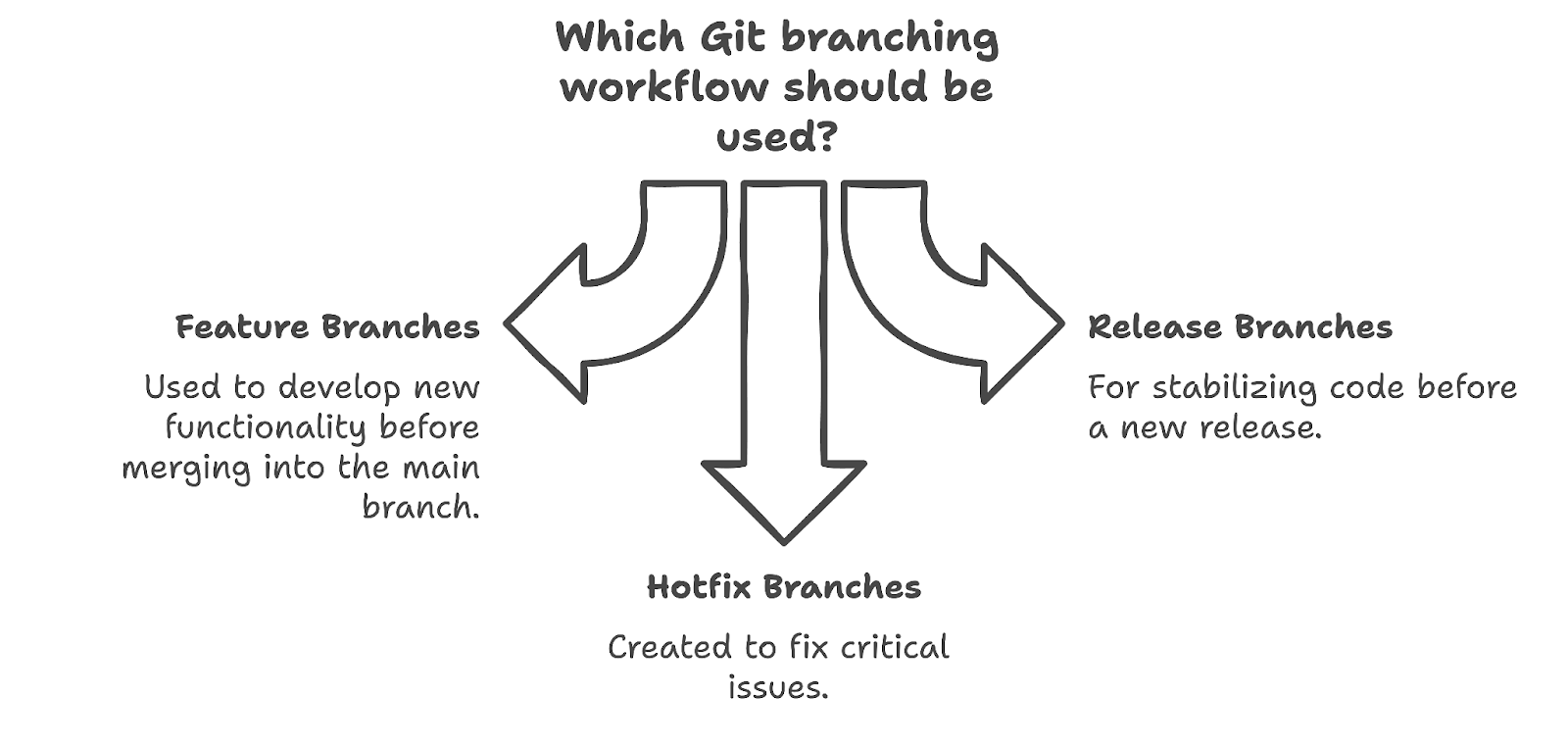
What is Git Rebase?
Git rebase is a command that allows you to move or reapply commits from one branch onto another. Unlike merging, which creates a new commit combining changes from different branches, rebasing applies changes one by one onto the target branch. This results in a linear history without unnecessary merge commits.
When rebasing, Git takes each commit from the source branch and applies it on top of the latest commit in the target branch. This makes the commit history easier to read and follow. We talk more about how to see the entire commit history of a repository in our Git Diff Guide.
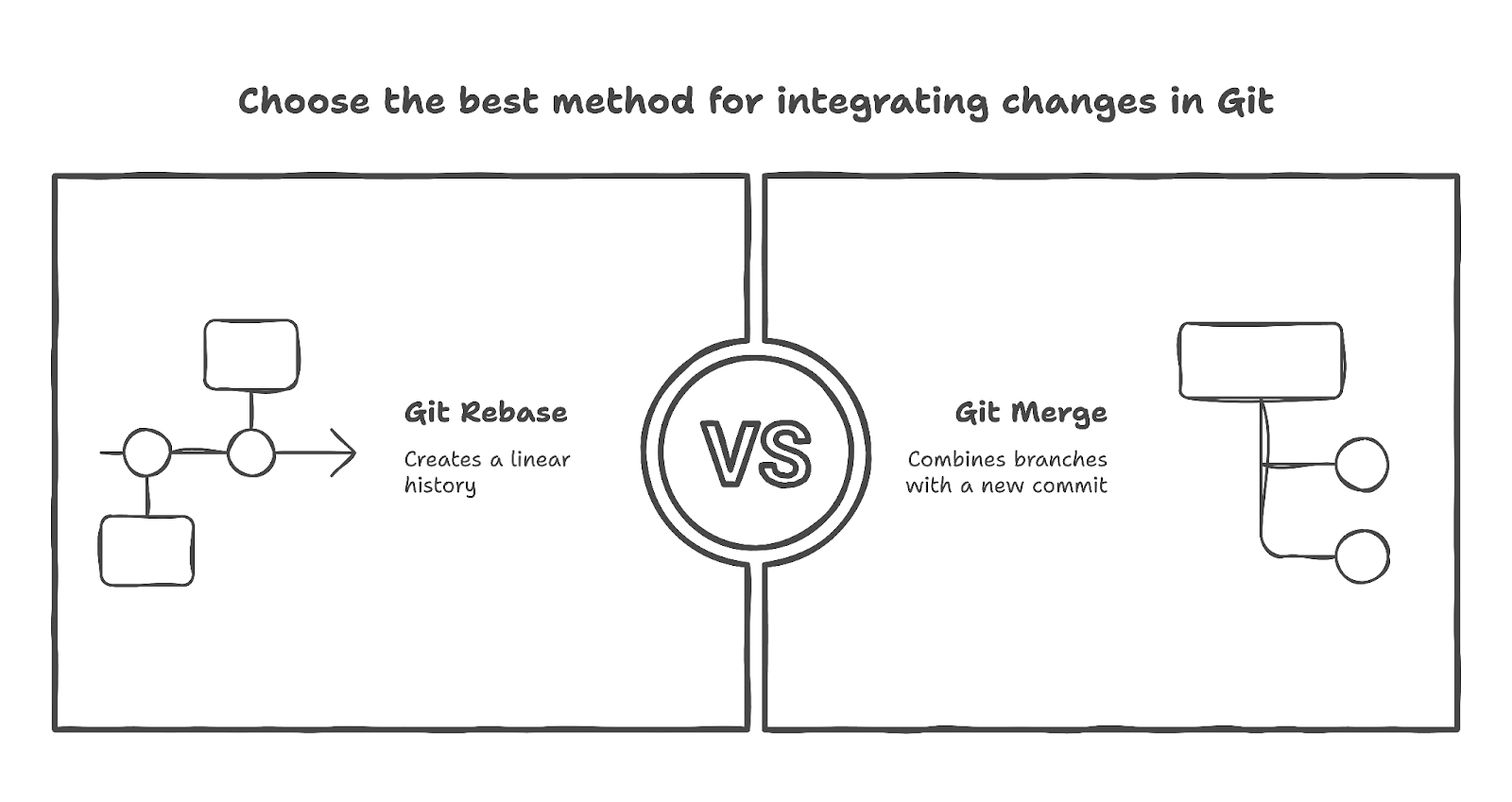
Why use Git Rebase?
Rebasing is useful for several reasons:
- Creating a linear commit history. Instead of having a history with multiple merge commits, rebasing keeps the commit log clean and easy to understand.
- Improving collaboration and code review. A clear commit history helps teams review changes more effectively.
- Avoiding unnecessary merge commits. By rebasing instead of merging, you can keep branches updated without cluttering the commit log.
However, rebasing can be risky, especially when working on shared branches, as it rewrites commit history and may cause conflicts or make it difficult to track changes. It's best to avoid rebasing public branches and use it cautiously in collaborative workflows.
When to use Git Rebase
There are a few instances where using Git rebase is the right choice. We’ve explored each in detail below:
Rebasing local feature branches
When working on a feature branch, it’s common to update it with the latest changes from the main branch. Rebasing, which places feature branch commits on top of the most recent main branch, helps maintain a clean commit history as an alternative to merging.
Keeping feature branches up-to-date
When multiple developers are working on the same repository, the main branch often changes. Rebasing helps keep the feature branch updated without adding unnecessary merge commits.
Rebasing in team collaboration
When working in a team, rebasing can help prevent conflicts before they occur. By regularly rebasing a feature branch onto the main branch, you can integrate changes incrementally, reducing the risk of merge conflicts later on.
Step-By-Step Guide to Git Rebase
In this section, we’ll take you through the process of rebasing with Git, giving you a step-by-step guide to everything you need to know.
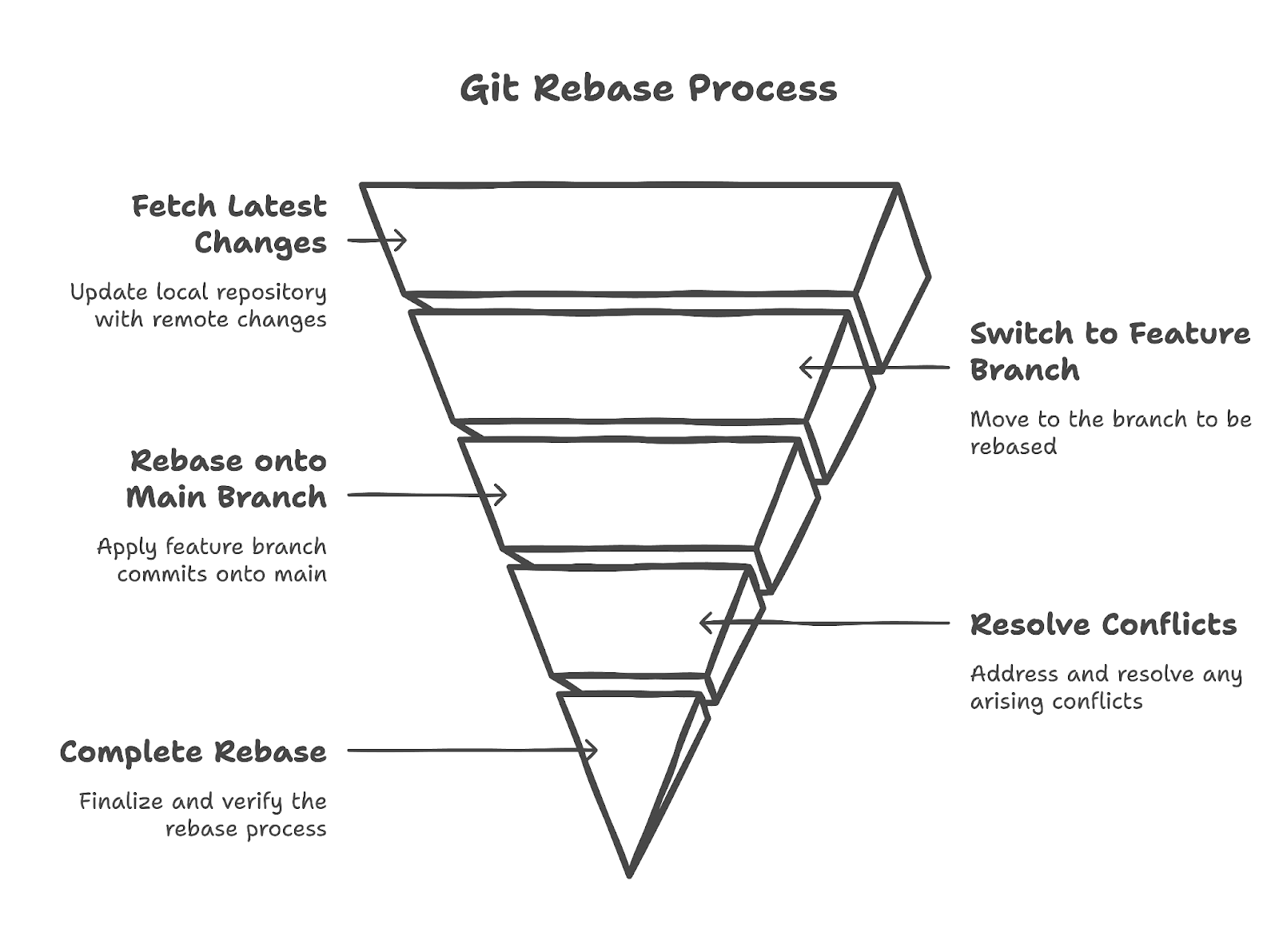
Preparing for a rebase
Before starting a rebase, make sure the working directory is clean. This means committing or stashing any changes before rebasing.
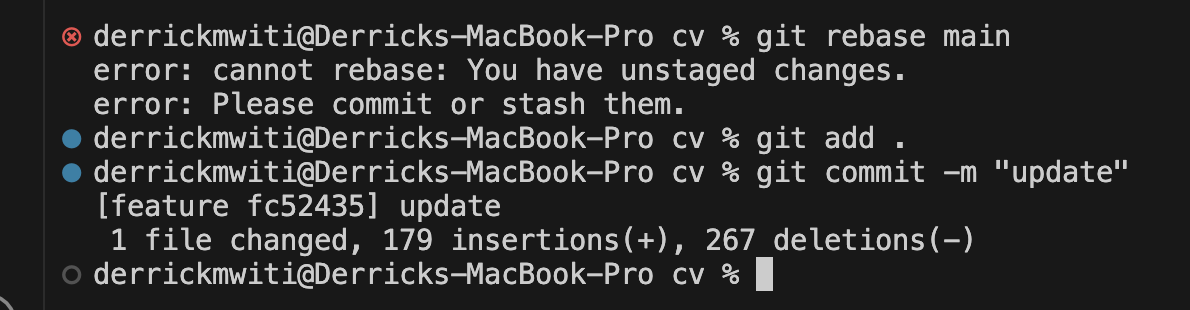
Also, check that you are on the correct branch by running:
git branchFetching the latest changes
Before rebasing, ensure that the local repository has the latest changes from the remote repository:
git fetch originSwitching to the feature branch
Move to the feature branch that needs to be rebased:
git checkout your-feature-branchRebasing onto the main branch
To apply the feature branch commits on top of the latest main branch, run:
git rebase mainGit will reapply each commit from the feature branch onto the updated main branch.

When you run git rebase main, Git takes the changes from the main branch and applies them before your feature branch’s commits. This keeps your history clean and linear. This process replays your commits onto the latest state of main, resulting in a linear project history without merge commits.
For example, let’s say the main branch has commits A and B. Your feature branch has diverged from A and includes commits C and D.
A---B (main)
\
C---D (feature)After git rebase main, your feature branch is updated to include commits from main, followed by your commits:
---B---C'---D' (feature)Here, C and D are new commits representing your original changes, now based on top of B.
Resolving conflicts (if any)
If conflicts arise during the rebase, Git will pause and allow you to resolve them.
Mark the conflicts as resolved once they have been fixed:
git add .
git rebase --continueIf needed, you can abort the rebase with:
git rebase --abortCompleting the rebase
After a successful rebase, verify the branch and test the code to ensure everything works correctly.
Interactive rebasing in Git
Apart from the common rebasing you did in the previous section, you can also do interactive rebasing. This gives you more control, as you will discover below.
What is interactive rebase?
Interactive rebase git rebase -i allows you to modify commits before applying them. This mode provides options such as reordering, editing, squashing, and removing commits.
Why use interactive rebasing?
Interactive rebasing is useful when refining commit history. It helps combine multiple commits, edit commit messages, and remove unnecessary commits before merging into the main branch.
Common uses of interactive rebase
- Reordering commits. Change the order of the commits to make the history clearer.
- Squashing multiple commits. Combine several small commits into one meaningful commit.
- Editing commit messages. Modify commit messages before pushing changes. It is important to write appropriate commit messages to make it clear what was updated in the code, as we show in our GIT Push and Pull tutorial.
How to perform an interactive rebase
To start an interactive rebase, run:
git rebase -i HEAD~nReplace n with the number of commits you want to modify. The interactive interface allows you to choose how to handle each commit.
Best practices and considerations
When rebasing, it’s important to adhere to some best practices. Let’s talk about some of them in this section.
Avoid rebasing shared branches
Rebasing a branch that others are working on can cause conflicts and confusion. If a shared branch has already been pushed, avoid rebasing it.
Regularly fetch and rebase
Keeping a feature branch updated with the latest changes from the main branch helps prevent conflicts and makes merging smoother.
Backup before rebasing
Since rebasing modifies commit history, it’s good practice to create a backup before starting. Using git stash or creating a temporary branch can prevent accidental data loss.
Common pitfalls and how to avoid them
Let’s look at some common challenges when rebasing and how to avoid them.
Accidentally rebasing a public branch
Rebasing a branch that has already been shared can create conflicts for other contributors. If this happens, use git reflog to recover lost commits.
Difficulties in resolving conflicts
When conflicts occur, take time to resolve them carefully. Using tools like git mergetool can make the process easier.
Losing commit history
If commits disappear after a rebase, use git reflog to find and restore them.
Conclusion
Git rebase is a powerful tool for maintaining a clean commit history and improving collaboration. By using it correctly—avoiding rebasing shared branches, regularly fetching updates, and backing up changes—you can streamline version control and reduce merge conflicts.
Apply these techniques to keep your repositories organized and workflows efficient. Want to deepen your Git expertise? Check out our Intermediate Git course to discover the fundamentals of Git for version control in your software and data projects.
Git Rebase FAQs
What is the difference between Git rebase and Git merge?
Git merge creates a new commit that combines the changes from two branches, keeping both histories intact. Git rebase, on the other hand, moves the commits from one branch and applies them sequentially onto another, resulting in a linear commit history without extra merge commits.
When should I use Git rebase instead of Git merge?
Use Git rebase when you want to maintain a clean and linear commit history, especially for feature branches. It is particularly useful before merging a feature branch into the main branch to avoid unnecessary merge commits. However, avoid rebasing shared branches, as it can rewrite commit history and cause issues for collaborators.
What happens if I encounter conflicts during a Git rebase?
If a conflict occurs during rebasing, Git will pause and prompt you to resolve the conflicts. You need to manually fix the conflicted files, stage them using git add ., and then continue the rebase with git rebase --continue. If the conflicts are too complex, you can cancel the rebase with git rebase --abort and start over.
Is it safe to rebase a branch that has already been pushed to a remote repository?
No, rebasing a branch that has been pushed and shared with others can create issues because it rewrites commit history. If you must rebase a shared branch, communicate with your team and use git push --force-with-lease carefully to avoid overwriting someone else’s changes.
How can I undo a Git rebase if something goes wrong?
If you realize that a rebase has caused issues, you can use git reflog to find the previous commit before the rebase and restore it using git reset --hard <commit-hash>. Another option is using git rebase --abort if the rebase is still in progress and hasn’t been completed yet.

