Track
MySQL is the single most popular relational database tool, with a market share of over 40%. Compared to its competitors, PostgreSQL (16%) and Oracle Database (11%), its numbers look very good.
MySQL is popular because it is simple yet powerful. Here are its best features:
- Relational: follows the relational model and uses SQL to manage databases.
- Open-source (GNU license): the community loves it. Companies love it.
- Scalable: can handle applications from small-sized to enterprise-level.
- Secure: offers user authentication, access management, and encryption.
- High-performance: known for its speed and efficiency in handling complex queries and large volumes of data.
- Replication and backup: it has options for data replication and backup, allowing for disaster recovery strategies.
AWS Cloud Practitioner
As for using MySQL inside Docker containers, well, that’s just a match made in the clouds. If you have worked with Docker before, all its benefits apply to MySQL docker containers, too:
- Isolation and consistency: MySQL instance will be isolated from other software and dependencies, preventing potential conflicts
- Version control: Docker allows you to version your entire software stack along with MySQL. This means you can reproduce your environment at any time, facilitating development and testing.
- Scalability and resource management: With Docker, you can scale your MySQL application by easily allocating more resources like memory or CPU.
- Dependency management: Docker encapsulates your MySQL instance, allowing you to manage different versions of it without bothering anything on your local machine.
Most importantly of all, your MySQL application will work anywhere, not just on your computer.
If you'd like to compare MySQL to its second-most popular competitor, check out our in-depth PostgreSQL vs. MySQL comparison.
So, today, you will learn the fundamentals of running MySQL in tandem with Docker. Let’s get started!
Prerequisites
As this article focuses on MySQL Docker containers, it has a few prerequisites to follow along:
- Command line/terminal access: you need a local environment with terminal access. If you are in a Jupyter environment like Colab, please, switch now.
- A running Docker instance: you should have Docker Desktop already installed (instructions in our Docker for Data Science tutorial). When it is fully operational, the bottom left of the interface will feature a green baby whale:
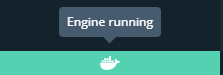
and the docker --help command works without errors on the terminal.
- Basic familiarity with Docker: even though I will explain all the commands used in the article, basic Docker understanding will significantly increase the benefits you can gain from this article.
- SQL: the same goes for SQL — I won’t be explaining any SQL commands used in this article, as it will deviate us from the main topic. If your SQL skills are a bit rusty, you can revisit the most important topics from this SQL course.
Downloading the official MySQL Docker Image
We will start by downloading the official MySQL Docker image with the following command:
$ docker pull mysql:latestdocker pull requires the name and the version of the image with image:version syntax. Using the keyword latest downloads the most recent stable release.
If you visit the official MySQL image page on Docker Hub, you can see many other versions for different purposes.
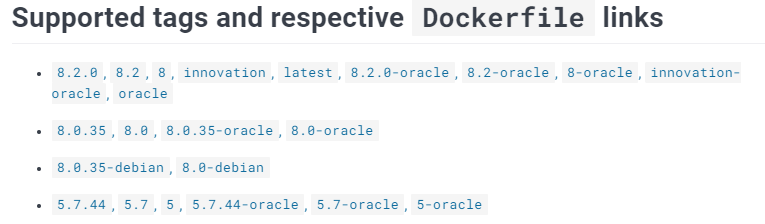
Here is how to download v8.2, as an example:
$ docker pull mysql:8.2Once you download the image, it should be listed among your existing Docker images:
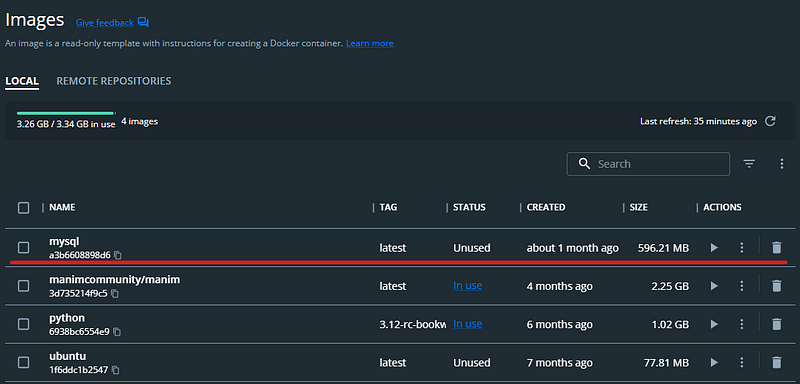
Listing Docker images is possible through the terminal, as well:
$ docker images
Remember: Docker images are blueprints for building containers. Just like a blueprint allows you to build a house, a Docker image contains all the necessary instructions and components to create a running instance of an application or service.
If you come from an OOP background, think of Docker images as classes. Just like creating a single class allows you to create multiple objects, Docker images allow you to create multiple containers off of them.
Running and Managing a MySQL Server Container
Now, let’s create our first container from the mysql image. Here is the command we will use:
$ docker run --name test-mysql -e MYSQL_ROOT_PASSWORD=strong_password -d mysql
run: creates a new container or starts an existing one--name CONTAINER_NAME: gives the container a name. The name should be readable and short. In our case, the name istest-mysql.-e ENV_VARIABLE=value: the -e tag creates an environment variable that will be accessible within the container. It is crucial to setMYSQL_ROOT_PASSWORDso that we can run SQL commands later from the container. Make sure to store your strong password somewhere safe (not your brain).-d: short for detached, the-dtag makes the container run in the background. If you remove this tag, the command will keep printing logs until the container stops.image_name: the final argument is the image name the container will be built from. In this case, our image ismysql.
If the command returns a long string of gibberish (the container ID), it means the container has started. You can check its status with docker ps:

Remember: a Docker container is a powerful emulator of an operating system. Apart from running MySQL, you can do any task you would normally do with your computer’s terminal from within the container.
To access the terminal inside your container, you can use the following command:
$ docker exec -it container_name bashThis will launch a bash session.
Connecting to the MySQL Server Container Locally
All MySQL containers launch a MySQL server that includes everything to create and manage databases using SQL. To connect to the server, containers also come with a MySQL client that lets us run SQL queries. The client is just a fancy name for the mysql terminal command. Let’s use it inside test-mysql’s terminal:
1. Open the bash terminal of test-mysql:
$ docker exec -it test-mysql bash2. Connect to the client as a root user:
$ mysql -u root -p
Enter password: ...
mysql>
We are using the -u tag to specify the username (root) and adding the -p tag to enter the password when prompted.
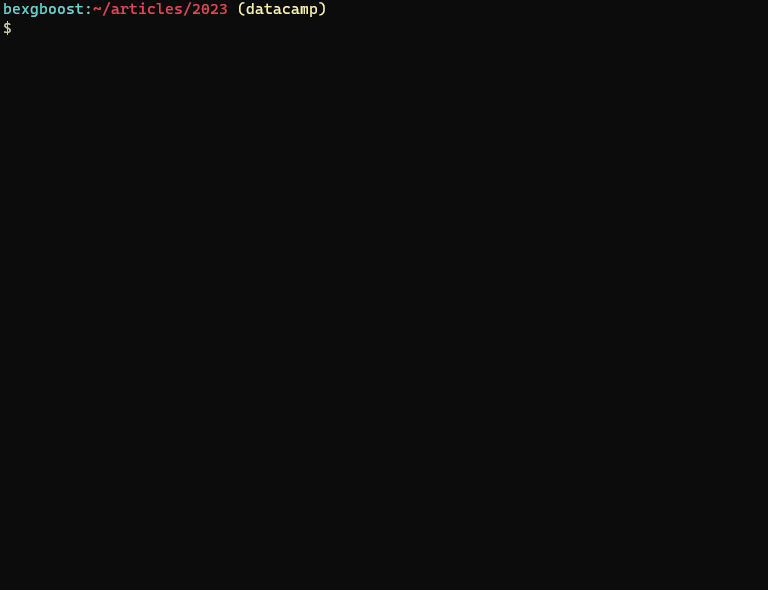
It is possible to connect to the MySQL server outside the container, as well. For example, to connect from your host machine, you can install the MySQL client manually in your system.
To install MySQL and its client on Windows, you can follow the instructions from the official MySQL installation guide.
For Mac, you can use Homebrew:
$ brew install mysqlFor Linux or WSL2 (my choice), you can use sudo:
$ sudo apt update
$ sudo apt install mysql-client
After installation, if you are running the container, stop and remove it:
$ docker stop test-mysql
test-mysql
$ docker rm test-mysql
Next, we will restart the container by mapping a port from the container to a port on our local machine:
$ docker run -d --name test-mysql -e MYSQL_ROOT_PASSWORD=strong_password -p 3307:3306 mysqlThis command does the following:
-p 3307:3306: Maps the container's port 3306 (the default port for MySQL) to your local port 3307. This means any traffic sent to your local port 3307 will be forwarded to the container's port 3306 and your MySQL server will be accessible on that port.-d: Runs the container in detached mode again.--name test-mysql: Reuses the same container name "test-mysql".-e MYSQL_ROOT_PASSWORD=strong_password: Sets the root password again for the MySQL server.mysql: Specifies the Docker image to run, which is the official MySQL image.
After terminal outputs a new ID for the container, we can check the port mappings:
$ docker port test-mysql
3306/tcp -> 0.0.0.0:3307
It was successful! Now, from your local machine, you can connect to the server on port 3307 using mysql client:
$ mysql --host=127.0.0.1 --port=3307 -u root -p
Enter password:
Welcome to the MySQL monitor. Commands end with ; or \g.
Your MySQL connection id is 8
Server version: 8.2.0 MySQL Community Server - GPL
Copyright (c) 2000, 2023, Oracle and/or its affiliates…
Become SQL Certified
Configuring the MySQL Container
You can configure MySQL containers for so many settings using a configuration file. Usually, the file will be stored inside one of the following directories of the container:
/etc/mysql//etc/mysql/conf.d/etc/mysql/mysql.conf.d
The directories change from image to image. But the standard file name and extension for a config file is my.cnf. If the file doesn't exist in any of the directories listed above, this means the container requires a custom configuration file. This is the case for our test-mysql container:
$ ls /etc/mysql/conf.d/ # Returns no outputIn situations like these, we have to take the following careful steps:
1. Stop and remove the container:
$ docker stop test-mysql; docker rm test-mysql
2. Create an empty configuration file locally (on your machine):
$ sudo mkdir -p /etc/docker/test-mysql # Create a dir
$ sudo touch /etc/docker/test-mysql/my.cnf # Create a config file inside dir
3. Restart the container by linking the two empty .cnf files:
$ docker run \
--name test-mysql \
-v /etc/docker/test-mysql:/etc/mysql/conf.d \
-e MYSQL_ROOT_PASSWORD=strong_password \
-d mysql
We are writing a new tag: -v which is short for volume. The tag can be used to link directories between the container and the local machine. In computer science lingo, this process is called mounting.
So, in the command above, we are mounting the local /etc/docker/test-mysql directory to the container's /etc/mysql/conf.d directory. This will link the contents of both directories. Any changes made in either directories will be reflected in both.
Mounting allows us to edit the my.cnf file on our local machine to change the configurations of Docker containers. And the best part is that the modified configurations will persist in our local machine even after the container is stopped or removed. It will be reusable.
So, after this step, what kind of configurations can we change? The answer depends on your use case. We will cover them below.
Would you like to get Docker certified? Check out our guide to getting a Docker certification!
What Options Should You Configure?
While the default configuration for MySQL Docker containers works for many common scenarios, you should modify certain settings to optimize performance, security, and resource usage. Here are some of the most commonly changed configuration options:
Performance
- innodb_buffer_pool_size: This setting determines the amount of memory allocated to the InnoDB buffer pool, which caches frequently accessed data for faster retrieval. Increasing this value can improve performance for read-heavy workloads, but it also consumes more memory.
- query_cache_size: This setting controls the size of the query cache, which stores previously executed queries for faster re-execution. Increasing this value can improve performance for repetitive queries, but it also consumes more memory and might not be effective for dynamic queries.
- thread_pool_size: This setting determines the maximum number of concurrent connections the server can handle. Adjusting this value based on your expected traffic load can optimize resource utilization and prevent bottlenecks.
Security
- bind-address: This option restricts the MySQL server to listen only on specific network interfaces, limiting access from unauthorized sources.
- mysql_bind_host: This setting allows binding the MySQL server to specific IP addresses instead of listening on all interfaces.
- validate_password_policy: This option enables stricter password requirements for improved security.
Resource utilization
- max_connections: This setting controls the maximum number of concurrent connections allowed. Adjusting this value can prevent resource exhaustion and ensure efficient server operation.
- innodb_file_per_table: This option stores each InnoDB table in a separate file, potentially improving performance but increasing storage space requirements.
- innodb_io_capacity: This option sets the estimated IOPS (Input/Output Operations Per Second) for the storage system, enabling the engine to optimize buffer pool usage and disk operations.
Other common modifications
- character_set_server: This option sets the default character set for the server, ensuring consistent data encoding and handling.
- collation_server: This option determines the default collation rules used for character data sorting and comparison.
- log_bin: This option enables binary logging of server activity, which can be helpful for troubleshooting and replication.
To see the full list of configuration options, you can run the following command:
$ docker run -it --rm mysql:tag --verbose --helpYou can edit the .cnf file with any text editor. Here is the syntax you should follow:
[mysqld]
max_connections=200
other_params=value
...
How to Preserve the Data Stored in the MySQL Docker Container
Persisting data stored in your MySQL containers is crucial for many reasons:
- Data persistence: When you stop or remove a container, all data is lost, including your database. Decoupling the data from the container makes it always accessible.
- Sharing data between containers: Detaching the data from the container allows multiple containers to have access to it. This way, you can avoid data duplication and simplify synchronization between projects that use the same data.
- Portability and backup: persisted data can be easily backed up and shared independently, providing a reliable way to recover from data loss or accidental deletion.
- Improved performance and scalability: By storing frequently accessed data to persistent storage like SSDs, you can improve the performance of your application compared to relying on the container’s writable layer, which is typically slower.
The process is the one we’ve already seen — we are going to create a volume and mount it to where the data is stored in our container. Here are the steps:
1. Create a volume:
$ docker volume create test-mysql-dataThe volume create command creates a dedicated storage on your local file system for the volume. After the volume is mounted, all container data will be linked to it.
2. Restart the container with the volume mounted:
$ docker stop test-mysql; docker rm test-mysql
$ docker run \
--name test-mysql \
-v test-mysql-data:/var/lib/mysql \
-e MYSQL_ROOT_PASSWORD=strong_password \
-d mysql
This time, the syntax is in this format: -v volume_name:directory_in_container. All created volumes should be mounted on /var/lib/mysql directory as specified in MySQL image docs.
So, now, any databases or tables created inside test-mysql will be persisted locally, even after the container is stopped or removed.
The Final Command
Throughout the article, our docker run command has evolved significantly. So, let's put together all its variations into one, final master command. We have to stop and remove the container again. We will remove the volume as well to start from scratch:
$ docker stop test-mysql; docker rm test-mysql
$ docker volume rm test-mysql-data
So, here is the final master command:
$ docker run \
--name final-mysql \
-e MYSQL_ROOT_PASSWORD=strong_password \
-p 3307:3306 \
-v /etc/docker/test-mysql:/etc/mysql/conf.d \
-v final-mysql-data:/var/lib/mysql \
-d mysql
This command mounts our previous my.cnf local file to the desired location as well as create a new volume named final-mysql-data and mount it.
Managing Complex MySQL Setups with Docker Compose
For more advanced setups involving multiple containers, such as running MySQL alongside other services (e.g., web servers or application backends), Docker Compose simplifies the process by allowing you to define and manage multi-container applications with a single configuration file.
Here’s a basic example of a docker-compose.yml file for a MySQL container:
version: '3.9'
services:
db:
image: mysql:8.3.0
container_name: mysql-db
environment:
MYSQL_ROOT_PASSWORD: strong_password
MYSQL_DATABASE: example_db
MYSQL_USER: user
MYSQL_PASSWORD: user_password
ports:
- "3306:3306"
volumes:
- db_data:/var/lib/mysql
- ./mysql-config:/etc/mysql/conf.d
volumes:
db_data:Steps to use Docker Compose:
- Create a
docker-compose.ymlfile: Save the configuration file in your project directory. - Start the services: Run the following command to start all services defined in the file:
docker-compose up -d- Stop the services: Shut down the services when done:
docker-compose down
Benefits of Docker Compose for MySQL:
- Simplified configuration: Manage MySQL configurations, ports, and volumes in a single file.
- Easier scaling: Easily scale up the database or integrate with other services in your application stack.
- Persistent data: Automatically manage volumes for data persistence across container restarts.
Using Docker Compose is particularly helpful for managing multiple environments (e.g., development, staging, and production) or when collaborating with teams.
Conclusion
This article has covered essential aspects of running and managing MySQL databases inside Docker containers. We have learned how to download and set up MySQL images, start MySQL servers inside containers, how to modify those containers and add volumes for custom configuration and data persistence.
To learn more about the topic, I recommend the following resources:
- Introduction to Docker for data science
- Introduction to Docker Course
- Docker and Kubernetes containerization for machine learning
- MySQL Docker Image Documentation
- MySQL Reference Manual
Thank you for reading!
Become a Data Engineer
FAQs
Can I use Docker Compose to manage multiple MySQL containers?
Yes, Docker Compose is an excellent tool for managing multiple Docker containers, including MySQL. You can define your MySQL service configurations in a docker-compose.yml file, allowing you to start, stop, and manage multiple services with a single command.
How do I upgrade MySQL to a newer version in a Docker container?
To upgrade MySQL in a Docker container, you need to pull the new version of the MySQL Docker image and then recreate your container with this new image. Ensure you have backups of your data before proceeding with the upgrade.
Can I run multiple MySQL containers on the same host?
Yes, you can run multiple MySQL containers on the same host. Each container must be assigned a unique port on the host using the -p option to avoid port conflicts.
What are the security best practices for running MySQL containers?
Security best practices include not exposing MySQL containers to the public internet without proper security measures, using strong passwords, regularly updating Docker and MySQL images, and using Docker secrets for sensitive information like passwords.
How can I automate the backup of MySQL databases in Docker?
You can automate backups by creating a cron job on the host machine that uses docker exec to run mysqldump inside the container. Alternatively, you can use Docker volumes to persist data and handle backups directly from the host.
Can I connect to the MySQL Docker container from another container?
Yes, you can connect from another container by ensuring both containers are on the same Docker network. You can use the container's name as the hostname when connecting.
How do I troubleshoot connection issues with my MySQL container?
Troubleshoot connection issues by checking if the container is running (docker ps), verifying the port mappings (docker port), checking network configurations, and ensuring that the MySQL server inside the container is configured to accept connections from your host or other containers.
Is it possible to use a custom MySQL configuration file without mounting it from the host?
Yes, you can create a custom configuration file within the container itself. However, it's more common to mount it from the host for easier management and persistence.
How can I monitor the performance of my MySQL container?
You can monitor performance using tools like mysqladmin for MySQL-specific metrics, Docker's built-in stats command (docker stats), or third-party monitoring solutions like Prometheus with exporters for Docker and MySQL.
What should I do if my MySQL Docker container crashes?
If your container crashes, first check the logs using docker logs <container_name> to identify any errors. Ensure your configuration and environment variables are correct, and verify that there are no resource constraints (CPU, memory). Restart the container and monitor its performance.

I am a data science content creator with over 2 years of experience and one of the largest followings on Medium. I like to write detailed articles on AI and ML with a bit of a sarcastıc style because you've got to do something to make them a bit less dull. I have produced over 130 articles and a DataCamp course to boot, with another one in the makıng. My content has been seen by over 5 million pairs of eyes, 20k of whom became followers on both Medium and LinkedIn.