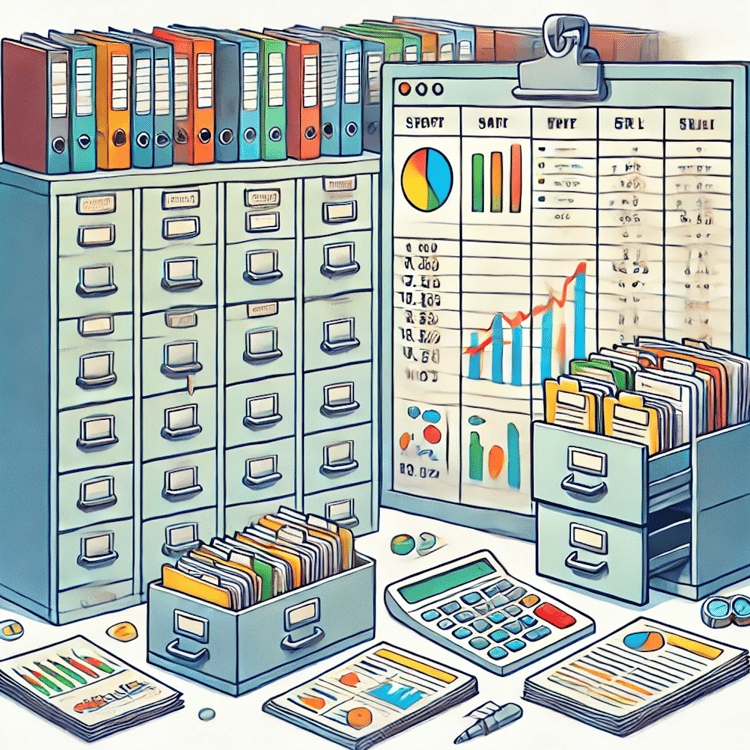Course
There are several ways to convert Excel files into CSV, ranging from manual methods within Excel itself to programmatic solutions using Python, PowerShell, or cloud-based platforms like Google Sheets. While the process may seem straightforward, details such as encoding, multi-sheet handling, special characters, and data security can impact the quality of your final dataset.
This article provides a comprehensive guide to converting Excel files to CSV. We’ll explore structural differences between formats, encoding considerations, manual and automated methods, advanced use cases, troubleshooting techniques, and best practices to ensure your data remains accurate, secure, and usable across platforms.
Understanding File Format Architectures
Before getting into the conversion process, it’s important to understand how Excel and CSV files differ in structure and functionality. Knowing these differences helps you avoid data loss, formatting issues, and encoding errors during conversion.
Excel and CSV structural differences
Excel files, commonly saved as .xlsx or .xls, are binary or XML-based spreadsheet formats that store data in structured tables, with additional features such as formulas, pivot tables, charts, cell formatting, and even embedded objects. And if you've worked in Excel, you know that each Excel workbook can contain multiple sheets.
On the other hand, a CSV (comma-separated values) file is a plain text format that represents data using commas (or other delimiters such as semicolons) to separate values. Each line corresponds to a row, and each comma represents a column boundary. CSV files don’t support formulas, formatting, or macros; they simply store raw data in a format that’s easy to read and process across systems.
|
Feature |
Excel (.xlsx/.xls) |
CSV (.csv) |
|
Structure |
Binary/XML format |
Plain text (comma-delimited) |
|
Multiple sheets |
Supported |
Not supported |
|
Formulas and functions |
Supported |
Not supported |
|
Formatting (colors, fonts, borders) |
Supported |
Not supported |
|
File size |
Larger |
Smaller |
|
Compatibility |
Requires Excel or compatible software |
Universally readable |
|
Encoding |
Can vary |
Typically UTF-8 or ANSI |
What changes (and what doesn’t) during conversion
Excel offers a wide range of capabilities that go beyond simple data storage, like macros, conditional formatting, charts, and data validation. However, these features are not compatible with the CSV format, which means they won’t transfer during conversion. For instance:
- Formulas are replaced with their evaluated values.
- Charts and graphs are lost entirely.
- Cell formatting, such as colours or borders, is discarded.
- Macros or embedded scripts cannot be stored in a CSV.
Because of this, preprocessing your Excel files before conversion is an important step. You should:
- Ensure that all formulas are evaluated and converted into their final values.
- Remove or flatten any unnecessary sheets or embedded objects.
- Confirm that the data structure is clean and consistent (e.g., no merged cells or hidden rows).
The Different Ways to Convert Excel to CSV
Converting Excel files to CSV can be done in several ways depending on your comfort level, the tools available, and whether you’re working with one or multiple files. Feel free to choose whichever method works best for you, given your constraints. If you want to follow along as I show the methods, you can download this Employee Dataset I put together.
1. Manual techniques using Excel
The easiest and most direct way to convert an Excel file into CSV format is by using Excel’s built-in Save As feature. This method is ideal if you’re only working with one or two files.
Handling a single-sheet workbook
- Open your Excel file, you can use the dataset above.
- Click on the File tab in the top-left corner.
- Choose Save As (or Save a Copy in newer versions).
- Select the location where you want to save your file.
- From the Save as type dropdown menu, choose CSV (Comma delimited) (*.csv).
- Click Save.
Note: Excel will warn you that some features might be lost when saving in CSV format. This is normal, as CSV only supports raw data.
Handling multi-sheet workbooks
If your Excel file contains multiple sheets, remember that CSV can only save one sheet at a time. To save all sheets:
-
Open your Excel file (e.g.,
employee_data.xlsx). -
At the bottom of Excel, you’ll see tabs for each sheet, for example,
Sheet1,Sheet2,Sheet3. -
Click the first sheet tab (for example,
Sheet1). -
Go to File → Save As.
-
Choose your save location (e.g., Documents or Desktop).
-
In the Save as type dropdown, select CSV UTF-8 (Comma delimited) (*.csv).
-
In the File name field, give it a name that matches the sheet, for example:
sales_data.csv. -
Click Save. Excel will show a message saying “The selected file type does not support workbooks that contain multiple sheets.”
-
Click OK, this is expected because CSV only saves one sheet.
Repeat these same steps for each remaining sheet, saving each one as a separate CSV file with its sheet name.
Changing the CSV separator for localized settings
In some regions, CSV files use semicolons (;) instead of commas (,) as separators. To adjust this in Excel:
- Go to File → Options → Advanced.
- Under Editing options, find Use system separators.
- Uncheck it and specify your preferred separator (comma or semicolon)
This ensures your exported CSV opens correctly in local applications like Notepad or Excel itself.
2. Programmatic approaches
Automating Excel-to-CSV conversion saves time, especially when you’re working with multiple files or large datasets. Below are the most efficient programmatic approaches.
Here, I'll show you how to export every sheet from an Excel workbook into separate UTF-8 encoded CSV files automatically.
Step 1: Install the required library
You only need one additional library, pandas, which helps Python handle Excel files easily. To install it, open your Command Prompt or PowerShell and run:
pip install pandas openpyxl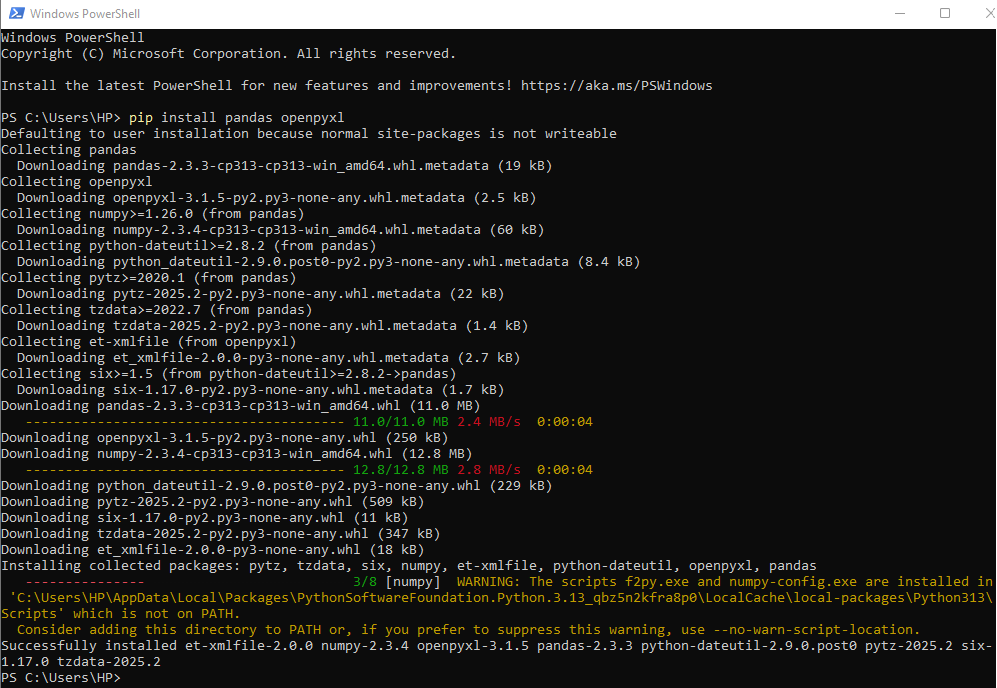
Step 2: Export all sheets to CSV
Open IDLE or your preferred Python editor:
- Press Windows + S to open search.
- Type
IDLE(orIDLE (Python 3.x)).
Click to open it, and you’ll see a window with a prompt like this:
Python 3.12.10 (tags/v3.12.10:0cc8128, Apr 8 2025)
>>>To write a script, go to File → New File, paste your code, then click Run → Run Module.
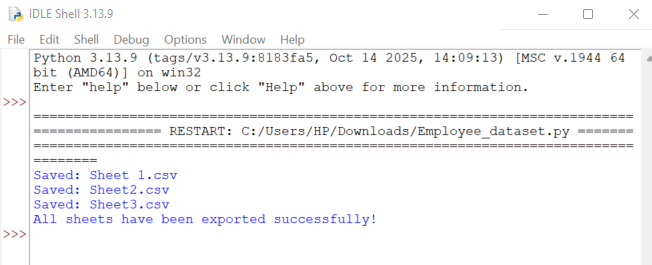
import pandas as pd
# Load your Excel workbook
excel_file = r"C:\Users\HP\Downloads\employee_dataset.xlsx"
# Read all sheets into a dictionary
excel_data = pd.read_excel(excel_file, sheet_name=None)
# Loop through each sheet and save as a separate CSV
for sheet_name, data in excel_data.items():
output_file = f"{sheet_name}.csv"
data.to_csv(output_file, index=False, encoding='utf-8')
print(f"Saved: {output_file}")
print("All sheets have been exported successfully!")Step 3: What happens here
-
pd.read_excel(..., sheet_name=None)loads every sheet from your Excel file. -
The loop saves each sheet into a separate UTF-8 CSV file in the same folder.
Step 4: If you get an error
If you see a FileNotFoundError, double-check:
-
The Excel file path is correct.
-
You’ve included the full path (e.g.,
C:\Users\YourName\Downloads\employee_data.xlsx). -
You used the raw string format (
r"...") for your path.
This script:
- Reads all sheets from an Excel workbook.
- Converts each into a CSV file automatically.
- Preserves encoding to avoid special-character corruption.
You could also extend this method for batch conversion, where you loop through multiple Excel files in a folder.
3. PowerShell automation
PowerShell is a command-line and scripting environment preinstalled on all Windows systems. It’s a great tool for automating conversions without needing to install additional software.
To access PowerShell:
- Press Windows + S and type PowerShell.
- Click Windows PowerShell to open the terminal.
Here is a command to convert Excel to CSV:
$Excel = New-Object -ComObject Excel.Application
$Workbook = $Excel.Workbooks.Open("C:\Users\YourName\Documents\employee_dataset.xlsx")
$Worksheet = $Workbook.Sheets.Item(1)
$Worksheet.SaveAs("C:\Users\YourName\Documents\employee_dataset.csv", 6)
$Workbook.Close()
$Excel.Quit()This PowerShell script:
- Opens Excel in the background.
- Exports the first sheet of your workbook as a CSV file.
- Saves it in your chosen directory.
Note: If your workbook has multiple sheets, modify the $Workbook.Sheets.Item(1) line to the sheet number you want to convert. You can also wrap this in a loop for batch conversions.
4. Conversion using Google Sheets
If you don’t have Excel installed or prefer cloud-based tools, Google Sheets offers an easy way to convert Excel files to CSV.
Here are the steps:
- Go to Google Sheets.
- Click File → Open → Upload to upload your Excel file.
- Once opened, click File → Download → Comma-separated values (.csv).
This method ensures compatibility across platforms and automatically handles UTF-8 encoding. One advantage I like about this method: Google Sheets conversions happen in the cloud, making it ideal for users working across different operating systems or sharing files with global teams.
Encoding Standards and Compatibility
Incorrect encoding can lead to unreadable text, corrupted symbols, or misinterpreted characters, especially when handling multilingual or region-specific data.
Common encoding challenges
Encoding defines how characters are represented digitally. One of the most common issues users encounter when converting Excel to CSV is character corruption, where special or non-English characters (like “é,” “ü,” or “ç”) appear as garbled text after conversion. This typically occurs when Excel’s default encoding (often ANSI or Windows-1252) does not match the target system’s expected encoding.
For instance, an Excel sheet created on a Windows system using ANSI might display characters correctly locally but become unreadable when opened on macOS or Linux. That’s why UTF-8 encoding is highly recommended. UTF-8 is a universal character set that supports nearly every written language, making it the standard for web and data applications. It ensures that symbols, letters, and special characters are displayed consistently, regardless of where the CSV file is opened.
Another common challenge relates to region-specific separators and encoding defaults.
-
In the U.S., CSV files typically use commas (
,) as separators. -
In many European countries, semicolons (
;) are used instead because commas serve as decimal points in numeric values.
These regional defaults can cause parsing errors when importing CSV files into software expecting a different format. Recognizing and managing these encoding and separator differences is key to achieving reliable conversions.
Solutions for encoding mismatches
There are several ways to handle and correct encoding mismatches during Excel-to-CSV conversion:
Modern versions of Excel provide an option to save CSV files with UTF-8 encoding directly:
- Open your Excel file.
- Go to File → Save As → Browse.
- In the Save as type dropdown, select CSV UTF-8 (Comma delimited) (*.csv).
- Click Save.
For older Excel versions:
- Open the CSV in Notepad.
- Click File → Save As.
- Under Encoding, select UTF-8 and save the file.
- Excel versions before 2016 don’t have a built-in UTF-8 export option.
- You can first save the file as CSV (Comma delimited) (*.csv), then use Notepad or PowerShell to re-save the file in UTF-8 format.
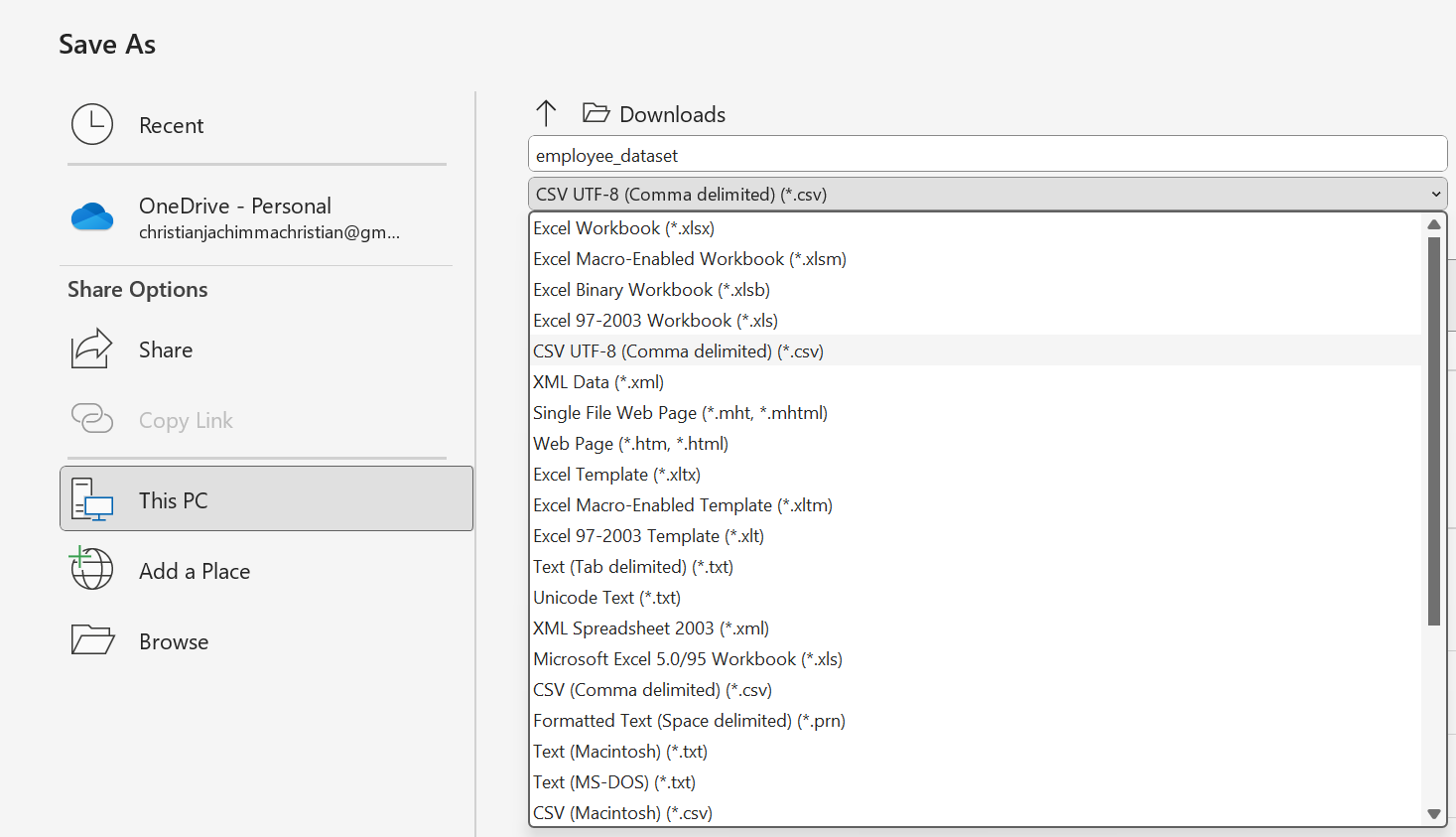
Automate encoding conversion using PowerShell (Windows)
If you work on Windows, PowerShell, a pre-installed command-line tool, can quickly re-encode files without using Excel.
To open PowerShell:
- Press Windows + S, type PowerShell, and press Enter.
- You’ll see a blue or black terminal window.
- Copy and paste the command below into PowerShell, then press Enter. Remember to replace the file paths with your actual file locations.
To convert a single CSV file to UTF-8:
Get-Content "C:\path\to\file.csv" -Raw | Out-File -FilePath "C:\path\to\file_utf8.csv" -Encoding utf8This command reads your existing CSV and writes a new copy encoded in UTF-8. This is especially useful if you want to fix files that were previously saved in a local or ANSI encoding.
Advanced Implementation Scenarios
In real-world data workflows, converting Excel files to CSV often involves more than a single file. This section explores efficient ways to handle these advanced conversion scenarios.
Handling large-scale conversions
When working with large or multiple Excel files, such as reports exceeding 1GB or folders with hundreds of sheets, manual conversion is no longer efficient. In such cases, you can automate conversions using Python or PowerShell, both of which allow you to process files in batches.
My recommendations: Use Python for conversions that also require cleaning, transformation, or encoding management. Use PowerShell for quick, local automation on Windows when you simply need to convert multiple Excel files to CSV. For very large enterprise data (multi-GB scale), consider ETL tools such as Apache NiFi, Alteryx, or KNIME for scalable and performance-optimized workflows.
Dynamic sheet extraction
Many Excel workbooks contain multiple sheets. Since CSV files only store one sheet per file, each sheet must be saved individually.
Some best practices are:
- Export each sheet as a separate CSV and name it according to its sheet name
- When automating this task with Python or PowerShell, use a naming convention that replaces spaces in sheet names with underscores (e.g., Employee_Dataset.csv).
- Store the resulting CSVs in a dedicated folder for easy reference.
Preserving special characters and data quality
Special characters, such as accents (é, ñ), currency symbols (£, ₦, €), or non-Latin scripts, can be lost or misrepresented if the encoding is inconsistent.
Some best practices are:
- Always export with UTF-8 encoding: Whether you use Excel, PowerShell, or Python, ensure you specify encoding='utf-8' when saving your CSV.
- Validate encoding before and after Conversion: You can confirm that your CSV is properly encoded by opening it in a text editor like Notepad and using Save As to verify that the encoding is set to UTF-8.
- Avoid manual copy-paste: Copying data from Excel into a CSV manually often introduces hidden formatting or character errors.
Troubleshooting and Optimization
Even with the best tools and methods, Excel-to-CSV conversion can sometimes present challenges, from corrupted characters to mismatched separators or incomplete data. This section helps you identify, fix, and prevent common issues while improving conversion speed and reliability.
Common pitfalls and resolutions
Below are some of the most frequent issues users encounter during conversion and how to resolve them effectively. I'm choosing what I think is the easiest, most direct method for each problem:
| Issue | Quick Fix |
|---|---|
| 1. Character Corruption or Garbled Text | Save the file as CSV UTF-8 in Excel (File → Save As → CSV UTF-8). |
| 2. Missing or Truncated Data | Make sure you’re on the correct sheet before saving. Only the active sheet is exported. |
| 3. Wrong Separator or Delimiter | In Excel: File → Options → Advanced → Editing Options → uncheck “Use system separators,” then set Decimal = . and Thousands = ,. |
| 4. Large Files Failing to Save or Open | Use Python to split large files: python<br>chunks = pd.read_excel("large.xlsx", chunksize=50000)<br>for i, c in enumerate(chunks):<br> c.to_csv(f"part_{i+1}.csv", index=False)<br> |
| 5. Mismatched Encoding in PowerShell | Add -Encoding UTF8 to your command: powershell<br>Export-Csv -Path "output.csv" -Encoding UTF8 -NoTypeInformation<br> |
Comparing performance
Performance varies depending on the size of the file, your system resources, and the method used for conversion. Here’s a practical comparison from real-world tests:
|
Method |
Best For |
Speed |
Data Safety |
Automation Level |
|
Excel (Manual) |
Small files (<50 MB) |
Moderate |
High (if done correctly) |
Low |
|
PowerShell (Scripted) |
Batch conversion on Windows |
Fast |
High |
High |
|
Python (pandas) |
Large datasets / transformations |
Very Fast |
Very High |
Very High |
|
Google Sheets (Cloud) |
Collaboration & remote access |
Moderate |
High |
Medium |
Conclusion
Converting Excel files to CSV may seem like a simple process, but doing it correctly, securely, and efficiently ensures your data remains consistent, compatible, and ready for analysis or integration. Whether you’re sharing datasets across systems, feeding data into machine learning pipelines, or automating workflows, mastering this process saves both time and effort.
Now it’s your turn, open Excel and start experimenting! Try saving your files in CSV format, test different encoding options, and even automate simple conversions.
If you want to strengthen your data-handling and analysis skills, explore our resources: Data Visualization in Excel, Data Analysis in Excel, and CSV vs. Excel: Making the Right Choice for Your Data Projects.
Data analyst and analytics mentor specializing in Excel, SQL, and Python. Focusing on actionable insights, I empower businesses of all sizes to drive meaningful change while inspiring new data learners on their journeys.
FAQs
What are the best tools for converting Excel to CSV?
The most common tools include Microsoft Excel, Google Sheets, Python libraries such as pandas, and PowerShell for automation. Each is effective depending on your use case and data scale.
How can I automate the conversion of multiple Excel files to CSV?
You can use Python scripts or PowerShell commands to automate bulk conversions. These methods process multiple files simultaneously, reducing manual work and maintaining consistency.
Are there any common issues when converting Excel to CSV?
Common issues include encoding errors, data loss from unsupported features (like formulas or macros), and mismatched separators. Always verify UTF-8 encoding and simplify data before conversion.
How do I handle special characters when converting Excel to CSV?
Export files with UTF-8 encoding to maintain special or non-ASCII characters. In Excel, choose CSV UTF-8 (Comma delimited) when saving. In Python, use encoding='utf-8' when writing CSV files.
Can I convert Excel to CSV using Python?
Yes. Python, especially with the pandas and openpyxl libraries, is ideal for conversions. It supports automation, multi-sheet handling, and large datasets efficiently.