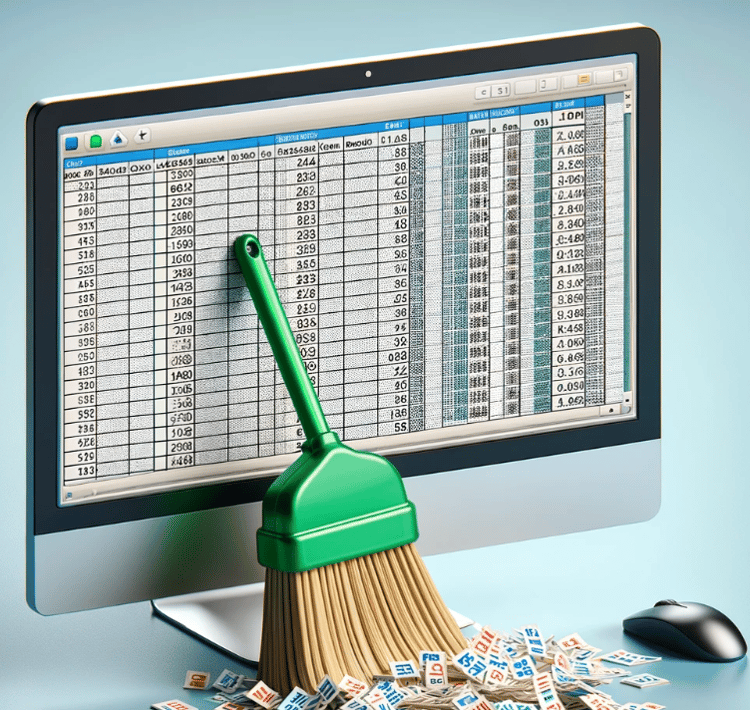Track
Blank rows in Excel often appear when you export data from other systems, when you accidentally leave gaps, or when you combine different sheets. These gaps can disrupt important tasks such as data sorting, filtering, and analysis. They slow you down, and if you're not careful, they can lead to mistakes.
In this article, I'll show you four different ways to remove these blank rows.
Quick Answer: Remove a Blank Row
To delete a blank row in Excel:
-
Select the row you want to delete. To select multiple rows, hold Ctrl while clicking each one.
-
Right-click and choose Delete.
-
In the pop-up window, select Shift cells up.
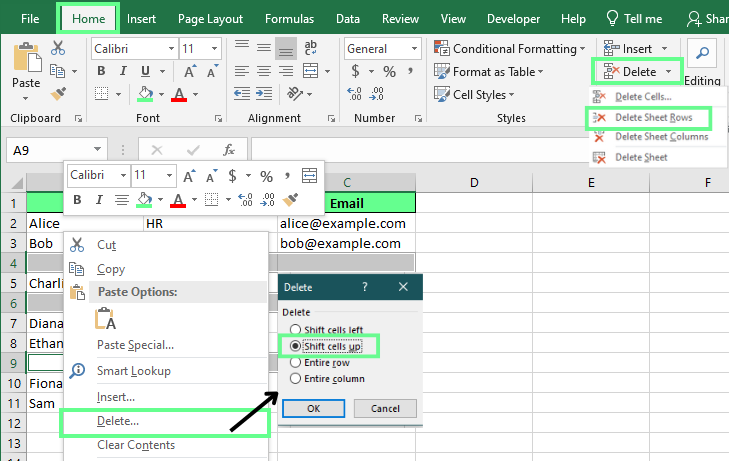
Methods to Delete Blank Rows in Excel
Here’s a step-by-step breakdown of different methods you can use to delete blank rows with clear examples to guide you quickly.
Method 1: Delete only completely blank rows using COUNTA()
The COUNTA() function counts the number of non-empty cells in a range. We can use it to spot completely blank rows. This is quite helpful when we want to avoid removing rows with partial data.
Here’s how you can use this to delete a row:
-
Create a helper column next to the dataset. In the first cell, enter
=COUNTA(A2:C2)=0. -
Drag the formula down to copy it. This will display
Trueif the entire row is blank andFalseif it contains any non-blank values. -
Now click on the
Truecells, go to the Home tab, and click Delete Sheet Rows to delete the whole row at once.
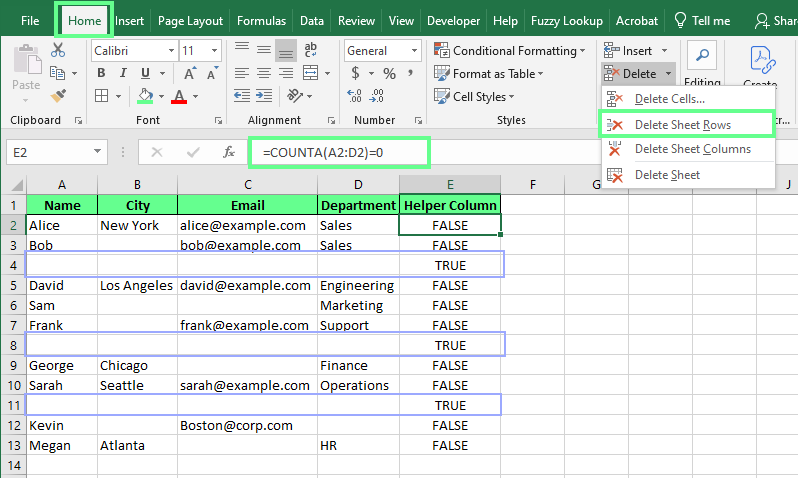
Method 2: Use FILTER() for formula-based data cleanup
The FILTER() function doesn’t delete rows. It returns a new, blank-free version of your data in a separate range. You can use it to preserve your original data while working with a cleaned-up view. But note that FILTER() is only available in Excel 365 and Excel 2021.
Here I have a dataset with blank rows, and to clean the blank rows, I use the following formula (adjust ranges according to your data):
=FILTER(A2:A10, NOT(ISBLANK(A2:A10)))In this formula:
-
FILTER()returns data from a range that meets a condition. -
A2:A10is the range being filtered. -
ISBLANK(A2:A10)checks for blank cells. -
NOT(...)reverses the result, so only non-blank cells from Column A are returned and skip any blanks.
This method only works with one column at a time. So if you’re working with multiple columns, you’ll need to adjust the formula by selecting the new column and dragging it horizontally.

Method 3: Use sort to push blank rows to the bottom
Sorting in Excel reorders data based on the values in one or more columns. For example, sorting a name column from A to Z rearranges the entire table so names are in alphabetical order while keeping each row's data intact.
When you sort a column, Excel moves all blank rows to the bottom of the sheet. That makes it easy to scroll down and delete them in one go.
Here’s how to do it:
- Select your data.
- Go to the Data tab and click Sort.
- In the Sort dialog box, choose any column (except one with just numbers), leave the settings as-is, and click OK.
- Excel will sort your data in ascending order, pushing blank rows to the bottom.
- Select those empty rows, right-click, and Delete them.
To preserve your original order, add an index column before sorting. After deleting the blanks, sort again using the index to restore the original layout, then remove the index column.
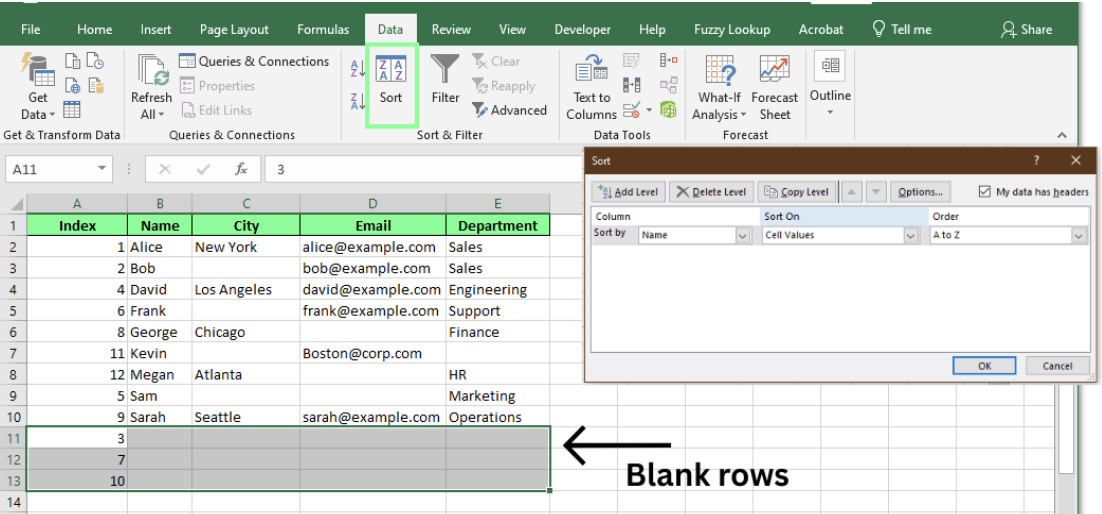
Method 4: Use VBA to remove blank rows automatically
VBA (Visual Basic for Applications) automates many Excel tasks, including removing multiple blank rows simultaneously. Here’s a simple way to do it:
-
Press
Alt + F11to open the Visual Basic Editor. -
Click Insert > Module to create a new module.
-
Paste the following code into the module:
Sub DeleteBlankRows()
Dim rng As Range
Dim row As Range
On Error Resume Next
Set rng = ActiveSheet.UsedRange
For Each row In rng.Rows
If Application.WorksheetFunction.CountA(row) = 0 Then
row.Delete
End If
Next row
End Sub
Close the editor and press Alt + F8 to run the macro called DeleteBlankRows. This will delete only rows that contain all empty cells and won’t affect rows that have only a few blank cells.

Comparing the Different Methods
Here's a quick table to help you see how all the methods we talked about stack up against each other.
| Method | Best for | Pros | Cons |
|---|---|---|---|
COUNTA() |
Delete completely empty rows | Very accurate and protects partially filled rows | Takes a few extra steps |
FILTER() |
Gives a clean list without deleting original data | Updates automatically | Handles one column at a time unless modified. |
| Sort and delete | Bulk delete blank rows when order doesn't matter | Super quick for long sheets | Changes the original row order, and we have to create the index as a helper column |
| VBA macro | Instantly delete completely blank rows in large files | Extremely fast and handles huge datasets automatically | Requires using the VBA editor, so it is not beginner-friendly |
Final Thoughts
Before you start deleting, remember that some blank rows might be intentional, like when they’re used to separate sections and make your data easier to read. In those cases, it may be better to hide the rows or use conditional formatting instead. Always choose the method that best fits your data and goals.
If you want to improve your overall Excel skills, check out courses like Data Analysis in Excel or Data Visualization in Excel. They’re great for building skills you’ll actually use.
Advance Your Career with Excel
Gain the skills to maximize Excel—no experience required.
I'm a content strategist who loves simplifying complex topics. I’ve helped companies like Splunk, Hackernoon, and Tiiny Host create engaging and informative content for their audiences.
Excel FAQs
Can I use Conditional Formatting to highlight blank rows in Excel?
Yes, you can use Conditional Formatting to identify only the entirely blank rows. Here's how:
- Select the range of rows you want to check.
- Go to Home > Conditional Formatting > New Rule.
- Choose Use a formula to determine which cells to format.
- Enter this formula (adjust the range to match your table):
=COUNTA($A2:$C2)=0 - Set a format (like a fill color) and click OK.
Now, only the completely blank rows will be highlighted.
How to use the COUNTBLANK() function to identify and delete the blank rows in Excel?
COUNTBLANK() only removes completely blank rows. Here’s how you can use this:
-
Add a helper column and in the first cell enter
=COUNTBLANK(A2:D2) -
Copy the formula down.
-
Now apply Filter to the helper column and filter to show only rows where the count equals the total number of columns (e.g., 4).
-
Select and delete the filtered rows.
-
Delete the helper column if you no longer need it.
Is there a difference between blank rows and rows with invisible characters?
Yes, rows with invisible characters, such as spaces or non-printable characters, aren’t truly blank and may need extra cleaning.
Can I use Power Query to remove empty rows in Excel?
Yes. To do so:
- Load your range into Power Query (Data > From Table/Range).
- In the Power Query Editor window, go to Home > Remove Rows > Remove Blank Rows.
- Click Close & Load.
This will remove empty rows, and other empty cells will remain the same.
Tip: If you don't want to change the original formatting, then avoid this method.