Track
DeepSeek is back with a powerful upgrade: DeepSeek V3-0324, a fine-tuned version of the already impressive DeepSeek-V3. This release brings significant improvements in reasoning, frontend development, and tool-use capabilities.
In this blog post, I’ll explain step-by-step how to build a UI component generator with DeepSeek-V3-0324. But first, let me introduce you to what’s new in DeepSeek-V3-0324.
Develop AI Applications
What Is DeepSeek-V3-0324?
DeepSeek-V3-0324 builds on its predecessor, DeepSeek-V3, with major improvements across reasoning, front-end generation, and tool-augmented capabilities.
If you asked me, I think they could have made much bigger waves if they named the new model 3.5 instead of 0324, which is hard to remember. Judging by the name, the new version suggests only an incremental improvement, but the benchmarks tell a different story:
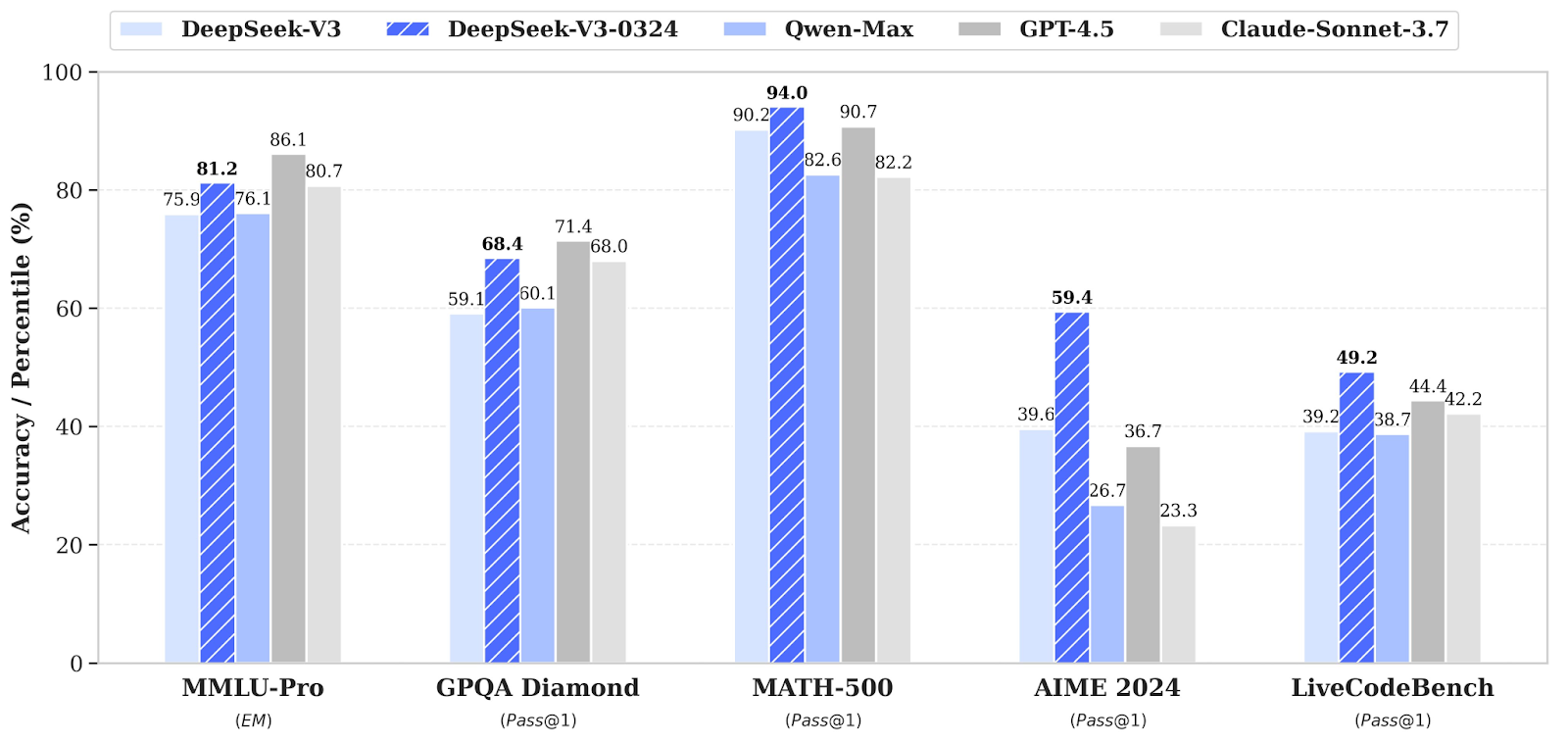
Source: DeepSeek
The results in the above bar chart reflect substantial improvements in logical reasoning, math problem-solving, and code generation.
DeepSeek-V3-0324 shows tangible improvements in generating usable HTML/CSS/JS, especially for tasks like:
- Tailwind-based UI components
- Interactive game front-ends
- Executable web code
The upgraded model comes with enhanced tool use features as well, including:
- Function calling is now more accurate as a result of fixing inconsistencies in earlier V3 versions.
- Better multi-turn rewriting, translation, and Chinese writing quality.
Just like DeepSeek-R1, V3-0324 is:
- Open-source (weights available on Hugging Face)
- MIT-licensed (free for commercial use)
Project Overview: DeepSeek-Powered UI Generator in Streamlit
To put DeepSeek-V3-0324's frontend capabilities to the test, I built a small demo powered by Streamlit and Tailwind CSS. The project is a natural-language-to-UI component generator, and it works like this:
- It takes a natural language prompt like: "A red button with white Hello text"
- Then it sends it to DeepSeek-V3-0324 via the API
- It renders the following components:
- The Tailwind-generated HTML component.
- A live preview in an iframe.
Step 1: Prerequisites
Before we start, let’s ensure that we have the following tools and libraries installed:
python3 --version # Python 3.8+
pip install requests streamlitCheck the Python version, which should be at least 3.8 or more. Then, install all the other dependencies mentioned above.
Next, we need to set up the DeepSeek API key as an environment variable using the terminal. To get your API key:
- Go to the DeepSeek API platform and create an account.
- Click the API keys tab on the left side
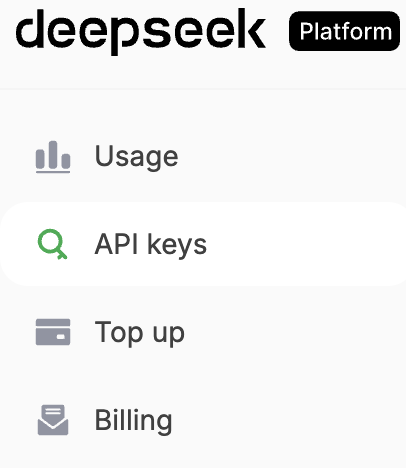
- Click the Create new API key button and follow the on-screen instructions.
If you need to learn more aout using the API, this tutorial on DeepSeek API is great.
We now need to set up the DeepSeek API key as an environment variable using the terminal:
export DEEPSEEK_API_KEY=”Your_API_Key”We now have all the dependencies for our application, so let’s build the UI generator.
Step 2: Building the UI Generator
We start by creating a frontend_generator.py file, which acts as a backend wrapper for generating frontend component code using DeepSeek-V3-0324.
1. Imports
We start by setting up the imports for our dependencies.
import requests
import json
import osThe requests, json, and os libraries are imported to handle HTTP communication, JSON serialization, and environment variable access for the API key.
2. Setting the API key and URL
Next, we set up the DeepSeek API key and API URL for the application.
API_KEY = os.getenv("DEEPSEEK_API_KEY")
API_URL = "https://api.deepseek.com/chat/completions"
headers = {
"Content-Type": "application/json",
"Authorization": f"Bearer {API_KEY}"
}The API_KEY and API_URL variables (already set before) are set to authenticate and point to the DeepSeek chat completion endpoint. The request headers specify the content type and include the Bearer token for authorization.
3. System prompt
The SYSTEM_PROMPT defines the assistant’s behavior. It guides the model to generate readable, well-structured HTML using Tailwind CSS classes, ensuring elements are visually appealing and properly centered.
SYSTEM_PROMPT = """
Generate clean HTML with Tailwind CSS classes. Focus on:
1. Use appropriate Tailwind utility classes
2. Ensure text is centered
3. Use clear, visible colors
4. Make content readable
Example for "red button with white text":
<button class="bg-red-500 text-white px-4 py-2 rounded">Click me</button>
Prompt: "A gray box with the text "Hello World" centered inside"
Expected Output:
<div class="bg-gray-300 flex items-center justify-center p-6 rounded-lg">
<p class="text-black text-xl">Hello World</p>
</div>
"""4. Building the payload
Finally, let’s build the payload (the structured data we’ll send to the DeepSeek API to request a response).
def get_component_code(user_prompt: str) -> str:
payload = {
"model": "deepseek-chat",
"messages": [
{"role": "system", "content": SYSTEM_PROMPT},
{"role": "user", "content": user_prompt}
],
"stream": False
}
response = requests.post(API_URL, headers=headers, data=json.dumps(payload))
if response.status_code == 200:
content = response.json()['choices'][0]['message']['content']
# Remove markdown code block markers if present
if "```"in content:
content = content.split("```")[1].strip()
return content.strip() or f"""
<div class="bg-gray-300 flex items-center justify-center p-6 rounded-lg">
<p class="text-black text-xl">{user_prompt}</p>
</div>
"""
else:
raise Exception(f"DeepSeek API error {response.status_code}: {response.text}")The get_component_code() function takes a user-defined prompt (for example: “A blue card with white text”) and builds a payload that is suitable to DeepSeek’s OpenAI-compatible message format. The payload includes:
- The model name i.e. “deepseek-chat”
- A two-part message history i.e. “system + user”
- Setting
stream=Falseto receive a full response in one go
The function sends a POST request to the DeepSeek API using requests.post() function. If the request is successful, then it extracts the model’s output from the choices[0].message.content field.
Note: ‘deepseek-chat’ by default uses the latest DeepSeek V3-0324 version (no need to specify the exact model).
Step 3: Building the UI with Streamlit
Now that our frontend code generator is ready, let’s build the Streamlit UI that ties everything together.
1. Imports
We start by importing the application's dependencies. Streamlit builds the UI and handles user interactions, while html safely embeds HTML content in an iframe.
import streamlit as st
from frontend_generator import get_component_code
import html2. Component preview
Let’s build the component preview feature of our application, which allows users to preview their components in the Streamlit window.
def create_component_preview(raw_code: str) -> str:
clean_code = raw_code.strip()
return f"""
<!DOCTYPE html>
<html>
<head>
<script src="https://cdn.tailwindcss.com"></script>
<meta name="viewport" content="width=device-width, initial-scale=1.0">
<style>
html, body {{
height: 100%;
display: flex;
justify-content: center;
align-items: center;
background-
}}
.preview-container {{
width: 100%;
height: 100%;
display: flex;
justify-content: center;
align-items: center;
box-sizing: border-box;
}}
.component-wrapper {{
width: 100%;
max-width: 300px;
display: flex;
justify-content: center;
align-items: center;
}}
</style>
</head>
<body>
<div class="preview-container">
<div class="component-wrapper">
{clean_code}
</div>
</div>
</body>
</html>
"""The get_component_code() function is imported from the frontend_generator.py file we created previously. It connects to the DeepSeek API and generates a Tailwind CSS component based on a user prompt.
Then, the create_component_preview() function wraps the raw HTML code returned by the model in a complete, Tailwind-enabled HTML document. It applies basic styling to the center and contains the UI component inside a responsive layout.
3. Streamlit UI
Now that we have all our components, we need to stitch them together with our Streamlit application.
st.set_page_config(page_title="UI Generator", layout="centered")
st.markdown("## Generate UI Components with AI")
prompt = st.text_input("Describe your component", value="A red button with Hello text")
if st.button("⚡ Generate"):
try:
code = get_component_code(prompt)
st.subheader("Generated Code")
st.code(code, language="html")
preview_html = create_component_preview(code)
iframe_html = f'<iframe srcdoc="{html.escape(preview_html)}" width="100%" height="300" style="border:none;"></iframe>'
st.subheader("Live Preview")
st.components.v1.html(iframe_html, height=320)
except Exception as e:
st.error(f"Error generating component: {str(e)}")The st.text_input() function uses a pre-filled with an example like "A red button with Hello text" to guide the user. When the user clicks the "Generate" button, the app does the following:
- Calls
get_component_code(prompt)function to fetch the generated HTML. - It displays the raw HTML using st.code() and wraps the HTML in a full preview layout using
create_component_preview()function. - Finally, embeds the result inside an iframe using
st.components.v1.html()function for live rendering.
The use of srcdoc inside the iframe allows the Tailwind script and styles to load within the isolated preview frame, solving the limitations of raw HTML rendering inside Streamlit.
This setup enables a seamless prompt-to-preview flow where users can describe UI components in plain language and immediately see both the underlying code and the rendered result.
Step 4: Testing the Streamlit App
Now we have all the components in place, let’s run our Streamlit application. Let’s run the following command in the terminal:
streamlit run streamlit_app.py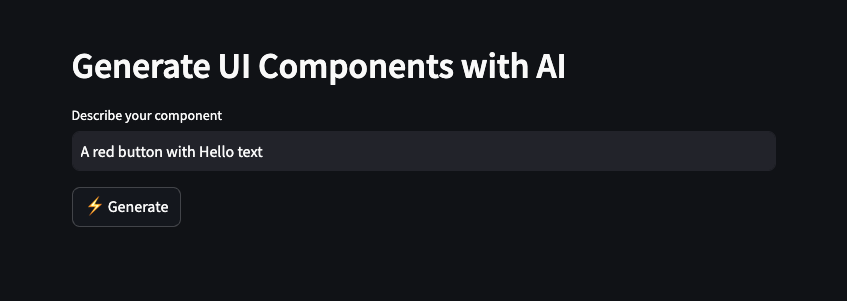
We can describe our component in words and click Generate. This will prompt DeepSeek V3-0324 to produce Tailwind-based HTML code, which is then rendered as a live visual preview.
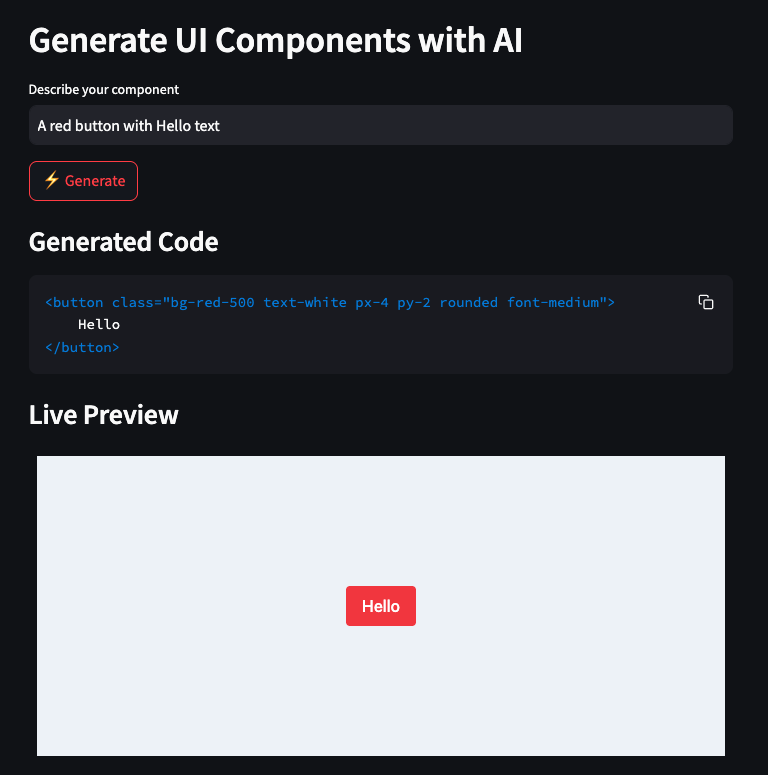
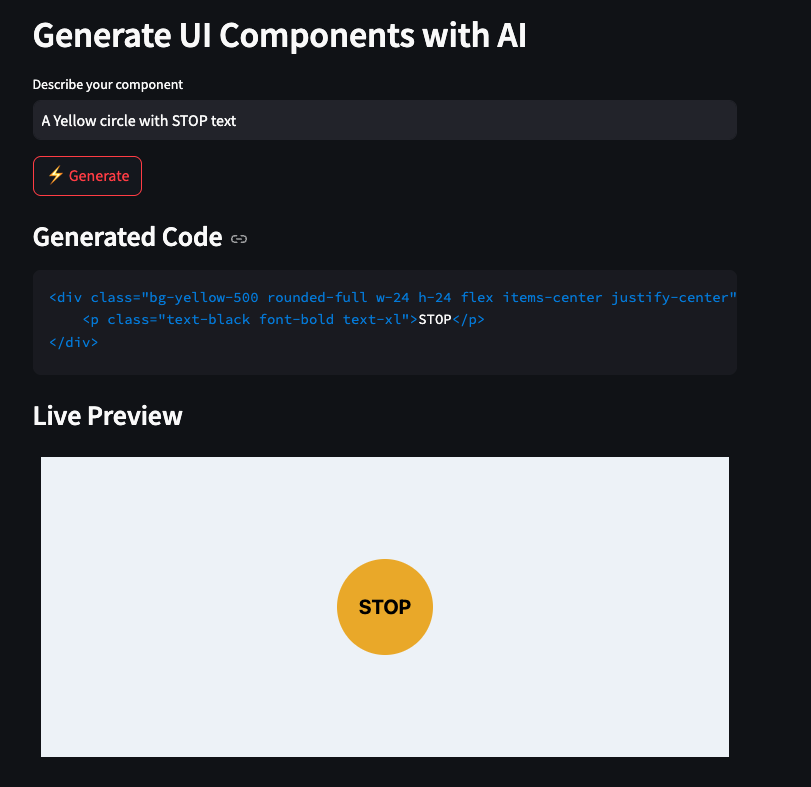
Conclusion
DeepSeek V3-0324 takes real steps forward in practical reasoning, code execution, UI generation, and multi-modal prompt engineering. With its open-source nature and blazing speed, it's an excellent option for developers working on:
- Tool-augmented apps
- Multi-turn assistants
- UI generators
- Reasoning-based copilots
To explore more new AI tools and models, I recommend these blogs:

I am a Google Developers Expert in ML(Gen AI), a Kaggle 3x Expert, and a Women Techmakers Ambassador with 3+ years of experience in tech. I co-founded a health-tech startup in 2020 and am pursuing a master's in computer science at Georgia Tech, specializing in machine learning.