Track
Excel offers several built-in rounding functions to handle different scenarios, including the ROUND() function, which is one of the most commonly used. In this article, I will explore all the key rounding functions in Excel, explain how they work, and demonstrate how to use them effectively through practical examples. If you are unfamiliar with some basics, I recommend you take our Introduction to Excel course to build a solid foundation.
Understanding the Excel ROUND() Function
The ROUND() function in Excel is the simplest method for controlling numerical precision in your spreadsheets. Let us look at its syntax and examples of how it works.
ROUND() syntax and arguments
The Excel ROUND() function is used to round a number to a specified number of digits. The syntax of the ROUND() function is as follows:
=ROUND(number, num_digits)Where:
-
number: The value you want to round. -
num_digits: Determines how many digits the number should be rounded to.
The behavior of the num_digits argument changes based on its value:
-
When
num_digitsis positive: Rounds the number to the right of the decimal point. For example,=ROUND(3.14159, 2)results in3.14. -
When
num_digitsis zero: Rounds the number to the nearest whole number. For example,=ROUND(7.8, 0)results in8. -
When
num_digitsis negative: Rounds digits to the left of the decimal point (to the nearest 10, 100, etc.). For example,=ROUND(256, -1)results in260.
How ROUND() actually works
The Excel ROUND() function follows standard mathematical rounding rules. When you round a number, Excel looks at the digit immediately to the right of your rounding position:
- If this digit is 5, 6, 7, 8, or 9, the number is rounded up.
- If this digit is 0, 1, 2, 3, or 4, the number is rounded down.
The following are quick examples to illustrate this rule:
The formula below rounds to 1 decimal place. Since the second decimal is 5, it rounds up.
=ROUND(15.55, 1)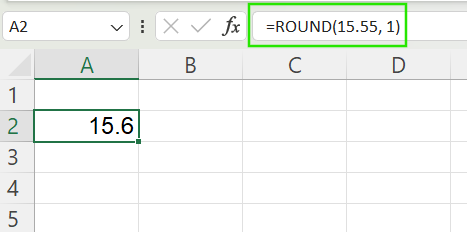
In the example below, the formula rounds to the nearest 10. The tens digit rounds up because the ones digit is 5.
=ROUND(15.55, -1)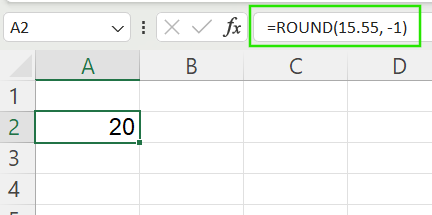
In the example below, the formula rounds to the nearest whole number. Since the decimal part is 0.55, it rounds up.
=ROUND(15.55, 0)
Variations of the Excel ROUND() Function
There are different variations of the Excel ROUND() function, each with a specific use.
ROUNDUP()
The ROUNDUP() function always rounds away from zero, regardless of the digits that follow. This means the result is always greater than the original number, ensuring a conservative approach in calculations. This method is useful in conservative budgeting by ensuring estimates are high enough and when setting minimum thresholds, like minimum charges or quotas.
In the example below, the function always rounds up, even though the third decimal is only 1.
=ROUNDUP(3.14159, 2)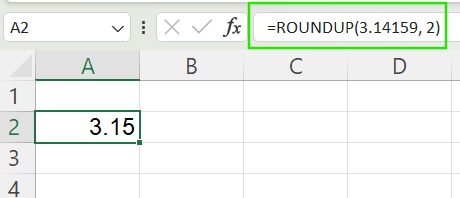
ROUNDDOWN()
The ROUNDDOWN() function always rounds toward zero, no matter what digits come after the rounding point. This function ensures that the rounded value is always less than or equal to the original (for positive numbers) or greater than or equal to the original (for negative numbers).
The method is useful for setting maximum values or caps and avoiding overestimation in forecasts or calculations. In the example below, the ROUNDDOWN() function always drops extra decimals, never rounds up.
=ROUNDDOWN(3.14159, 2)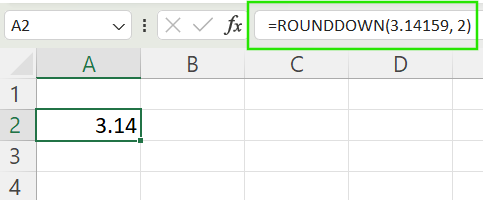
Rounding Techniques with Other Functions
Excel also offers rounding techniques with other functions. These functions let you round numbers according to different specifications. Let us discuss these methods below.
MROUND()
The MROUND() function rounds a number to the nearest specified multiple, which is useful when working with units like packaging sizes, increments in pricing, or scheduling intervals. The syntax of the MROUND() function is shown below:
=MROUND(number, multiple)Where:
-
number: The number to round. -
multiple: The multiple to round the number.
For example, the formula below rounds 7 to 5 since 7 is closer to 5 than to 10.
=MROUND(7, 5)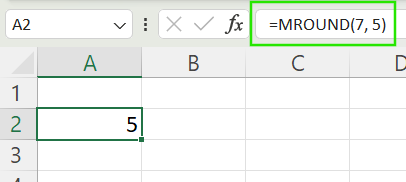
CEILING() and FLOOR()
These functions round numbers up or down to the nearest specified multiple but with a directional bias.
-
CEILING(): Rounds a number up (away from zero) to the nearest specified multiple. For example, the formula below rounds up 7 to 10, which is the nearest multiple of 5.
=CEILING(7, 5)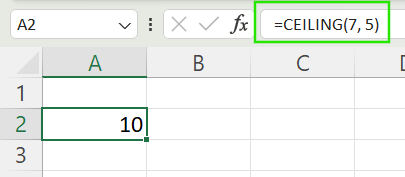
-
FLOOR(): Rounds a number down (toward zero) to the nearest specified multiple. The example below rounds down 7 to 5 as the nearest multiple of 5.
=FLOOR(7, 5)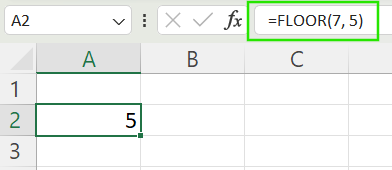
These methods are useful when pricing items in standard increments, such as rounding up to the nearest $0.25. They are also used when blocking out time in consistent intervals, like 15-minute segments, and rounding to thresholds in manufacturing, such as minimum batch sizes.
EVEN() and ODD()
These functions round numbers up to the nearest even or odd integer away from zero, regardless of the decimal part. The functions are useful in organizing data in even or odd groupings or when simplifying values for design, layout, or patterning.
For example, the formula below rounds up the value 4 to 6 as the nearest even number.
=EVEN(4.1)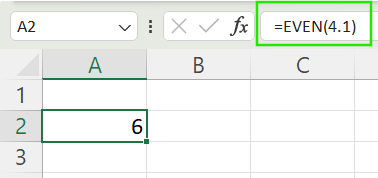
Similarly, the formula below rounds up the value 5 to 7 as the nearest odd number.
=ODD(5.2)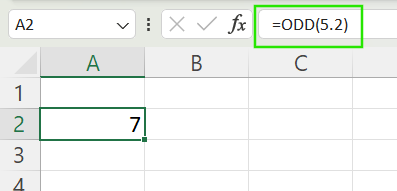
INT() and TRUNC()
These two functions are often confused but behave differently, especially with negative numbers:
-
INT(): Rounds down to the nearest integer.
=INT(4.9)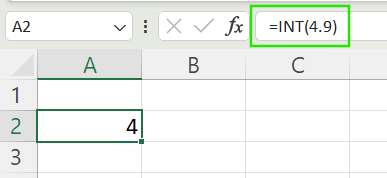
For negative numbers, INT() moves further from zero (more negative).
=INT(-4.9)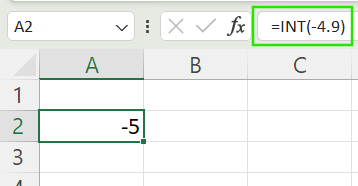
-
TRUNC(): Simply removes the decimal part without rounding.
=TRUNC(4.9)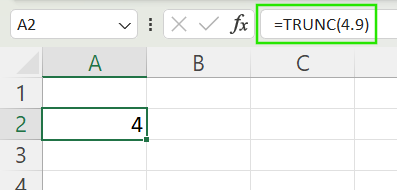
Rounding Time in Excel
Excel treats time as a fraction of a 24-hour day, so rounding time involves a slightly different approach. You can use MROUND() to round to the nearest minute or block of time, and ROUND() with time arithmetic.
For example, if A2 is 8:07, the formula below returns 8:10 by rounding the time to the nearest 10 minutes.
=MROUND(A2, "0:10")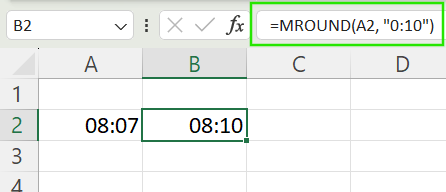
If A2 is 8:37, and you want to round time to the nearest hour, use the formula below:
=ROUND(A2*24, 0)/24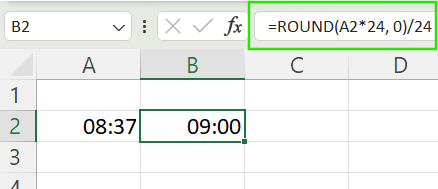
When to Round Values vs. When to Format Them
Rounding values and formatting numbers in Excel serve different purposes, and understanding the distinction is essential for accurate data analysis and reporting.
Here is the difference: Using Excel’s rounding actually changes the underlying value stored in the cell. This is important when you need the rounded value for calculations, reporting, or financial modeling, as subsequent formulas will use the new, rounded result. For example, applying =ROUND(2.786, 1) will store 2.8 in the cell, and any calculation referencing this cell will use 2.8, not the original value.
Excel formatting tools like the Decrease Decimal button or custom number formatting only change how the number looks, not the actual value behind the scenes. The method is best for dashboards, charts, or shared reports where the calculations are already done and where, for the final result, the aesthetics matter.
Summary Table of Rounding Functions
We've covered quite a few different variants of the Excel ROUND() function. To help keep things straight, I'm including here a table:
|
Function |
Description |
Example |
|
|
Standard rounding |
|
|
|
Always up (away from zero) |
|
|
|
Always down (toward zero) |
|
|
|
Round to nearest multiple |
|
|
|
Round up to nearest multiple |
|
|
|
Round down to nearest multiple |
|
|
|
Round down to integer |
|
|
|
Remove decimals without rounding |
|
|
|
Round up to nearest even integer |
|
|
|
Round up to nearest odd integer |
|
Conclusion
Now that you have explored the different rounding techniques in Excel, I recommend taking our Data Analysis in Excel course to keep practicing your skills. I also think our Financial Modeling in Excel course is a great place to practice because rounding takes on unique importance in financial analysis because small differences can significantly impact forecasts and valuations. Finally, our Excel Fundamentals skill track is a very comprehensive offering and a great way to learn more about the functions available in the latest Excel versions.
Advance Your Career with Excel
Gain the skills to maximize Excel—no experience required.
Excel FAQs
What is the difference between ROUND(), ROUNDUP(), and ROUNDDOWN() in Excel?
ROUND() rounds to the nearest value based on standard rules, ROUNDUP() always rounds away from zero, and ROUNDDOWN() always rounds toward zero.
How do I round a number to the nearest whole number in Excel?
Use =ROUND(number, 0) to round to the nearest whole number.
What’s the difference between the CEILING() and FLOOR() functions?
CEILING() rounds up to the nearest multiple (away from zero), while FLOOR() rounds down to the nearest multiple (toward zero).
What’s the difference between rounding a value and formatting it in Excel?
Rounding changes the actual value used in calculations, while formatting only changes how the value appears on the worksheet.
What happens when I use INT() and TRUNC() on negative numbers?
INT() rounds negative numbers down (toward negative infinity), while TRUNC() removes the decimal part without rounding, moving toward zero.


