Course
The ROUNDUP() function is unique among Excel’s rounding options because it always rounds away from zero. This means the result is always greater in magnitude (more positive or more negative) than the original number, no matter what the digit is after the rounding position.
In this article, I will walk through the syntax of the ROUNDUP() function, explore examples, and compare it to other Excel rounding methods to help you decide when and how to use it effectively. If you are unfamiliar with some basics, I recommend you take our Introduction to Excel and Data Preparation in Excel courses to build a solid foundation.
Quick Answer: How to Round up in Excel
Here is a quick example, if you're busy: The following function rounds up 76.345 to 77 as the nearest whole number.
=ROUNDUP(76.345, 0)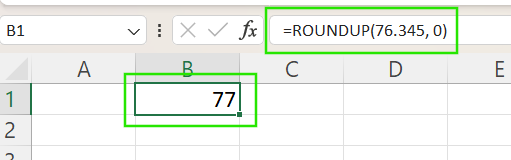
How Excel ROUNDUP() Works
Here are the arguments that are used with the ROUNDUP() function:
=ROUNDUP(number, num_digits)Where:
-
number: The value you want to round up. -
num_digits: Sets how many decimal places or digits to the left of the decimal to round to.
A little more about that num_digits argument: It controls how the numbers are rounded up.
-
When it's positive: Rounds up to a specified number of decimal places. For example,
=ROUNDUP(3.14159, 2)returns 3.15. -
When it's zero: Rounds up to the nearest whole number. For example,
=ROUNDUP(3.14159, 0)returns 4. -
When it's negative: Rounds up to the left of the decimal, such as tens, hundreds, etc. For example:,
=ROUNDUP(314.159, -2)returns 400.
When to Use ROUNDUP() Instead of ROUND()
While Excel’s ROUND() function rounds numbers up if the digit being dropped is 5 or greater, and down if it is less than 5 (this is known as round half up), ROUNDUP() always rounds away from zero.
Use ROUNDUP() when precision demands rounding upward regardless of value, such as:
- Calculating shipping weights to ensure you never charge too little or underestimate package size.
- Setting price floors to prevent prices from falling below a set threshold.
- Rounding up time blocks for billing or scheduling, ensuring you don’t underestimate the time spent.
It is important to note that, unlike ROUND(), ROUNDUP() ignores whether the digit is 5 or greater, thus increasing the number value.
Two Common ROUNDUP() Examples
Now that we have learned how the ROUNDUP() function works, let’s explore the following examples to understand its practical applications.
Round up monetary values
Use ROUNDUP() to ensure you never underestimate amounts like prices or costs. The function below rounds up the number to 45.13.
=ROUNDUP(45.126, 2)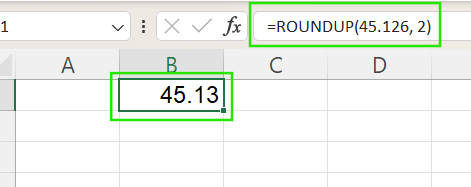
Round up to nearest 10
The ROUNDUP() function rounds quantities, inventory, or other integers to the next multiple of 10. For example, the function below rounds up 67 to 70.
=ROUNDUP(67, -1)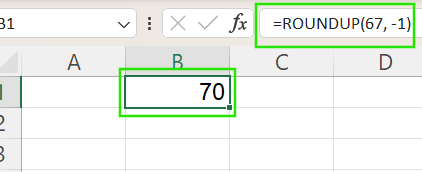
How ROUNDUP() Differs from Similar Functions
Excel offers several rounding functions, each with distinct behavior. The table below summarizes how ROUNDUP() compares to other commonly used rounding functions:
|
Function |
Behavior |
Example |
|
|
Always rounds up, away from zero |
|
|
|
Rounds up or down based on value |
|
|
|
Always rounds down, toward zero |
|
|
|
Rounds up to the nearest multiple |
|
|
|
Rounds down to the nearest integer (negative values round farther from zero) |
|
|
|
Rounds to nearest multiple, up or down |
|
More Advanced Cases: ROUNDUP() with Formulas
The ROUNDUP() function becomes even more useful when combined with other Excel functions. Here are some common ways you can use it in dynamic formulas.
Nesting inside calculations
Use ROUNDUP() within a formula to ensure results are always rounded up during calculations, such as when calculating pricing, taxes, or commissions. For example, the formula below rounds the product of A2 and B2 up to 2 decimal places.
=ROUNDUP(A2 * B2, 2)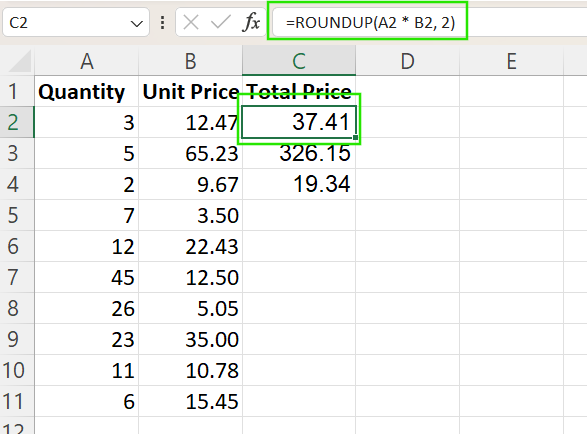
And in case you are wondering, like I was: Using the function in this way rounds the final result; it doesn't round each element before multiplying them together. This next example will show you how to round each value before multiplying.
=ROUNDUP(A2,2) * ROUNDUP(B2, 2)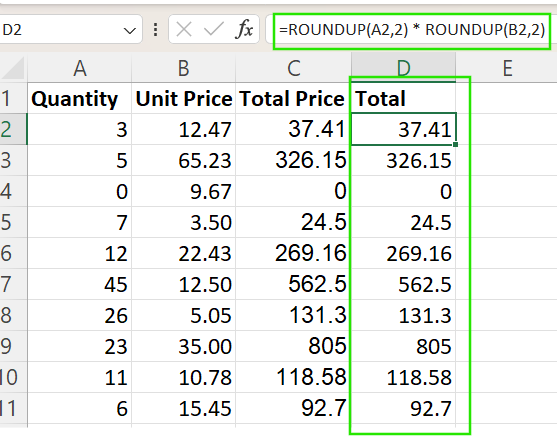
ROUNDUP() in conditional logic
You can also apply rounding only under certain conditions using the IF() function. For example, the formula below rounds A2 up to the nearest whole number only if it's positive; otherwise, it returns a blank.
=IF(A2 > 0, ROUNDUP(A2, 0), "")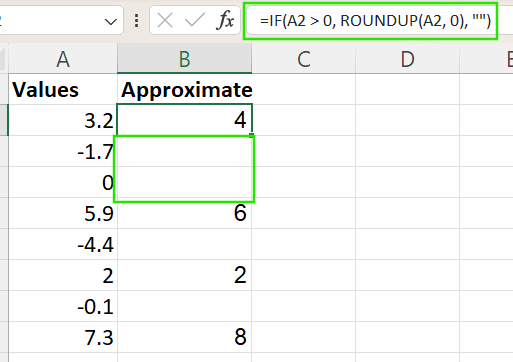
Working with arrays
In modern Excel versions (365 or Excel 2019+), ROUNDUP() can be applied to arrays using dynamic formulas. For example, the formula below returns an array of each value in A2:A9 rounded up to the nearest whole number. This method is useful for bulk adjustments without helper columns.
=ROUNDUP(A2:A9, 0)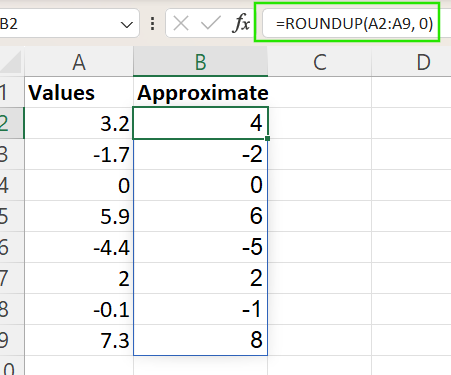
I recommend taking our Advanced Excel Functions course to learn more about Excel functions to maximize your efficiency when handling complex datasets.
Common Pitfalls and Tips
When using the ROUNDUP() function in Excel, it’s important to be aware of several practical considerations to avoid unexpected results.
-
Negative numbers round further from zero:
ROUNDUP()always rounds away from zero, which means for negative numbers, the function rounds down to a more negative value. For example,=ROUNDUP(-2.3, 0)results in -3, not -2. This behavior can affect calculations where negative values represent losses or deductions, so always double-check your logic when dealing with negatives. -
Rounding inflation in calculations: When applied repeatedly across large datasets or financial models,
ROUNDUP()can introduce rounding inflation, where values are consistently biased higher than needed. To avoid this issue, useROUNDUP()only where necessary and consider rounding at the final stage instead of every intermediate step. -
Similar to CEILING(), but not the same: For positive numbers,
ROUNDUP()andCEILING()often produce the same result by rounding up to the nearest integer. Only useCEILING()when rounding to a specific increment, like multiples of 5 or 10, andROUNDUP()when you want to round based on decimal places.
Conclusion
The ROUNDUP() function is your go-to tool in Excel when values must always round upward, regardless of their decimal value. It ensures you never underestimate figures, making it useful in budgeting, pricing, quotas, and financial forecasting.
I recommend taking our Data Analysis with Excel Power Tools and Excel Fundamentals skill tracks to learn advanced Excel techniques, including Power Query, Power Pivot, and the dynamic M Language.
FAQs
How is ROUNDUP() different from ROUND()?
ROUNDUP() always rounds away from zero, while ROUND() rounds up or down depending on the digit being removed.
What happens when I use a negative num_digits in ROUNDUP()?
The number rounds up to the left of the decimal. For example, =ROUNDUP(123, -1) round to 130
Does ROUNDUP() work with time or dates?
Not directly. For time rounding, use MROUND(), CEILING(), or time-specific formulas instead.
Is ROUNDUP() the same as CEILING()?
No. CEILING() rounds up to a specific multiple, while ROUNDUP() rounds by digit place.
