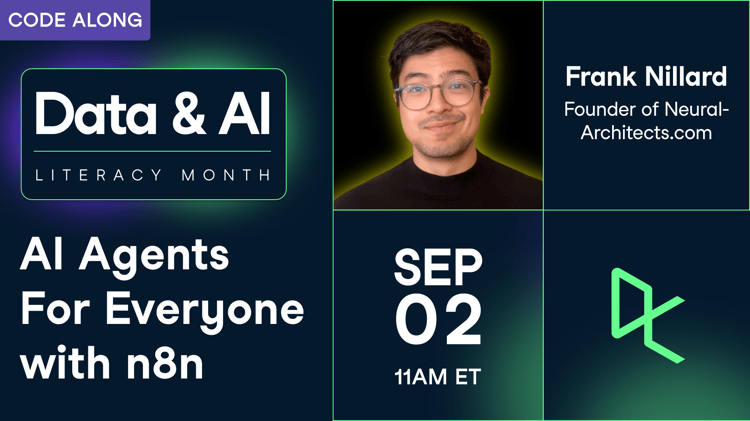Track
n8n’s AI Workflow Builder is an automation tool that lets you describe a workflow in natural language and watch it assemble nodes, connections, and parameters for you.
In this tutorial, we’ll build an end-to-end daily standup and meeting digest that pulls daily Google Calendar events, collects linked notes from Google Docs, summarizes action items/decisions/blockers with an LLM, and posts a single digest to a target Google Doc.
I’ll showcase how to build a fully automated pipeline that:
- Triggers every morning at a chosen time
- Fetches events of the day from Google Calendar, along with the core details
- Pulls meeting notes from a linked Google Doc
- Summarizes each meeting (action items, decisions, blockers)
- Aggregates all summaries into a single daily digest
- Finally, write the digest to a newly created Google Doc
If you’re keen to learn more about n8n, I recommend checking out our n8n guide with practical examples.
What is n8n AI Workflow Builder?
n8n’s AI Workflow Builder is a prompt-driven constructor that generates runnable workflows from natural-language specs. Given a goal, it selects nodes, places them on the canvas, wires connections, and pre-configures parameters to move from idea to executable pipeline with minimal manual setup.
The build loop includes 3 primary steps:
- Describe: This step provides a free-text prompt or starts from an example.
- Monitor: Monitoring allows real-time build feedback as nodes are added and configured.
- Review and refine: These steps inspect required credentials and parameters, then adjust the flow by prompting again.
It is important to note that each create/modify request within the AI Workflow Builder (including Execute and refine) counts as one credit. Any failed generations or runs that you may manually stop don’t consume credits. The number of credits varies with the plan you opt for. In this tutorial, we will use the free tier only.
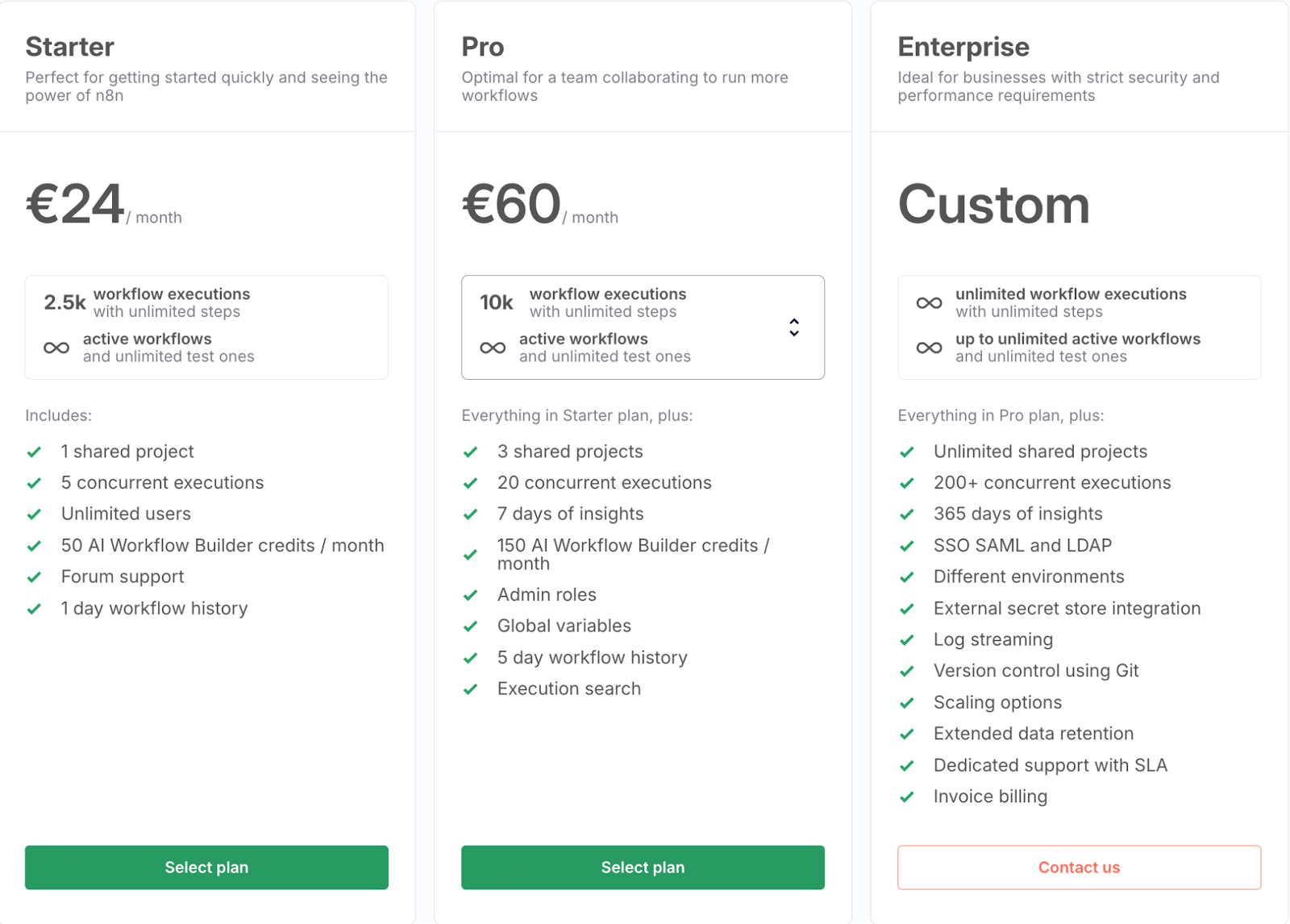
AI Workflow Builder provides a compiler-like layer for automations where we specify intent, the system synthesizes a graph, and we keep full control to validate, edit, and ship production-ready n8n workflows.
AI Workflow Builder Tutorial: Automate Daily Standups With n8n
In this section, we’ll build a daily standup and meeting digest pipeline in n8n. The workflow runs each morning, pulls daily events from Google Calendar, enriches them with linked Google Docs (or falls back to the event description), and sends the combined context to an LLM summarizer to extract action items, key decisions, and blockers. Finally, it assembles a dated digest and writes it to a Google Doc.
Next, we’ll walk through each node to update it as per our demo requirements.
Step 1: Enable AI Workflow Builder
Start by signing up or logging in to the n8n platform. It will provide you with access to free-tier workflows for 14 days, which is enough to run this demo. Next, click on the + icon to create a new workspace.
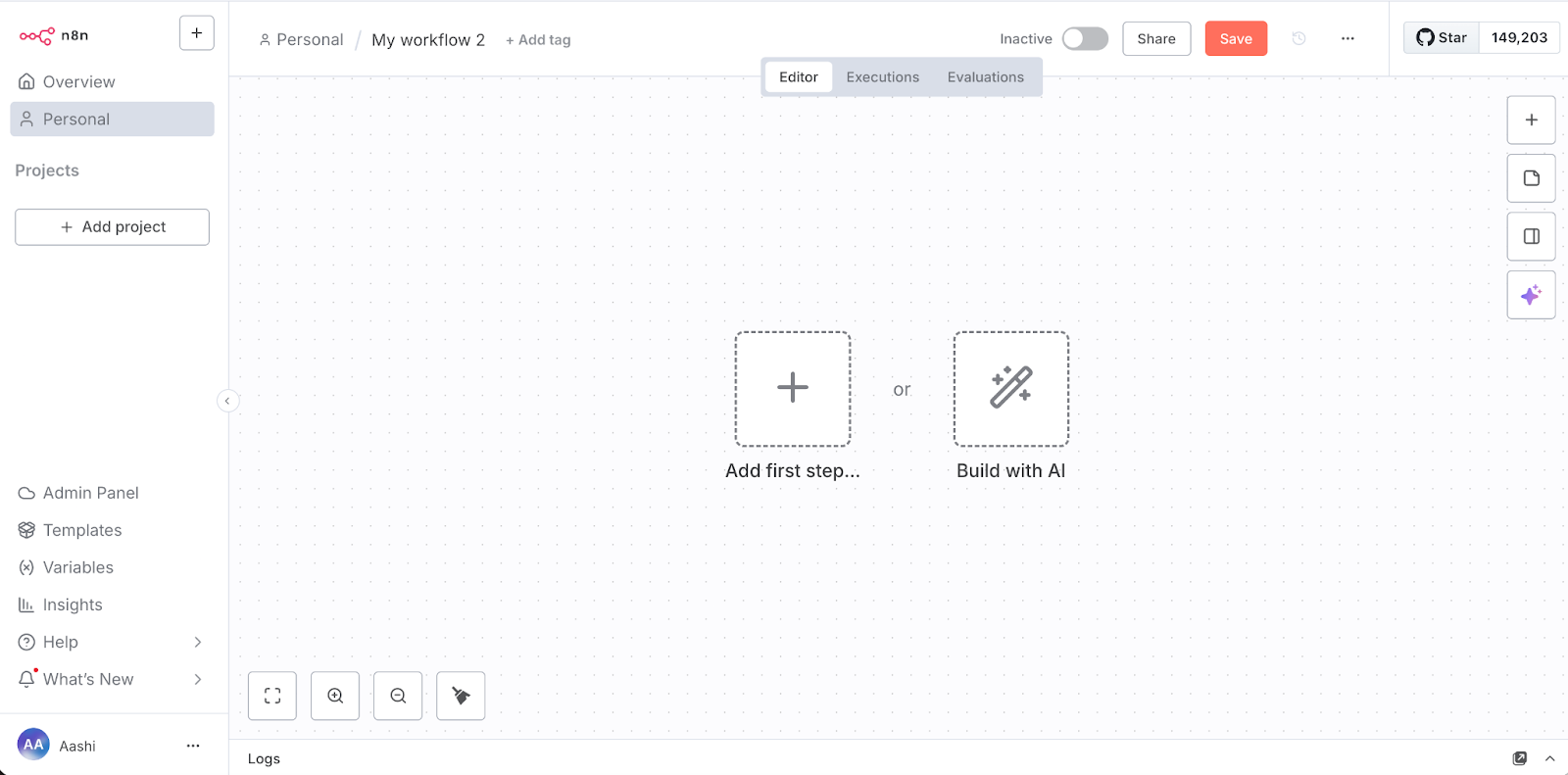
Note: If you don’t see the Build with AI icon on the main canvas, open the bell (notifications) from the bottom tab and update to the latest n8n 1.116.1 (Latest Beta) build. Save and wait ~1 minute before the workspace gets updated.
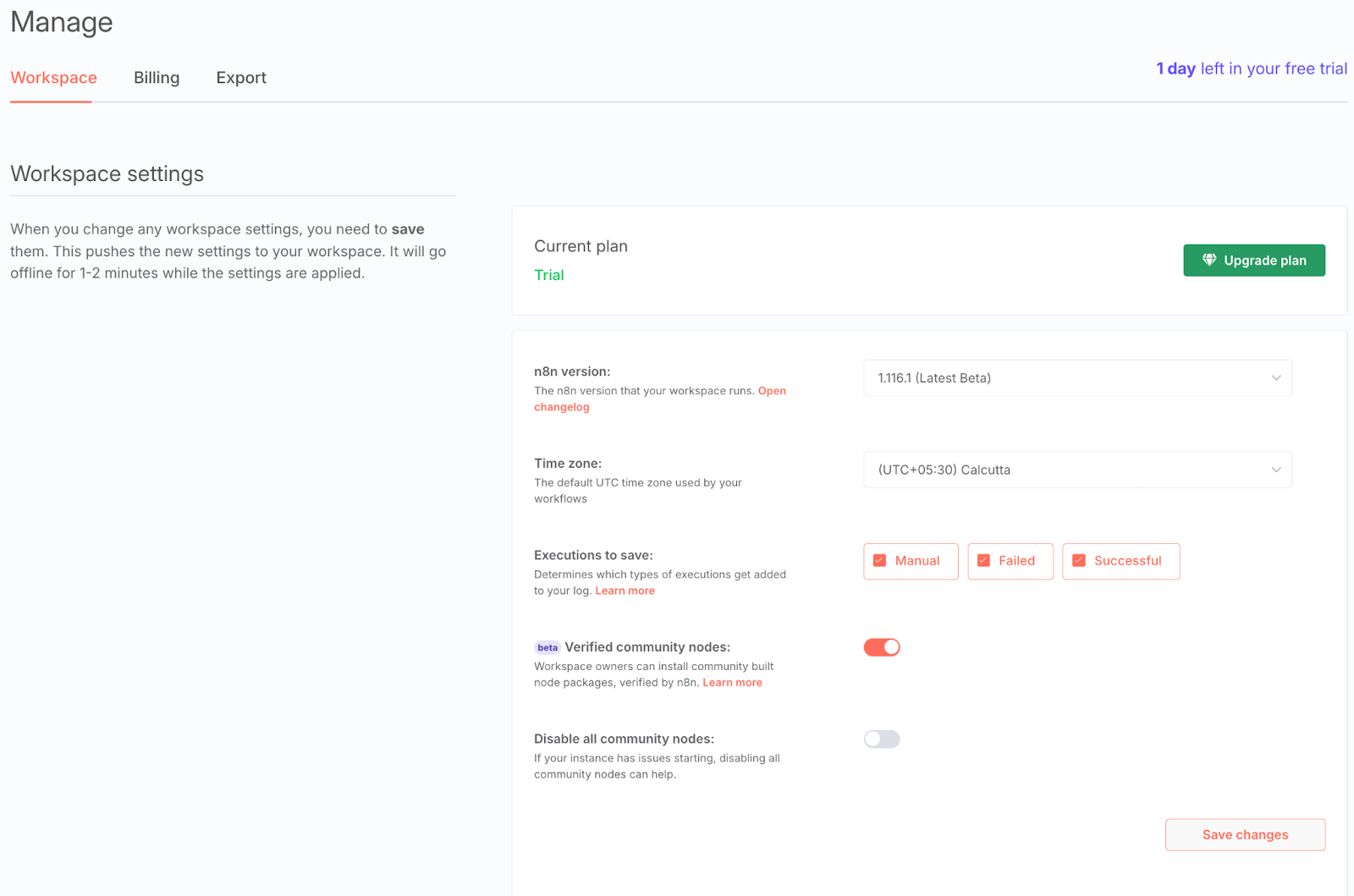
Now, our workspace is ready, and we can begin prompting!
Step 2: Generate Workflow With One Prompt
AI Workflow Builder generates the entire pipeline from a single natural-language prompt. We paste a concise description of the goal, and the builder will pick nodes, wire connections, and prefill parameters. Note, like any other AI tool, it generates placeholders for credentials and a few other fields.
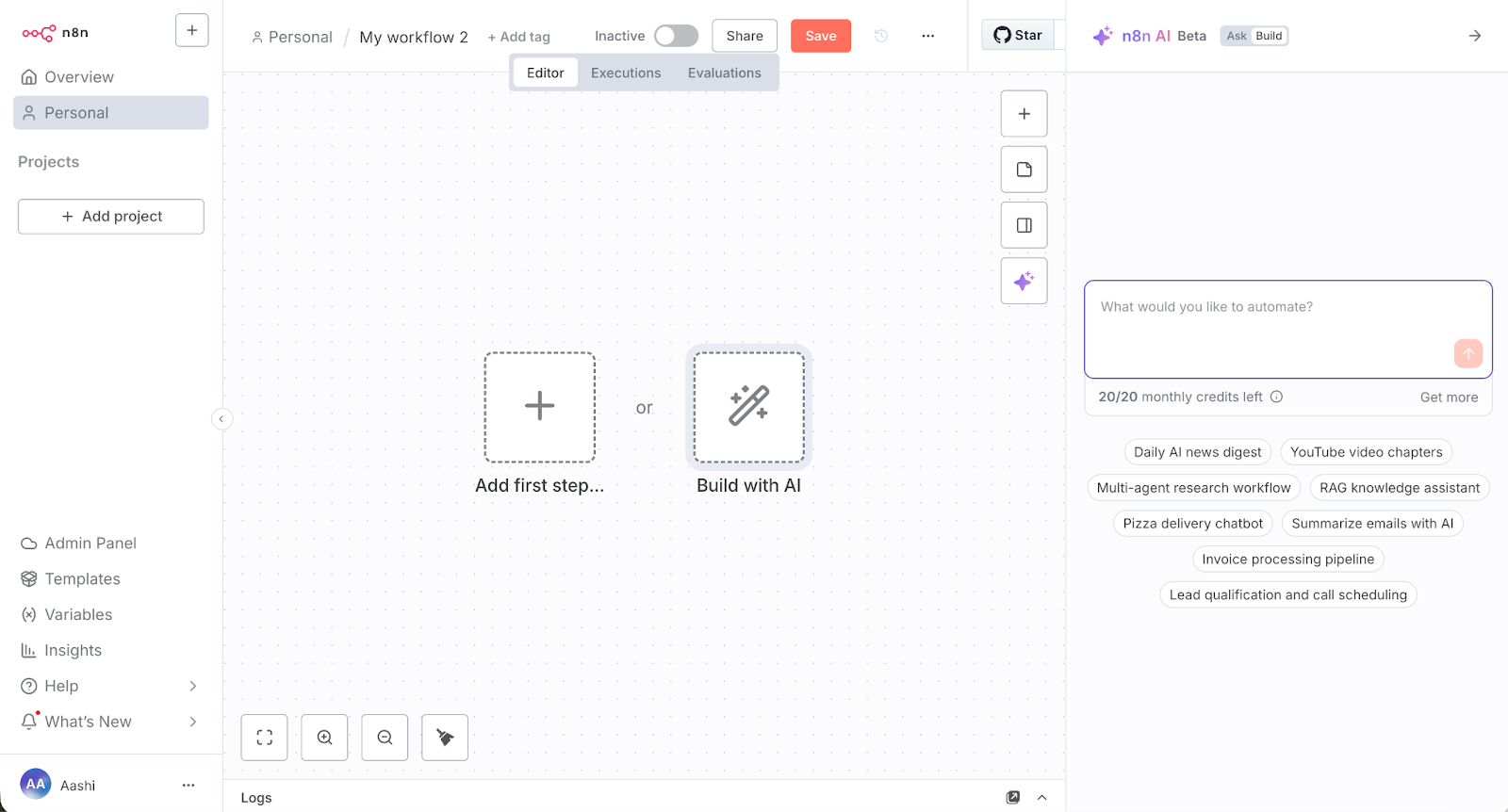
To get started, click on the Build with AI icon and add the following prompt:
Build an n8n workflow that runs every morning at 10:00 AM to fetch today’s events from my *primary* Google Calendar.
For each event, gather title, description, start/end, attendees, conference link, and event link. If the description contains a Google Doc URL, fetch that doc’s content; otherwise, use the event description.
Summarize each meeting into bullets: Action Items (with owners), Key Decisions, and Blockers. Then aggregate all meetings into one “Daily Standup Digest” with a date header.
Create or update a target Google Doc (I’ll provide the Doc ID) with the digest. Ignore canceled events and handle empty days gracefully.
Expose two config fields: calendarId (default “primary”) and targetDocId (Google Doc ID for digest output).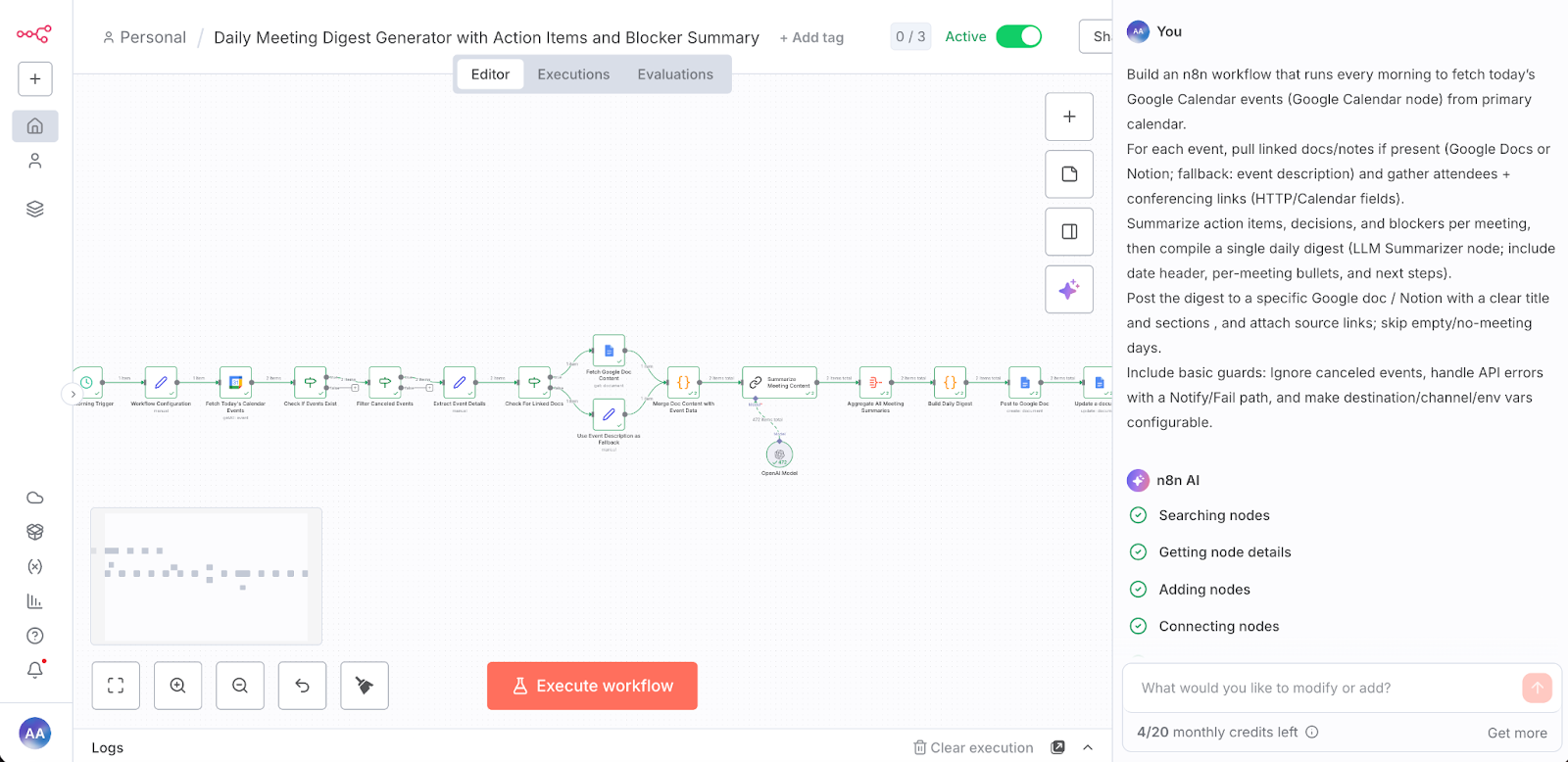
The free tier provides 20 monthly credits, sufficient for building and reiterating this demo. Finally, click build and refine credentials and parameters as per the instructions.
Note: Every create/modify action in the builder consumes 1 credit. However, any errors or aborts won’t consume any credit.
Now we have a basic pipeline ready. In the next section, we will work on fixing the key nodes in the pipeline.
Step 3: Credentials and Configurations
Since we are using multiple Google products, such as Calendar and Docs, we need to set up the credentials. Open each node and resolve any red warnings by selecting the correct Google account/credential, then verify the required fields in the configuration node. Once every node is green, you’re ready to run end-to-end.
3.1 Connect Google Calendar
This node is the entry point for accessing daily meetings in Google Calendar. We first authenticate to Google, target the correct calendar node that serves as the entry point for accessing daily Google Calendar meetings, and verify that current-day events flow into the pipeline.
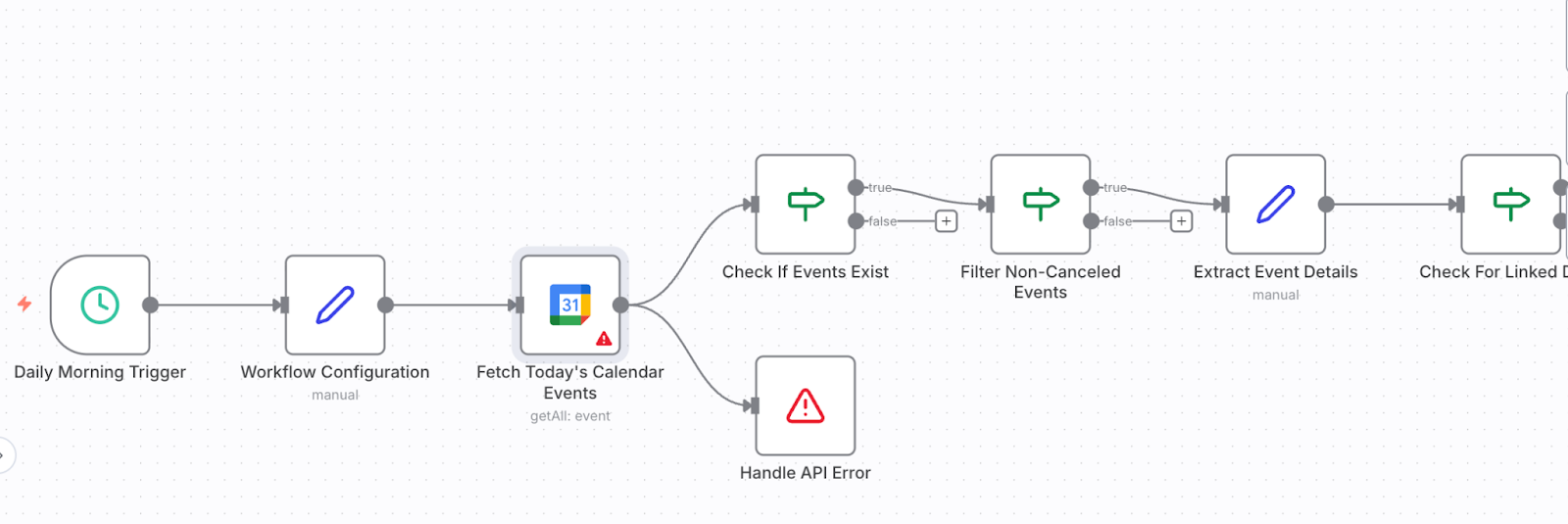
Here are a few steps on how to connect this node to your Google account:
- Open Fetch Today’s Calendar Events node
- Under Credential to connect with, select Connect (or an existing one) and finish the auth flow.
- Set the Calendar From List parameter to your email.
- (Optional) You can also set the timezone to match your working hours so “today” aligns with your team’s day.
- Click Execute node to test the current node, and it should return a table with all details of the top-most meeting listed.
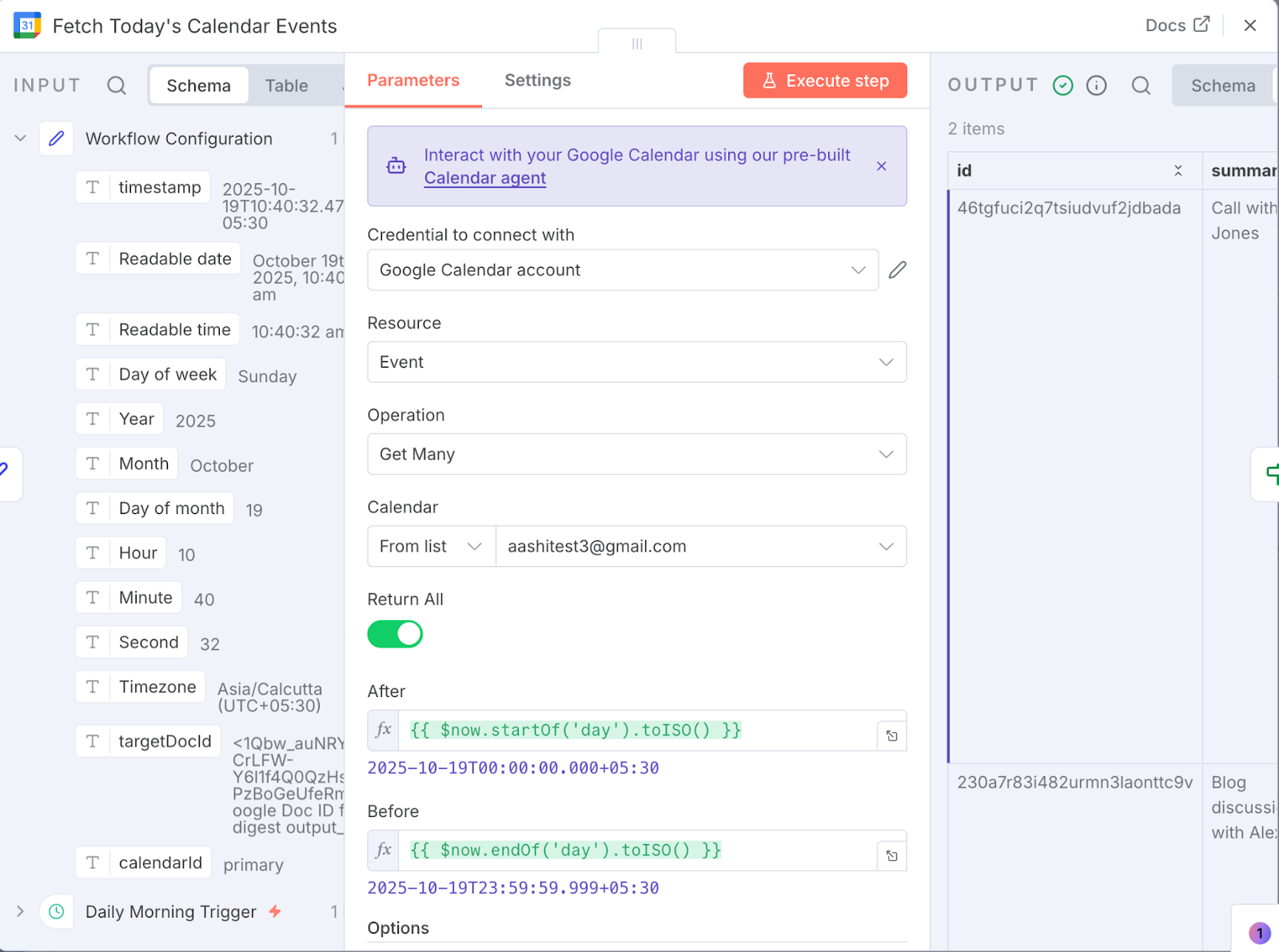
Once the error is fixed, the node will turn Green, which indicates that the node is working at its optimal performance.
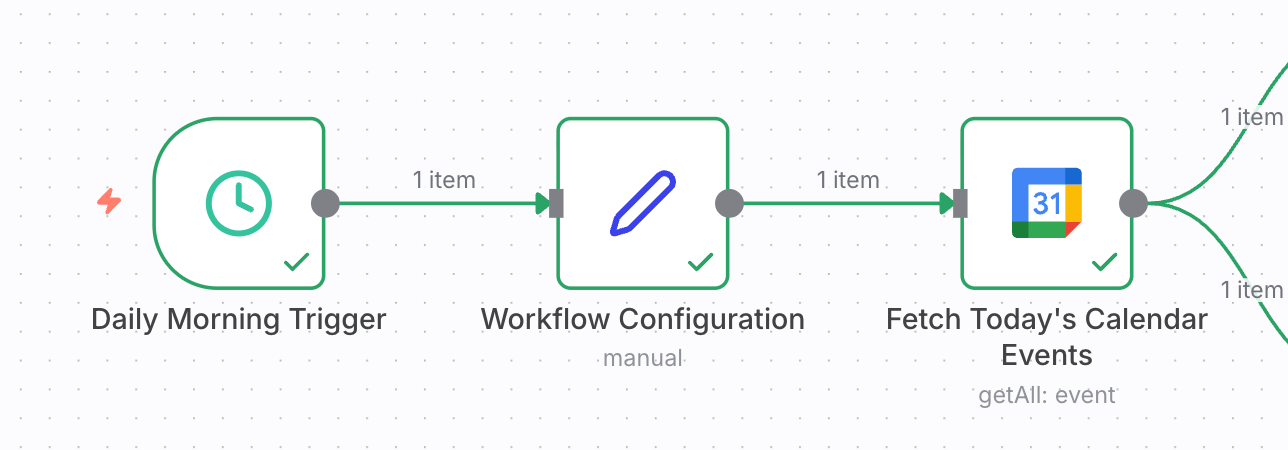
Next, we’ll fix the Google Docs nodes and set up their credentials to read and write summaries to the documents.
3.2 Connect Google Docs
These nodes let the workflow read linked meeting notes and publish the final daily digest. First, we add a Google OAuth credential, verify Drive access, and then test both “read” and “write” paths. To do this, we:
- Open the Fetch Google Doc Content node.
- Under Credentials, create or select a Google OAuth2 credential.
- In Google Cloud Console, create OAuth client credentials and enable the Google Drive API.
- Add the client ID and secret in n8n and complete the OAuth flow.
- Click Save to store the credential.
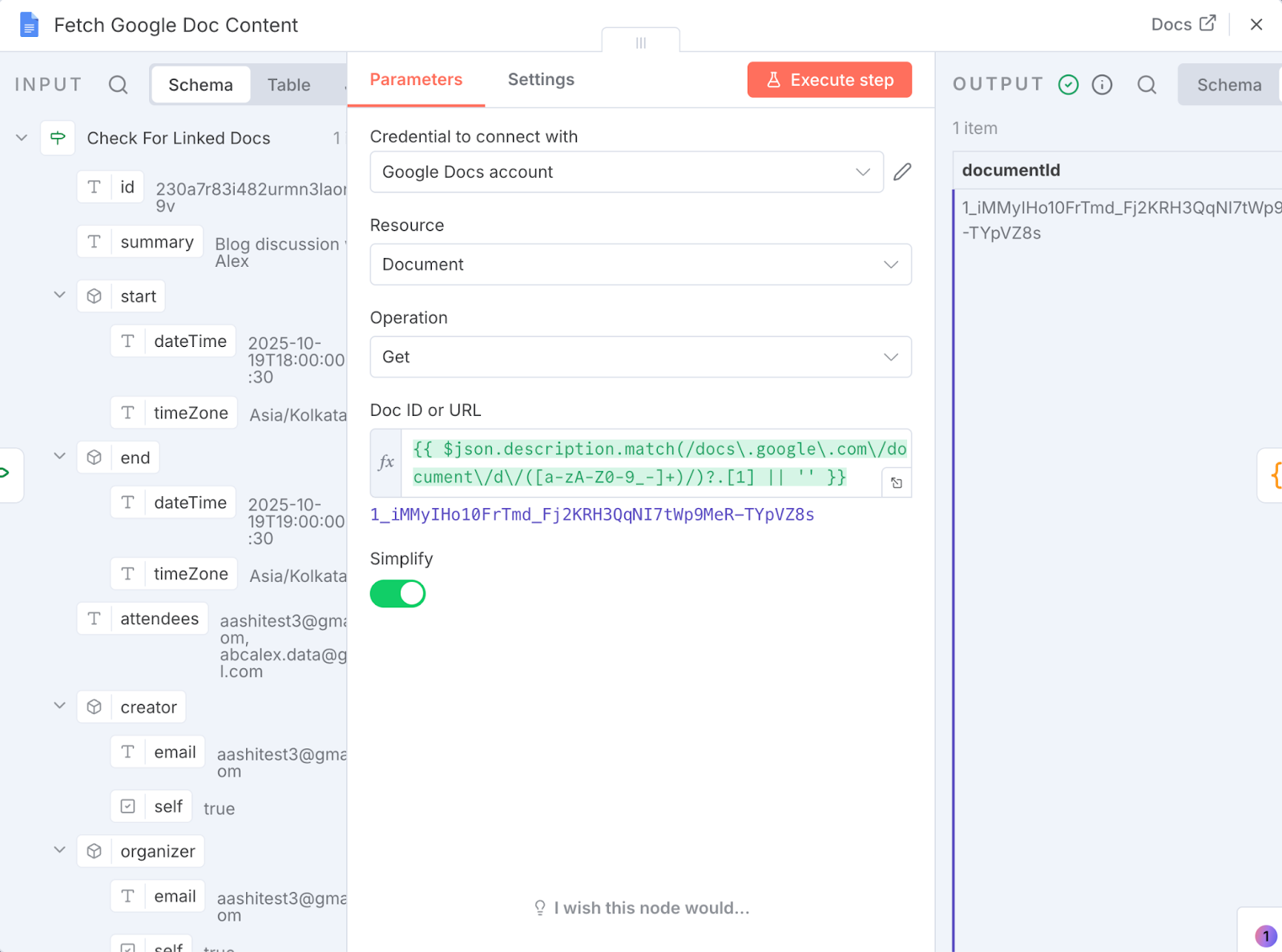
Once set up, complete the authorization part with client ID and client secret and save them for future use. The rest of the parameters are already set by default by the AI Workflow Builder.
Finally, run the current node to check for any errors. Next, we’ll set up a GPT for generating a summary of our workday.
Step 3.3: GPT Setup
Once we have all the data for all meetings, we send it to a GPT for the summarization process. We can claim 100 credits via ChatGPT for that, or simply use the ChatGPT API key.
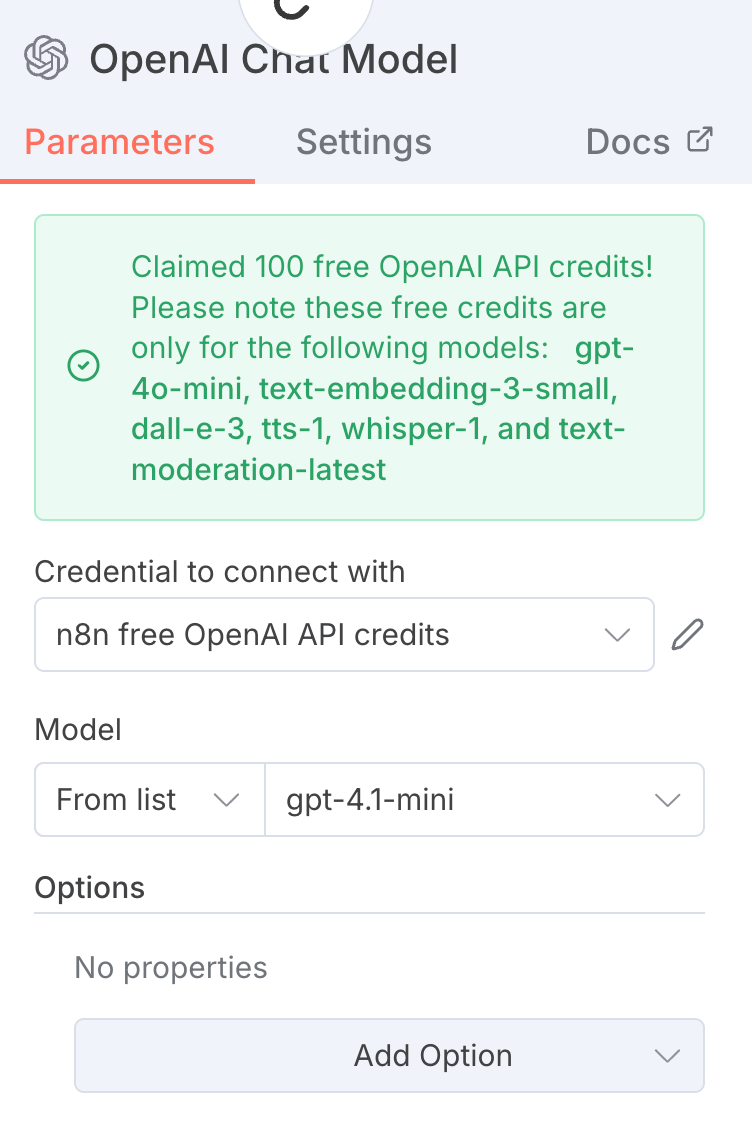
On the free plan, access is limited to lightweight OpenAI models (like gpt-4o-mini, whisper-1, text-embedding-3). If you need higher accuracy or stronger reasoning, upgrade your plan or attach your own API key to use more capable models.
Step 3.4: Post and Update Doc
After generating the meeting summaries, it’s time to build the daily digest. The node starts by creating a new doc in Google Docs and pasting day-wise summaries to a new doc each day.
The Post to Google Doc node takes the generated digest from the Build Daily Digest node and sets the operation to Create for creating a new Google Doc on the drive of the linked Google account.
With the Google Drive API enabled, give the doc a clear title, and map fields from the previous node by dragging them into the inputs. Keep the rest of the parameters as it is and click Execute step.
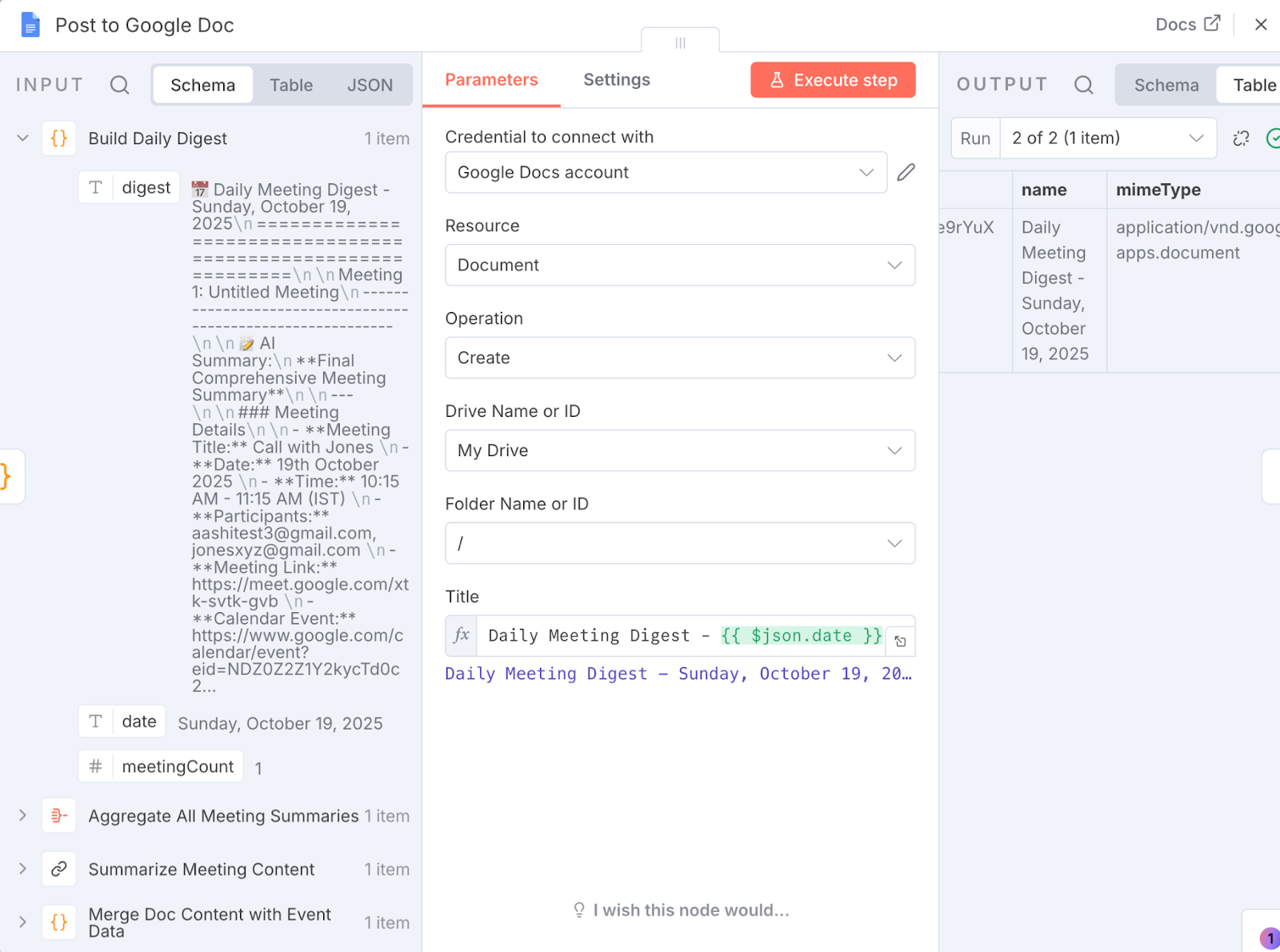
The Update a document node takes output from the Post to Google Doc node and selects the operation as Update. For Doc ID, use the expression $json.id from the previous node or simply pass in the doc URL (if available). Also, set the actions to Insert to allow the node to insert content to the newly created Google doc, and keep the rest of the parameters as set by the AI Workflow Builder, then click Execute step.
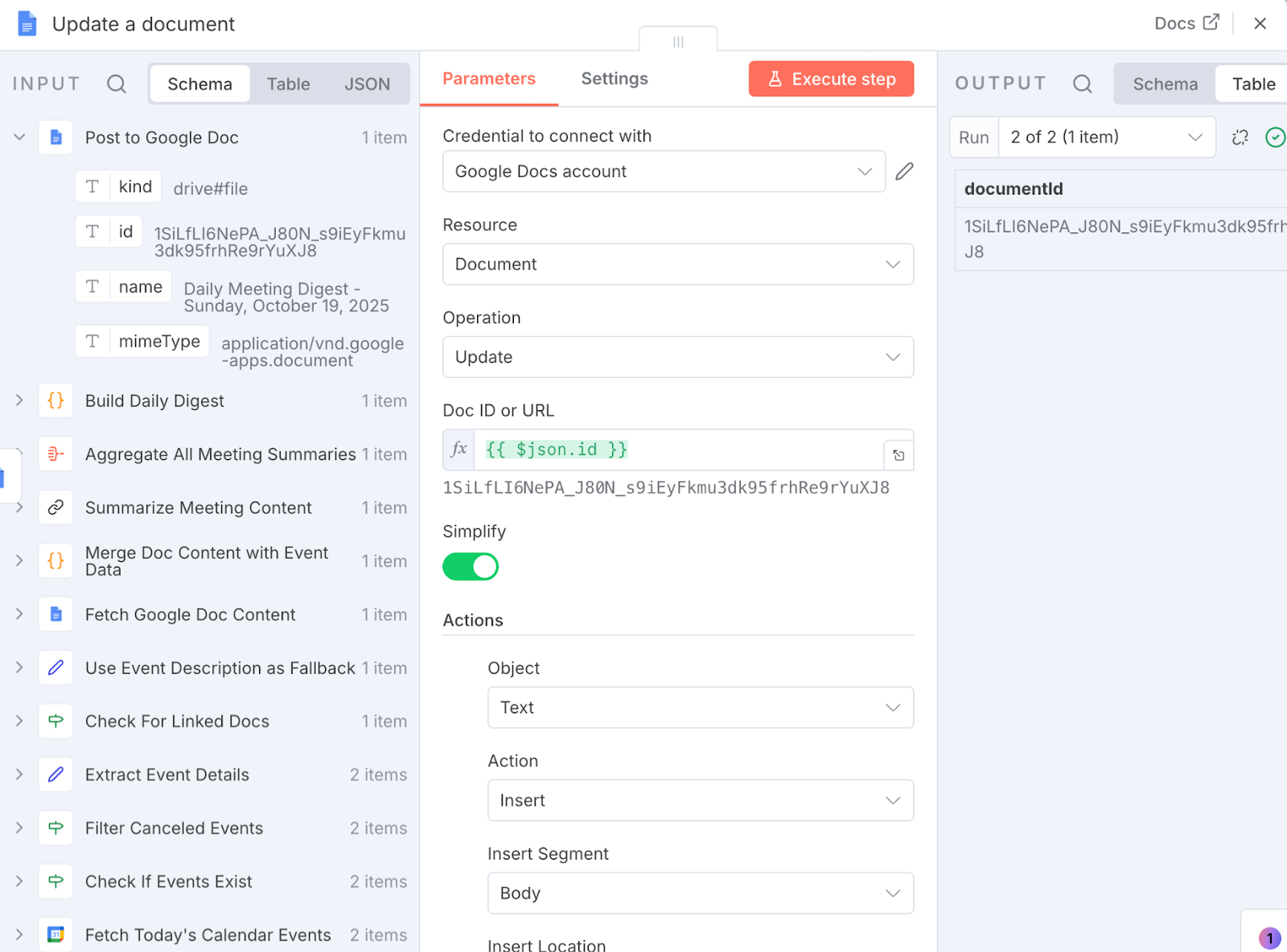
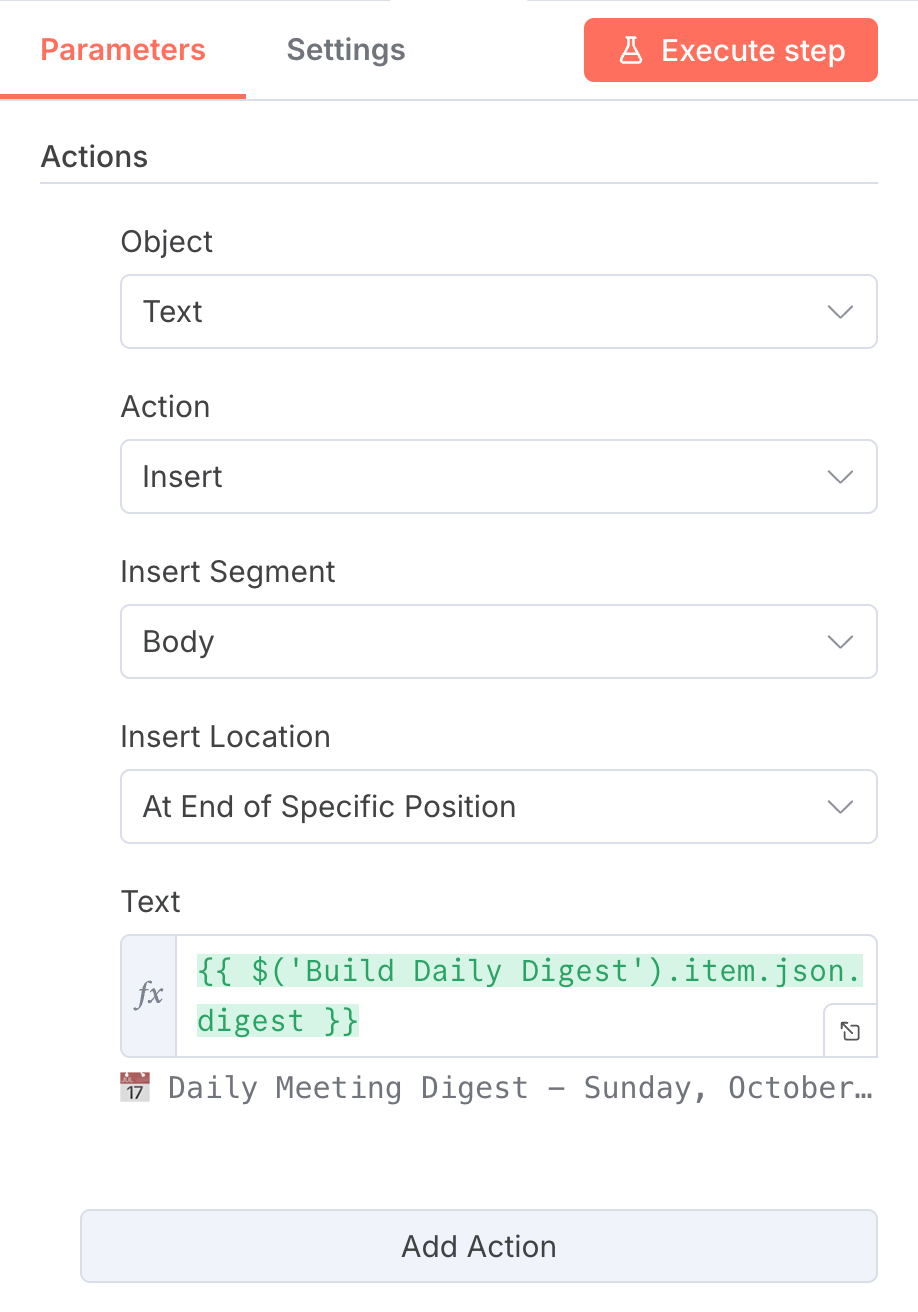
This step should solve all warnings/errors in your entire workflow.
Node-by-Node Walkthrough
In this section, I’ll walk you through each node to understand its function separately:
- Daily morning trigger: It runs the workflow every day at 10:00 AM and adjusts the schedule to your team’s timezone and cadence.
- Workflow configuration: This node centralizes variables for downstream nodes, like
targetDocId(digest destination) andcalendarId(source calendar). - Fetch today’s calendar events: This node is responsible for pulling all of the present-day events from the configured calendar.
- Check if events exist: It checks whether any events exist using the condition
{{$input.all().length}} > 0. If no events are found, send a simple “no meetings” message or end the workflow early. - Filter canceled events: This filter excludes any item with
status === "cancelled"to avoid noise. - Extract event details: It is important to normalize extracted text and extract a clean schema, including
title,description,start,end,attendees[],hangoutLink,htmlLink, etc. - Check for linked docs: If a Google Doc URL is present, proceed to fetch its content; otherwise, fall back to the event description.
- Fetch Google Doc content or fallback: Read the linked Doc’s body via the Docs node; if no Doc exists, use the Calendar event’s description as the notes.
- Merge doc content with event data: Next, we combine normalized event metadata with the resolved content (doc or fallback).
- Summarize meeting content: The merged content is finally passed to the LLM in the form of a prompt as follows:
You are a meeting notes summarizer.
Given the meeting content and metadata, produce three sections (bulleted): Action Items (with owner/due if present), Key Decisions, Blockers/Risks.
Be concise and factual—return Markdown.
The inputs to this node include:
- Title:
{{$json.title}} - Time:
{{$json.start}}–{{$json.end}} - Attendees:
{{$json.attendees}} - Links:
{{$json.htmlLink}} {{$json.hangoutLink}} - Raw Notes:
{{$json.content}} - Aggregate all meeting summaries: Then, we collect per-meeting summaries into a single array for rendering.
- Build daily digest: This node helps to construct a single Markdown/HTML document with a Date, title, time, attendees, links, AI summary, as well as the time when the summary was generated.
- Post to Google Doc: This node uses
targetDocIdfrom config to create a new Google Doc in the desired Google Drive. - Update a document: We then insert the final digest content into the Google Doc.
The final updated Google Doc will look like this:
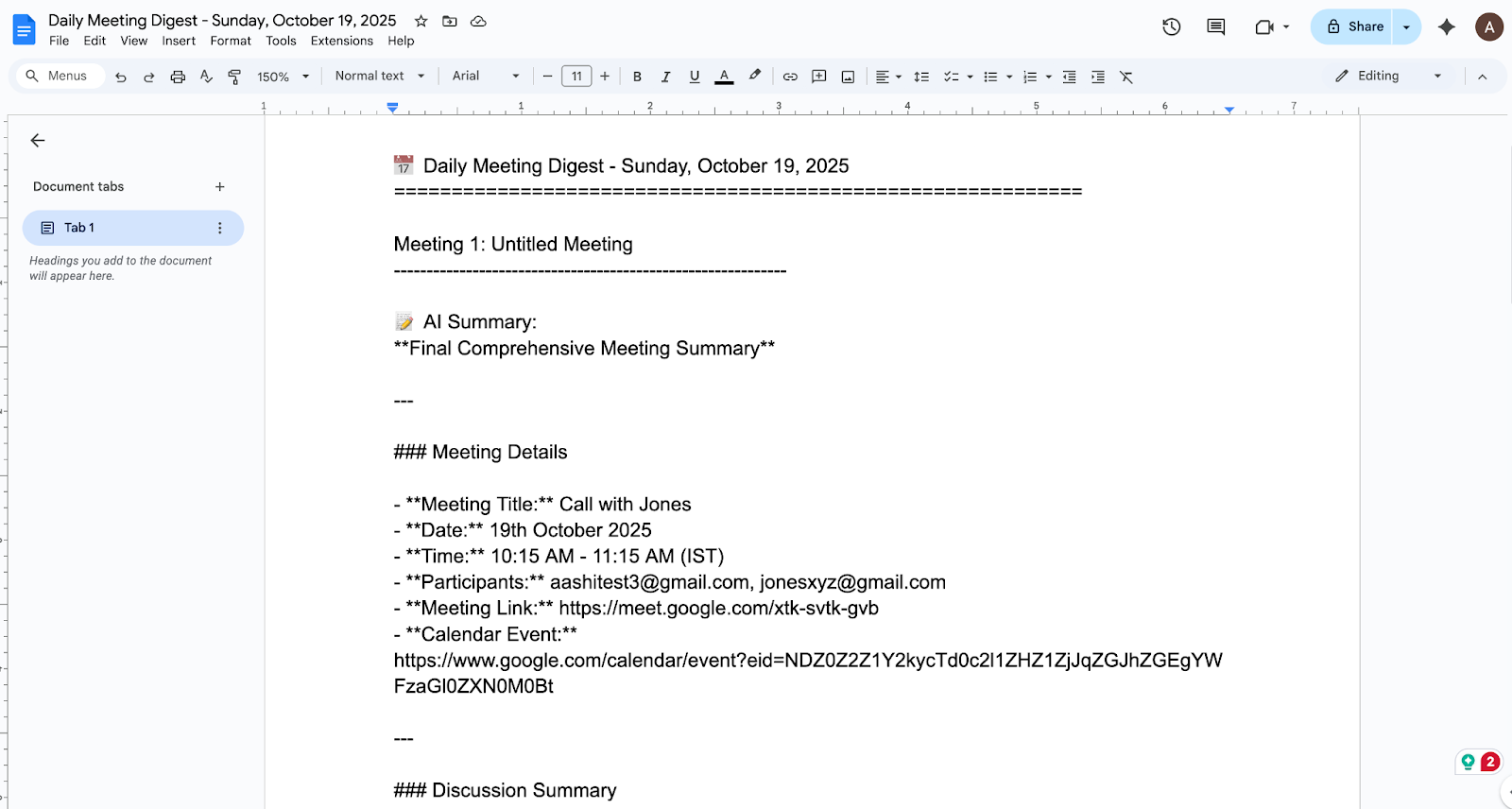
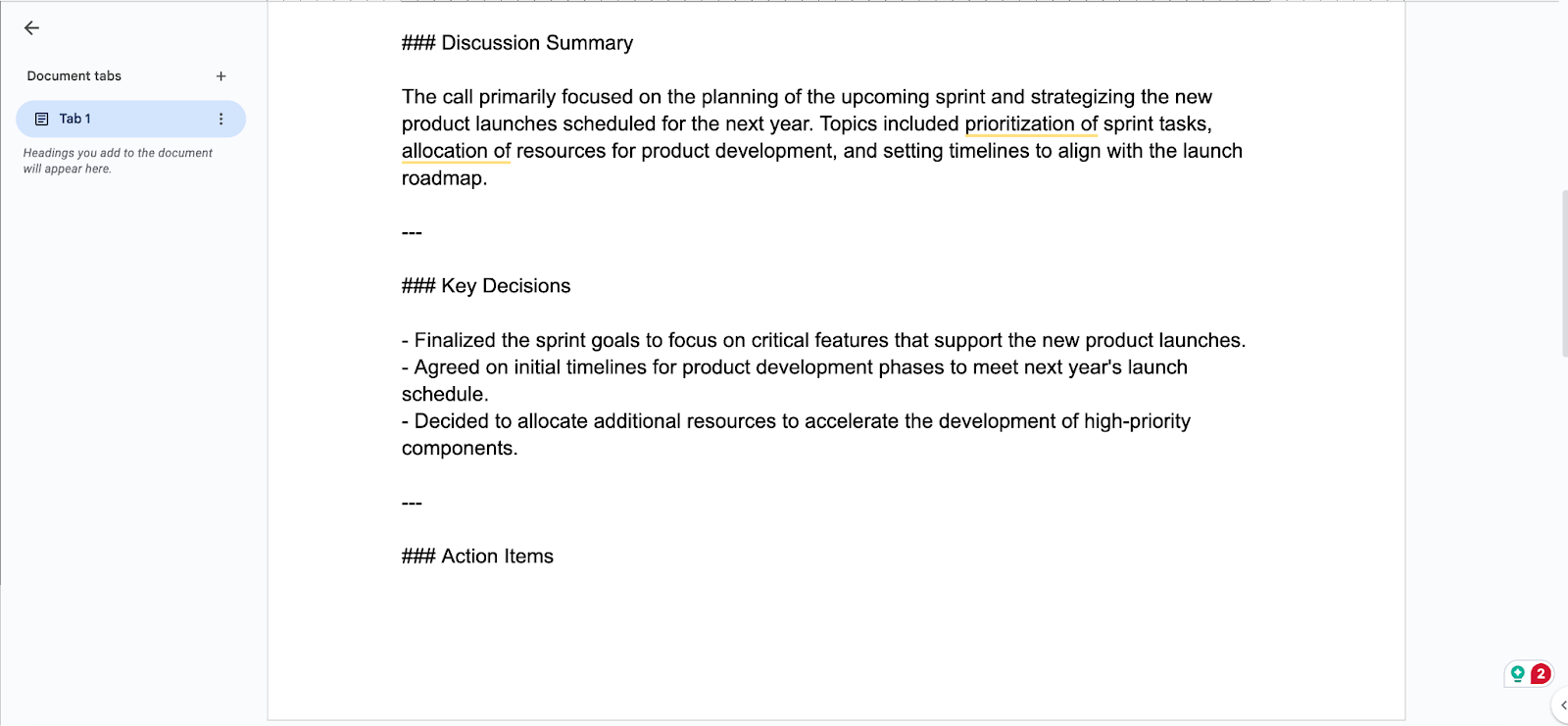
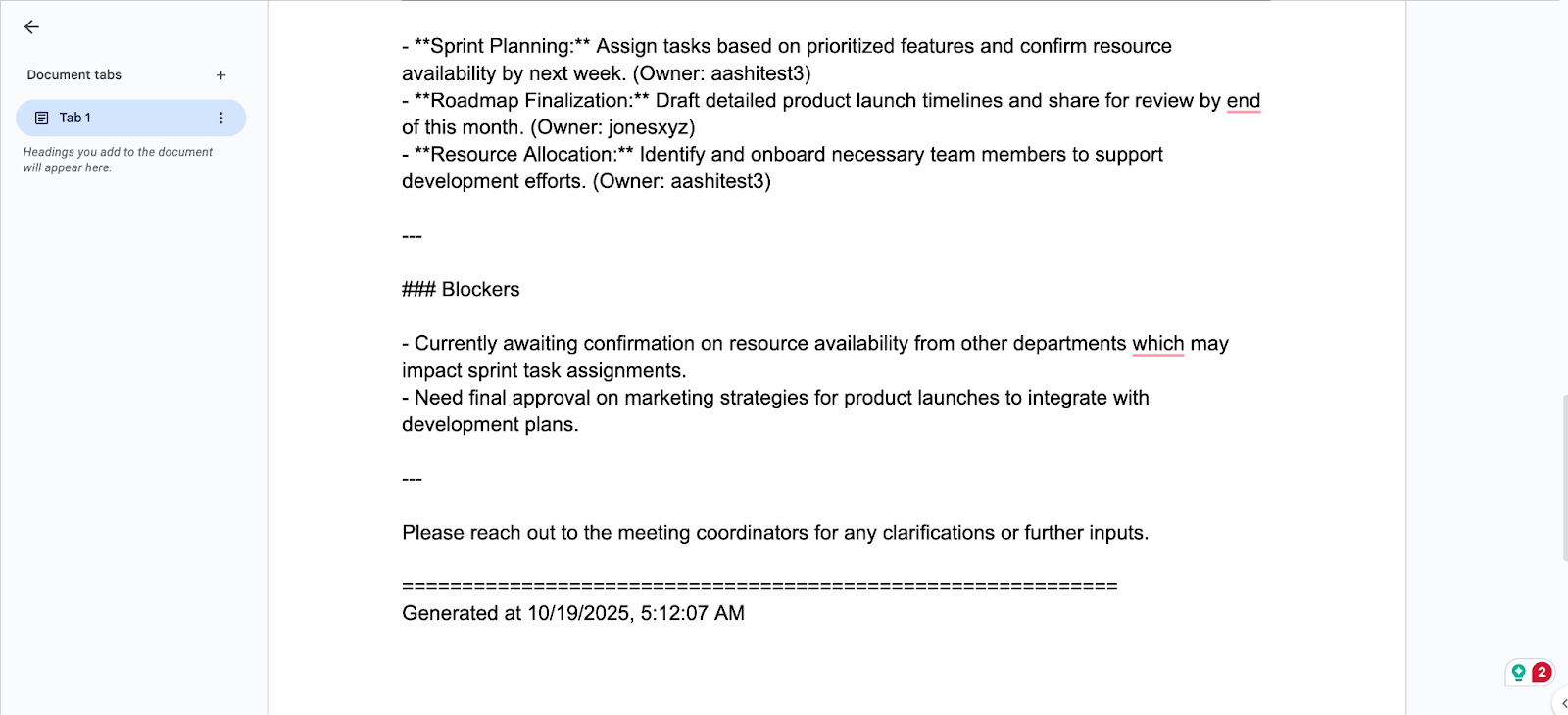
Conclusion
This tutorial shows how to build a “Daily Standup and Meeting Digest” using the n8n AI Workflow Builder. It pulls present-day events, adds context from linked docs, summarizes with an LLM, and publishes a dated summary from a single prompt.
My take: The AI Workflow Builder meaningfully accelerates prototyping, but it still requires hands-on iteration for specific nodes (credentials, edge cases, data shapes, etc). It’s a work in progress, not something I’d drop straight into production without guardrails, testing, and monitoring.
If you want to take this further, you can consider pushing the summary to Slack or email, exporting a PDF, logging summaries to Notion or Sheets for historical analysis, converting action items into Jira tickets, and swapping in a higher-precision LLM via your own API key. With careful hardening, this pattern can evolve from a helpful assistant to a dependable daily ops tool.
For those who are keen to explore AI agents in more detail, I recommend our AI Agent Fundamentals skill track.

I am a Google Developers Expert in ML(Gen AI), a Kaggle 3x Expert, and a Women Techmakers Ambassador with 3+ years of experience in tech. I co-founded a health-tech startup in 2020 and am pursuing a master's in computer science at Georgia Tech, specializing in machine learning.