Track
In this blog post, I'll share my experience testing Runway ML's new Act-One tool. I'll walk you through how it works, using both the web interface and their Python API. I'll also discuss the results I got, which weren't as impressive as I'd hoped.
If you're curious about Act-One and want to see it in action, keep reading!
Looking to get started with Generative AI?
Learn how to work with LLMs in Python right in your browser
What Is Runway Act-One?
Runway Act-One is a tool that animates still character images using video input. Let’s see it in action:
This video was created by using:
- A video of a human actor; and
- A static image of the animation character.
Runway Act-One then animates the character to mirror the facial movements and expressions of the human actor.
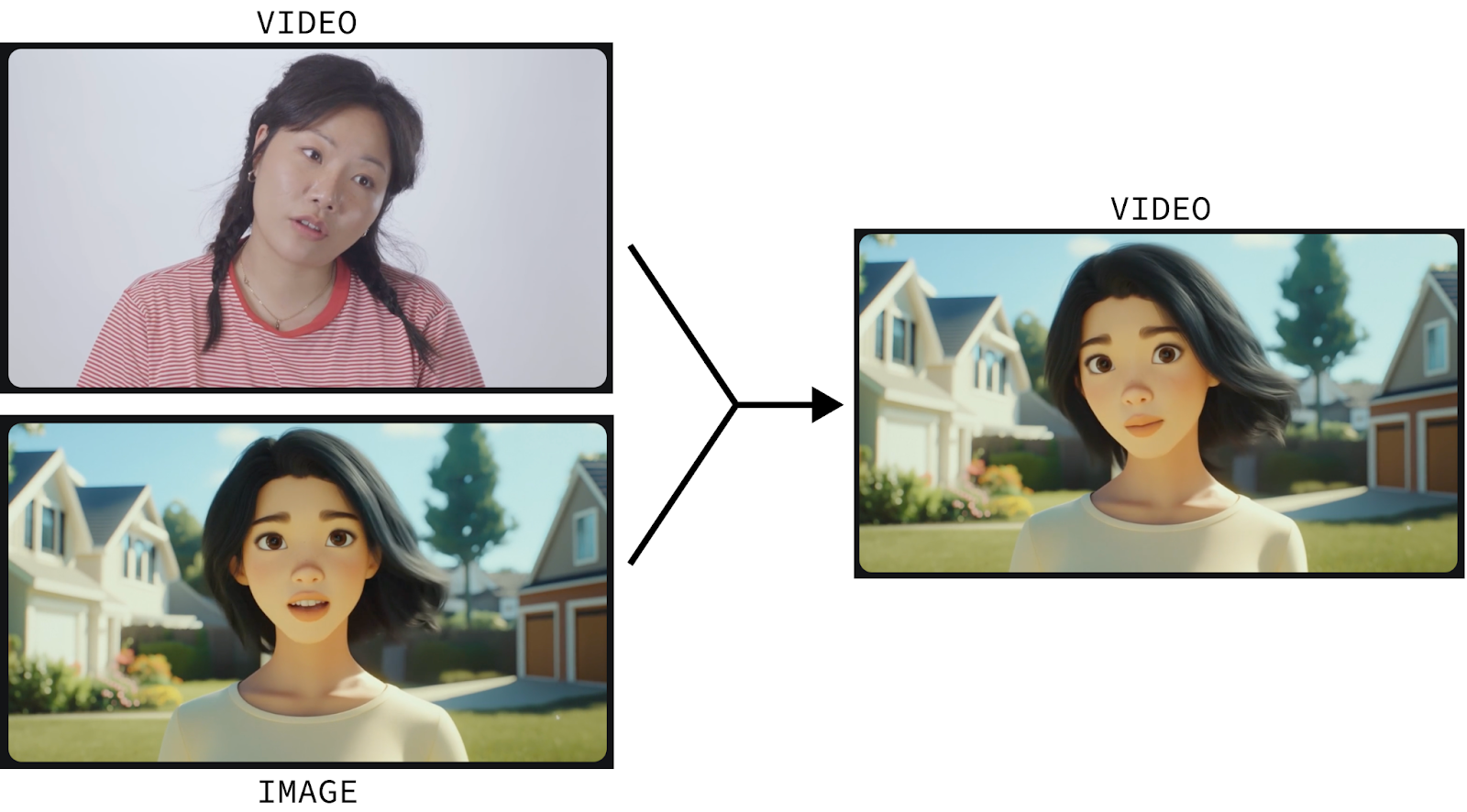
Animating characters is a sophisticated process that only highly trained professionals can do from scratch. Act-One tries to change the game by enabling anyone to animate a character simply by recording themselves and providing a still image of the character they wish to animate.
And it’s not limited to animated characters. It also works on cinematic and realistic characters. And we can also create a compelling dialog by creating multiple short videos of the characters speaking back and forth and joining them together:
I Filmed Myself to Test Runway Act-One
Let's explore Runway Act-One ourselves. While a free tier is available, offering 125 credits and queuing options, Act-One is not included in this tier and requires a subscription.
First, go to Runway’s login page and log in or create an account. Next, subscribe to one of their available plans. It’s important to note that even with a subscription, there’s a limit to the amount of videos we can generate. I tried the $15 monthly subscription which gave me 625 credits (plus the 125 free credits for a total of 750 credits).
How to open Runway Act-One
To generate a video with Act-One, click the “Try it now” button on the dashboard.
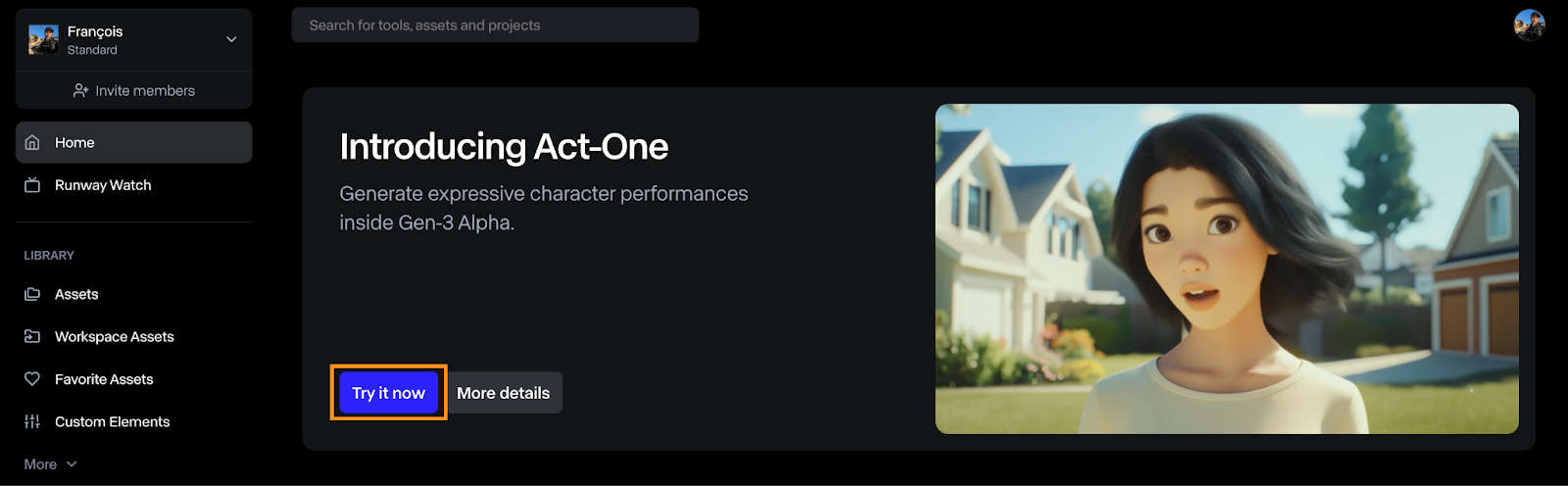
The Act-One interface is relatively straightforward to use. In the image below, you can see that:
- At the top, we select the driving video, which is the video used to drive the animation.
- At the bottom, we select the character reference image we wish to animate.
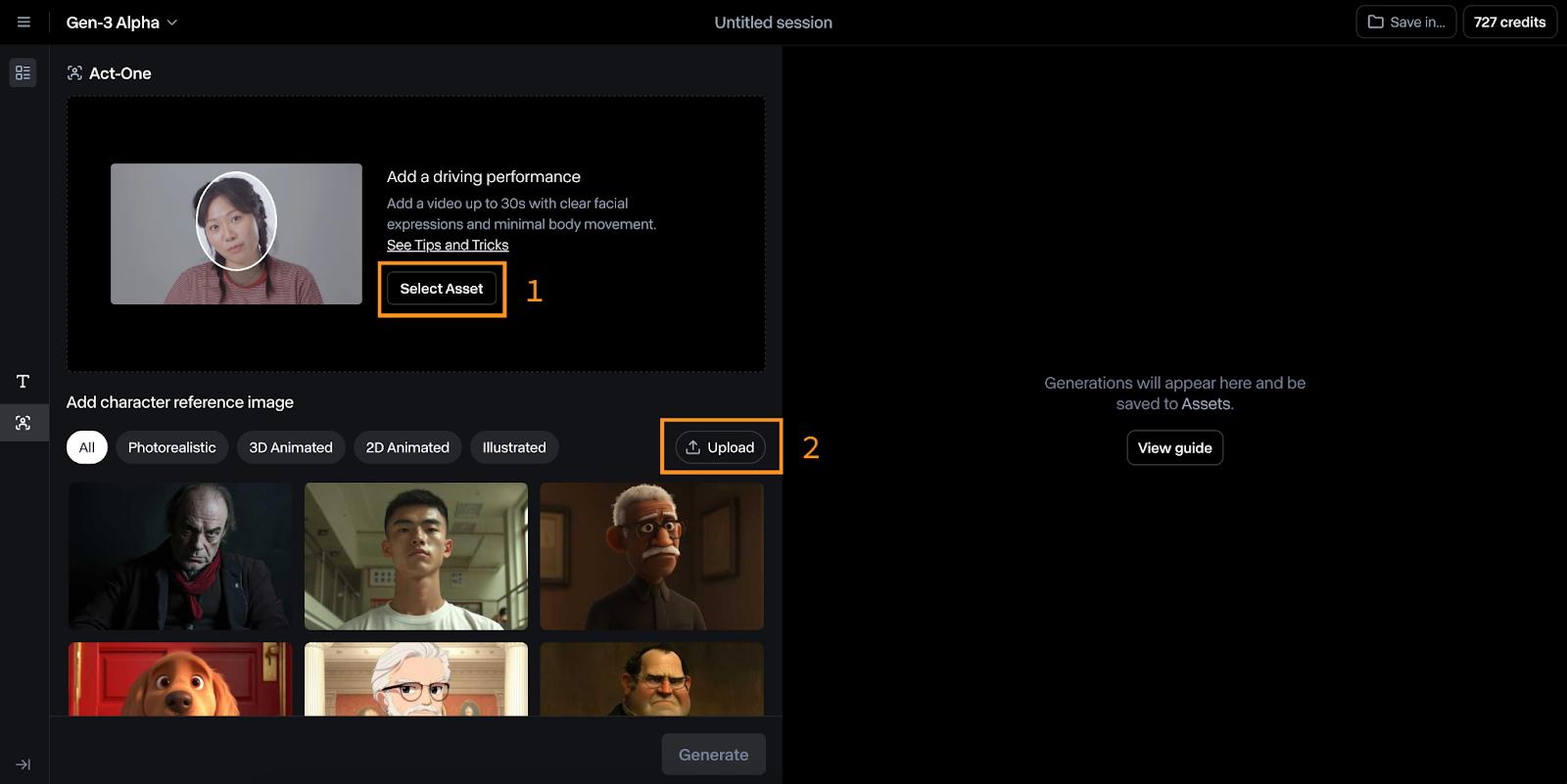
Testing Runway Act-One by Animating Myself
To try it, I filmed myself making a surprised face and tried it using their dog character reference.
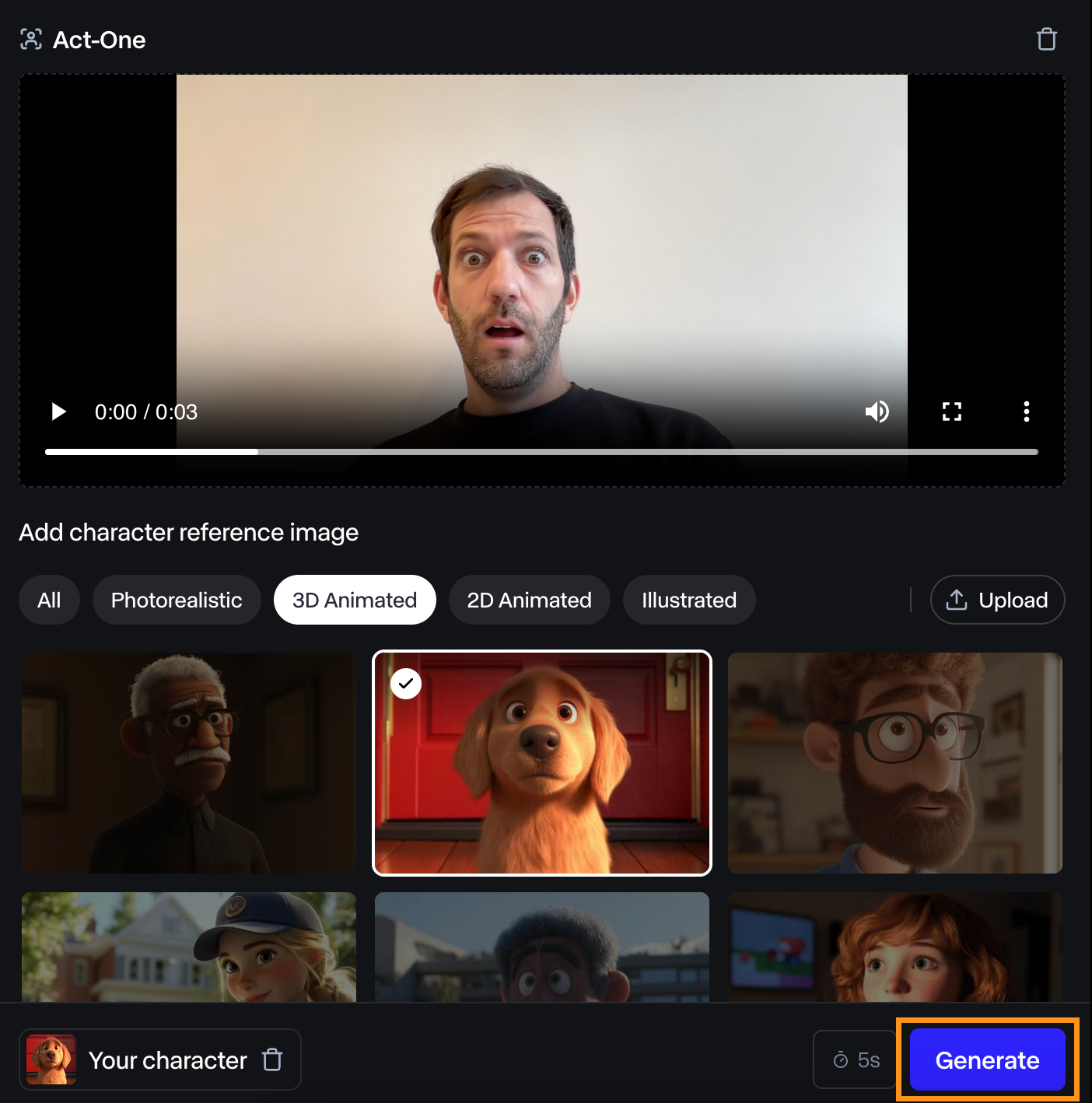
I found the resulting video to be just ok. The facial expression isn’t very pronounced, but it still matches mine.
I did other experiments with the same character, and Runway Act-One never impressed me. In some cases, there was not even any expression at all. In the example below, the dog didn’t move at all despite my facial expression.
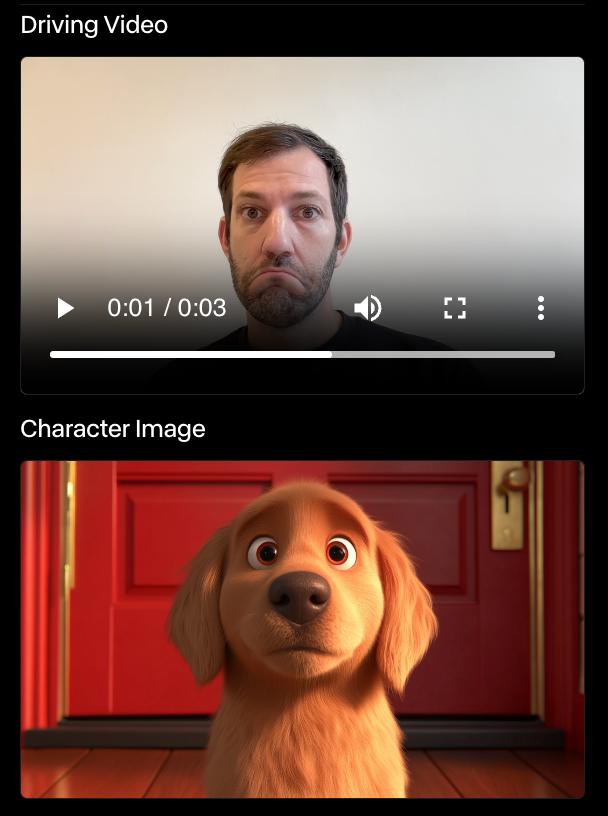
I’m no actor, so maybe that’s the problem. However, if the purpose of Act-One is to empower anyone to animate characters, it still has a long way to go before it’s really usable by anyone without industry experience.
I also found it impossible to use a custom character image. I generated around 10 different characters using Dall-E 3, and Runway failed each time to find a face. Here’s an example:
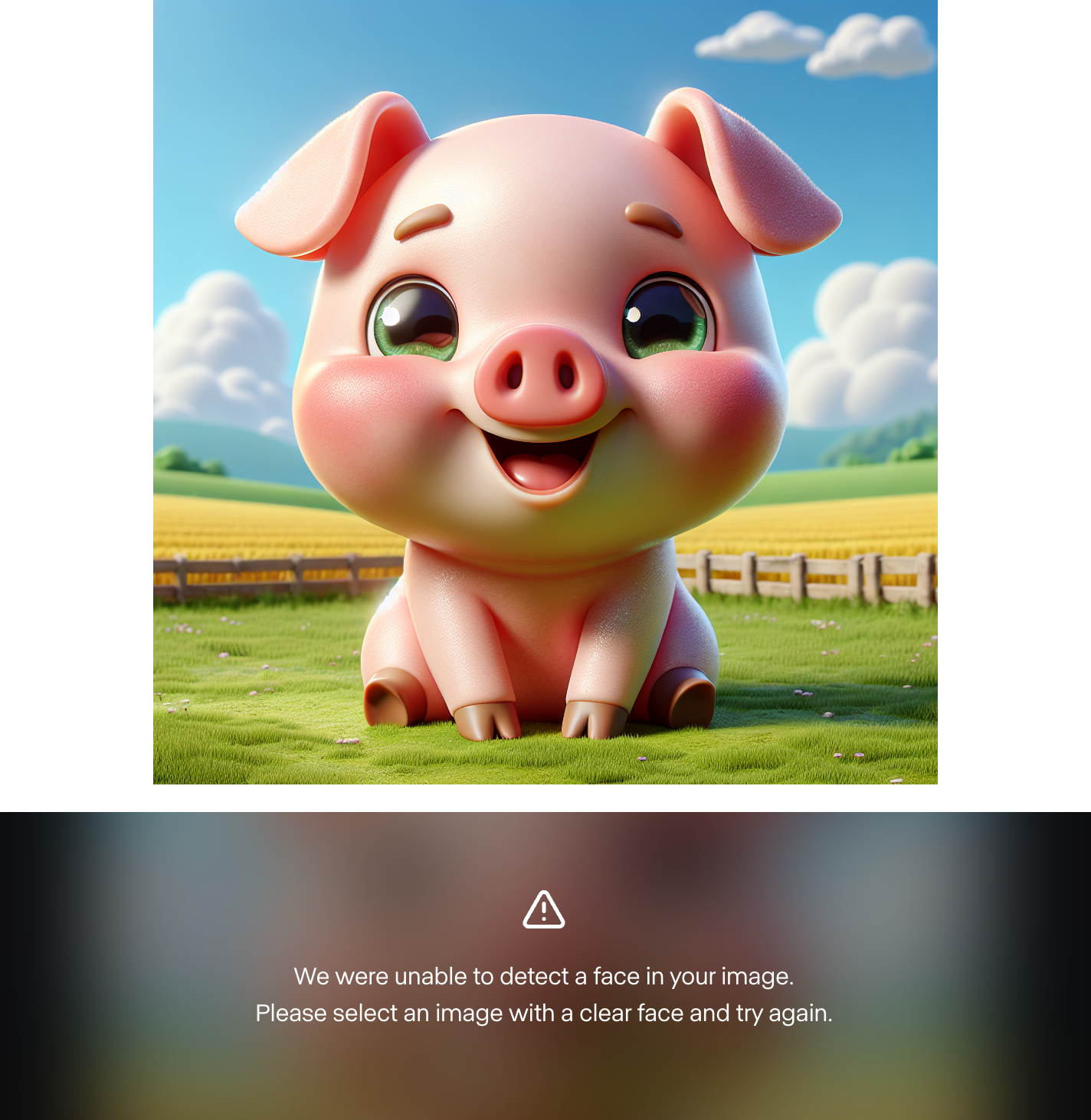
This indicates to me that the examples showcased are cherry-picked and that the model isn’t ready for the general public. However, I tried it with human characters and it worked. So, it might be the case that the model doesn’t support custom animated characters yet.
Here’s an example with a human character:
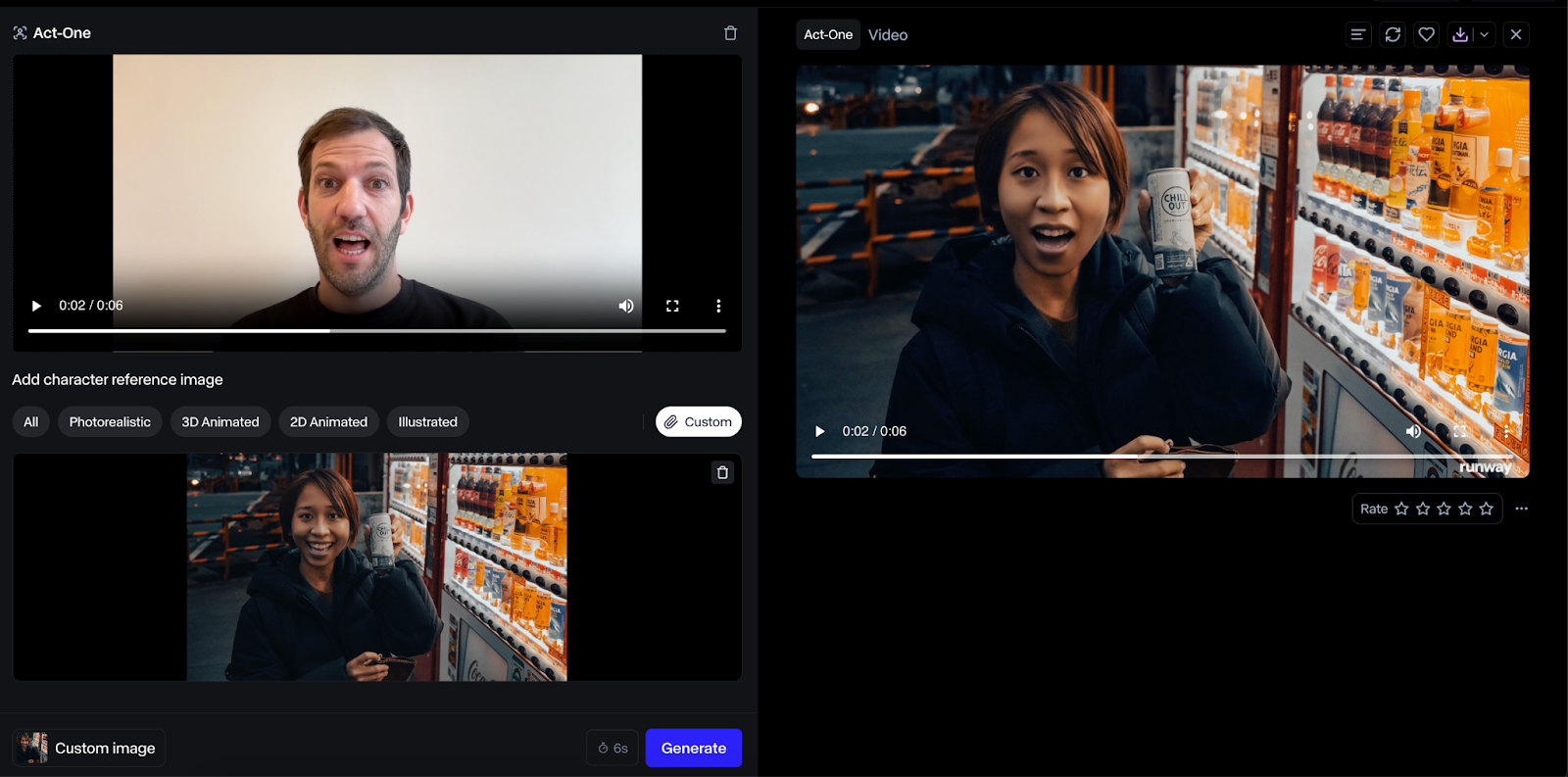
The result using a human face was much better, and I thought the output was higher fidelity. However, this use case seems less impactful since we could just have the human act directly instead.
A note on pricing
The output video length will match the input video, and credits will be charged depending on how long the video is.
Combining Act-One With Runway Gen-3 Alpha
Earlier this year, in June, Runway ML introduced its Gen-3 Alpha model, which creates videos based on a still image and a text prompt.
Because Act-One focuses on face close-ups, these two models complement each other. Act-One can be used to create dialogs, while Gen-3 Alpha can generate the scenes in between dialogs.
Generate a video with Gen-3 Alpha
To switch to Gen-3 Alpha, click the “T” icon on the left (#1 on the image below).
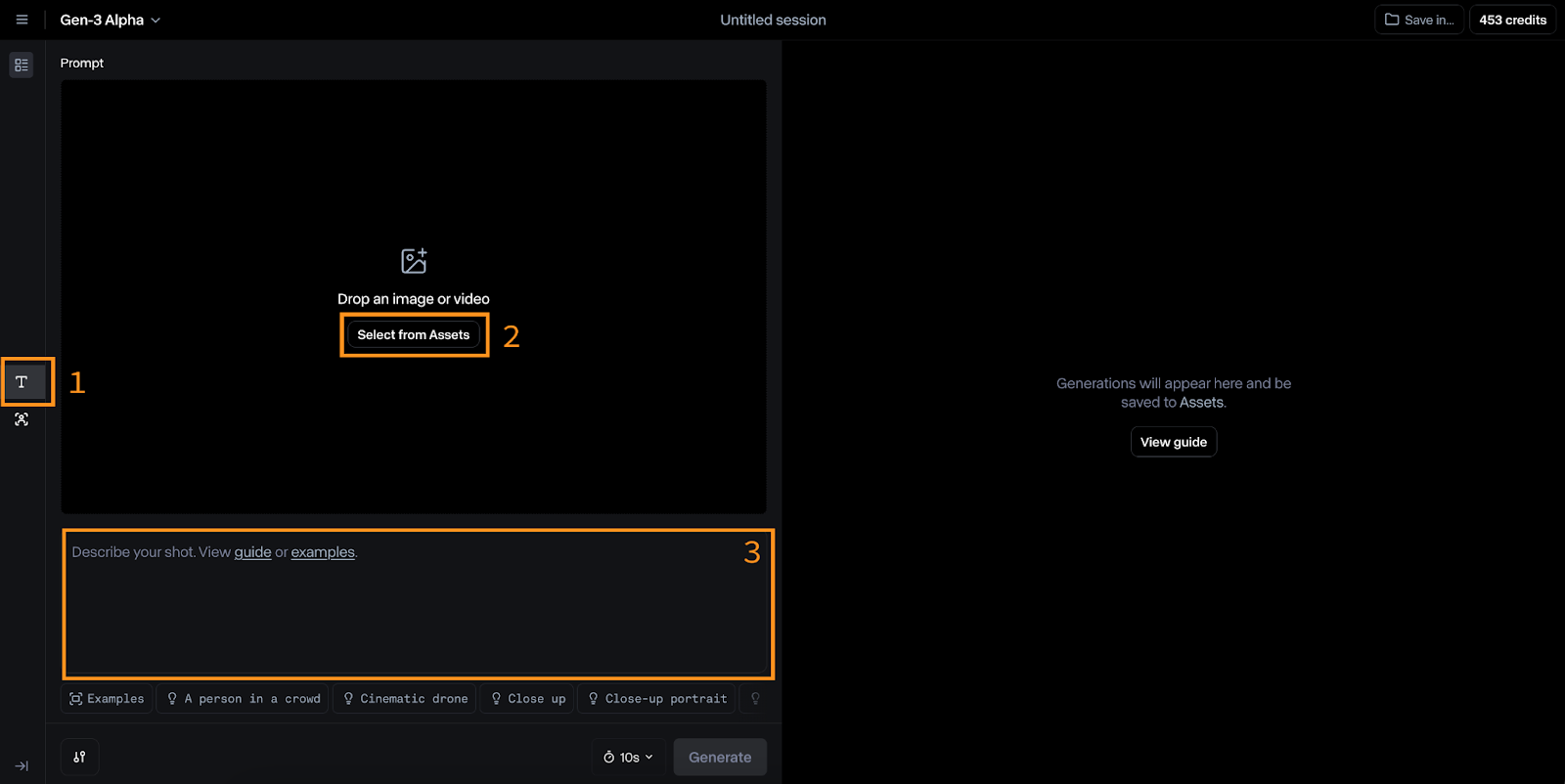
The inputs for this model are an image (#2) and a text prompt (#3). Runway suggests that the text prompt follow this format:
[camera movement]: [establishing scene]. [additional details].For example:
Low-angle static shot: The camera is angled up at a woman wearing all orange as she stands in a tropical rainforest with colorful flora. The dramatic sky is overcast and gray.I tried it to animate a photo that I took recently. Here are the inputs I used:
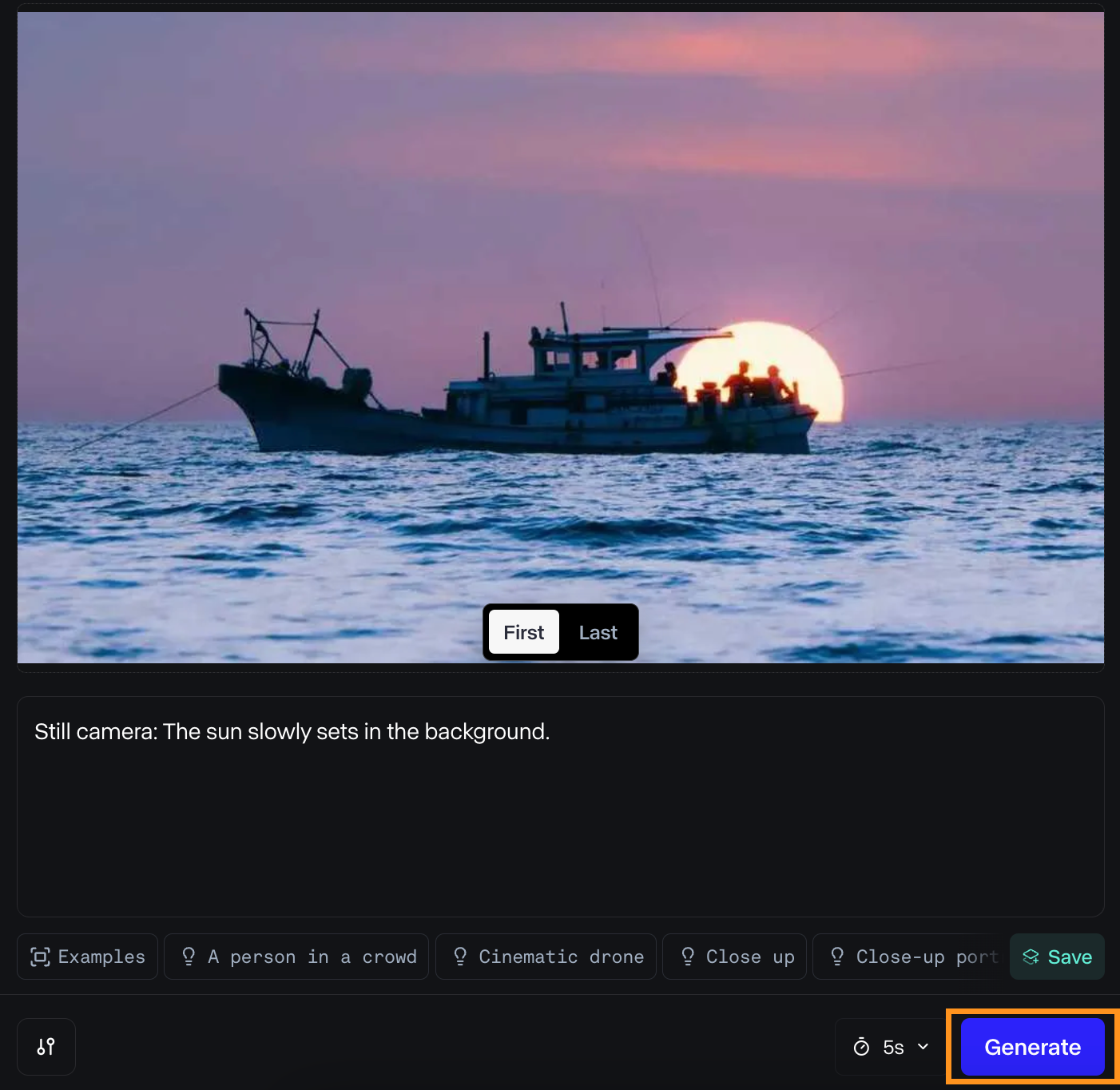
And here’s the result:
I liked the result. The light looks nice as the boat moves away from the sun, and the water movement is smooth.
However, the result is quite different from what I originally imagined. This is definitely one of the main problems for video creators: the inability to control every detail in a scene, which is possible with traditional movie creation methods. If this limitation persists, future directors using AI might find themselves constrained to scenes generated by AI rather than being able to realize their original vision.
Combine with close-ups from Act-One
In this instance, we can creatively combine three distinct video clips.
Firstly, we have a video of a boat moving across the water. This clip establishes the setting and provides context for the subsequent actions.
Next, we could have a close-up shot of a character standing on the shore, his gaze fixed upon the boat and expressing a feeling of longing.
Finally, we have a video of the boat getting away from the shore, as seen from the character's viewpoint. This third clip provides a sense of movement and progression.
Using the Runway ML API with Python
Runway ML also offers an API for using its models outside the web interface. While it supports Gen-3 Alpha Turbo, it appears that Act-One is not yet available. This guide will cover the basics of using the API, which will remain the same once Act-One becomes available.
Creating the API key
To get started, we need to create a developer account and generate an API key.
Navigate to the developer page and click the login button. If you don’t have an account, you’ll be able to create one there.
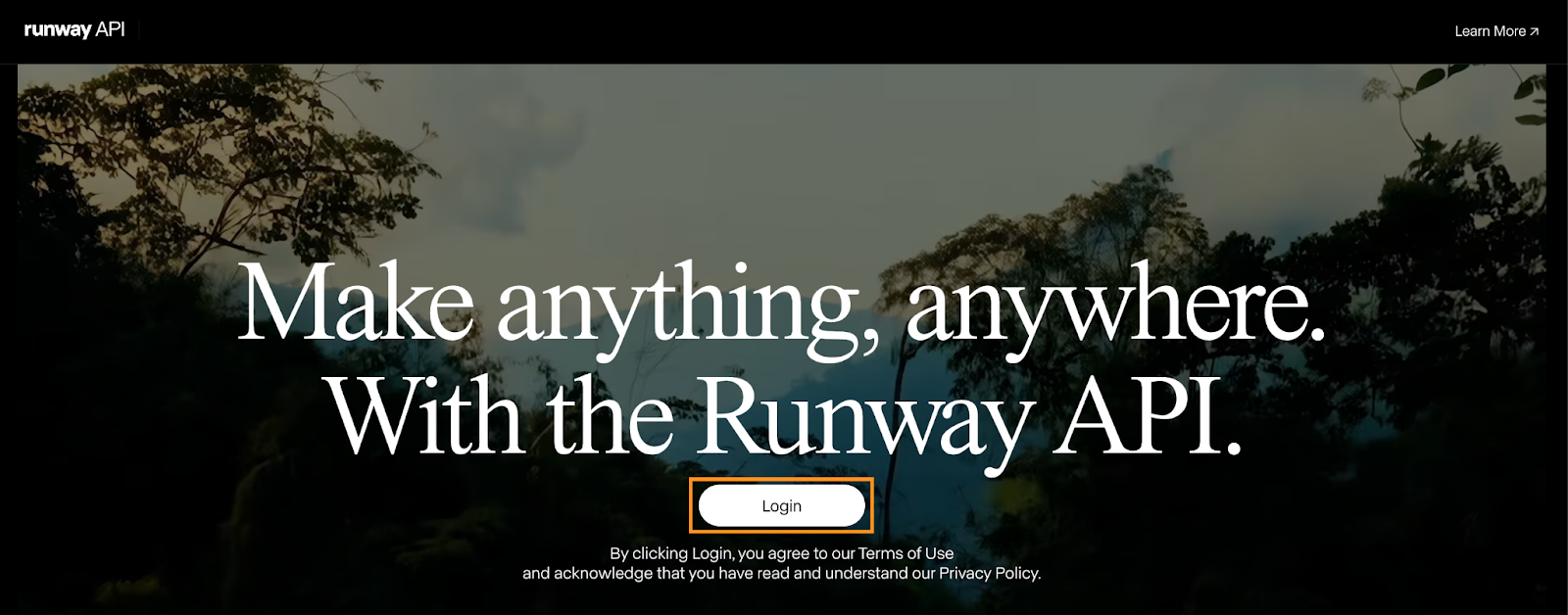
Once the account is created, navigate to the “API Keys” page and click “New API key”:

This will open a pop-up asking for the name of the key. We can leave it empty and click “Create”.
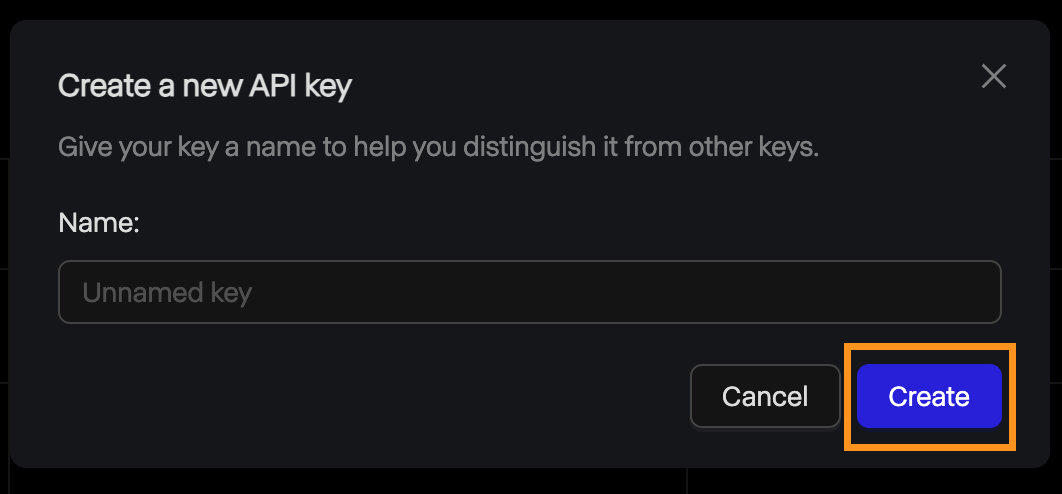
After that, the key is displayed, and we can copy it. Keep in mind that, for safety reasons, this is the only time the key will ever be displayed, so make sure to copy it. If it gets lost for some reason, we can always delete it and create a new one.
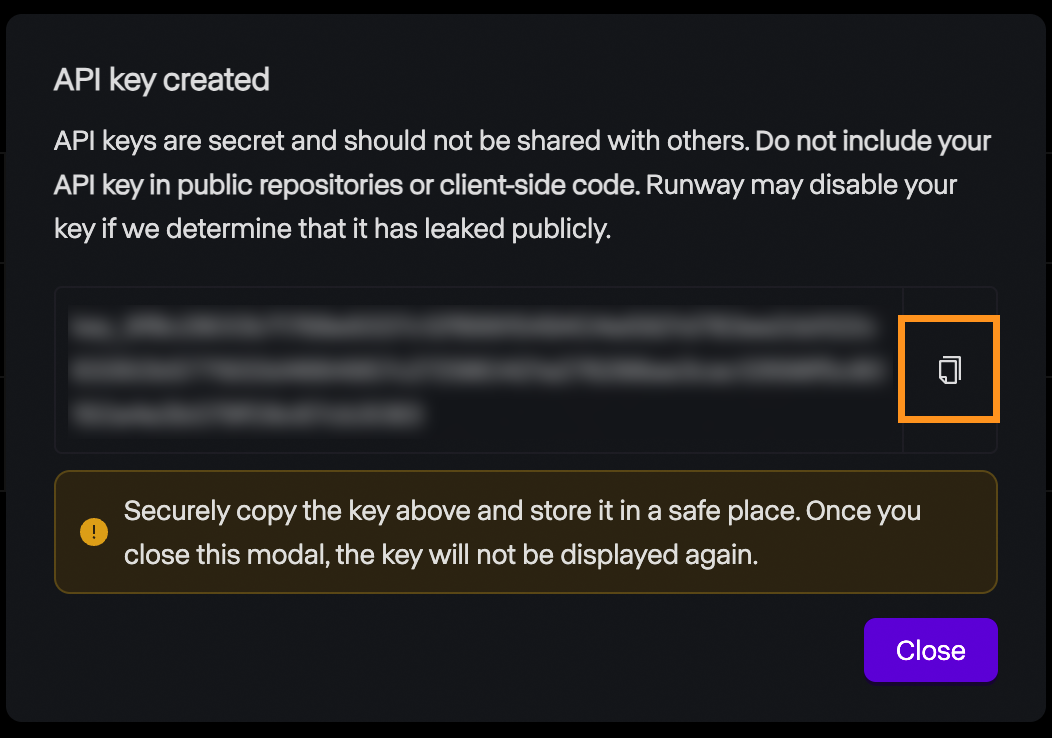
Pricing
The Runway ML API does not offer a free tier. To experiment with it, we must add credits to our account. The pricing is identical to that of the web interface: $0.25 for a 5-second video and $0.50 for a 10-second video.
It's important to note that API credits are distinct from those of a subscription account, thus these credits cannot be used to generate videos via the web interface and vice-versa.
Setup
Runway ML provides a Python library called runwayml that we need to install to interact with the API. To install it, use the command:
pip install runwaymlTo access the API, the API key should be set as an environment variable named RUNWAYML_API_SECRET. We can do this using the following command:
export RUNWAYML_API_SECRET=api_key
```Replacing api_key with the key created above.
Generating a videoRecently, I took this photo of the night sky:
Source: Instagram @fran.a.photo
I wanted to try out runwayml to see if it could generate a time-lapse video from the photo. To generate a video from an image using the API, we:
Import and initialize RunwayML client. Note that we don’t need to provide the API key as it is automatically loaded from the environment variable we set up before.Call the image_to_video.create() method from the client, providing the name of the model, the image URL, and the prompt.Store the task into a variable and print its identifier so that we can retrieve the video later. This is important as it seems that their API doesn’t have any way to list the past tasks. Without it, we’ll pay the generation credits but won’t have a way to get our video.```python
from runwayml import RunwayML
url = "https://i.ibb.co/LC7Kfrq/Z72-5415.jpg"
client = RunwayML()
task = client.image_to_video.create(
model="gen3a_turbo",
prompt_image=url,
prompt_text="Camera slowly zooms out: Astrophotography time-lapse featuring shooting stars.",
)
print(task.id)To see the result, we need to wait for the task to complete. We can access the status of the task using task.status. The status will be equal to the string ”SUCCEEDED” once the video is successfully generated.
We can access the video URL using task.output. Note that this field is a list of outputs. By default, a single video is generated, so the video URL will be task.output[0].
Here’s a simple script that prints the video URL given the task identifier:
from runwayml import RunwayML
task_id = "af0a95ed-b0ff-4120-aecd-2473d7a42891"
client = RunwayML()
task = client.tasks.retrieve(id=task_id)
if task.status == "SUCCEEDED":
print(task.output[0])
else:
print(f"Video not ready, status={task.status}")This is the video we generated from the photo:
Once more, I expected the result to look different. I like the way the sky rotates, emulating a night time-lapse. However, the shooting stars are very unrealistic. The foreground also becomes less realistic as the video progresses. One nice detail thought was the reflections on the water.
Advanced options
Let’s go over a few options we have when generating videos with the API. For more details, check the Runway documentation page.
Runway ML supports videos with a duration of either 5 or 10 seconds. By default, it generates a 10-second video. This can be set using the duration parameter, like so:
task = client.image_to_video.create(
model="gen3a_turbo",
prompt_image=url,
prompt_text="Camera slowly zooms out: Astrophotography time-lapse featuring shooting stars.",
duration=5,
)By default, videos are generated with a 16:9 aspect ratio. We can also set it to portrait mode by specifying a 9:16 aspect ratio using the ratio parameter:
task = client.image_to_video.create(
model="gen3a_turbo",
prompt_image=url,
prompt_text="Camera slowly zooms out: Astrophotography time-lapse featuring shooting stars.",
ratio=”9:16”,
)Regarding the model, it seems that, at the time of this writing, the only available model in the API is gen3a_turbo.
Loading a local photo
In the example above, we used an image URL to specify the image we want to use. We can also use a local file in our computer by reading it as a data URI.
Below is a Python function that uses the base64 and mimetypes packages to do so. Both these packages are built-in, so there’s no need to install them.
def image_to_data_uri(image_path):
mime_type, _ = mimetypes.guess_type(image_path)
with open(image_path, "rb") as img_file:
img_data = img_file.read()
b64_encoded = base64.b64encode(img_data).decode("utf-8")
data_uri = f"data:{mime_type};base64,{b64_encoded}"
return data_uriHere’s an example of how to build a request using the image_to_data_uri() function to load the image:
task = client.image_to_video.create(
model="gen3a_turbo",
prompt_image=image_to_data_uri("nightsky.jpg"),
prompt_text="Camera slowly zooms out: Astrophotography time-lapse featuring shooting stars.",
)Conclusion
In this blog post, we explored Runway ML's Act-One, a tool designed to simplify character animation. We covered its basic functionality, how to use it through the web interface, and its integration with the Python API. We also delved into Runway's Gen-3 Alpha model for generating videos from still images.
As I mentioned earlier, my personal experiments with Act-One didn't fully live up to the polished examples provided by Runway ML. The results lacked the vibrancy and expressiveness I anticipated, indicating that the model might still be under development or require more professional input. Furthermore, the inability to use custom animated characters was a significant drawback.
Despite these limitations, Runway ML's Act-One and Gen-3 Alpha showcase the exciting potential of AI in video creation and animation. If you want to read more about AI video generation, I recommend these blog posts:


