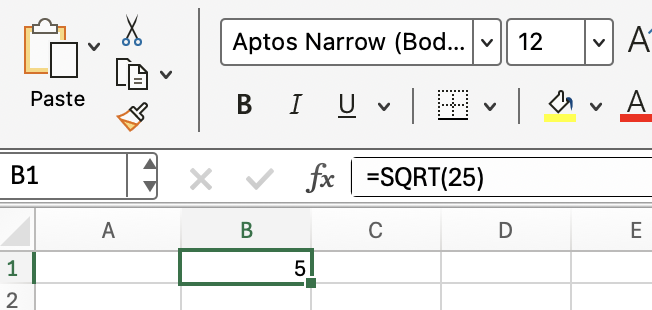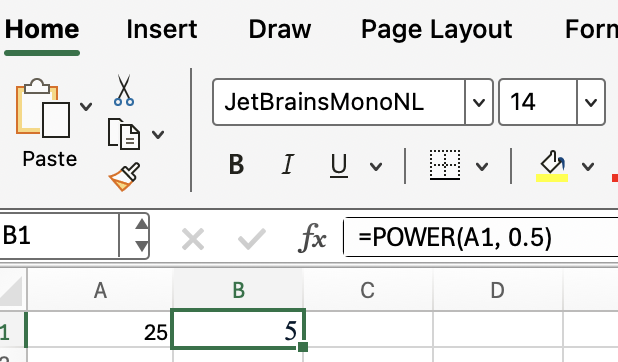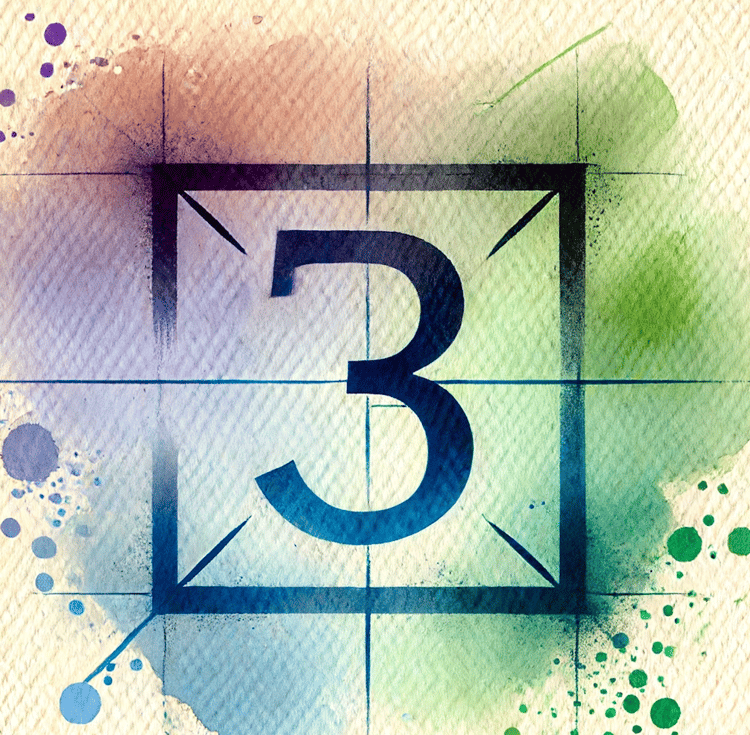Course
Excel gives you a simple way to calculate square roots using the SQRT() function. It’s a quick, built-in method that works well for positive numbers and integrates easily into other formulas.
In this article, I’ll walk you through how to use the SQRT() function in Excel and show you what to watch out for, including errors and alternative methods like POWER().
Understanding Excel SQRT()
The SQRT() function in Excel is a straightforward tool that returns the positive square root of a number. If you need to find the value that, when multiplied by itself, gives you the original number, SQRT() handles it for you. For example, the square root of 16 is 4, because 4 × 4 = 16.
You’re sure to find SQRT() useful in all sorts of scenarios. Before we look at examples, let's cover how SQRT() works.
How does SQRT() work?
Here's the syntax for the function:
=SQRT(number)Replace number with the value or cell reference you want the square root of.
When should you use SQRT()?
So, when is SQRT() the right tool for the job? Anytime you need to find the positive square root of a positive number, this function works. It's common in geometry (like finding the length of the side of a square given its area), statistics, and even finance. As we’ll see in upcoming examples, these use cases appear more often than you might think.
Some SQRT() Examples
Let's now explore a few basic examples that show how SQRT() works in a variety of situations.
Finding the square root of a number
To start, let’s look at the most direct use: calculating the square root of a specific number. If you want the square root of 25, type this in any cell:
=SQRT(25)Excel will return 5. This simple calculation lays the groundwork for more dynamic applications.
Using a cell reference
Building on our previous example, you probably won't always hard-code numbers. If cell A1 contains a number, like 81, use:
=SQRT(A1)This will give you 9, since 9 × 9 = 81.
Referencing cells makes your formulas flexible and dynamic, especially useful when working with changing data.
SQRT() with formulas
Taking things a step further, you can use calculations inside SQRT(). For example, to get the square root of the sum of values in A1 and B1:
=SQRT(A1 + B1)This comes in handy when working with dynamic data that combines multiple inputs.
SQRT() and Negative Numbers
SQRT() is simple and effective, but you can still make mistakes. The first and most important limitation is that SQRT() can't handle negative numbers. If you try:
=SQRT(-9)Excel will return a #NUM! error. This happens because the square root of a negative number isn't a real number — it's imaginary.
Now you might be wondering how to design your formulas so it doesn't fail if it encounters a negative input. The solution is to wrap SQRT() in an IF() statement to catch the problem:
=IF(A1 < 0, "Invalid", SQRT(A1))This formula will display "Invalid" if A1 is negative; otherwise, it will return the square root.
Using SQRT() in Real-World Scenarios
Let’s see how SQRT() applies in real-world contexts.
Geometry: Calculating the diagonal of a square
Suppose you know the length of a square's side in cell A1 and want to find the diagonal. The formula for the diagonal d of a square is: d = side × SQRT(2)
In Excel, use:
=A1 * SQRT(2)This gives you the diagonal length based on the side in A1.
Statistics: Standard deviation calculation
Let's try something from statistics. If you've already calculated the variance in cell B1,
=SQRT(B1)gives you the standard deviation.
While Excel’s built-in STDEV.P() or STDEV.S() functions are often more convenient, understanding how SQRT() fits into statistical calculations can help clarify what’s happening.
Related Functions
You may find yourself needing related functions that handle similar or more complex calculations. Let me introduce a few such tools.
-
POWER()lets you raise a number to any exponent (including 0.5 for square roots). -
ABS()gets the absolute value of a number. -
STDEV.P()andSTDEV.S()handle standard deviation without manualSQRT()steps.
For example, to get the square root with POWER():
=POWER(A1, 0.5) This does the same thing as SQRT(A1), so there's no advantage in this method if you are just interested in square roots. But POWER() can handle any exponent, so if you’re also working with cube roots or fractional exponents, POWER() is worth knowing also.
Troubleshooting SQRT()
Let’s wrap up with a few troubleshooting tips and quirks to help you avoid common mistakes.
-
If you input a negative number, you'll always get a
#NUM!error. -
SQRT()ignores text and empty cells; if you reference a cell with text or blanks, it returns#VALUE!. -
If your number is zero,
SQRT(0)just returns zero.
If you need to deal with negative numbers (for example, if you want the complex square root), Excel doesn't handle that natively without using the IMAGINARY() and COMPLEX() functions. This is a good reminder that while SQRT() covers most use cases, specialized scenarios may require a different approach.
Conclusion
If you're eager to strengthen your Excel (and math) skills, exploring related functions like POWER(), IMAGINARY(), COMPLEX(), and ABS().
And of course, there's no substitute for structured learning, so enroll in our Excel Fundamentals skill track and our Advanced Excel Functions course.
Advance Your Career with Excel
Gain the skills to maximize Excel—no experience required.

I'm a data science writer and editor with contributions to research articles in scientific journals. I'm especially interested in linear algebra, statistics, R, and the like. I also play a fair amount of chess!