Power BI Desktop is one of the core elements of Power BI and it is the main application for designing and building reports.
There are 2 ways to download and install Power BI Desktop, and this tutorial will cover both of these methods:
- Download from the Microsoft Store
- Download from the Microsoft Power BI download center
Keep in mind that you cannot have both the Microsoft Store version and the version from the download center installed on your computer at the same time. If you do need to switch, be sure to first uninstall your current version of the application before installing the next.
Download Power BI Desktop from the Microsoft Store
This is the recommended method for downloading and installing Power BI Desktop, as there are a few advantages:
- Windows automatically updates the latest versions of Power BI Desktop. As Microsoft issues Power BI updates on a monthly basis, this is a convenient time-saver.
- Instead of requiring a complete download of the entire application each time it updates, Windows only downloads any elements that have been changed.This yields more efficient updates and is extremely helpful if you are trying to keep data usage to a minimum.
- There is no admin privilege required for your computer to update or install Power BI Desktop (which is typically the case with company-provided computers). Hence, you won’t have to reach out to your IT department every time an update is necessary.
To proceed with this method, open the Microsoft Store on your computer and type “power bi desktop” in the search bar at the top of the screen. Select the application and click “Get” to download and install it.
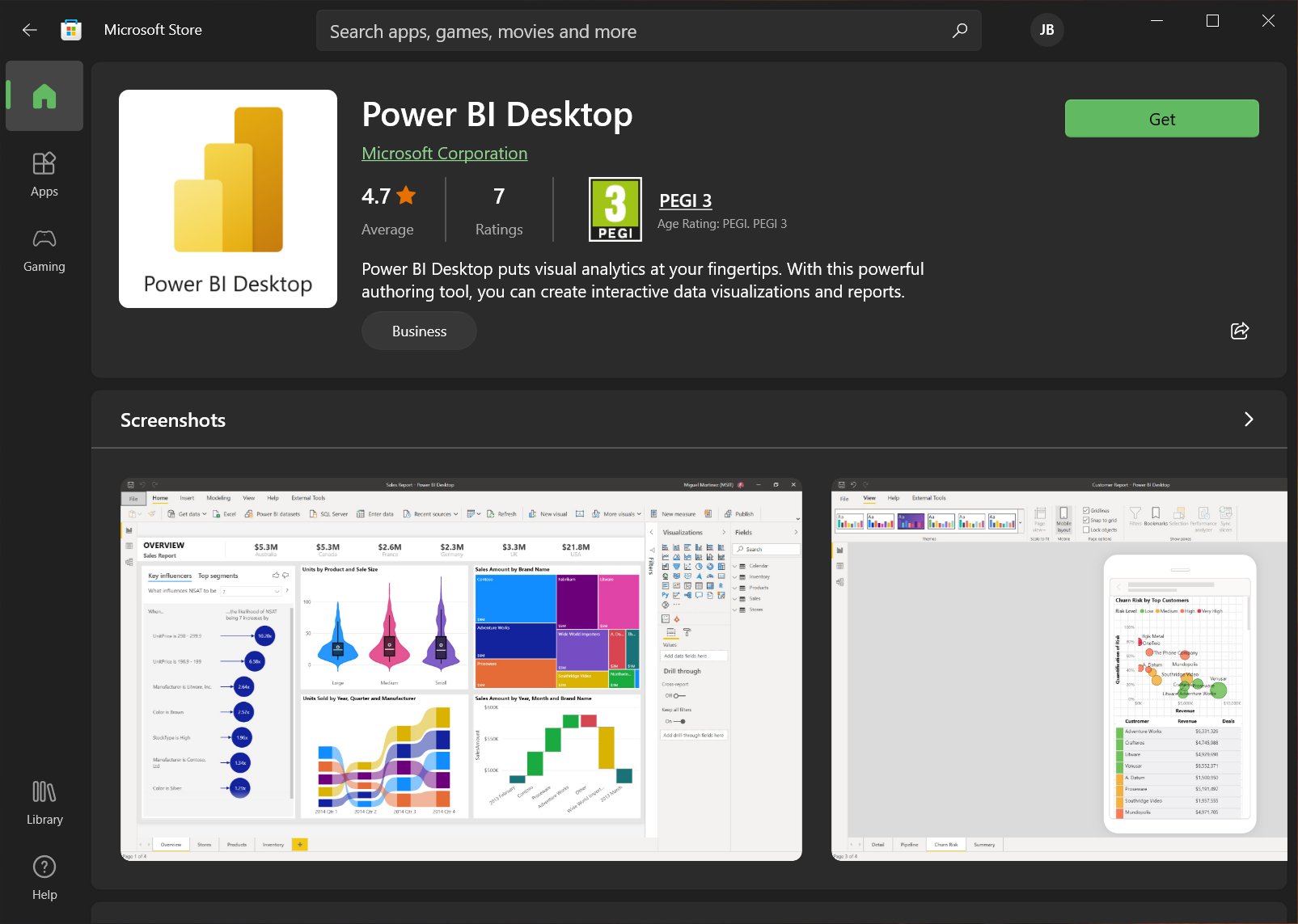
Once the application has been downloaded successfully, the Microsoft Store will install it automatically and should not require any additional steps.
Download Power BI Desktop Directly from the Download Center
If you should need to download the Power BI Desktop application, there are 2 ways to do this:
1. Head over to the Power BI Desktop product page and select “See download or language options”.
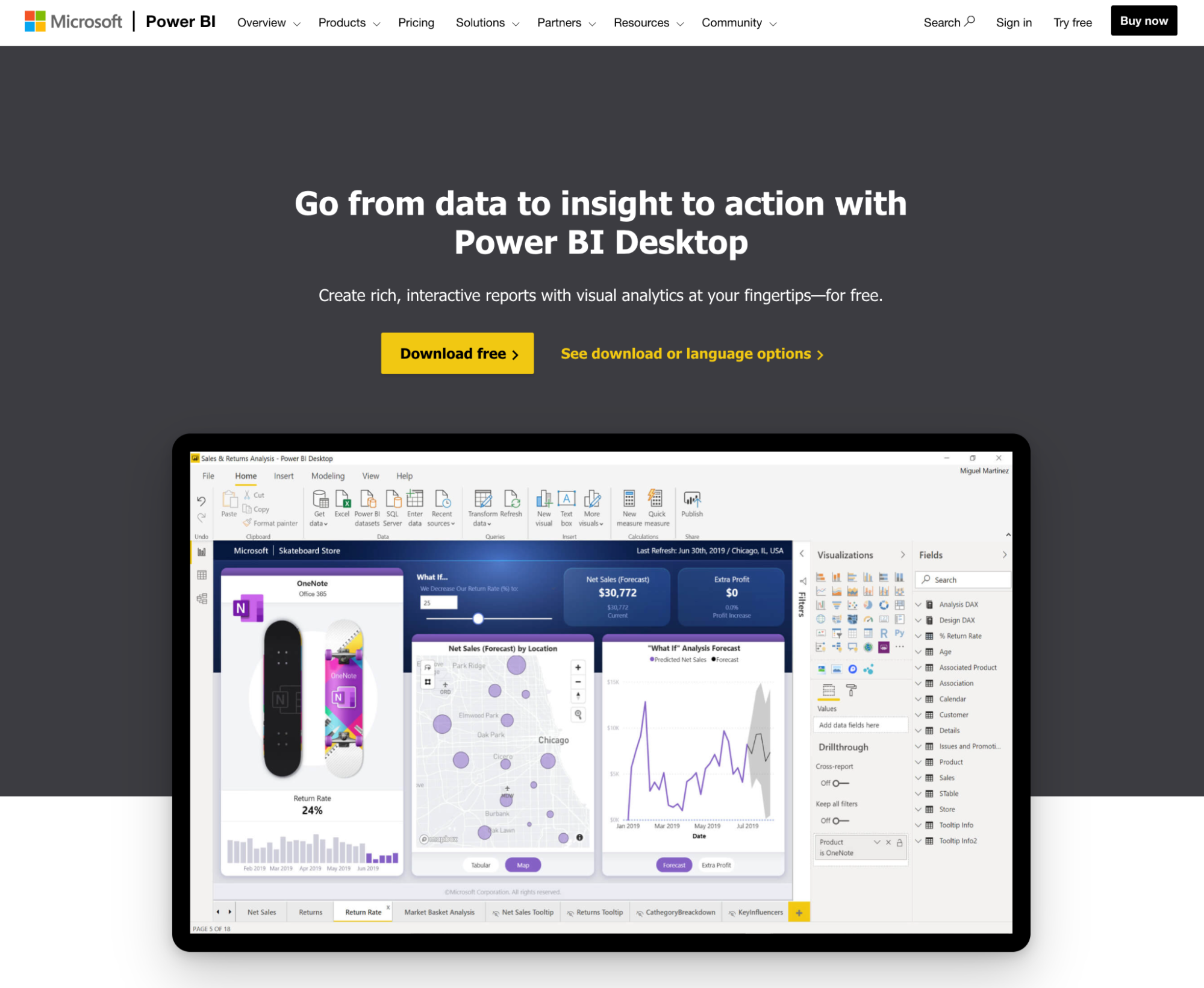
2. Log in to the Power BI Service, select the download icon on the top right-hand corner, and choose Power BI Desktop from the dropdown.
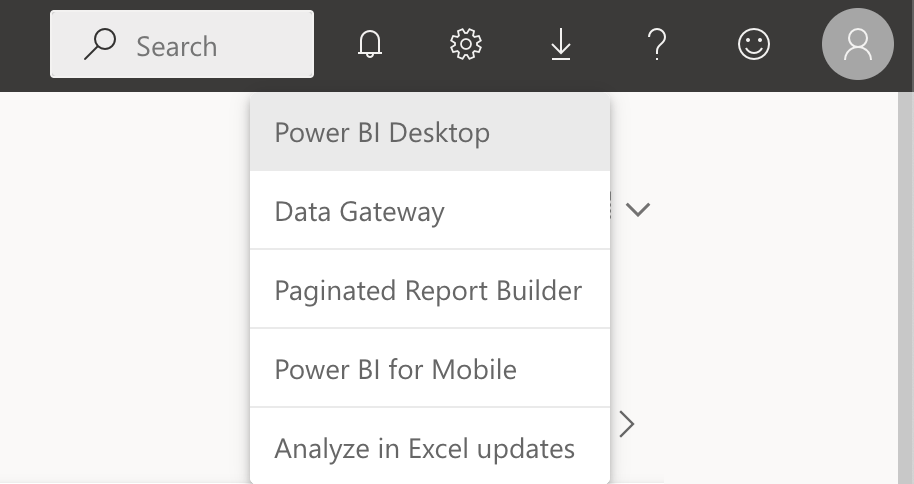
Either of these 2 options will take you to the Microsoft Download Center, where you can choose your preferred language for Power BI Desktop and also review the details and system requirements for the application. To proceed with the download, simply click “Download”.
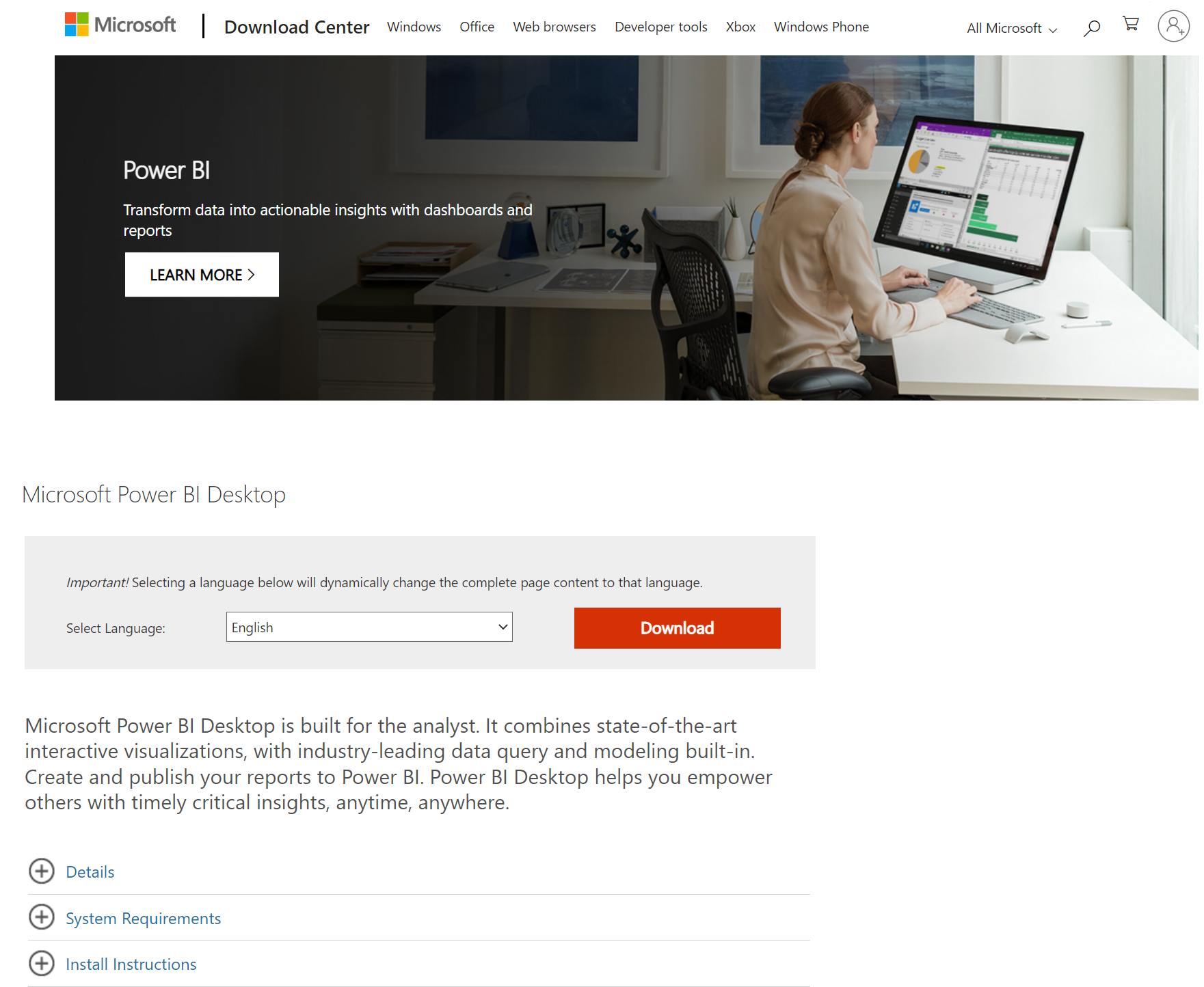
Once you have downloaded the application, run the installation and follow the prompts. If you are not the administrator, you will need to contact your IT department to enter the necessary credentials before you can continue with the installation.
If you are downloading Power BI Desktop using the direct method, remember to return to the download center each month to download and install the latest version of the application.
You can learn more about using Power BI in DataCamp’s Introduction to Power BI course.
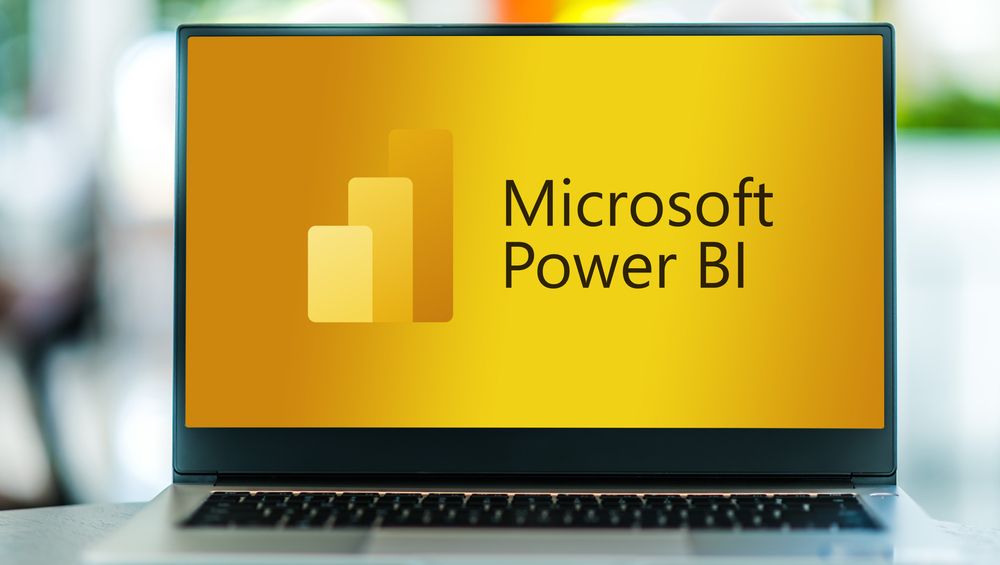
Become a Power BI Data Analyst
Master the world's most popular business intelligence tool.