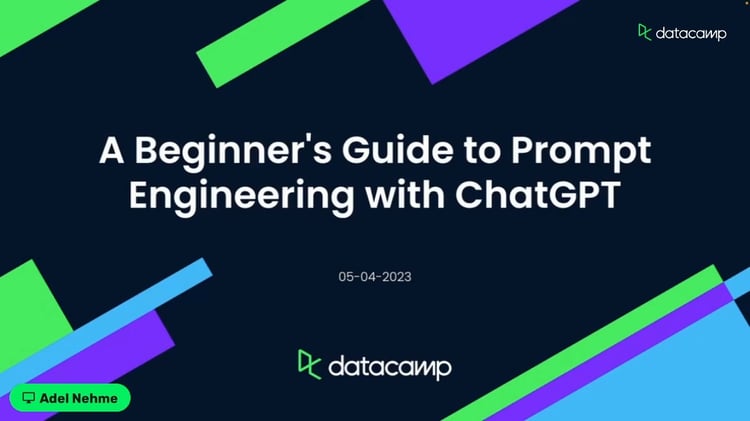Course
Have you ever wished your simple terminal, like PowerShell or Bash, could do so much more? While code editors are evolving with AI and productivity tools, why should terminals be left behind? Well, your wish has been granted. Warp is a modern terminal designed specifically for developers and data professionals who prefer staying in the terminal environment to perform tasks ranging from code editing to troubleshooting.
In this tutorial, we will learn about Warp, its key features, and how to set it up, and explore its capabilities through a visual guide. By the end of this tutorial, you will see the benefits of this tool and how it compares to others.
New to AI and don't know where to start? No problem; we have you covered. Take this AI Fundamentals skill track to learn all the basics and get ahead of new AI technologies.
We keep our readers updated on the latest in AI by sending out The Median, our free Friday newsletter that breaks down the week’s key stories. Subscribe and stay sharp in just a few minutes a week:
What is Warp Terminal?
Warp is a modern and feature-rich terminal that goes beyond traditional tools like PowerShell or Bash. It is not just a simple terminal for running shell commands; Warp integrates AI-powered assistance to help users resolve issues, generate code, and optimize workflows, making it a powerful tool for developers.
Source: Warp Drive
Warp also enables users to share and reuse code snippets easily, enhancing collaboration and productivity. It serves as an all-in-one solution for development needs, functioning as a code editor, AI assistant, collaboration tool, document viewer, and terminal, all while offering cross-platform syncing capabilities.
Warp Terminal Key Features
Warp Terminal is packed with a wide range of features designed specifically for engineers and developers who aim to build, ship, and collaborate faster. Here is what makes Warp stand out:
- Appearance: Warp Terminal allows users to personalize prompts, themes, input positions, and background transparency for a personalized experience.
- Code editing: Offers IDE-like features, including block grouping, Vim keybindings, smart completions, and auto-correct for efficient command-line editing.
- Warp AI: Provides AI-powered command suggestions, workflow guidance, and code generation with planning capabilities.
- Warp Drive: Enables saving reusable commands, creating interactive runbooks (Similar to Jupyter Notebooks), syncing environment variables, and accessing content via the web.
- Collaboration: Facilitates team collaboration with shared drives, session sharing, and block sharing for seamless teamwork.
- Usability: Includes features like command search, rich history, Markdown execution, and preconfigured session saving for enhanced productivity.
- Terminal: Fully compatible with popular shells and platforms, including macOS, Linux, and Windows.
- Security: Ensures data protection with secret redaction, telemetry disabling, and zero data retention policies.
- Integrations: Supports integrations with tools like Raycast, Alfred, Docker, and popular code editors for streamlined workflows.
Installing Warp Terminal
Visit the Warp website to download and install the Warp terminal using the default settings. If you are using Windows, you can also use the widget command in your terminal for faster installation.
$ winget install Warp.WarpLaunch the Warp application, and you will see this.
I highly recommend logging in to your Warp account to get free requests and sync your settings across platforms.
Exploring Warp Terminal
We will now cover all the cool features that make this terminal a must-have for data professionals.
1. Warp Terminal
Warp Terminal introduces smart autocompletion for shell commands, making it easier to type and execute commands. As you type, Warp suggests completions, reducing errors and saving time. Once a command is executed, the input and output are grouped into blocks, which can be shared with your team. You can share a specific block or entire sessions, making collaboration seamless.
Additionally, Warp allows you to attach failed commands as context to its Agent Mode, enabling AI-powered debugging. This feature makes troubleshooting faster and more efficient
2. Command Palette
Warp’s Command Palette is inspired by modern IDEs, allowing you to search for commands, prompts, notebooks, environment variables, and more. Simply press Ctrl + Shift + P to open the palette and type your query.
For example, typing "move" will display options and shortcuts for cursor movement, including Vim-like commands.
This feature ensures that everything you need is just a few keystrokes away, enhancing navigation and usability.
3. Warp settings
Warp is highly customizable, allowing you to tailor the terminal to your preferences. You can adjust the background, font, colors, and layout, and even choose from multiple themes.
Moreover, the setting option includes:
- Syncing settings across devices.
- Configuring AI usage, knowledge bases, and rules.
- Managing teams and collaboration settings.
- Turning features like AI, session sharing, and notifications on or off.
- Setting up keyboard shortcuts and sub-shell commands
4. Warp AI
Warp AI is integrated directly into the terminal, offering command auto-completion and contextual suggestions.

You can even type natural language questions instead of commands, and Warp will interpret them and provide solutions.

Warp AI also includes:
- Agent Mode: helps debug issues by analyzing failed commands.
- Warp Pair: a feature that allows you to collaborate with AI on your current project.
5. Warp Pair
Warp Pair mimics the experience of pair programming by actively involving you in decision-making. It can be manually activated using the Ctrl + I keys. After that, write a question about your current project.
Warp will request permission to run commands to gather context. All you have to do is approve the request.

At the end, you will get a summary of your project.
6. Warp Dispatch
If you want to give full control to the AI to build or fix things for you, then Warp Dispatch is for you. You can activate it by pressing the Ctrl + Shift + I keys. After that, select the planning model “o3” and set the execution model to “Claude 3.7 Sonnet.”
Warp Dispatch runs shell commands autonomously.
It will only ask questions during the planning phase. If you like the execution plan based on the “o3” model, click the "Run job" button.
After writing and testing the code, the AI will generate a summary of the changes it has made.
The Warp Dispatch will continue to improve the code until it achieves its goals. This process can take a significant amount of time, even for small tasks.
Warp uses an agentic workflow to generate and test the code. If you want to learn about AI agents, read our guide, Understanding AI Agents: The Future of Autonomous Systems.
7. Warp Drive
Warp Drive brings the functionality of Jupyter Notebooks to the terminal. It provides a secure space to save and share interactive notebooks, workflows, and prompts. These can be accessed via the Command Palette or shared with your team in one click
With Warp Drive, you can:
- Create reusable workflows and environment variables.
- Save and organize commands for future use.
- Share interactive notebooks for collaborative development
Conclusion
Agentic-based AI tools are transforming workflows for developers and data professionals. Tools like Warp can analyze data and generate PDF reports in seconds, saving hours of manual effort. While not perfect, they drastically reduce time spent on coding, testing, and report preparation.
In this tutorial, we have learned how to use Warp to enhance our workflow. We have explored Warp's features, commands, and AI capabilities, which can help you quickly fix issues or even build the project from scratch.
If you are interested in using an Agentic code editor, please read my review of the Windsurf AI Agentic Code Editor: Features, Setup, and Use Cases. You can also read our guide on Agentic AI to learn more about this exciting field.
Multi-Agent Systems with LangGraph

As a certified data scientist, I am passionate about leveraging cutting-edge technology to create innovative machine learning applications. With a strong background in speech recognition, data analysis and reporting, MLOps, conversational AI, and NLP, I have honed my skills in developing intelligent systems that can make a real impact. In addition to my technical expertise, I am also a skilled communicator with a talent for distilling complex concepts into clear and concise language. As a result, I have become a sought-after blogger on data science, sharing my insights and experiences with a growing community of fellow data professionals. Currently, I am focusing on content creation and editing, working with large language models to develop powerful and engaging content that can help businesses and individuals alike make the most of their data.