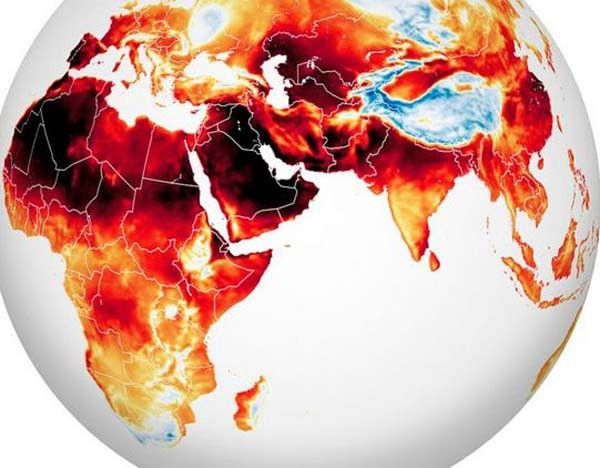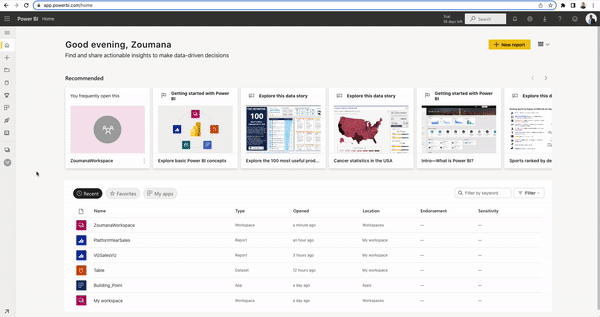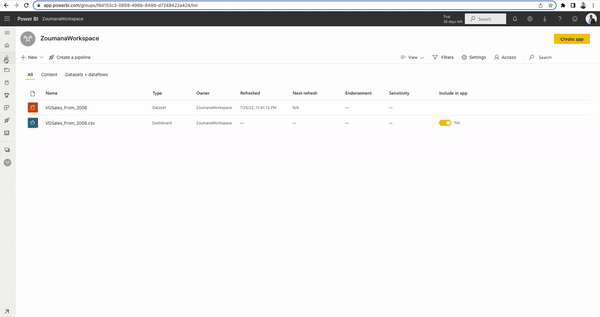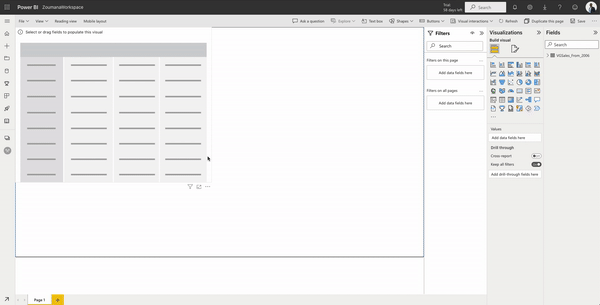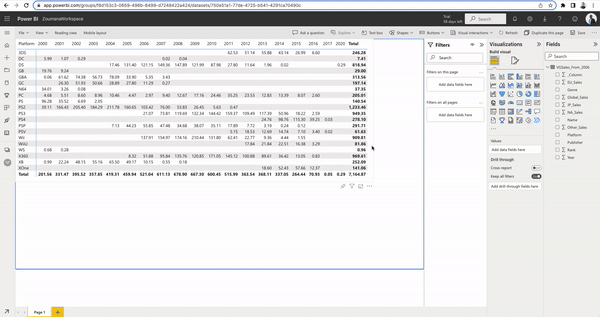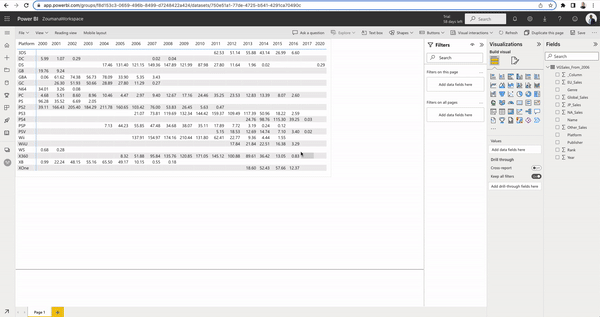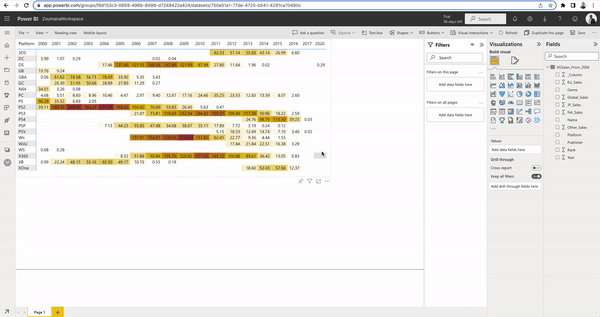Course
How to Create a Power BI Heatmap
Understand all the ins and outs of how to create Power BI heatmaps and their applications
Aug 2022 · 9 min read
What can heatmap tell us?
Are heatmaps worth the use?
What can be used instead of the heatmap in Power BI?
When should heatmaps be used?
Courses for PowerBi
2 hr
61.6K
Course
Data Visualization in Power BI
3 hr
50.8K
Course
Data Modeling in Power BI
3 hr
36.1K
See More
RelatedSee MoreSee More
Top 10 Business Intelligence Conferences in 2024
An overview of the top 10 international business intelligence conferences planned for 2024, including their dates, participation fees, formats, hosting cities, main focus, key discussion topics, and target audience.
Elena Kosourova
5 min
A Data Science Roadmap for 2024
Do you want to start or grow in the field of data science? This data science roadmap helps you understand and get started in the data science landscape.
Mark Graus
10 min
Mastering SWITCH in DAX for Power BI: A Comprehensive Guide
Explore the Power BI SWITCH function, what it is, how to use it, and some common pitfalls and best practices.
Joleen Bothma
10 min
A Step-By-Step Guide to Visualizing KPIs in Power BI
Learn how to effectively visualize KPIs in Power BI using visuals and DAX measures.
Joleen Bothma
8 min
Power BI Slicer Tutorial: A Comprehensive Guide to Enhancing Your Reports
Unlock the power of Power BI slicers with our step-by-step tutorial. Learn to create, customize, and optimize slicers for better reports.
Joleen Bothma
7 min
Complete Guide to Power BI Conditional Formatting
Learn how to use conditional formatting to boost your Power BI reports.
Joleen Bothma
7 min