Course
Cloud Computing is one of the most important aspects of modern computing as it significantly decreases the investment of hardware components, making it not only more cost-effective but also more secure and reliable than traditional methods.
In 2006, EC2 was introduced by AWS as a way to let users rent virtual computers in the cloud. This launch was a key part of AWS's broader mission to provide scalable, cost-effective, and flexible solutions to lower IT complexity and cost for organizations. It's made a big difference in how businesses deploy and scale their applications.
If, after reading this article, you are interested in AWS core services, like I am, take our AWS Concepts course, which is very thorough.
What Is an EC2 Instance?
An EC2 Instance, also known as Elastic Compute Cloud, is just simply a virtual computer set up remotely elsewhere. You can think of EC2 instances as just renting a computer in a data center. In essence, it is a resizable, on-demand computing resource that allows you to run applications on the cloud without investing in physical hardware.
When you launch an AWS EC2 instance, you choose an Amazon Machine Image, which contains your desired operating system and software. All the hardware work is done for you to avoid setting up the system from scratch. When selecting an instance, you can choose the CPU, memory, network capacity, and more. This flexibility is the perfect environment for scalable work. I'll show some of this later on.
EC2 vs. Other AWS Services
Many people confuse EC2 instances with other AWS services. In this section, I will explain what the key differences between them are. That is:
EC2 vs. S3
EC2 lets you rent virtual servers (like renting a computer in a data center) while S3 (Simple Storage Service) is designed solely for storing and retrieving files.
To provide a little more detail, S3 is a storage service that saves data as objects. It is highly scalable, secure, and fast. Businesses of all sizes can store large amounts of data on it for websites, mobile apps, backups, archives, enterprise apps, IoT devices, and big data analytics. It also offers simple tools to manage and control who accesses your data.
EC2 vs. ECS/EKS
EC2 gives you full control over the virtual machine, which means you're responsible for setting up, managing, and maintaining the software environment. In contrast, services like ECS (Elastic Container Service) and EKS (Elastic Kubernetes Service) help you run containerized applications without managing the underlying server details. They're like having a pre-organized shipping container system where you just pack your application into containers and let AWS handle the logistics.
EC2 vs. Lambda
With EC2, you rent virtual servers and manage them, whereas Lambda is a serverless platform that runs your code in response to events without you needing to worry about the underlying servers at all. Lambda automatically handles the infrastructure, scaling, and execution of your code. It's similar to ordering a meal that's delivered on-demand instead of renting a full kitchen to cook it yourself. Our Streaming Data with AWS Kinesis and Lambda course shows one of the use cases of Lambda in the AWS ecosystem.
EC2 vs. RDS
EC2 is a general-purpose computing service for running any kind of application, while RDS (Relational Database Service) is a managed service specifically for databases. RDS takes care of maintenance, backups, and updates for your database so you can focus on your application similar to having a fully managed restaurant where you just focus on the menu rather than the day-to-day kitchen operations.
| Service | Function 1 | Function 2 |
|---|---|---|
| EC2 | Runs applications | Full VM control |
| S3 | Stores/retrieves files | |
| ECS/EKS | Manages containers | |
| Lambda | Serverless, event-driven | Manages servers |
| RDS | Managed database | General compute |
How EC2 Works with Other AWS Components
EC2 doesn't work in isolation. It integrates tightly with several other AWS services:
EC2 with Amazon EBS (Elastic Block Store)
EBS provides persistent block-level storage that you can attach to your EC2 instances. Think of EBS as a hard drive you plug into your rented computer, which keeps your data safe even when the computer is restarted.
EC2 with Amazon CloudWatch
CloudWatch monitors your EC2 instances' performance tracking metrics like CPU usage, disk I/O, and network traffic. This is like having a dashboard that tells you how well your rented computer is performing so you can adjust resources if needed.
EC2 with Auto Scaling
Auto Scaling automatically adds or removes EC2 instances based on your application's demand. Imagine it as an automatic system that rents extra computers when traffic spikes and returns them when they're no longer needed, which makes sure you always have the right amount of computing power without manual intervention.
| Service | Purpose |
|---|---|
| EBS | Persistent storage |
| CloudWatch | Performance monitoring |
| Auto Scaling | Dynamic instance adjustment |
Our AWS Concepts course, which I mentioned earlier, offers a much deeper understanding of AWS services and how they work together.
Getting Started with EC2 Instances
EC2 instances are very customizable and can be perfectly configured to meet your exact requirements. Here are the main steps to launch and configure an EC2 instance:
Launching an EC2 instance
Launching an EC2 instance is a step-by-step process that sets up your virtual server with the exact configuration you need. Here's how it works:
Go to the EC2 tab
You can either do this step by searching for "EC2" in the Search bar on the top-right corner of your portal or by selecting it from your services in your Console Home.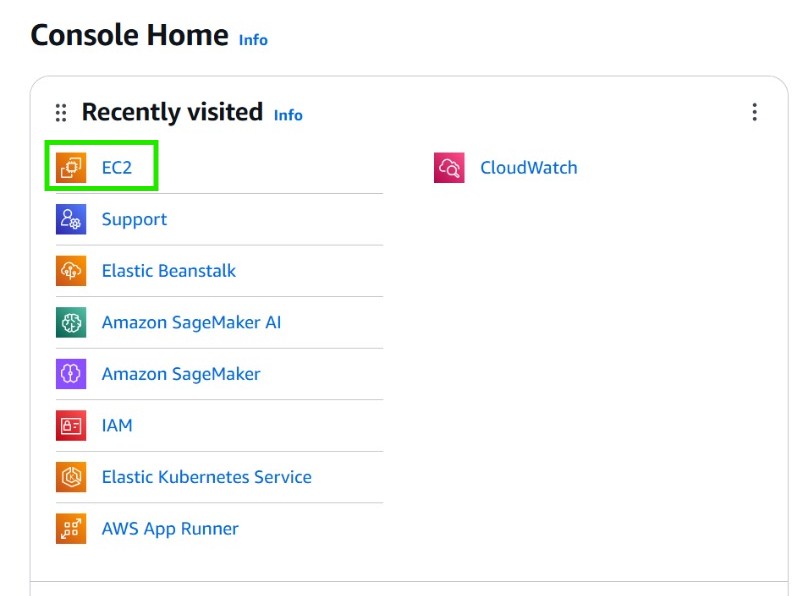
Launch a new instance
Once this step is done, you should start seeing your already-allocated EC2 instances from your account. You should then click Launch Instance to start configuring a new EC2 Instance.
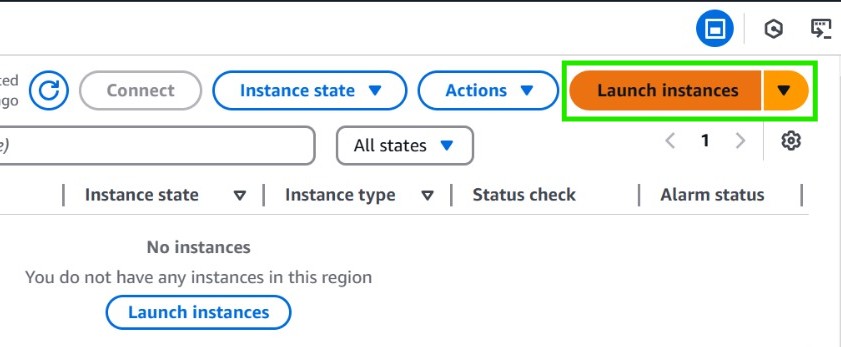
Select an AMI (Amazon Machine Image)
An AMI is like a pre-configured blueprint for your computer in the cloud. It comes with an operating system and any additional software you might need. When you select an AMI, you're choosing the "starter kit" for your instance, similar to renting a computer that's already set up with Windows or Linux installed.
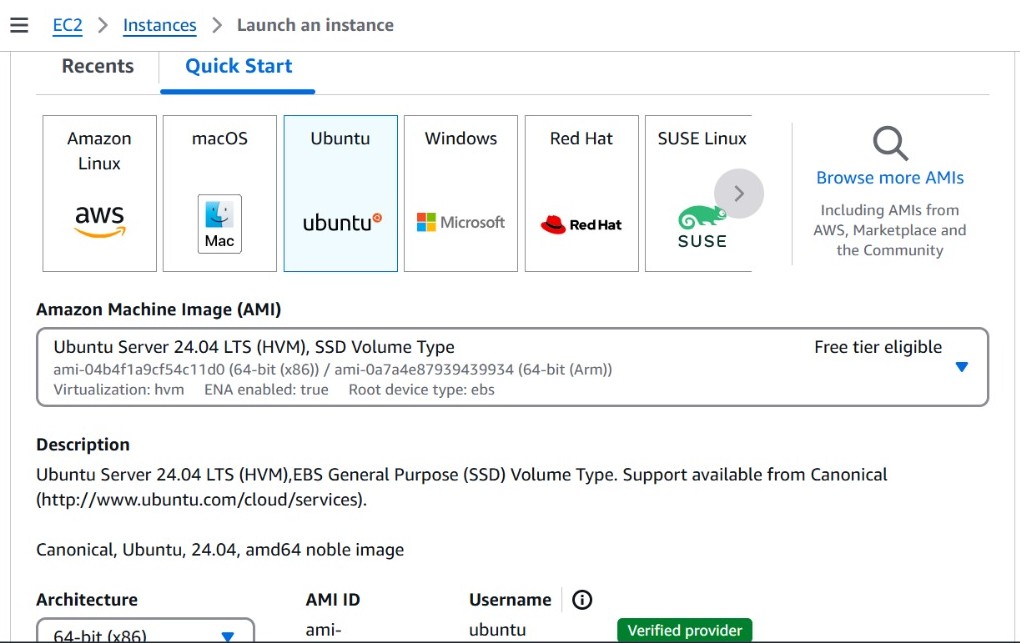
Choose an instance type
Next, you choose an instance type based on your workload. AWS offers many types, such as T2 for general-purpose, burstable performance or C5 for compute-intensive tasks. Think of this step as deciding on the hardware specifications of your rented computer, and how powerful it should be in terms of CPU, memory, and network performance.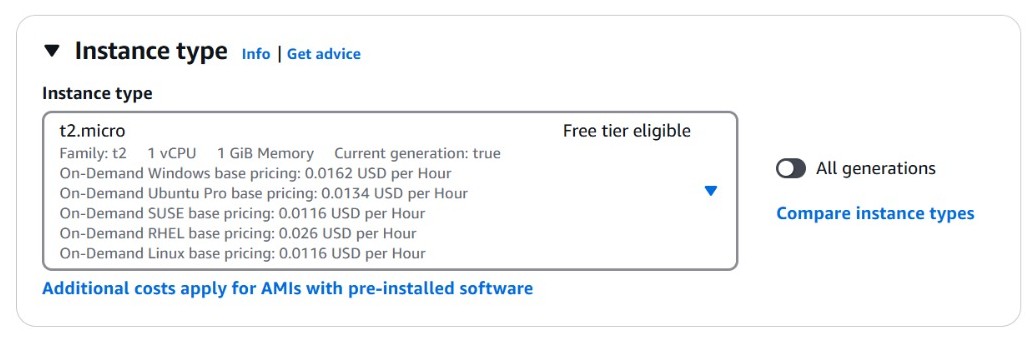
Configure key pairs
To access your instance securely, you need to create a key pair (a public and private key). This will allow you to connect to your instance using SSH (Secure Shell) or RDP (Remote Desktop Protocol). You should either select an existing key pair or create a new one by clicking Create a new key pair.

Configure networking
You then decide where your instance lives by selecting a Virtual Private Cloud (VPC) and a subnet. This determines the network environment, including whether the instance gets a public IP address (so it can be reached over the internet) or remains private. It's like choosing the location of your computer within a secure data center.

This image shows the default VPC and subnet chosen by AWS for your instance. You can also create a new VPC and subnet if you want to customize your network settings.
Set up security (security groups)
Security Groups act like a virtual firewall. Here, you define rules that control which types of traffic (e.g., SSH, HTTP) can reach your instance. For example, you might allow SSH access only from your specific IP address. This way, you limit how users can access your allocated instance. You can either create a new security group (by clicking Create security group) or select an existing one.
Add storage
You can attach storage volumes to your instance, like Amazon EBS volumes, which act like hard drives. You can also add tags to your instance for easy identification and management. This is like setting up your computer's storage space and labeling it for easy access later.

Review and launch
Finally, you review your instance's configuration to ensure everything is set up correctly. If you're happy with the settings, you click Launch to start your instance. This is like double-checking your computer's setup before turning it on. Alternatively, check out AWS EC2 Tutorial For Beginners for a detailed local installation of an EC2 instance.
An alternative: user data scripts
When launching an instance, you can provide a script called "user data" that runs during the first boot. This script can install software, apply updates, or configure settings automatically, saving you from manual setup each time.
Configuring and managing EC2 instances
Configuring an EC2 instance is like setting up a computer exactly the way you need it for your tasks. After launching your instance, you can customize it in several ways, such as:
- Resizing: You can change the instance type to adjust the amount of CPU, memory, and other resources. It's similar to upgrading your computer's hardware, you might start with a small setup for testing and later resize to a more powerful machine as your needs grow.
- Installing software: Once your instance is running, you connect to it securely (using SSH and key pairs) and install the necessary applications and services. Once connected, you can start installing your software with terminal commands or by GUI.
- Securing access: AWS uses key pairs (a public and a private key) to secure access to your instance. The public key is stored on the instance, while you keep the private key safely on your local machine. Use these SSH key pairs to connect from your SSH connector.
- Using user data scripts: When launching an instance, you can provide a script (called "user data") that automatically runs during the first boot. This script can install software, apply updates, or configure settings automatically, saving you from manual setup each time.
- Managing your system with tools like systemd: Once your applications are installed, you might want them to start automatically every time your instance boots or to restart if they crash. This is where system management tools like systemd come in, they act like a built-in service manager for your virtual server.
EC2 autoscaling and load balancing
EC2 Auto Scaling Groups and Elastic Load Balancing work hand-in-hand to ensure that your applications are always available and perform well, even as demand fluctuates.
Auto Scaling groups
In AWS, an Auto Scaling group automatically launches new EC2 instances when metrics (like CPU usage or network traffic) exceed defined thresholds and terminates them when demand drops. This means you always have the right amount of computing power available without having to manually adjust resources.
Elastic load balancing (ELB)
ELB automatically distributes incoming traffic among all healthy EC2 instances across one or more availability zones. If one server becomes unavailable or overloaded, ELB reroutes the traffic to other servers. This way, we make sure that no single instance is stressed. This aspect is very important for the reliability of your application. To deepen your skill at AWS, check out our track AWS Cloud Practitioner (CLF-C02).
Features and Benefits of Using EC2
EC2 is a versatile service that offers numerous features and benefits to users. Here are some of them:
Key features
Amazon EC2 provides a broad and deep selection of instance types to match your workload's needs. In this subsection, I will guide you through the main features of EC2 instances.
- Flexibility: AWS allows you to choose from various instance types, compute resources like CPU, GPU, and storage, operating systems like Windows, Mac, and Linux, and configurations like network parameters, activation span, and others to match your specific requirements.
- Scalability: Automatically adjust compute capacity with services like EC2 Auto Scaling to meet changing demand.
- Cost-effectiveness: Select from multiple pricing models, including On-Demand, Savings Plans, and Spot Instances, to optimize costs.
- Integration: Seamlessly connect with other AWS services, such as Amazon S3 for storage, Amazon RDS for managed databases, and others.
Benefits for different workloads
A lot of startups, enterprises, and data-intensive applications can benefit from AWS EC2, which can significantly affect their work.
Running batch-processing jobs and high-energy tasks
EC2's scalability and flexibility make it an ideal choice for batch-processing tasks. It efficiently handles large volumes of data and high-energy performance, such as processing logs, performing scientific simulations, or simply rendering media files.
Deployment
Deployment of services, web applications, machine learning models, and others is not advised to be done on a local server for many reasons, such as scalability, security, cost-effectiveness, and others. EC2 instance provides the best setup for you to use at the lowest cost possible and highest performance. This tradeoff helps you manage your products effectively.
Purchase Models and Cost Optimization
It is important to understand the different pricing models and cost optimization strategies to make the most of your EC2 instances without overspending. In this section, I will explain the different pricing options and how to optimize your costs.
EC2 pricing options
Amazon EC2 offers several pricing models to suit different workloads and budgets. Here are the main options:
On-demand instances
Think of On-Demand Instances as renting computing power by the hour or second -like hailing a taxi for a quick ride instead of buying a car. You avoid upfront costs and long-term commitments, paying only for what you use, much like a utility bill for electricity. They're ideal for unpredictable workloads (sudden traffic spikes) or testing new applications.
Spot instances
Amazon EC2 Spot Instances offer unused AWS capacity at up to 90% lower cost than On-Demand Instances, which charge a fixed hourly/secondly rate for uninterrupted, guaranteed access. Unlike On-Demand (ideal for steady, urgent workloads), Spot Instances operate like a dynamic auction, cheaper but interruptible, with AWS reclaiming resources if demand rises.
Savings plans
AWS Savings Plans let you save up to 72% compared to On-Demand prices if you commit to using a fixed amount of compute power hourly for 1 or 3 years. AWS offers three types: Compute Savings Plans (which applies to EC2, Lambda, and Fargate), EC2 Instance Savings Plans (specific to EC2), and SageMaker Savings Plans (for ML workloads).
On-demand capacity reservations
On-demand capacity Reservations let you reserve EC2 compute capacity in a specific Availability Zone for as long as needed, which ensures access even during shortages. Think of it as booking a guaranteed parking spot in advance, you pay standard On-Demand rates but avoid the risk of unavailable resources.
Amazon EC2 capacity for machine learning
Amazon EC2 Capacity Blocks for ML lets you reserve GPU instances (P5 or P4d) in advance for a specific timeframe to run machine learning workloads, paying only for the compute time you reserve. Think of it as booking a conference room for a critical meeting, you guarantee availability for your ML tasks (training, prototyping, or scaling) on your chosen dates, with no contracts.
Dedicated hosts
Amazon EC2 Dedicated Hosts lets you reserve a physical server exclusively for your workloads, acting like a "private suite" in AWS's data center. Think of it as leasing a fully furnished office space, you control the hardware and reuse existing licenses (e.g., Windows, SQL Server ) to cut costs, while AWS handles maintenance and infrastructure. Purchase On-Demand (hourly) or via Savings Plans.
How EC2 billing works
Calculating the cost of EC2 instances depends on three key factors: the instance size/type, the usage hours, and the geographical region. Larger instances with heavy resources like GPU power and memory cost more per hour. Also, costs accumulate based on runtime (seconds, minutes, or hours) and pricing model (On-demand, reserved, spot), and prices also vary by AWS region due to local demand, infrastructure costs, and taxes.
Cost optimization strategies
There are many ways to optimize your costs, such as:
- Right-sizing: Match instance specs (CPU, memory, storage) to workload requirements.
- Using Spot instances: Use for interruptible tasks (batch jobs) to save money.
- Activating a savings plans/reserved instances: Commit to one or three-year terms for steady workloads to reduce costs.
- Auto-scaling: Automatically adjust capacity to match demand, avoiding over-provisioning.
- Region selection: Deploy in lower-cost regions like US East vs. EU West, where feasible.
There are also a few tools that can help optimize your EC2 costs. AWS cost explorer can track spending trends and identify optimization opportunities. Trusted advisor can make recommendations and is sometimes helpful.
EC2 Best Practices and Security Considerations
For a secure and efficient EC2 deployment, focus on these three key areas:
Optimize performance
Use Amazon CloudWatch to monitor CPU, memory, and network usage, catching issues early. Choose the right instance size to avoid unnecessary costs. Enable Auto Scaling to adjust capacity automatically based on traffic.
Strengthen security
Control access with security groups and VPCs to keep instances isolated. Use key pairs instead of passwords for authentication. Keep instances secure with automated patching and regular updates.
Ensure reliable backups
Create AMIs for full instance backups and use EBS snapshots for storage. Automate backups with AWS Backup and store copies in multiple regions for extra protection.
Conclusion
To recap, EC2 offers you a great possibility for creating flexible, scalable, cost-effective solutions almost instantly. It is easily integrated with other AWS services to ease deployment and high-energy computing. It provides you with flexible purchase models that perfectly suit your application's requirements. Best of all, you can create one for free.
A solid understanding of EC2 can be a stepping stone toward more advanced cloud architectures and deployment strategies. Keep learning more about AWS services with our AWS Cloud Practitioner skill track and our AWS Cloud Technology and Services Concepts course.
I work on accelerated AI systems enabling edge intelligence with federated ML pipelines on decentralized data and distributed workloads. Mywork focuses on Large Models, Speech Processing, Computer Vision, Reinforcement Learning, and advanced ML Topologies.
AWS Cloud Practitioner
Questions You Might Have About EC2 Instances
What is an EC2 instance?
EC2, in turn, is a component of AWS that lets you rent instances on the cloud with minimal cost and scalable architecture to streamline deployments and perform batch jobs.
How do I connect to my EC2 instance?
Use your key pairs in a connector like OpenSSH, PuTTY, and Termius.
Where can I store my key pairs?
You should put them in a secure spot in your device and not share them with anyone.
What are security groups good for?
They allow you to select who can have access to your instance.
Why can I not access my EC2 even though it is running?
First check you are using the correct key pairs and the correspondent connector, then check your security groups, you might have blocked your connection from there.
I cannot find all instance types that I am looking for. Why is that?
Sometimes AWS offers different types in different regions, try changing the region your instance is running in and try again.

