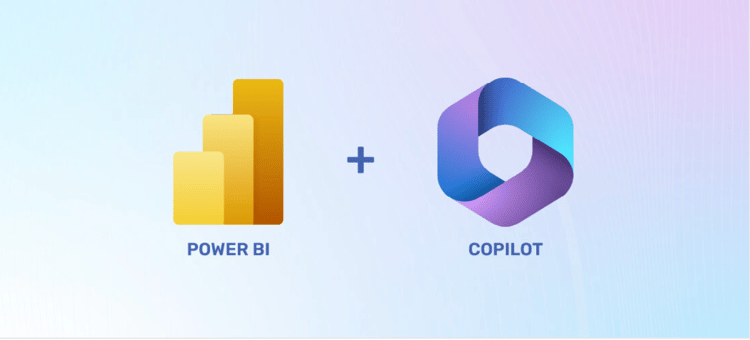Track
If you’ve ever done the same little jobs over and over, like sending the same types of emails or copying data between apps, you know how much time it eats up. And half the time, the apps don’t even work well together, so you’re stuck fixing things manually.
Power Automate is Microsoft’s way of taking those repeat tasks off your plate. It’s a cloud tool, part of the Microsoft Power Platform, that lets you set up workflows so your apps pass information back and forth automatically.

Microsoft Power Automate. Image by Author.
In this guide, I’ll walk you through what Power Automate does, how it works, and why more teams are integrating it into their day-to-day life.
Architectural Framework and Core Components
Before you start using Power Automate, let’s understand the primary components you’ll be working with:
Triggers and actions
In Power Automate, every automation starts with a trigger. A trigger is the event that tells Power Automate to begin, for example, a new email, a file added to SharePoint, or a specific date and time.
After the trigger, Power Automate performs the actions you’ve set. Actions are the steps in your automation, such as sending a message or updating a record.
Suppose you work as a contractor at a company and they sent you a document to renew your contract. In this case:
- You upload a signed contract (this is a trigger).
- Power Automate sends it to the right manager, logs it in a tracking sheet, and notifies your team in Microsoft Teams (these are actions).
Types of flows
In Power Automate, an automation is called a flow, a series of steps that run automatically once it’s triggered. It supports three main types of flows, each built for a different job:
- Cloud flows are automations that run online. They are further categorized into three main types:
Flows | What they do |
Automated flows | Start when something happens, like receiving a new email. |
Instant flows | Start when you trigger them manually, such as pressing a button. |
Scheduled flows | Run at set times, like every Monday morning. |
- Desktop flows run on your computer using robotic process automation (RPA). These are helpful for older applications without APIs. You can build them with drag-and-drop without coding.
- Business process flows guide users through stages and steps and run on Dataverse. They are primarily used with model‑driven apps.

Types of flows in Power Automate. Image by Author.
Connectors and AI
Connectors let your automations work with other apps and services without writing code. They’re like ready-made bridges between Power Automate and tools like Outlook, Excel, SAP, Salesforce, and hundreds more.

Power Automate connectors. Image by Author.
There are two main types of connectors:
- Prebuilt connectors: Over 1,000 ready-to-use connections created by Microsoft and its partners. All you have to do is sign in to the service, and you’re ready to go.
- Custom connectors: Your own connectors for apps that don’t already have one. These can connect to internal or third-party APIs and define your own triggers, actions, and authentication.
Power Automate also includes AI tools to make your automations smarter:
- AI Builder adds features like reading data from PDFs, predicting outcomes, classifying text, or detecting objects in images.
- Copilot helps you draft and refine flows from natural language prompts, suggesting steps you can review and edit.
Execution environment and data handling
Power Automate uses environments to separate testing, building, and live production. This way, you can try new automations in a test environment without disrupting the ones your team is already using.
For example, if you’re building a flow that automatically sends invoices, you can test it in a development environment first. That way, if something goes wrong, you won’t accidentally send a hundred test invoices to real customers.
For security and compliance:
- Use environment and tenant region selection to ensure data residency compliance. The actual location of data is determined by the environment region, the services and connectors used, and your tenant configuration.
- Data Loss Prevention (DLP) policies govern which connectors can be used together, reducing the risk of moving data between inappropriate services.
- Role-based access controls limit who can run or edit automations, and every action is logged for auditing.
Flow Development Methodology
There’s more than one way to build an automation in Power Automate. You might start entirely from scratch, use a ready-made template, or create by linking the apps you already use. The best approach depends on what you’re trying to do.
Approaches to creating flows
There are three types of approaches to creating flows:
- Blank canvas: If you need something unique, you can start with a blank flow. This gives you complete control over every step, so it fits exactly what you need. For example, you could design a custom onboarding process that collects employee details, sets up accounts, and schedules training, all in one flow.
- Templates: Power Automate offers pre-built templates for common processes like sending notifications, collecting form responses, or handling approvals. These templates give you a starting point you can customize to match your needs.

Prebuilt templates. Image by Author.
- Connector-first: In some cases, it’s easiest to start by connecting the apps you already use. Power Automate has connectors that link different platforms, so you can automate tasks between them without coding. For example, you may connect your CRM and email to send personalized follow-up messages whenever a new lead is added.
Example scenario
Let’s say you want to automate invoice processing. For this, you could build a flow that:
- Collects incoming invoices from email or a shared folder.
- Checks for missing or incorrect details.
- Sends them to a manager for approval.
- Triggers the payment process once approved.
By connecting your invoicing system and email with Power Automate, the whole process runs on its own. If you add process mining, you can also see where delays happen and improve the workflow over time.
Version control
As your flows evolve, version control helps you keep them stable. It lets you track changes, roll back to a previous version if an issue occurs, and collaborate without overwriting each other’s work.
Here’s what you should consider doing:
- Review updates regularly to catch issues early.
- Work with your team so everyone knows what’s changing.
- Keep a rollback plan so you can quickly restore a working version if needed.
Advanced Capabilities and Integrations
Power Automate isn’t only for simple “if this happens, do that” workflows. It also has tools for automating older systems, using AI to make smarter decisions, and connecting multiple platforms into one seamless process.
Robotic Process Automation (RPA)
Robotic process automation, or RPA, uses software “bots” to handle repetitive, rule-based tasks that people would normally do.
RPA is especially helpful for older systems that don’t have modern APIs. Using desktop flows and UI recordings, bots can click buttons, fill in forms, and move data like a person would. But it's faster and does all the work without mistakes.
There are two main types of RPA:
- Attended RPA is a bot that works alongside you. For example, a bot can fill in a form while you review the data before submitting it.
- Unattended RPA is a bot that runs without user interaction on a runtime/VM and requires unattended licensing.
Note: Build in error handling so the bot knows what to do if something unexpected happens, and keep monitoring for exceptions so processes don’t stop mid-way.
AI and analytics
You can make automations smarter by adding AI Builder models to your flows. For example, you can:
- Extract key details from invoices and other documents.
- Analyze customer feedback to see if it’s positive or negative (sentiment analysis).
- Use image recognition to detect items in a photo.
Analytics tools like process mining can also help you see where your workflows slow down. For example, you might discover that approvals take twice as long as expected, so you can fix that step and save time.
And with Copilot, you can describe what you want in plain language, and Power Automate will build the flow for you. This makes it easier to automate complex tasks without having to know every detail of the platform.
Cross-platform orchestration
Power Automate can also run processes that span multiple systems. You can connect it with:
- Power Apps for data entry
- Power BI for reporting
- Azure Logic Apps for advanced integrations
This way, all parts of a process work together from start to finish.
It also integrates with major business platforms like SAP and Dynamics 365. That means you could, for example, pull customer orders from SAP, create or update related records in Dynamics 365, and update a dashboard in Power BI, all automatically.
With the proper integration setup, you can even automate processes in hybrid environments, where different systems (cloud, on-premises, third-party) all need to work together without manual effort.
Governance and Best Practices
Good governance makes sure your automations run smoothly and are easy to manage over time. So, let’s see how to set up strong foundations and choose the right licensing for your needs.
Effective governance strategies
To keep your automations smooth and under control, here’s what you need to do:
Create an environment strategy
Separate your environments for development, testing, and production. This way, you can experiment and fix issues in a test environment without affecting live automations.
If you’re building a new invoice approval flow, test it in a development environment so it doesn’t accidentally send fake invoices to real clients.
Use naming conventions
Use clear, consistent names for flows, connectors, and variables. This makes it easier for you and your team to find, track, and update them later. For example, instead of “Flow1,” name it “Invoice_Approval_CloudFlow.”
Structure error handling
Set up steps in your flows to catch and handle errors. This prevents them from failing silently and helps you fix problems quickly.
If a file upload fails, send an email alert to the admin instead of stopping the whole process.
Monitor and audit
Here’s what we suggest to make sure monitoring and auditing go smoothly:
- Use built-in analytics to track performance.
- Set up alerts for failures or unusual behavior.
- Use Power Platform admin analytics and Dataverse auditing (where applicable) to track who creates, edits, or runs flows
Apply security policies
Enforce Data Loss Prevention (DLP) policies to make sure sensitive data isn’t sent to the wrong place. This also helps meet regulations like GDPR, HIPAA, and SOX.
Licensing options
Power Automate offers different licensing plans depending on your scale and needs:
Plan | Price | Includes | Best for |
Free | $0 |
| Personal or small-scale automations |
Power Automate Premium | $15 user/month (billed annually) |
| Individuals or teams automating cloud flows and attended RPA |
Power Automate Process (per bot) | $150/bot/month (billed annually) |
| High-volume processes like invoice processing or manufacturing |
Power Automate Hosted Process (per bot) | $215 bot/month (billed annually) |
| Legacy desktop app automation where there’s no API. |
Tip: You can try Power Automate with a free trial before committing. If your needs grow, choose a plan that scales with your workflows.
Real-world Applications
Let’s now see how you can use Power Automate to automate your day-to-day tasks:
Sales operations
In sales, staying on top of leads and approvals is daunting. But Power Automate can take over many of these repetitive tasks so you can focus on closing deals.
For example, when a new lead comes in through an online form, Power Automate can log it in Office 365, approve their request, and post a notification in Microsoft Teams.

Approving a lead/message. Source.
If you need your team to approve a discount or any specific decision, Power Automate can trigger an alert and route the request to them instantly, so workflows don’t stall waiting for approval.

Request approval flow. Source.
This way, since everything is synced between your CRM and communication tools, your team stays updated without extra emails or manual data entry.
Finance and compliance
In finance, even minor delays such as waiting for someone to approve an invoice can slow down payments and hold up important decisions. With Power Automate, you can overcome such obstacles by creating a flow.
This way, when an invoice comes in, Power Automate can extract the details and email them to your finance team to start the approval process automatically. You won’t have to chase signatures or get manual approvals.

Scan invoices and email them. Source.
On the compliance side, it keeps everything within the rules. Data Loss Prevention (DLP) policies protect sensitive information, and built-in auditing shows exactly who made changes and when, giving you a clear record for reporting.
Document and data automation
Paperwork can slow down almost any process. Because forms get passed around, details get retyped, and approvals take days when they’re handled manually. But Power Automate can take care of much of that admin work.
For example, when a new employee joins a company, it can create their user accounts automatically to automate the onboarding process.

Automate the user onboarding. Source.
In fact, if you receive contracts, AI Builder can scan and extract the important details so they go straight into your system without manual data entry. It can also route contracts to the right people for review and approval, so the entire process moves forward automatically in the background.
Training, Resources, and Support
If you’re new to Power Automate, there are plenty of ways to learn and get help when you need it:
Microsoft Learn
Start with Microsoft Learn. It has free training paths, official modules, and hands-on labs. You can work through the basics of building flows, then move on to more advanced topics like robotic process automation or AI integration.
Community support
If you’re stuck or can’t find an answer in the docs, the Power Automate Community is a great place to connect with other users. You can:
- Ask questions and get answers from experts.
- Share your own tips and solutions.
- Suggest new features through Power Automate Ideas.
Product documentation
For detailed guides and step-by-step instructions, check the Power Automate product documentation. It’s also where you’ll find release notes and regular updates on new features, so you can stay up to date.
Final Thoughts
Power Automate automates repetitive tasks and connects different apps so work gets done without constant manual effort. You can use it to handle simple jobs, like sending reminders when deadlines are near, or complex processes that pull data from multiple systems and run around the clock.
You don’t need to be a developer to start; many flows can be built with drag-and-drop tools, templates, and connectors for apps like Outlook, Excel, SAP, and Dynamics 365.
So, if you’re ready to try it, start small:
- Pick a task you do repeatedly.
- Check if there’s a template for it in Power Automate.
- Test and refine your flow in a development environment before going live.
Power Automate FAQs
Is there a mobile app for Power Automate?
Yes, Power Automate has a mobile app for Android and iOS.
Can Power Automate Desktop run offline?
No, you can’t run flows without internet. Power Automate Desktop is installed on your PC, but the flows are stored in OneDrive and need your account login, which requires internet.
Can I create flows using voice commands?
Yes, you can. With Power Automate’s Copilot, you can use voice commands through a microphone to create and manage flows. Just click the microphone icon, dictate your steps, then stop when done. Your spoken commands will appear as text, which you can review or edit before running.
I'm a content strategist who loves simplifying complex topics. I’ve helped companies like Splunk, Hackernoon, and Tiiny Host create engaging and informative content for their audiences.