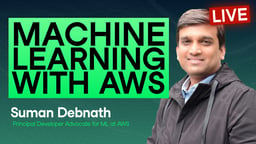Track
Amazon QuickSight is a cloud-native business intelligence (BI) service that enables organizations to visualize, analyze, and share data at scale.
It is designed for modern data teams (including analysts, data scientists, and business intelligence professionals) that want to leverage AWS for data-driven decision-making.
When I first started working with cloud-based analytics platforms, I was searching for a solution that could scale, integrate with my AWS ecosystem, and deliver visualizations without server management overhead. This is when I found out about Amazon QuickSight, and it transformed how I approached dashboard creation and real-time analytics.
In this guide, I will show you how to use Amazon QuickSight to create compelling dashboards, accelerate query performance using SPICE, embed interactive reports, and implement advanced machine learning insights.
> For a foundational understanding of similar cloud-based visualization tools, explore the Introduction to Tableau course.
Understanding Amazon QuickSight
QuickSight is part of Amazon’s broader AWS ecosystem, which offers a serverless, scalable solution for business intelligence needs.
It enables you to easily connect to multiple data sources, perform analysis, and present findings via interactive dashboards.
Overview of key features
Amazon QuickSight offers the following features that differentiate it from legacy BI platforms and even newer cloud-based competitors.
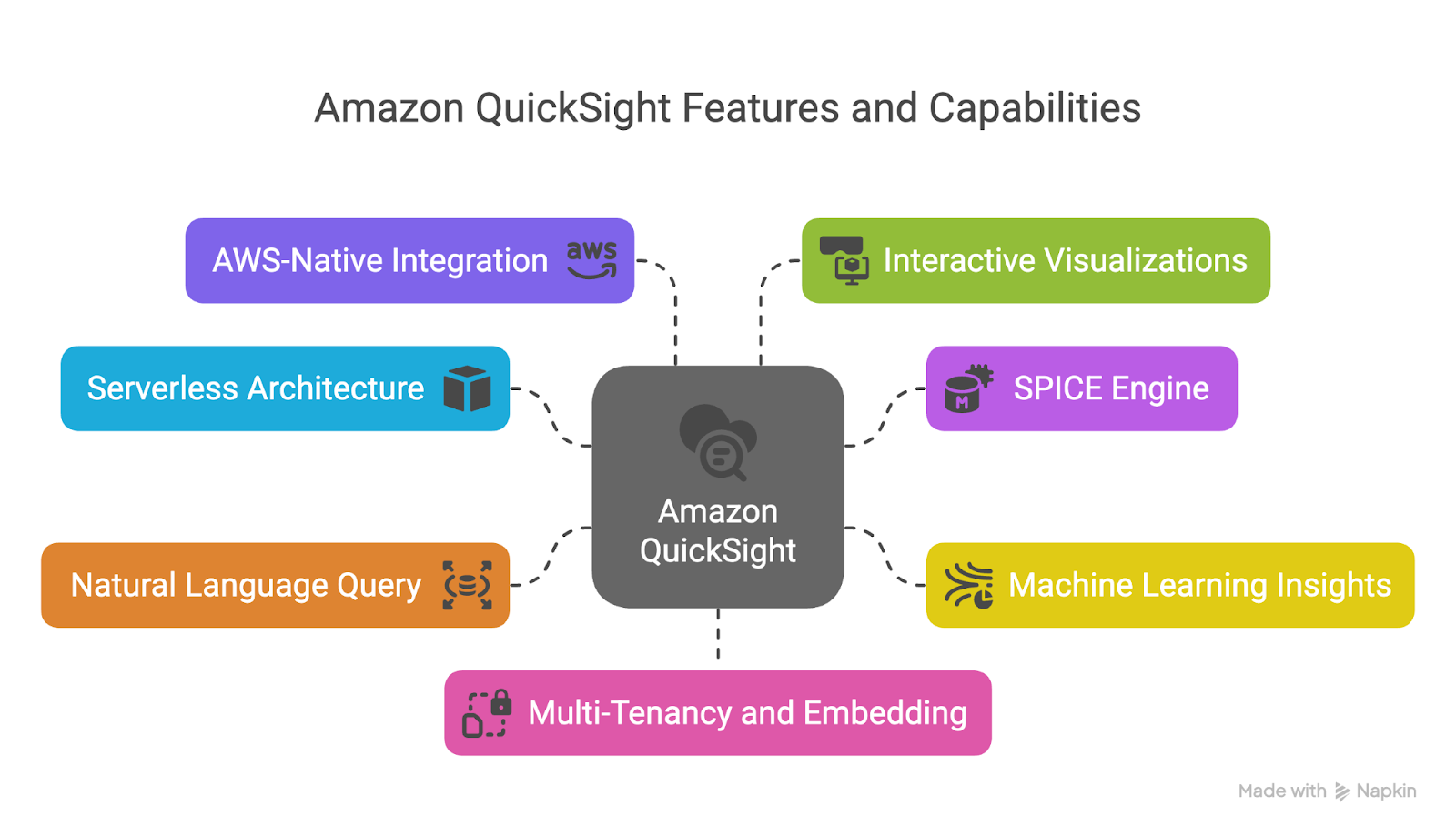
Image detailing the key features of QuickSight. Created using Napkin AI
Serverless architecture
QuickSight is a fully managed service. This means there are no servers to deploy, maintain, or scale.
It automatically adjusts to your demand, which allows you to avoid the complexity and cost of manual provisioning and capacity planning.
SPICE engine
SPICE (Super-fast, Parallel, In-memory Calculation Engine) is QuickSight’s proprietary in-memory engine that allows you to perform fast, interactive analysis.
It preloads and compresses data for faster querying and enables caching for frequently accessed datasets.
SPICE supports millions of rows with high concurrency, ensuring low latency across dashboards and reports.
Machine learning insights
QuickSight includes built-in machine learning capabilities that allow you to detect anomalies, generate forecasts, and summarize dashboards automatically.
These features are accessible directly from the UI and do not require you to build, train, or deploy models themselves.
For example, anomaly detection highlights unusual patterns in your data with visual cues, while ML-powered forecasting can project future metrics based on historical trends.
Natural Language Query (NLQ)
With the Q feature, you can ask questions in plain English, such as “What were the top-performing regions last quarter?” and get immediate visual responses.
This opens up data access and reduces dependency on technical teams, making self-service BI a reality for non-technical stakeholders.
AWS-native integration
As part of AWS, QuickSight integrates with services like:
- Amazon S3 for data lake storage
- Amazon Redshift for data warehousing
- Amazon Athena for querying data directly from S3
- Amazon RDS and Aurora for relational database access
This tight integration simplifies data connectivity and lets you build end-to-end analytics pipelines within the AWS ecosystem.
Interactive visualizations and dashboards
QuickSight supports a wide variety of visuals, including bar charts, line graphs, heat maps, geospatial maps, and KPI visuals.
You can build interactive dashboards with filters, parameters, and drill-downs that help uncover insights.
Multi-tenancy and embedding capabilities
QuickSight enables the creation of multi-tenant dashboards that are securely shared with different user groups.
It also allows embedding into web and mobile applications using the JavaScript SDK or APIs, which is ideal for SaaS providers and internal business applications.
> To learn more about cloud-based architectures and services that support tools like QuickSight, check out the AWS Cloud Technology and Services course.
QuickSight benefits for business intelligence
QuickSight also provides value for business intelligence teams by addressing several challenges, which include the following.
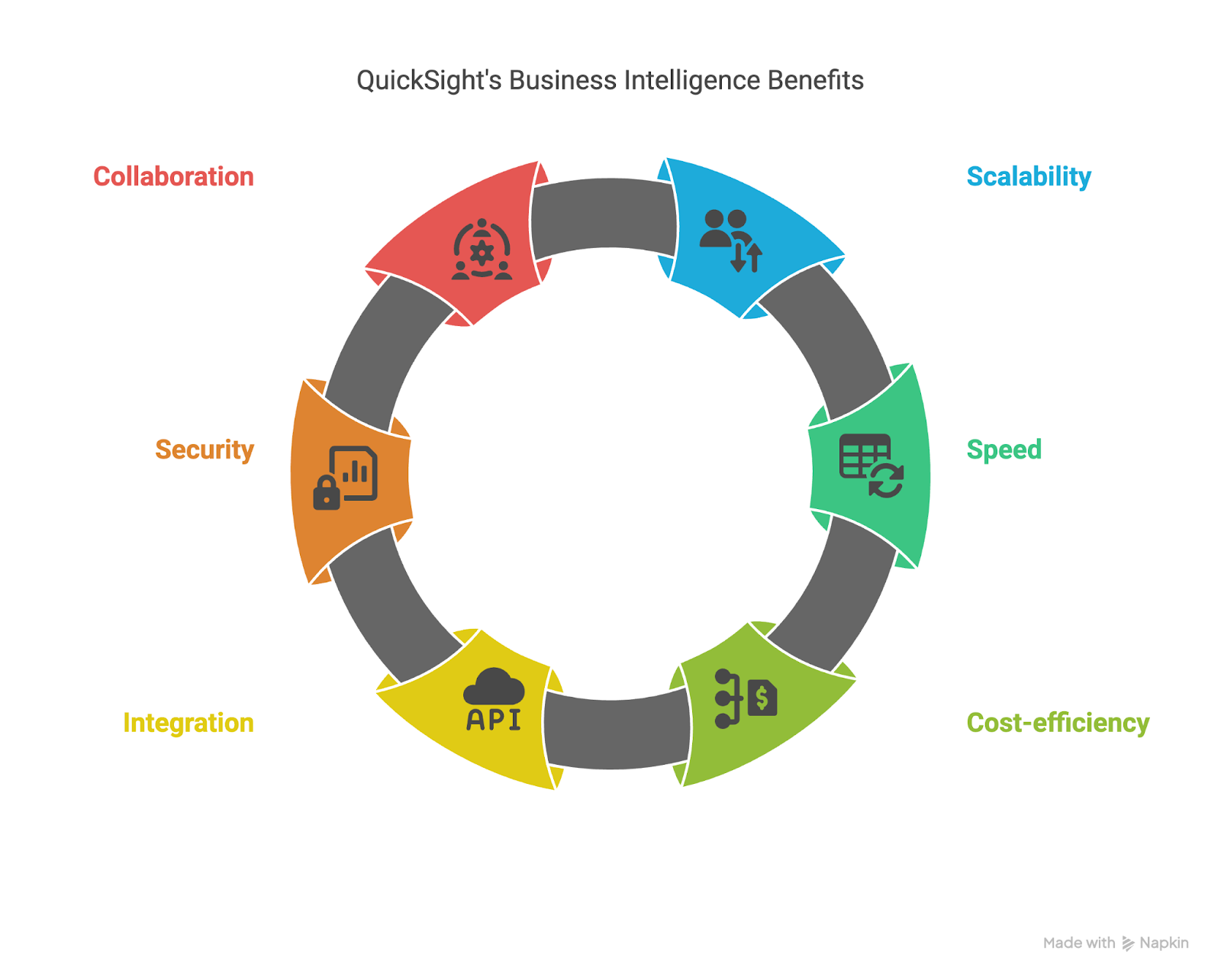
Image detailing the benefits of QuickSight for business intelligence. Created using Napkin AI
Scalability without complexity
Traditional BI tools often struggle to support thousands of users concurrently without significant infrastructure investment.
QuickSight's serverless model allows organizations to scale analytics to thousands of users without the burden of infrastructure management.
Speed at scale with SPICE
Because SPICE stores data in memory, dashboards and visualizations return results in sub-seconds, even with millions of rows of data.
This responsiveness is crucial for enabling real-time decision-making and maintaining user engagement.
Cost-efficiency and flexibility
QuickSight’s pay-per-session pricing means that organizations only pay when dashboards are actually viewed. For more predictable usage, a capacity-based pricing model is also available.
These options allow you to optimize costs based on usage patterns and team needs.
Integration across AWS
Because it integrates so well with AWS services, QuickSight reduces the need for complex ETL processes.
Analysts can query live data directly from Redshift, Athena, or RDS, or work with imported datasets through SPICE, all within the same interface.
Enterprise-grade security and governance
QuickSight supports granular data access controls through AWS Identity and Access Management (IAM), row-level and column-level security, and encryption at rest and in transit.
Integration with AWS CloudTrail ensures auditability and compliance with regulatory standards.
Collaboration and self-service analytics
QuickSight makes it easy to share dashboards across teams, set access permissions, and allow business users to explore data on their own using filters, drill-downs, and NLQ.
This promotes a data-driven culture without overwhelming IT or analytics teams.
QuickSight is especially well-suited for organizations that are already using AWS and want to extend their analytics capabilities without adopting separate platforms.
> If you are new to Redshift, which is a common QuickSight data source, have a look at the Introduction to Redshift course for a detailed walkthrough.
Getting Started with Amazon QuickSight
Before creating dashboards, you need to set up your QuickSight environment and familiarize yourself with the interface.
Setting up your environment
To start using Amazon QuickSight, follow these steps:
01: Sign in to AWS
Go to the AWS Management Console.
02: Choose a region
Once you are in, select the AWS region where your data sources are located. This is important for latency, compliance, and integration purposes.
Regions supported by QuickSight include US East (N. Virginia), US West (Oregon), and EU (Ireland). These regions could change in the future.
The image below provides a screenshot of the AWS Management Console, showing the available AWS regions.
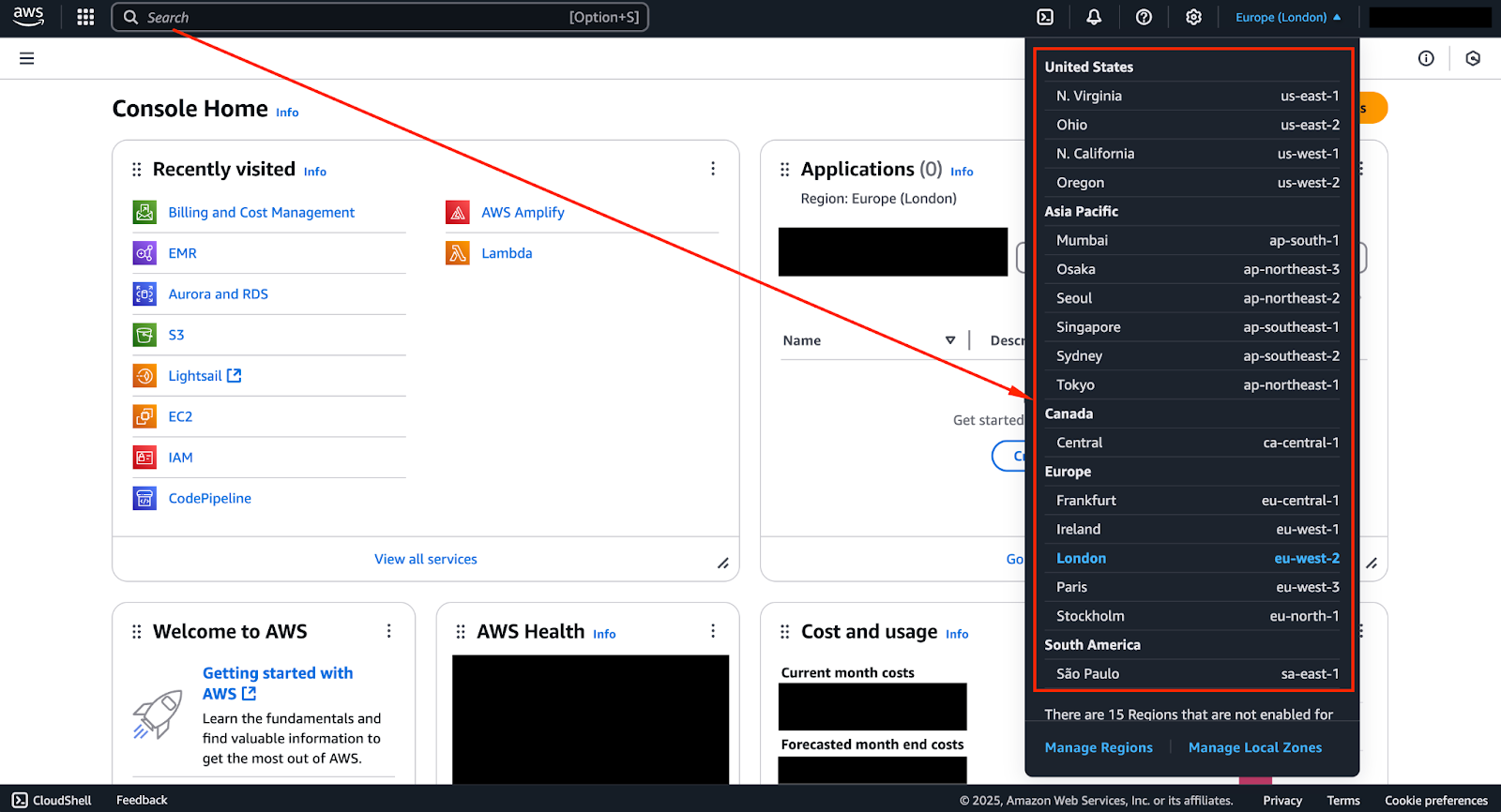
Screenshot of the AWS Management Console showing the available AWS Regions.
03: Access and activate QuickSight
In the search bar, type “QuickSight” and select it from the results.
The image below shows a screenshot of the AWS Management Console with “QuickSight” entered in the search bar.
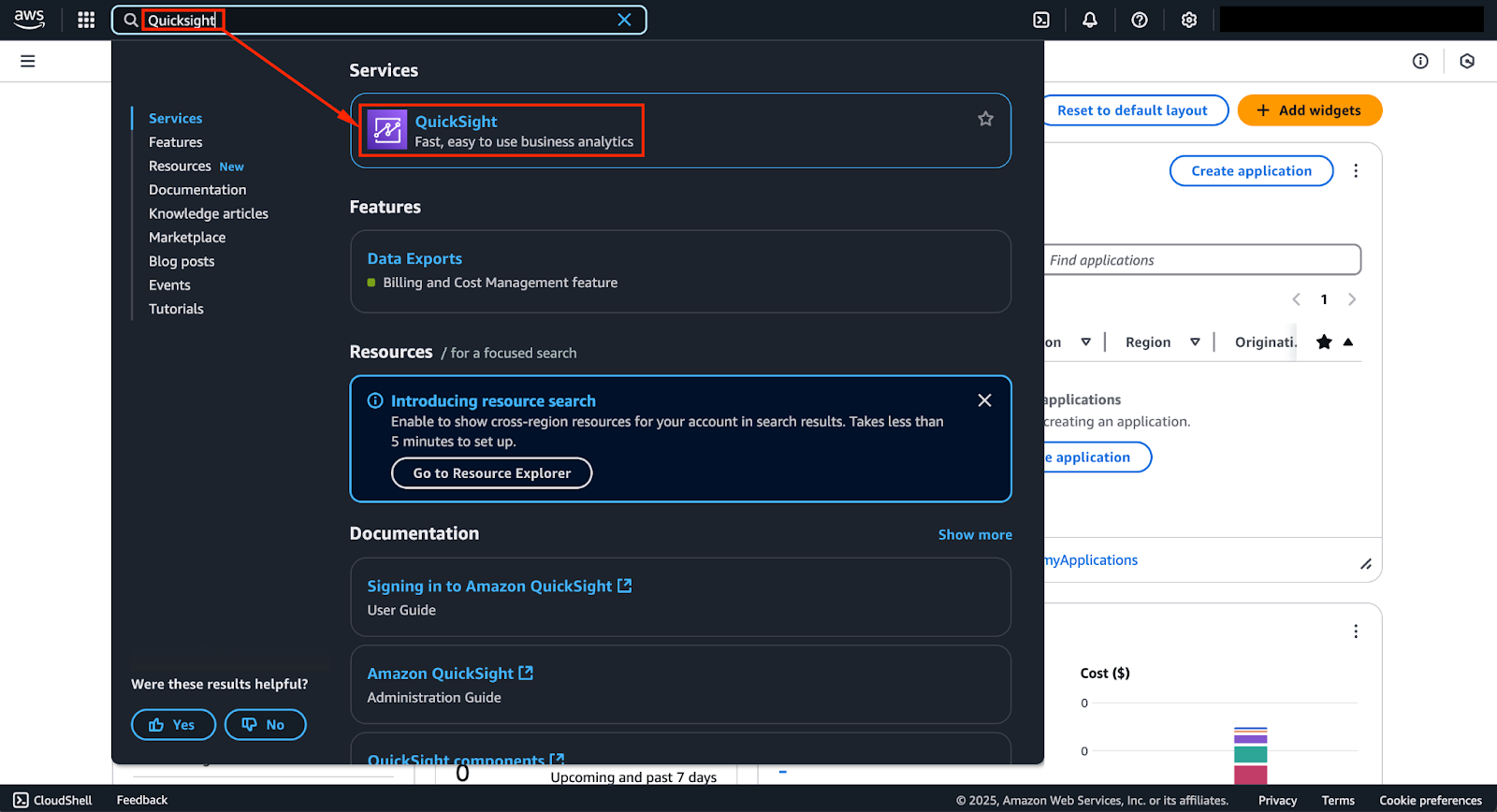
Screenshot of the AWS Management Console with 'QuickSight' entered in the search bar at the top.
Click on “QuickSight” to navigate to the service page.
Once you are on the page, click the “Sign up for QuickSight” button if it is your first time using the service.
The image below shows a screenshot of the QuickSight console with the sign-up page.
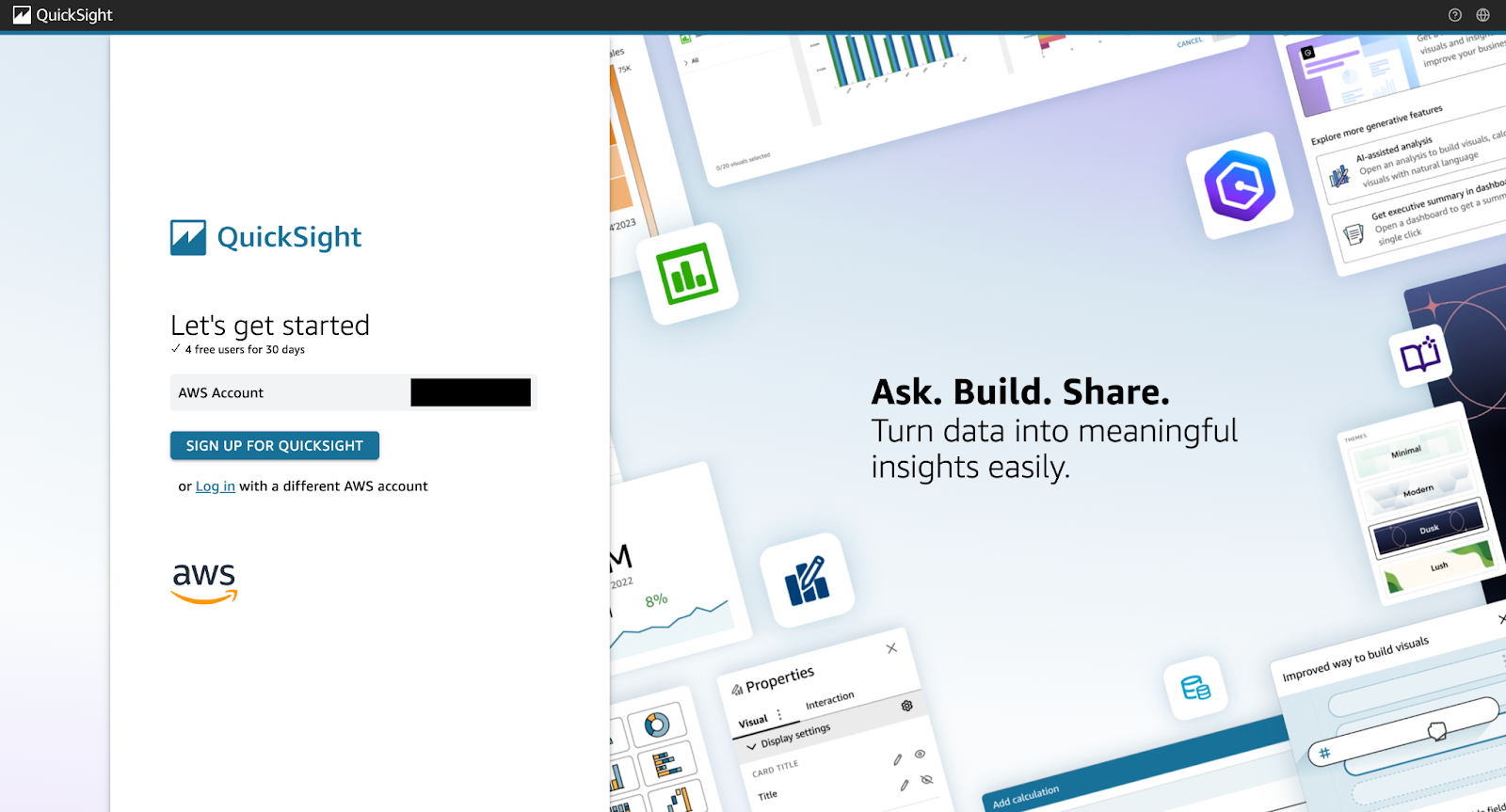
Screenshot of the QuickSight console showing the sign-up page.
The images below show additional steps in the sign-up process.
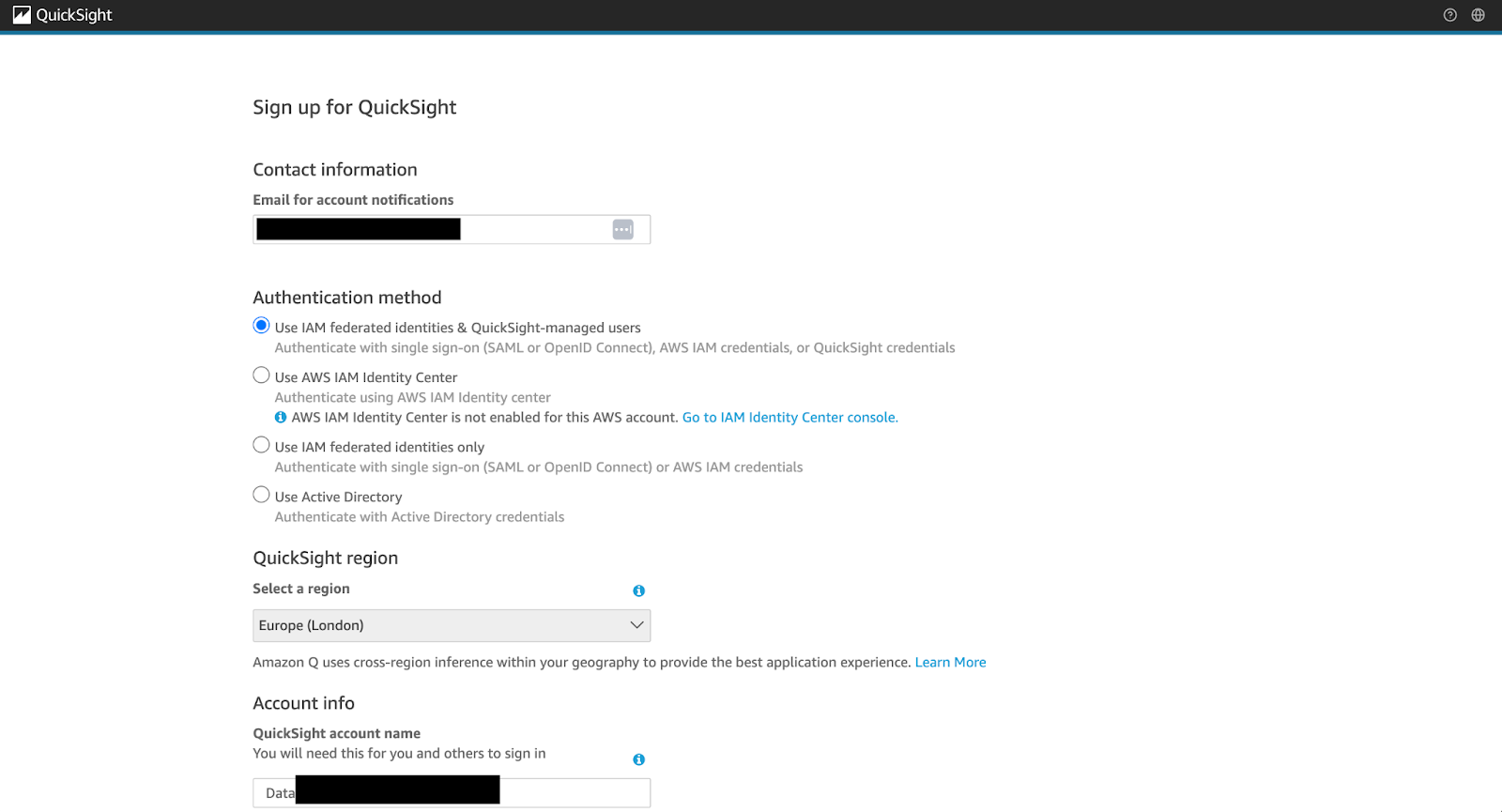
Screenshot of the QuickSight console showing the sign-up process (part 01).
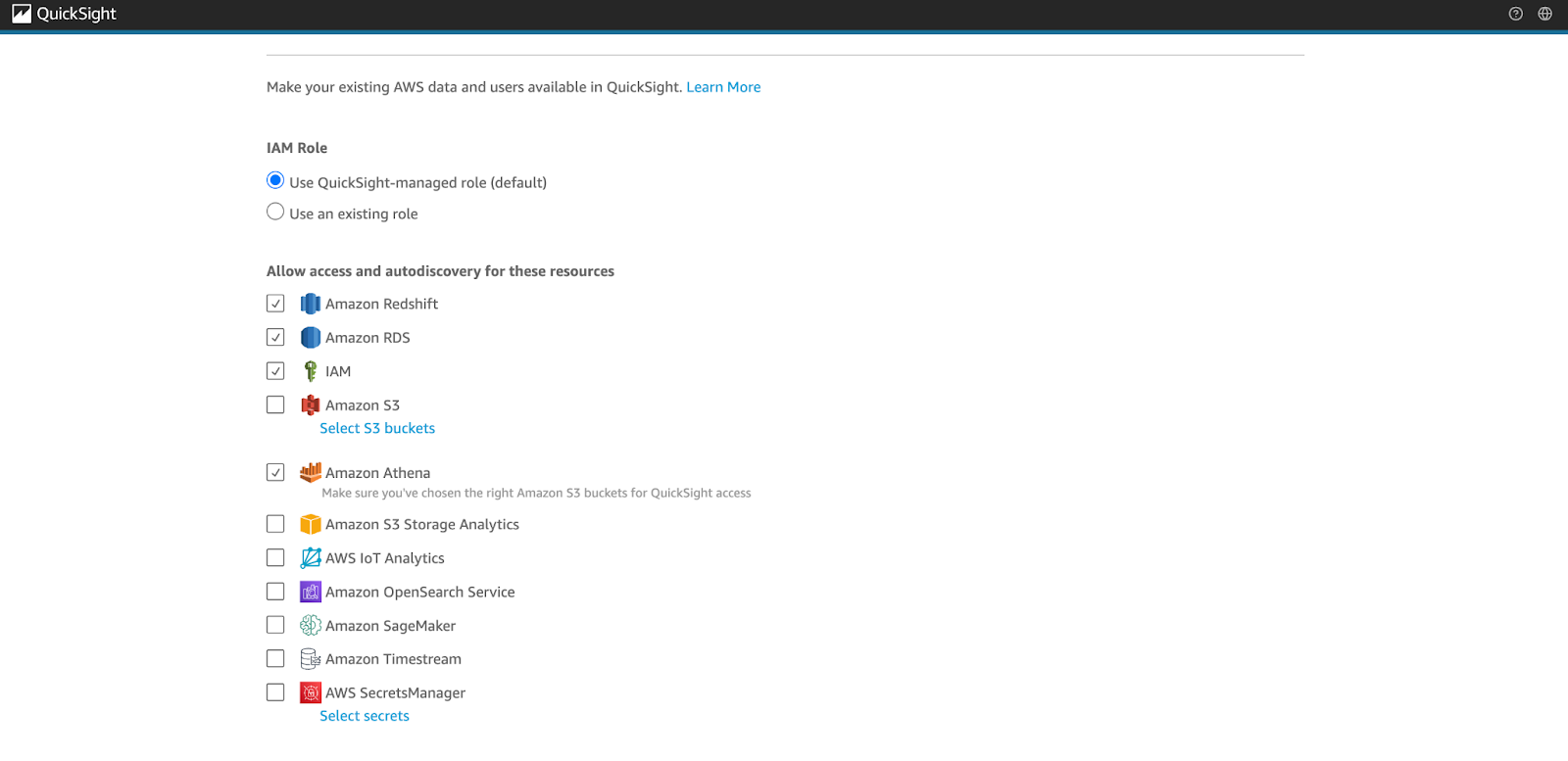
Screenshot of the QuickSight console showing the sign-up process (part 02).
You will then be asked to:
- Choose between Standard and Enterprise editions.
- Standard is suitable for smaller teams and basic dashboards.
- Enterprise supports Active Directory integration, VPC access, and advanced security controls.
- Assign a QuickSight account name.
- Specify the notifications email for updates and alerts.
04: Set up permissions
You will also need to set up permissions to access your AWS resources.
Use AWS Identity and Access Management (IAM) to configure permissions.
- Grant access to Amazon S3, RDS, Athena, Redshift, and other services as needed.
- Ensure the necessary roles are in place to allow QuickSight to read data and metadata.
05: Add users (optional)
Under “Manage QuickSight,” navigate to the Users tab.
Invite users by email and assign them roles:
- Author: Can create dashboards and data sources.
- Reader: Can only view shared dashboards.
Exploring the interface
You are now ready to explore the QuickSight UI.
A key area to become familiar with is the Navigation Pane (left sidebar), which serves as your command center for accessing core features:
- Dashboards: Final visual outputs shared with users.
- Analyses: Workspaces where you create visuals and explore data.
- Datasets: Manage data connections, prepare and join datasets.
The image below shows the QuickSight console, showing the most important options within the navigation pane.
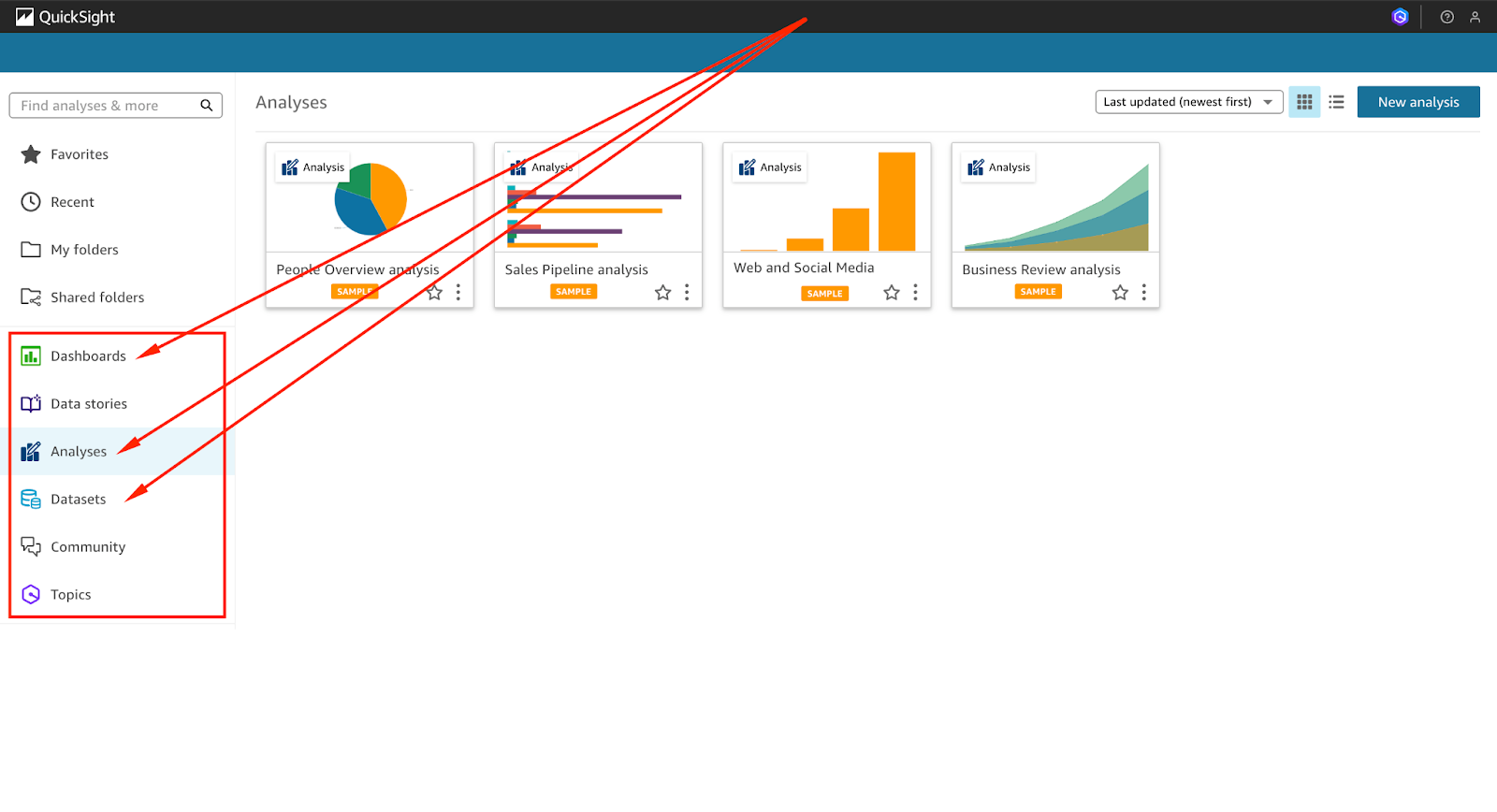
Screenshot of the QuickSight console showing the most important options within the navigation pane.
AWS Cloud Practitioner
Creating Data Visualizations
The core power of Amazon QuickSight lies in its ability to transform raw data into visually intuitive, actionable insights.
Preparing your data
Before you can build meaningful charts and reports, it is important to ensure that your dataset is clean, accurate, and well-structured.
Amazon QuickSight provides built-in tools for basic data preparation and transformation, allowing you to shape your data before analysis.
01: Upload or connect to a data source
Navigate to the “Datasets” section and click “New Dataset.” From here, you can either:
- Upload a file (CSV, Excel)
- Connect to a data source
QuickSight supports a variety of data source options, including:
- Amazon S3: Connect to structured data stored in object storage.
- Amazon Redshift: Ideal for querying large datasets in a cloud data warehouse.
- Amazon Athena: Query data directly from S3 using SQL, without moving the data.
- Amazon RDS: Connect to relational databases hosted on AWS.
- MySQL/PostgreSQL/SQL Server/Snowflake: Connect via JDBC.
- Salesforce, Excel, and CSV files: Upload directly or set up scheduled refreshes.
The four images below take you through the process of locating the “Datasets” tab, exploring import options, and finally, viewing a dataset once it has been successfully imported:
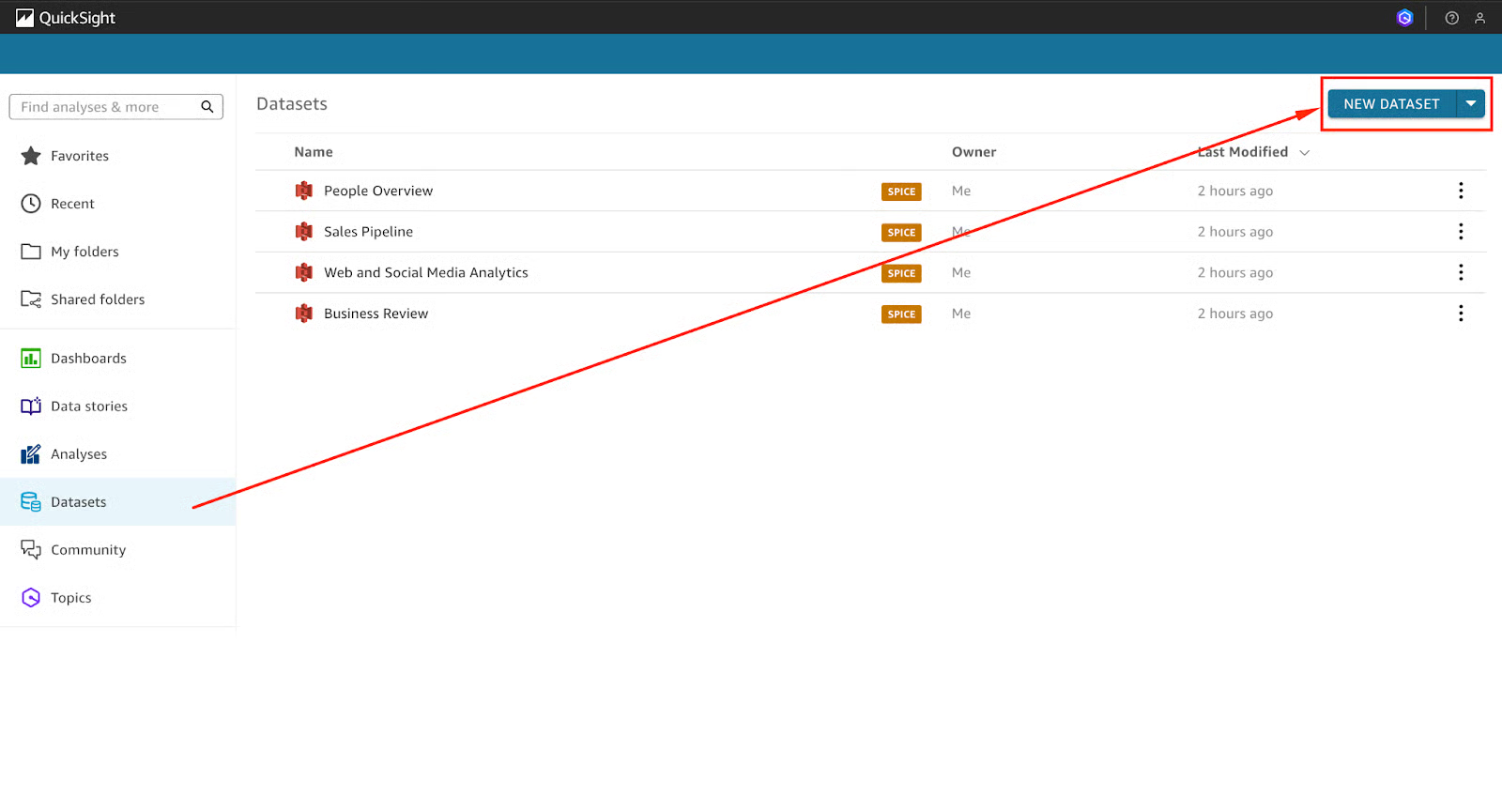
Screenshot of the QuickSight console showing the ‘Datasets’ tab.
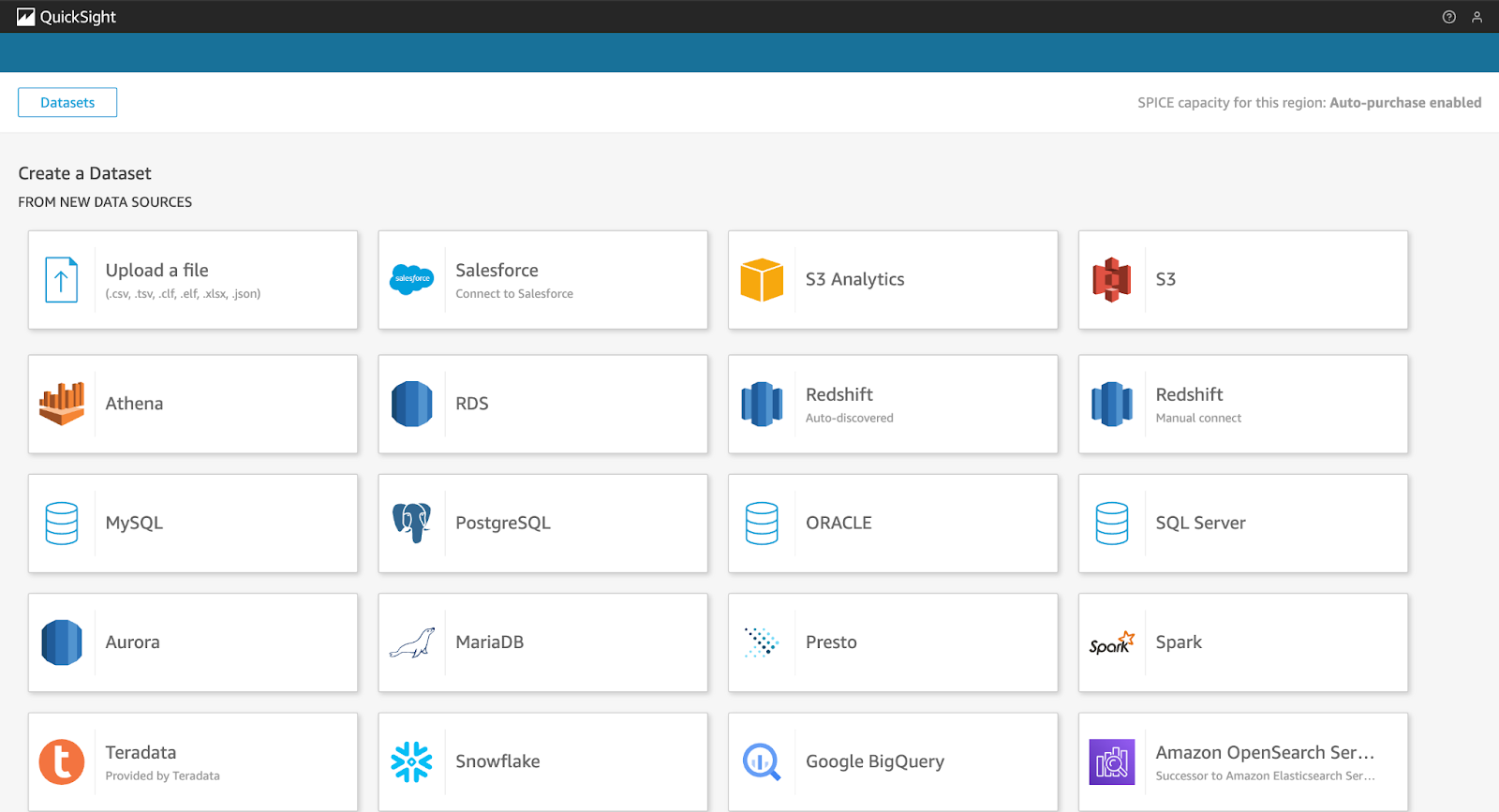
Screenshot of the QuickSight console showing the datasets import options available (part 01).
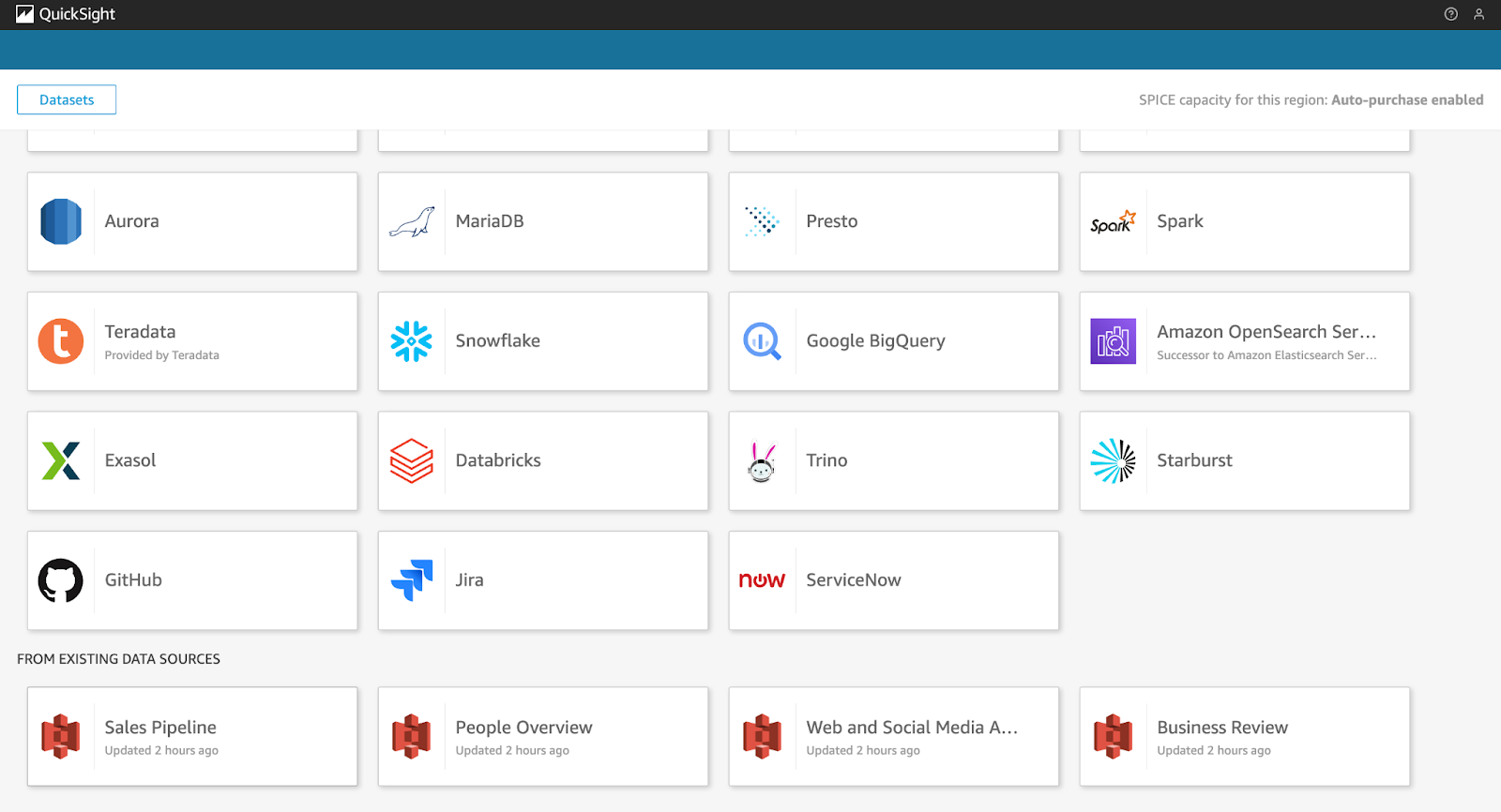
Screenshot of the QuickSight console showing the datasets import options available (part 02).
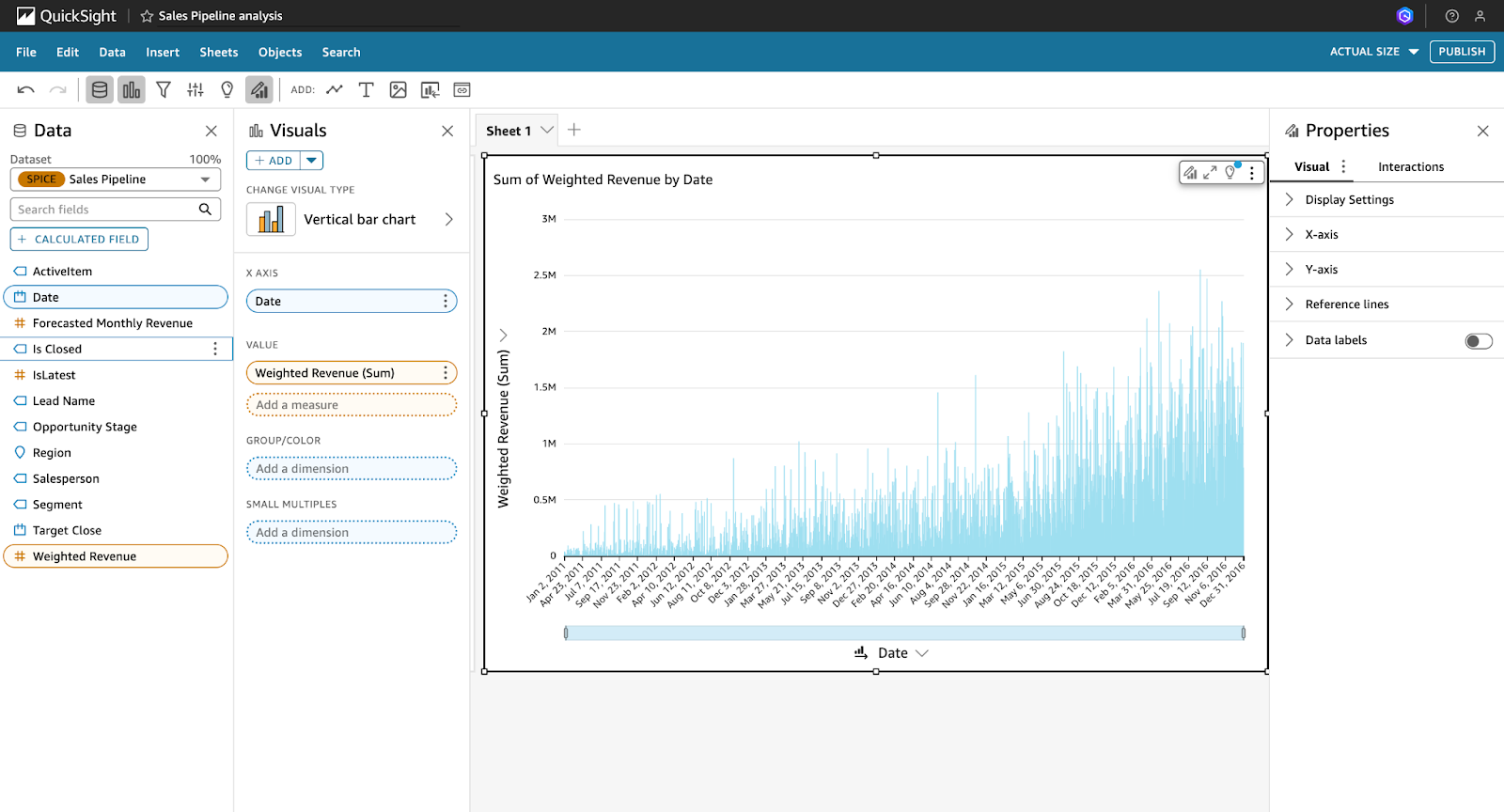
Screenshot of the QuickSight console showing the view once a dataset has been imported.
02: Clean and validate your data
QuickSight allows you to carry out limited transformations during dataset creation. These transformations include:
- Removing duplicates: Using filters or data prep tools to eliminate redundant records.
- Fixing data types: Ensuring date, text, and number fields are recognized correctly.
- Addressing nulls: Replacing or filtering out missing values.
03: Apply transformations
You can also enhance your dataset with calculated fields, filters, and simple logic to derive new insights from your data.
Here is an example:
You can create a calculated field to categorize sales values into two groups:
ifelse({sales} > 1000, "High", "Low")This formula creates a new column that classifies each record as "High" or "Low" based on sales volume.
04: Preview and confirm
QuickSight provides a preview of your data after any transformation. You can use this to confirm that values, labels, and formats align with your goals.
Once your data looks correct, click Save & Visualize to move into the analysis interface.
The images below show the process of importing a dataset from a CSV file and reviewing it in the data preparation stage:
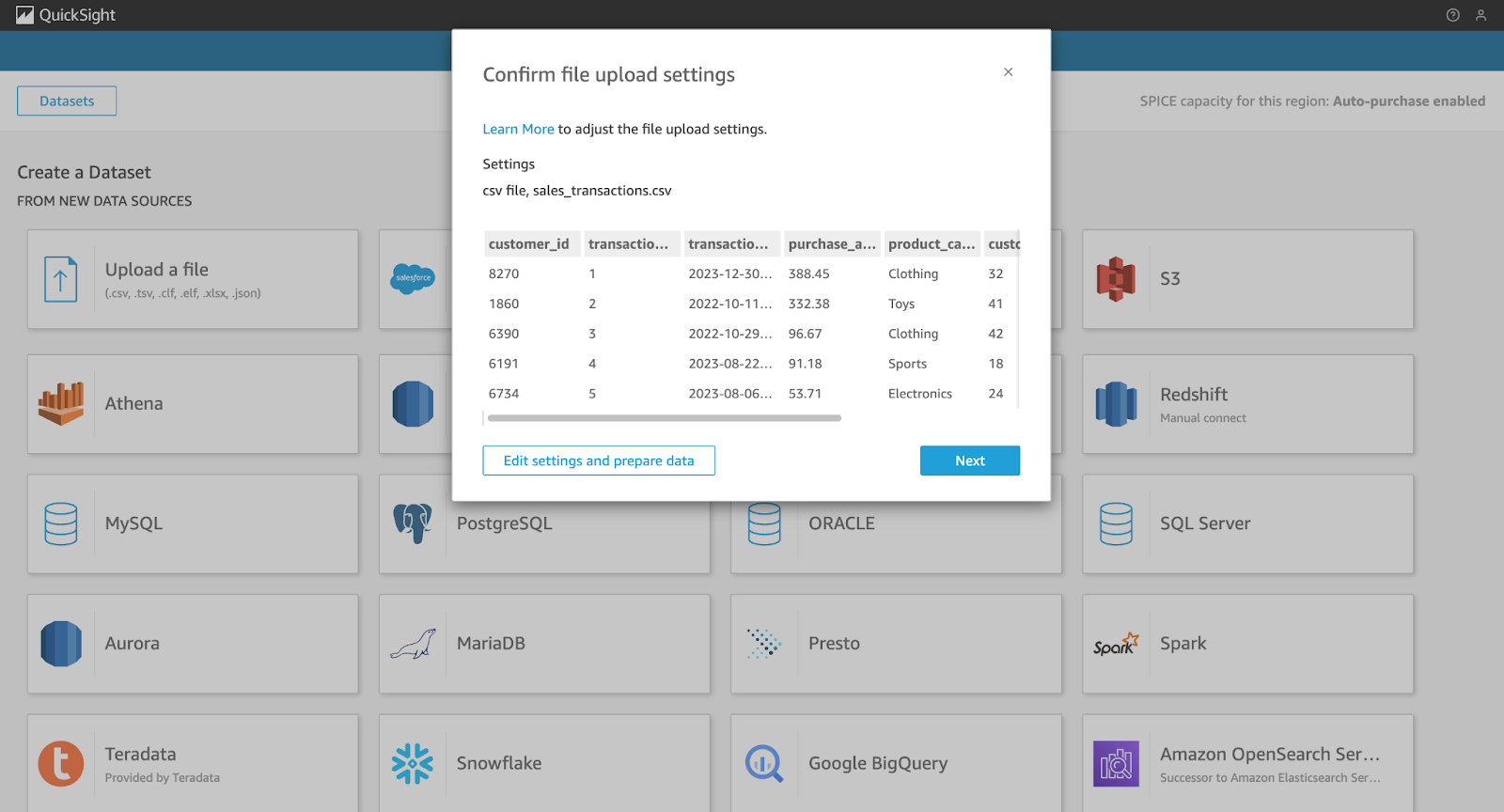
Screenshot of the QuickSight console showing the process of importing a dataset from a CSV (part 01).

Screenshot of the QuickSight console showing the process of importing a dataset from a CSV (part 02).
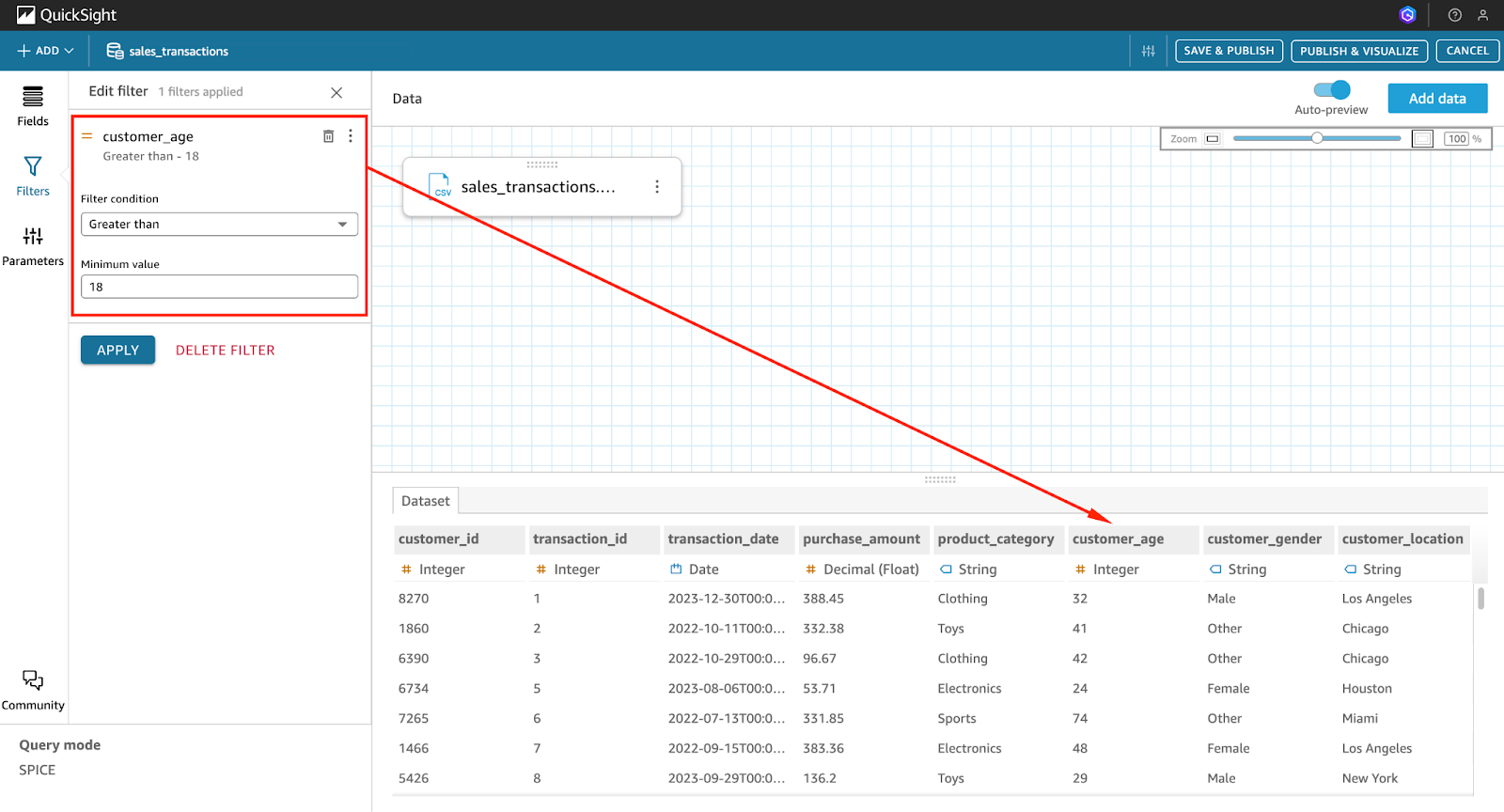
Screenshot of the QuickSight console showing the process of importing a dataset from a CSV (part 03).
Building your first dashboard
After your dataset is prepared and validated, you can begin creating your first QuickSight dashboard.
Here is how to get started:
01: Start a new analysis
Navigate to the Analyses section, click New Analysis, and select the dataset you just created or imported.
The image below shows the Analyses tab, where you begin a new analysis.
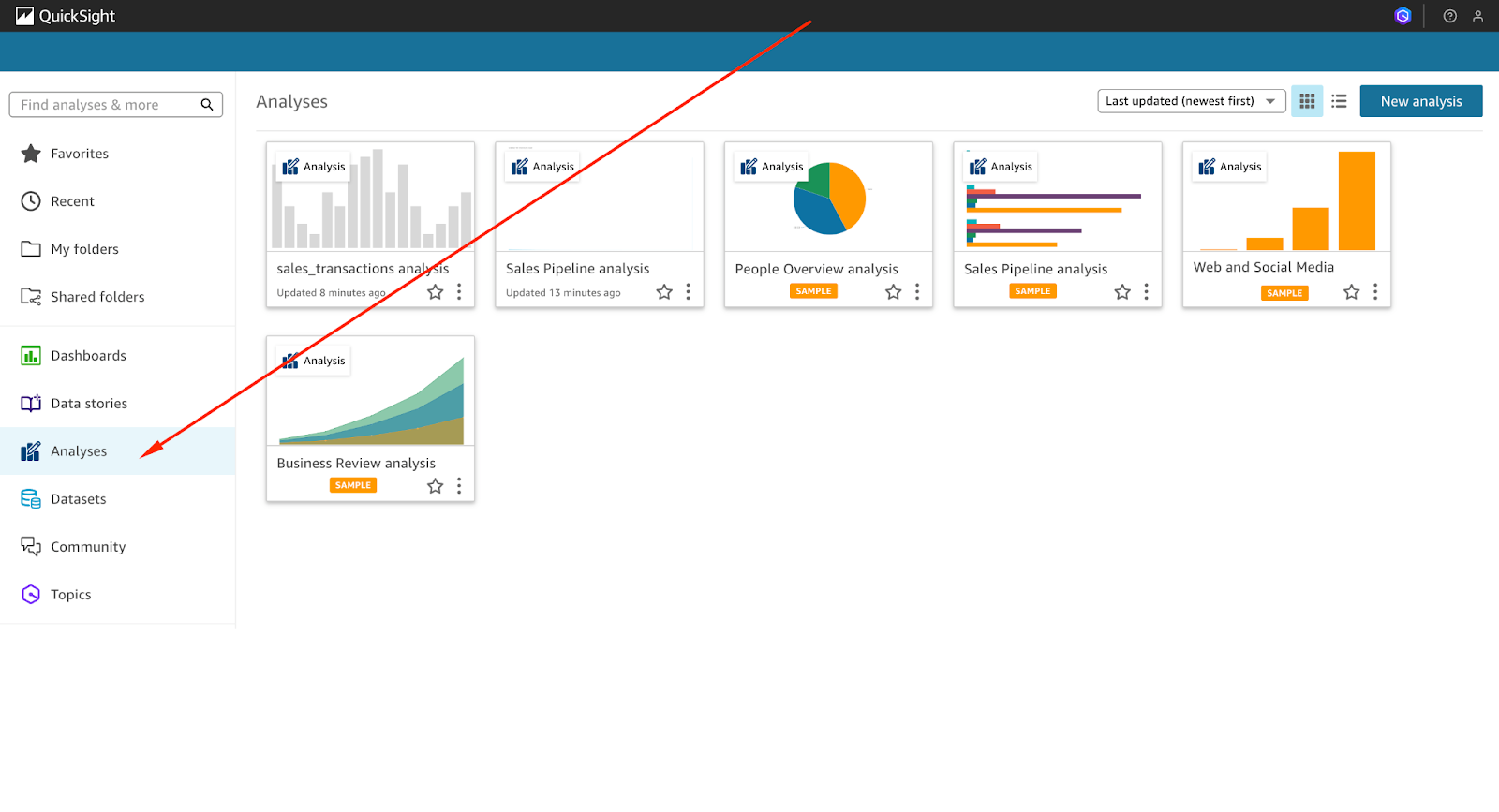
Screenshot of the QuickSight console showing the ‘Analyses’ tab.
02: Add a visual
Click Add, then Add Visual to insert a new chart into your analysis.
Choose from a wide variety of visual types:
- Bar charts, line graphs, pie charts
- Heat maps, scatter plots, tree maps
- KPIs, tables, pivot tables, combo charts
The image below shows where to access visual options within the analysis interface.
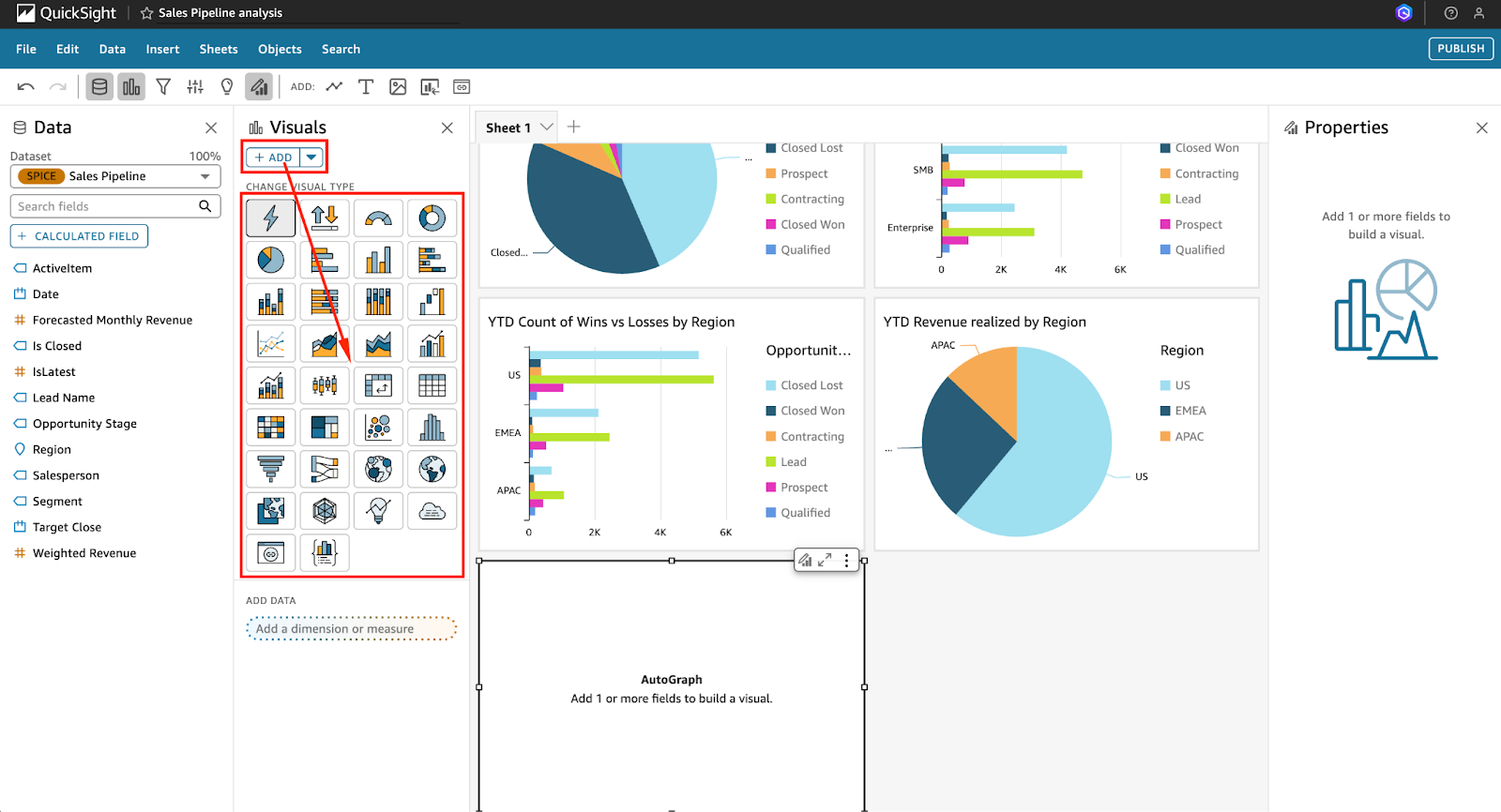
Screenshot of the QuickSight console showing the option to add visuals within the ‘Analyses’ tab.
03: Configure the visual
To configure the visual, you can drag fields to the appropriate zones:
- X-axis, Y-axis for plotting metrics
- Group by, Color, Value for segmenting and formatting
You can also use ‘filters’ to focus on a subset of the data (e.g., a specific region, time range, or category) and sort results by field or value to surface trends and outliers.
04: Customize the look and feel
To customize your dashboard, click Format Visual. You can then:
- Adjust axis titles and font sizes
- Change chart colors or apply conditional formatting
- Enable or disable legends and gridlines
05: Add narratives and ML insights (optional)
You can use “Auto-Narratives” to auto-generate insights in natural language.
You can also enable built-in ML features like “Anomaly Detection” and “Forecasting” to add predictive elements to your dashboard without building a model.
06: Publishing and sharing
Once your dashboard looks the way you want:
- Click PUBLISH.
- Name your dashboard and assign access rights to users or groups.
The images below walk through the publishing process, from naming your dashboard to setting sharing options.
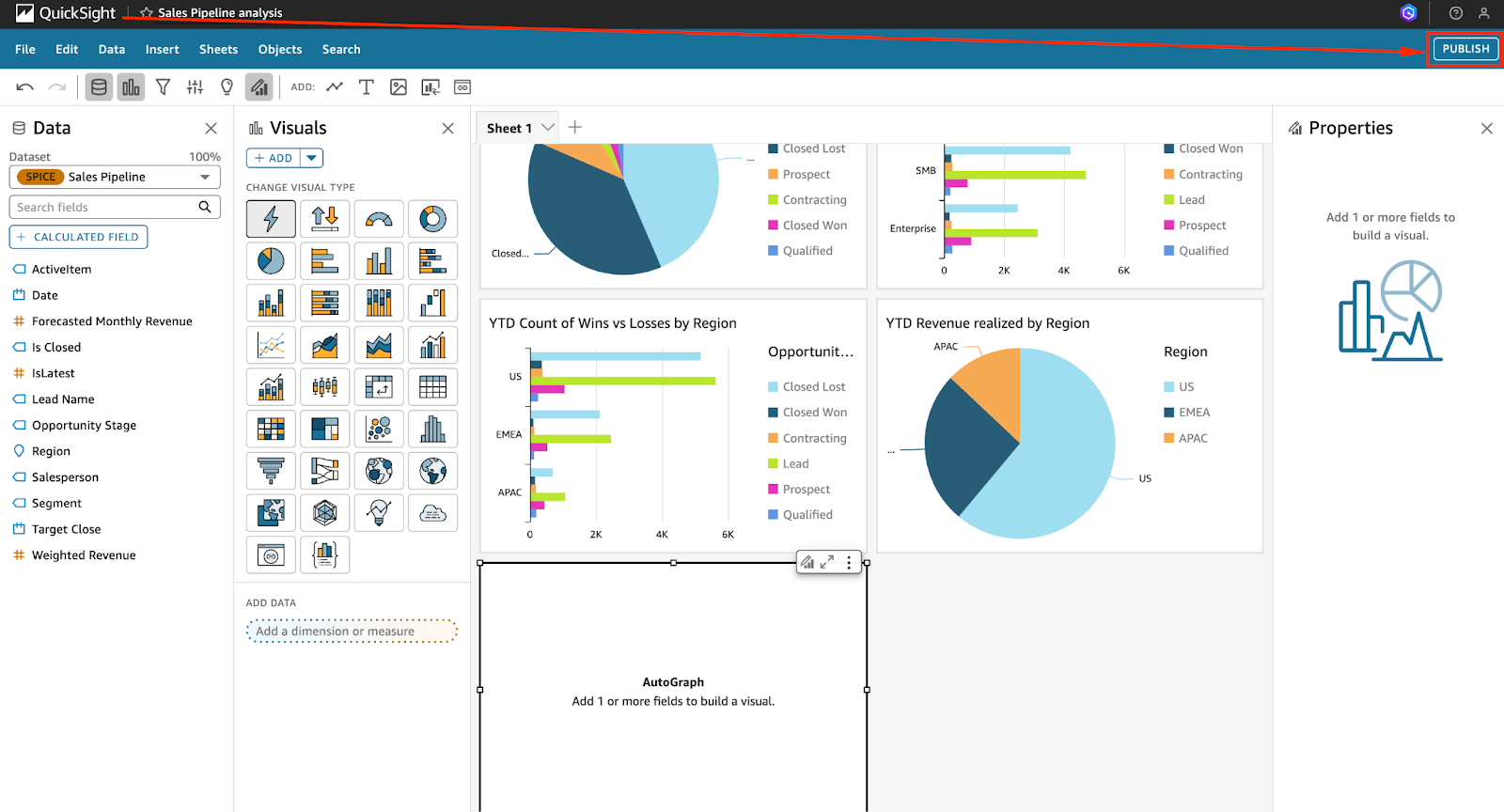
Screenshot of the QuickSight console showing the option to publish a dashboard (part 01).
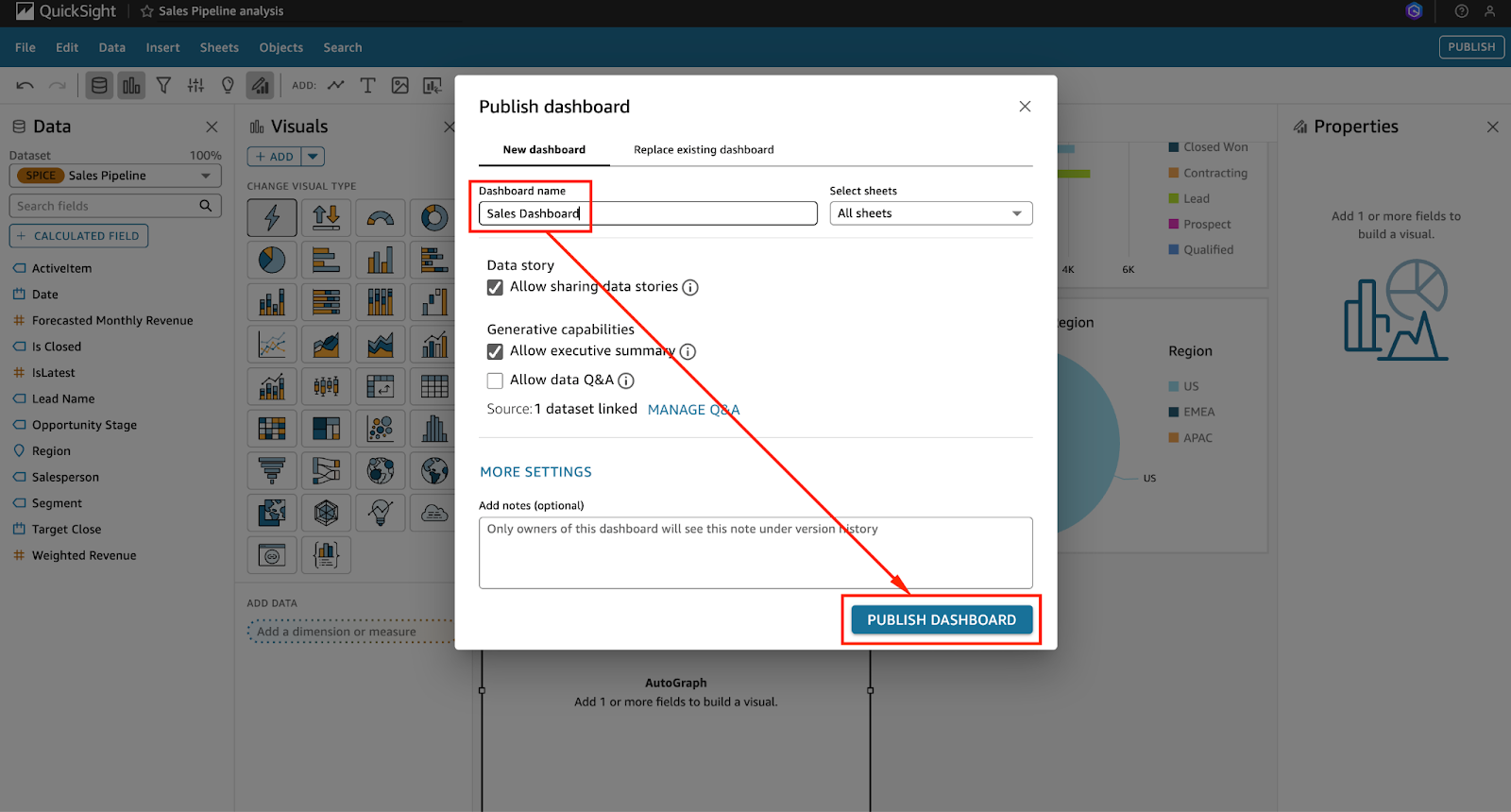
Screenshot of the QuickSight console showing the option to publish a dashboard (part 02).
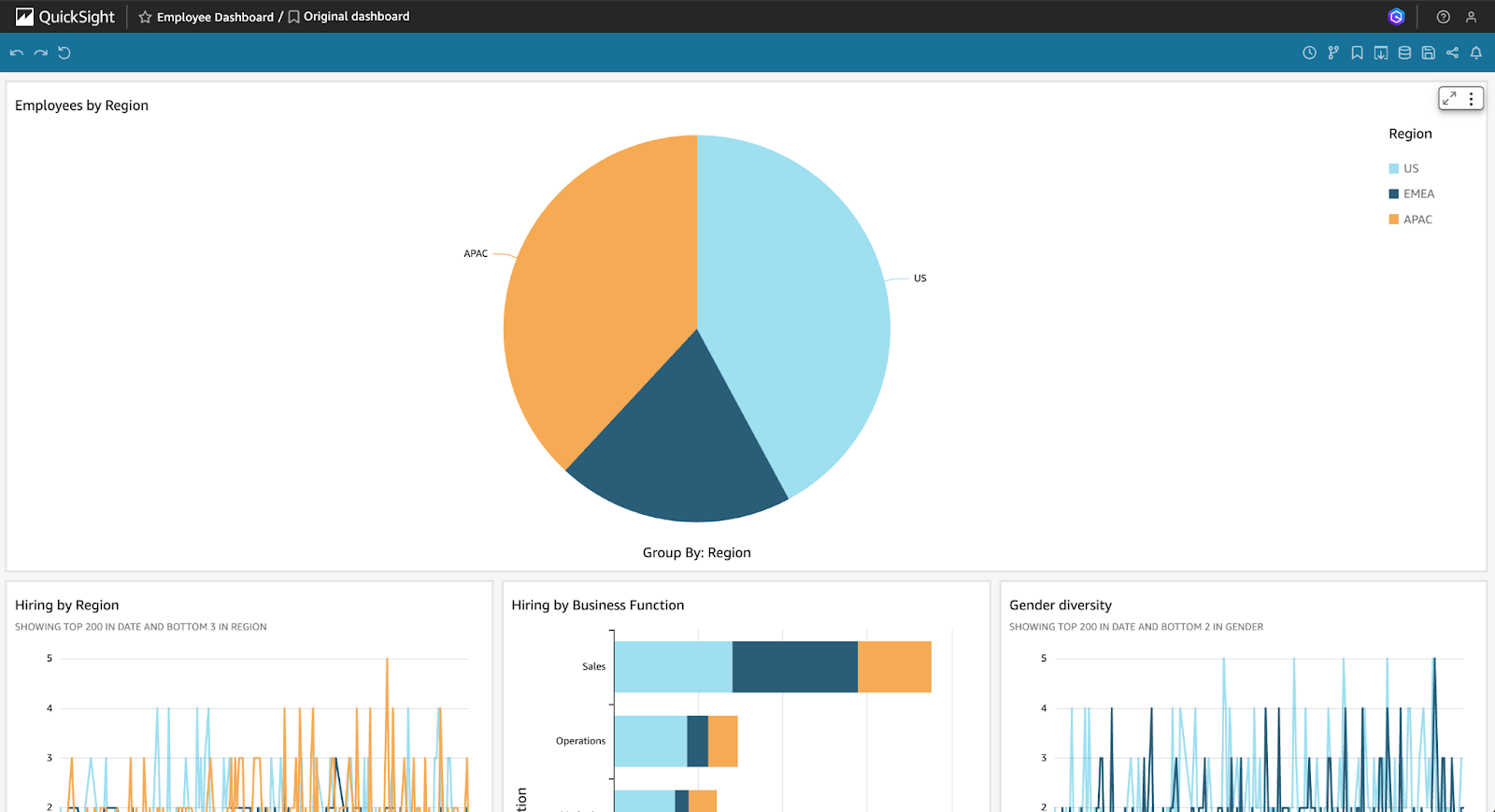
Screenshot of the QuickSight console showing the option to publish a dashboard (part 01).
It should be noted that you can also embed dashboards into internal tools or portals using QuickSight’s embedding APIs.
Advanced Visualization Techniques
Once you are familiar with the foundational features of Amazon QuickSight, it is time to explore more advanced capabilities that enhance performance and deliver predictive insights.
These include leveraging the SPICE engine and machine learning-powered features.
Utilizing the SPICE engine
SPICE, which stands for Super-fast, Parallel, In-memory Calculation Engine, is Amazon QuickSight’s proprietary in-memory engine.
It is designed to significantly improve query performance by caching data in memory, which minimizes latency and reduces the load on live data sources.
Rather than querying data directly from the source every time a visual loads, SPICE allows you to import data into QuickSight, which enables dashboards and analyses to render much faster, especially when working with large or complex datasets involving multiple joins and aggregations.
This makes SPICE ideal for dashboards that are shared across teams, accessed frequently, or based on large volumes of historical data.
To use SPICE, begin at the dataset setup stage:
- When uploading a dataset, you will be prompted to select your preferred query mode.
- Choose Import to SPICE for quicker analytics instead of Directly query your data. This instructs QuickSight to store and process the data in-memory.
- After importing to SPICE, you can configure automatic refreshes to keep the data up to date. These refreshes can be scheduled to run hourly, daily, or at custom intervals based on how frequently your source data changes.
SPICE also supports incremental refreshes, which allow you to update only the new or changed data, saving both time and compute resources.
Implementing machine learning insights
QuickSight democratizes machine learning by making it accessible to analysts and business users without requiring data science expertise. Several ML-powered features come built-in, helping you discover trends, detect anomalies, and forecast future metrics with just a few clicks.
- Anomaly detection is a powerful feature that allows QuickSight to automatically scan your data for unusual patterns or unexpected changes.
For example, if you are tracking monthly revenue across multiple regions, enabling anomaly detection on your line chart will highlight any outlier behavior, such as an unexpected drop or surge.
QuickSight provides confidence intervals and contextual explanations to help interpret the cause, in addition to flagging the anomalies.
- Forecasting in QuickSight uses historical trends to project future values. This is particularly useful for planning and budgeting.
You can activate forecasting with a single right-click on a time-series visual, and QuickSight will display future data points along with confidence bounds, making it easier to anticipate demand, sales, or customer engagement.
- Auto-narratives can also be added to your dashboards to summarize key findings in plain English.
These AI-generated text boxes automatically adapt as data changes, which offers dynamic written insights such as "Sales increased by 15% in Q2 compared to Q1" or "Anomaly detected in product returns during the holiday season."
These machine learning capabilities enhance QuickSight into a more predictive and intelligent BI solution.
Embedding and Sharing Dashboards
Amazon QuickSight offers a variety of options for securely sharing dashboards, both internally within your organization and externally through embedding into web applications.
Embedding dashboards in applications
One of QuickSight’s most powerful capabilities is the ability to embed interactive dashboards into portals, intranets, or customer-facing applications.
This is particularly useful for SaaS platforms, internal tools, or any environment where users should interact with BI content without accessing the AWS Console.
To embed a dashboard:
- Start by enabling “embedding support” in your QuickSight account settings.
- After publishing your dashboard, obtain the dashboard ID and use the AWS SDK or CLI to generate a secure embed URL.
- You will need to use the
GenerateEmbedUrlForAnonymousUserorGenerateEmbedUrlForRegisteredUserAPI call, depending on your authentication model. - You can then use the QuickSight JavaScript SDK to render the dashboard inside an HTML
<iframe>.
Security is essential when embedding dashboards:
- You should enforce row-level security (RLS) to ensure each user only sees the data they’re authorized to access.
- Embed URLs should also be signed and short-lived, using temporary authentication tokens that expire quickly.
- Use IAM roles and federated login for anonymous or third-party users when necessary.
Sharing and collaboration
QuickSight provides several features for secure collaboration among team members:
- Dashboard sharing lets you grant access to individual users or groups within your AWS account.
- You can assign different roles such as “Authors” (who can create and edit content) or “Viewers” (who can only view dashboards).
- Dashboards can be distributed automatically via scheduled email reports, making it easy to keep stakeholders informed.
- In the Enterprise edition, you can leave comments and collaborate in real time, enabling teams to build a shared understanding of the data.
The images below show how to share a dashboard for collaboration purposes.
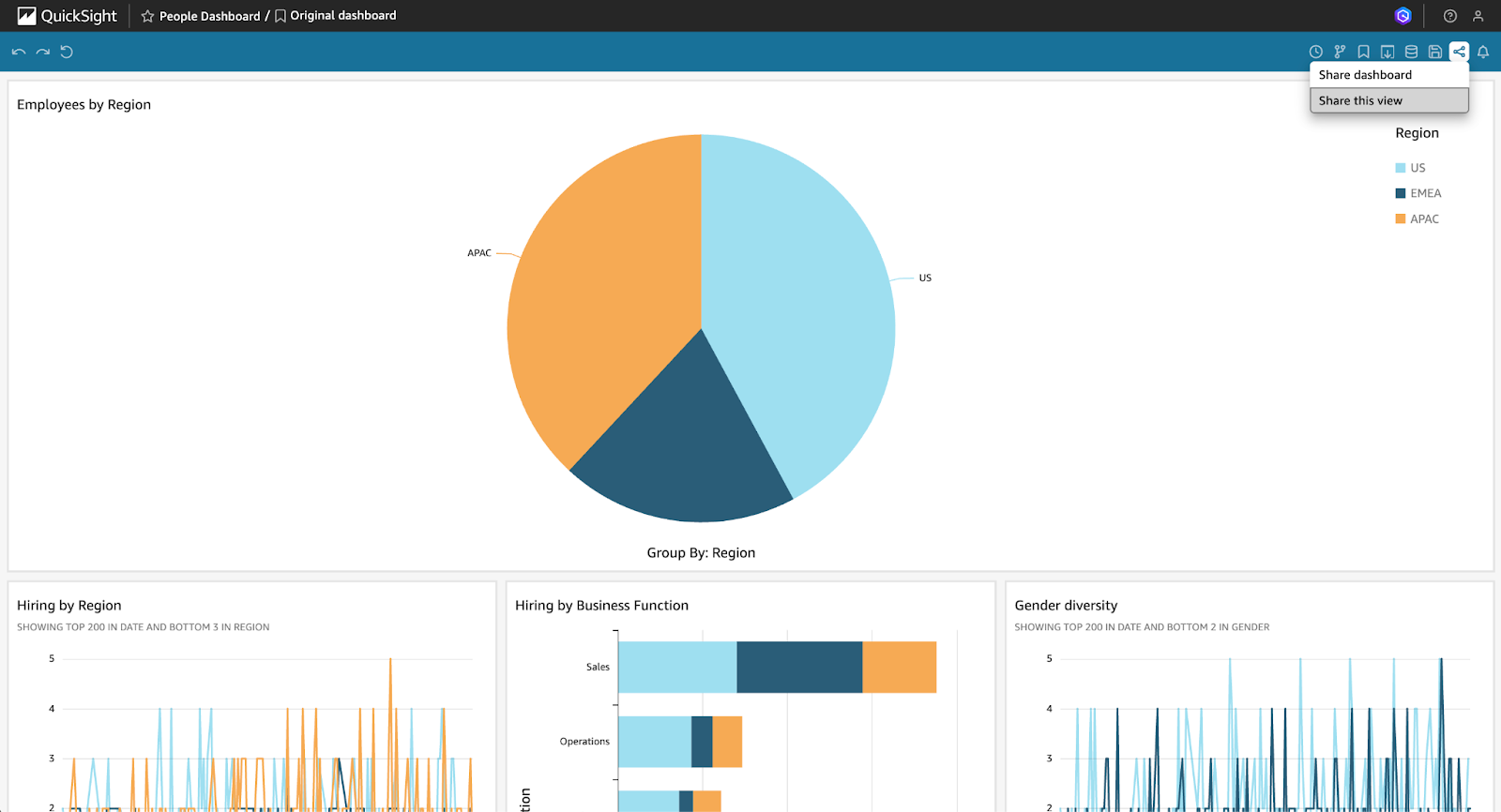
Screenshot of the QuickSight console showing the option to share a dashboard for collaboration purposes (part 01).
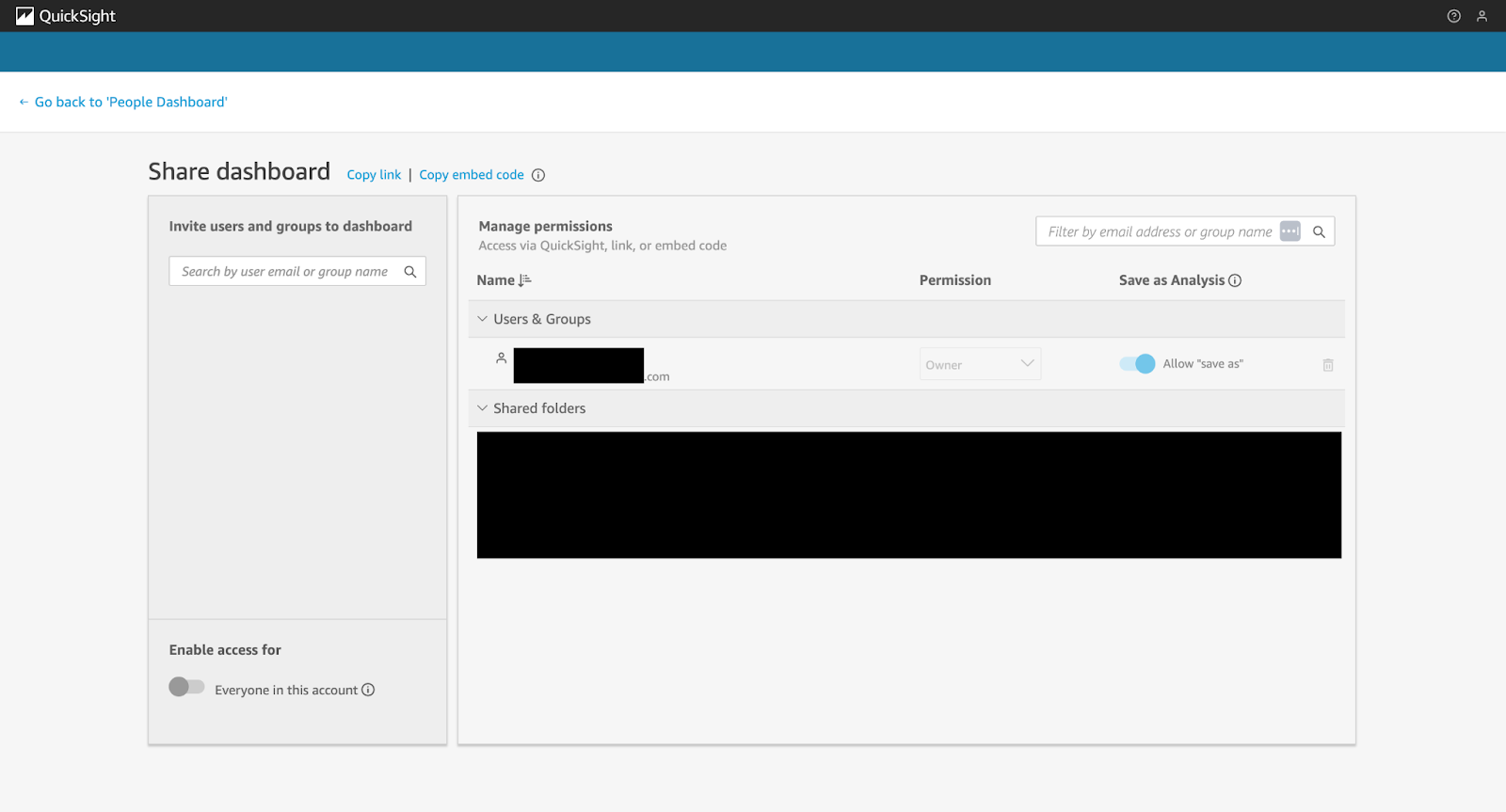
Screenshot of the QuickSight console showing the option to share a dashboard for collaboration purposes (part 02).
Security and Compliance Considerations
When working with business-critical or sensitive data, maintaining strong security controls and meeting compliance requirements are non-negotiable.
Amazon QuickSight provides enterprise-grade features that align with modern security and governance standards.
Implementing data security measures
To protect your data at various levels:
- Use column-level security to restrict access to specific fields, ensuring sensitive attributes like PII are only available to authorized users.
- Implement row-level security (RLS) to filter data based on user attributes. For example, a regional sales manager might only see data for their assigned region.
Here is a sample RLS rule using user-based filtering:
{
"region": "${user.region}"
}You can manage user attributes directly in IAM or pass them dynamically via embedded session parameters.
QuickSight also integrates with AWS IAM, which enables fine-grained access control.
All data is encrypted at rest and in transit using AWS KMS, which ensures compliance with enterprise and industry security standards.
Compliance and governance
QuickSight’s Enterprise edition supports a range of governance features:
- AWS CloudTrail logs every action performed in QuickSight for auditability.
- Use Amazon Macie and GuardDuty to monitor data exposure and security threats.
- QuickSight is compliant with major frameworks, including SOC, ISO, and HIPAA, making it suitable for use in regulated industries.
Best practices include tagging assets (dashboards, datasets), version-controlling important visuals, and reviewing access logs regularly to ensure proper governance.
Cost Optimization Strategies
Although Amazon QuickSight is built with cost-efficiency in mind, strategic configuration can help further reduce expenses while maintaining high performance.
Understanding pricing models
QuickSight offers two primary pricing models:
- Per-user pricing (Standard Edition) – You pay a flat monthly fee for each Author and Viewer.
- Capacity pricing (Enterprise Edition) – You pay based on the number of sessions used by Readers, which is ideal for high-scale scenarios where users log in sporadically.
To optimize costs:
- Use “Readers” instead of “Authors” for users who only need to view dashboards.
- Monitor user activity via “AWS Billing Reports” to detect inactive licenses.
- Leverage session-based pricing for public dashboards or B2B client portals.
SPICE storage optimization
SPICE capacity is limited based on your account plan, but you can maximize its efficiency by:
- Enabling incremental refreshes to load only updated records instead of re-importing the entire dataset.
- Using column pruning to remove fields that are not used in dashboards or calculations.
- Aggregating your data before import to reduce dataset size and improve query performance.
These strategies help keep SPICE usage under control while boosting dashboard performance.
Performance Optimization Tips
QuickSight dashboards are highly interactive, but performance can be impacted as visuals and datasets grow.
Here are several ways I recommend to optimize dashboard responsiveness:
Improving dashboard load times
If your dashboards are slow to load:
- Limit the number of fields included in each visual to only what's necessary.
- Avoid overcrowding your dashboard canvas. Instead, organize content using tabs, controls, or filters.
- Use parameterized queries to limit data to the current user’s scope or selected filters.
- Review filters, joins, and dataset structures for optimization opportunities.
Using composite SPICE datasets
You can also use a composite SPICE dataset to join and reuse data across multiple sources while improving load speed:
- Combine related datasets using shared dimensions such as time, location, or user ID.
- Use the “Join Data” feature in the dataset editor to create a unified structure that reduces redundancy.
- By storing frequently accessed dimensions in SPICE, you minimize repeated queries and streamline performance.
These techniques are especially effective in enterprise settings where scalability and performance consistency are essential.
> If you want to explore similar tutorials, check out the AWS EC2 Tutorial for Beginners or Amazon Bedrock: A Complete Guide.
Conclusion
After working with Amazon QuickSight, I have come to appreciate how it streamlines the process of turning raw data into interactive visuals.
Its built-in machine learning capabilities, high-speed performance via SPICE, and tight AWS integration make it a strong choice for scalable, cloud-native BI.
QuickSight is clearly a solution worth exploring for any data-driven organization.
To get a better understanding of the AWS ecosystem, explore the AWS Cloud Technology and Services course. If you are looking to extend your visualization skills beyond QuickSight, check out Introduction to Tableau.
AWS Cloud Practitioner
FAQs
What is Amazon QuickSight, and who is it for?
Amazon QuickSight is a cloud-native BI tool for data analysts, BI professionals, and data scientists to create interactive dashboards and leverage ML insights.
Do I need an AWS account to use Amazon QuickSight?
Yes, you must have an AWS account to use Amazon QuickSight. The setup includes account configuration and permissions, which are explained in the article.
What types of data sources can Amazon QuickSight connect to?
QuickSight supports AWS services like S3 and Redshift, SaaS platforms, on-prem databases, and public datasets via connectors.
What is the SPICE engine in Amazon QuickSight?
SPICE is a high-speed in-memory engine that improves performance by allowing faster, scalable data analysis and interactive querying of large datasets.
Can I use machine learning features in Amazon QuickSight?
Yes, QuickSight includes built-in ML features like anomaly detection and auto-narratives to automatically highlight trends and outliers in your data.
How can I embed QuickSight dashboards into a web application?
You can embed dashboards using the QuickSight JavaScript SDK, with support for secure access, multi-tenancy, and user authentication.
What options exist for sharing and collaborating on dashboards?
QuickSight supports link-based sharing, scheduled email reports, and fine-grained role-based permissions for effective collaboration.
How does Amazon QuickSight ensure data security and compliance?
It supports encryption, column-level security, and integrates with IAM and AWS CloudTrail to maintain compliance with industry standards.
What are some ways to optimize costs when using QuickSight?
You can manage costs by selecting the right pricing tier, using SPICE efficiently with incremental refreshes, and monitoring user activity.