Track
Version control mastery hinges on understanding the nuanced tools that Git provides for managing project history. Among these tools, git reset --soft stands out as one of the most elegant yet powerful commands for surgical commit manipulation. After working with distributed teams across multiple startups and enterprise environments, I've discovered that mastering this single command fundamentally transforms how developers approach commit history management.
Let me share a story that perfectly illustrates why this matters. During my second year as a professional developer, I was working on a critical feature that required integrating three different APIs. Like many developers, I committed frequently, sometimes multiple times per hour, as I debugged edge cases and refined the implementation. By the time the feature was complete, I had accumulated 23 commits with messages like "fix typo," "actually fix the bug," and "remove debugging code."
When it came time for code review, my tech lead took one look at the commit history and said, "This tells the story of your debugging process, not the story of what you built." That moment taught me the difference between commits as personal checkpoints and commits as professional communication. git reset --soft became my tool for transforming the former into the latter.
This guide will take you through everything I've learned about using git reset --soft effectively, including workflows that have saved me countless hours and helped me maintain clean histories across hundreds of features. Whether you're cleaning up commit history before a merge or restructuring work for better code review, understanding soft reset is essential for any developer serious about Git proficiency.
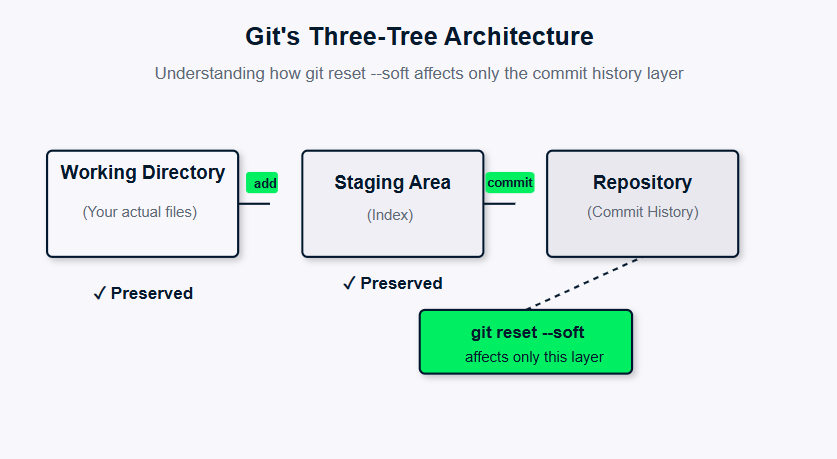
Visualizing how git reset --soft only affects commit history.
What Is Git Reset?
Git reset serves as your time machine through commit history, offering different levels of "undoing" changes in your repository. The reset command fundamentally alters where your branch pointer (HEAD) points in the commit graph, but the magic lies in how it handles the three critical areas of Git's architecture: the commit history, staging area, and working directory.
Developers reach for git reset when they need to reorganize work, fix mistakes, or prepare cleaner commit histories for collaboration. Unlike git revert, which creates new commits to undo previous changes, reset actually moves your branch pointer backward through history. This capability makes it incredibly powerful for local development workflows where you have complete control over the commit timeline.
The beauty of Git's reset options lies in their flexibility. Each mode, soft, mixed, and hard, offers different trade-offs between safety and thoroughness, allowing you to choose exactly how much work you want to preserve or discard.
Understanding the Git Architecture
Before diving into soft reset specifics, understanding how Git manages code across its three primary areas forms the foundation for making informed decisions about which reset mode to use.
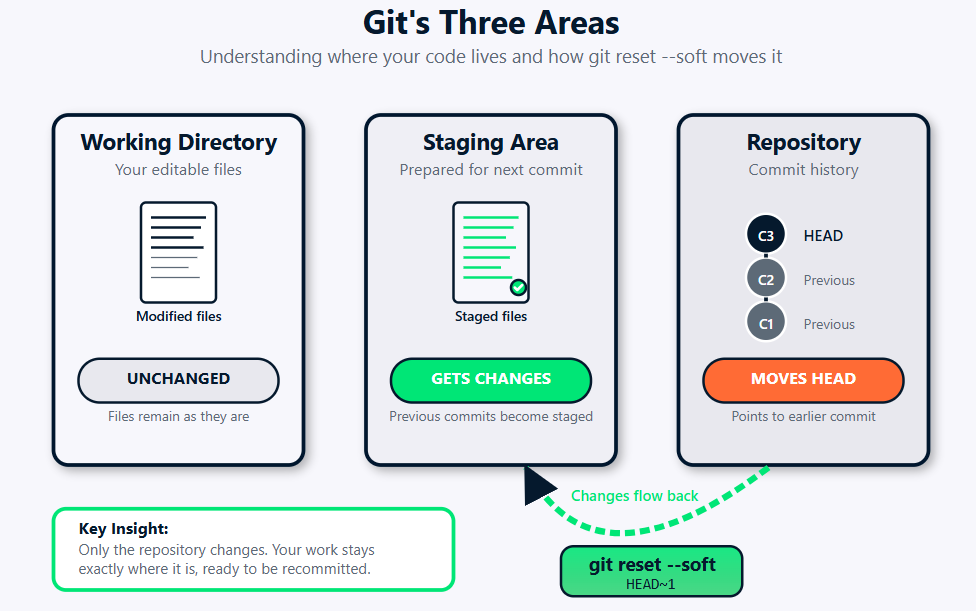
git reset --soft workflow diagram showing how the command affects Git's three core areas: working directory, staging area, and repository
Commit history (HEAD)
The commit history represents your project's permanent record, a linked chain of snapshots that tells the story of your codebase's evolution. HEAD serves as your current position marker in this timeline, typically pointing to the most recent commit on your active branch.
When I first started using Git professionally, I conceptualized HEAD as a bookmark in the history of my project, and that mental model has served me well for over a decade. Moving HEAD backward through git reset operations effectively "rewrites" your branch's timeline, making commits appear as if they never existed from your branch's perspective. However, these commits aren't immediately deleted, Git's garbage collection keeps them accessible through the reflog for recovery purposes.
Understanding HEAD movement is crucial because it affects merge histories, branch relationships, and collaboration workflows. Each time you move HEAD backward, you're essentially saying, "I want my branch to look like it was at this earlier point in time." This is powerful, but with power comes responsibility, especially when working with shared repositories.
Staging area (Index)
The staging area, also called the index, acts as your preparation zone for the next commit. Think of it as a draft where you organize exactly which changes you want to include in your upcoming snapshot. Files in the staging area have been marked with git add, but haven't yet become part of your permanent history.
I like to explain the staging area using a photography analogy that clicked for me early in my career. Your working directory is like having props scattered around a photo studio, some you want in the shot, others you don't. The staging area is like positioning and lighting your subjects before taking the picture (the commit). You can adjust the staging area as many times as you want before committing to that final snapshot.
Different reset modes interact with the staging area in distinct ways. This interaction determines whether your previously staged changes remain ready for commit or get unstaged back to the working directory. Understanding this relationship prevents the confusion many developers face when their carefully staged changes suddenly disappear or unexpectedly persist after a reset operation.
Working directory
Your working directory contains the actual files you're editing, the live version of your code that you see in your text editor or IDE. This area holds both tracked files (files Git knows about) and untracked files (new files Git hasn't been told to monitor).
The working directory's relationship with reset operations varies significantly between modes, and this is where I've seen most developers get into trouble. Some reset modes leave your working files completely untouched, while others can destructively overwrite your current changes. This distinction becomes critical when you're in the middle of active development and need to adjust commit history without losing current work.
Early in my career, I learned this lesson the hard way when I accidentally used git reset --hard instead of git reset --soft and lost three hours of uncommitted work. That mistake taught me to always double-check which reset mode I'm using and to create backup branches before major history operations.
Exploring Git Reset Modes
Git provides three primary reset modes, each designed for different scenarios and safety requirements. After years of using these modes in various contexts, from solo projects to large team collaborations.
I can tell you that understanding these modes prevents data loss and helps you choose the right tool for your specific situation.
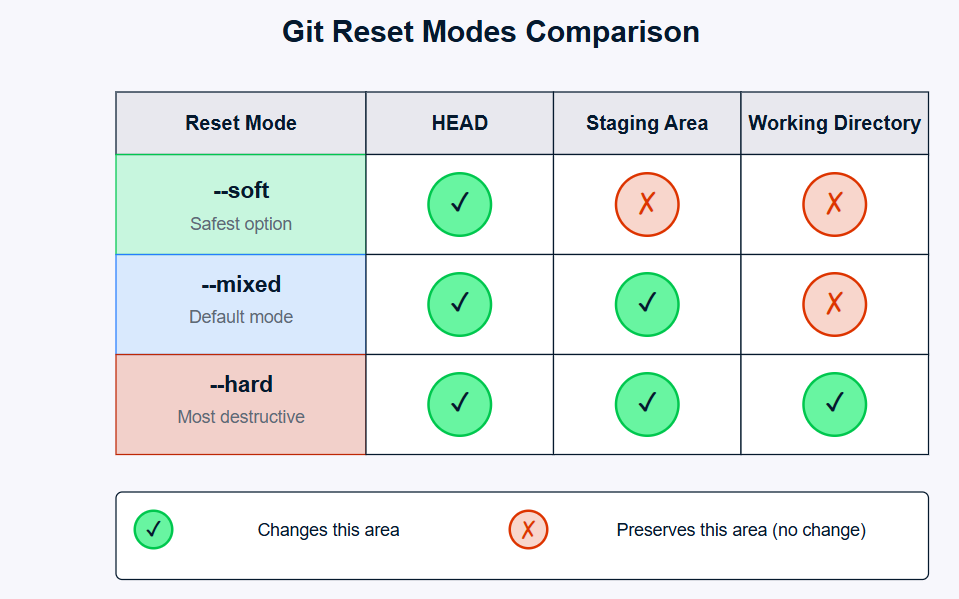
A table comparing the --soft, --mixed, and --hard git reset modes.
Overview of reset modes
The three reset modes create a spectrum of impact across Git's architecture, and I think of them as having different levels of "forgiveness":
--soft: Moves HEAD only, preserving both staging area and working directory--mixed(default): Moves HEAD and resets staging area, preserving working directory--hard: Moves HEAD, resets staging area, and overwrites working directory
Each mode serves distinct use cases, and I've developed preferences for each over time. Soft reset excels when you want to restructure commits without losing any work, it's become my go-to for commit cleanup. Mixed reset helps when you need to re-stage changes differently, which I find useful when I've staged too much and want to create more focused commits. Hard reset provides a clean slate but requires extreme caution due to its destructive nature.
There's also the file-specific git reset <file> command, which operates only on the staging area, unstaging specific files without affecting commits or other staged changes. This granular control has saved me countless times when I've accidentally staged files that shouldn't be in a particular commit.
Key distinctions
The --soft mode uniquely preserves everything except the commit structure, and this is what makes it so powerful for workflow optimization. When you perform a soft reset, your working directory remains exactly as it was, and all changes from the "undone" commits get automatically staged, ready for recommitment. This behavior makes soft reset ideal for commit message editing, history restructuring, and workflow optimization.
Let me illustrate with a real scenario from my experience. I was working on a feature that involved updating both the frontend and backend components. As I developed, I made separate commits for each small change one for updating a CSS class, another for modifying an API endpoint, another for updating tests. By the end, I had seven commits that were all part of implementing a single cohesive feature.
Before submitting for code review, I used git reset --soft HEAD~7 to undo all seven commits while keeping changes staged, then created two clean commits: one for the backend changes and one for the frontend changes. This transformation made the code review much more meaningful because the reviewer could understand the logical grouping of changes rather than following my meandering development process.
Comparing the modes reveals their different philosophies:
- Soft reset says: "I want to undo these commits but keep all the work staged"
- Mixed reset says: "I want to undo these commits and re-think what to stage"
- Hard reset says: "I want to undo these commits and discard all related work"
In my daily workflow, I probably use soft reset 80% of the time, mixed reset 15% of the time, and hard reset 5% of the time, and that 5% is usually when I'm discarding experimental branches that didn't pan out.
Step-By-Step: Using Git Reset Soft
Mastering the practical application of soft reset requires understanding both the mechanics and the workflows where it provides the most value. Let me walk you through the essential techniques that have become second nature in my development process.
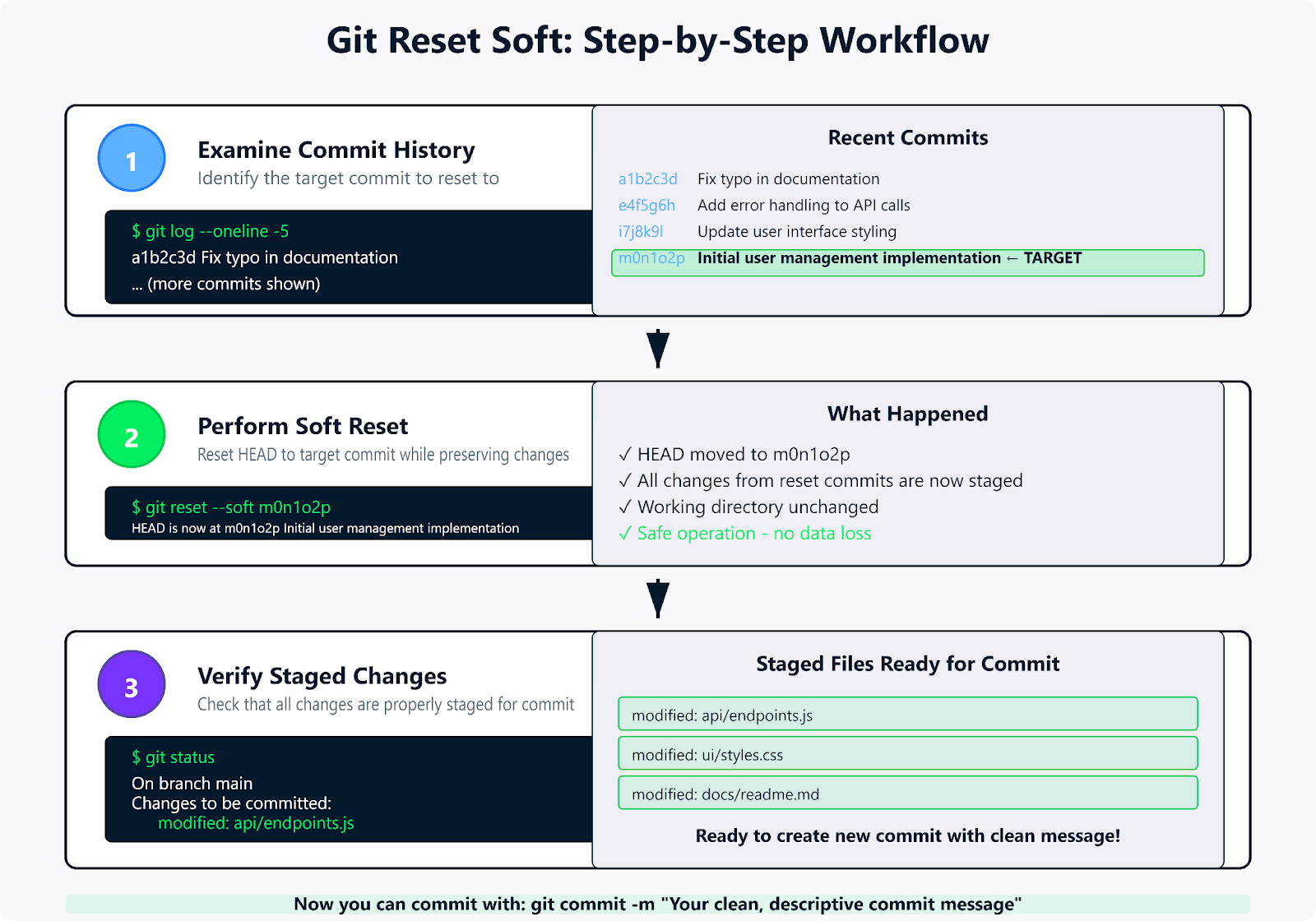
A step-by-step workflow for using the git reset --soft command.
Performing a soft reset to a specific commit
The basic syntax for soft reset is straightforward: git reset --soft <commit>. The challenge lies in identifying the correct target commit and understanding the results. Let me show you my typical workflow:
git log --oneline -10
git reset --soft m0n1o2p
git statusI start with git log --oneline -10 to see my recent commit history in a compact format. Once I identify my target commit, I run git reset --soft m0n1o2p. This command moves my branch pointer back while preserving all the work from later commits. Finally, git status confirms that all changes from the reset commits are now staged and ready for recommitment.
Here's a tip I learned from a mentor early in my career: always use git log --oneline first to get a visual sense of your commit history. I also frequently use git log --graph --oneline --all when working with multiple branches to understand the relationship between different lines of development.
You can also use relative references like HEAD~2 to go back two commits from your current position. I find this particularly useful for quick operations: git reset --soft HEAD~1 is probably the command I type most frequently, as it undoes just the last commit while keeping everything staged for a do-over.
Amending recent commits
One of the most practical applications of soft reset involves fixing recent commits, whether you need to adjust the commit message, add forgotten changes, or reorganize the commit structure. This workflow has saved me embarrassment countless times.
git log -1
git reset --soft HEAD~1
git add forgotten_file.py
git commit -m "Implement user authentication with proper validation
- Add login/logout endpoints
- Include password validation logic
- Add forgotten error handling module
- Update tests for new authentication flow"I just committed but forgot to include an important file. I use git log -1 to review my incomplete commit, then git reset --soft HEAD~1. This command undoes the commit while keeping all changes staged. After adding the forgotten file with git add forgotten_file.py, I create a new commit that includes everything together with a proper commit message.
This workflow has become muscle memory for me. I probably use this pattern several times a week, especially when I'm in a flow state and committing frequently. There's something satisfying about being able to clean up your work retroactively, it's like having an "undo" button for your version control.
I've also found this technique invaluable when working with commit message conventions. Many teams use formats like Conventional Commits, and if I realize I didn't follow the format properly, a quick soft reset lets me fix it without creating additional commits.
Splitting large commits
Large commits violate the principle of atomic changes and make code review challenging. Soft reset provides an elegant solution for breaking apart oversized commits into logical, reviewable chunks. This is one of the techniques that has most improved my code review feedback over the years.
git log --oneline -3
git reset --soft HEAD~1
git status
git reset
git add models/user.py
git commit -m "Add user model with validation rules"
git add controllers/user_controller.py
git commit -m "Implement user CRUD operations"
git add tests/test_user_model.py tests/test_user_controller.py
git commit -m "Add comprehensive user model and controller tests"
git add templates/user/ static/css/user.css
git commit -m "Add user interface templates and styling"I start with git log --oneline -3 to identify the oversized commit, then use git reset --soft HEAD~1. This command undoes the commit while keeping changes staged. Running git reset (without flags) unstages everything, giving me a clean slate. Now I can create focused commits: first the model, then the controller, then tests, and finally UI components. This approach transforms one massive commit into reviewable, logical pieces.
This approach has transformed how code reviewers respond to my pull requests. Instead of getting feedback like "This commit is too large to review effectively," I now get specific, actionable feedback on each logical component of my changes.
One thing I've learned is to think about the story my commits tell. Each commit should represent a complete thought that makes sense on its own. If I can't explain what a commit does in a single, clear sentence, it's probably too large and needs to be split.
History compression (squashing)
When you've made multiple small commits during development—fixing typos, addressing review comments, or making incremental progress—squashing them into a single polished commit creates cleaner history. This technique has become essential in my workflow, especially when working on features over multiple days.
git log --oneline -6
git reset --soft HEAD~5
git status
git commit -m "Implement comprehensive user registration system
- Add user registration endpoint with validation
- Include password strength requirements
- Add comprehensive test coverage
- Update documentation with usage examples"I use git log --oneline -6 to see my messy development history, then git reset --soft HEAD~5. This command combines five incremental commits while staging all the work automatically. Running git status shows me everything is ready for recommitment. I then create one polished commit with a professional message that describes the complete feature instead of the debugging journey.
I particularly love using this technique before merging feature branches. It allows me to have granular commits during development (which helps with debugging and tracking progress) while presenting a clean, professional history to the main branch.
One workflow I've developed is to use a naming convention for my work-in-progress commits. I'll use prefixes like "WIP:" or "temp:" for commits I know I'll squash later. This makes it easy to identify which commits are "story commits" versus "checkpoint commits."
Pushing changes after soft reset
After rewriting local history with soft reset, pushing to remote repositories requires careful consideration. Since you've changed the commit structure, Git will reject a normal push operation. This is where understanding safe force-pushing becomes crucial.
git push origin feature-branch
git push --force-with-lease origin feature-branchAfter rewriting history, a regular git push origin feature-branch will fail with a "non-fast-forward" error. I use git push --force-with-lease origin feature-branch instead. This command safely force-pushes while ensuring no one else has updated the branch since my last fetch.
The --force-with-lease option has saved my team from several disasters. It provides safety by ensuring no one else has pushed commits to the branch since your last fetch. This prevents accidentally overwriting collaborators' work—a mistake that can seriously damage team relationships and project stability.
I learned about --force-with-lease the hard way after accidentally overwriting a teammate's work with a regular force push. The conversation that followed was... uncomfortable. Since then, I've made --force-with-lease my default for any force push operation, and I recommend the same for anyone working on shared repositories.
Practical Applications and Examples
Real-world Git workflows present scenarios where soft reset becomes indispensable. Let me share some examples from my own development experience that demonstrate how to handle common situations you'll encounter in professional environments
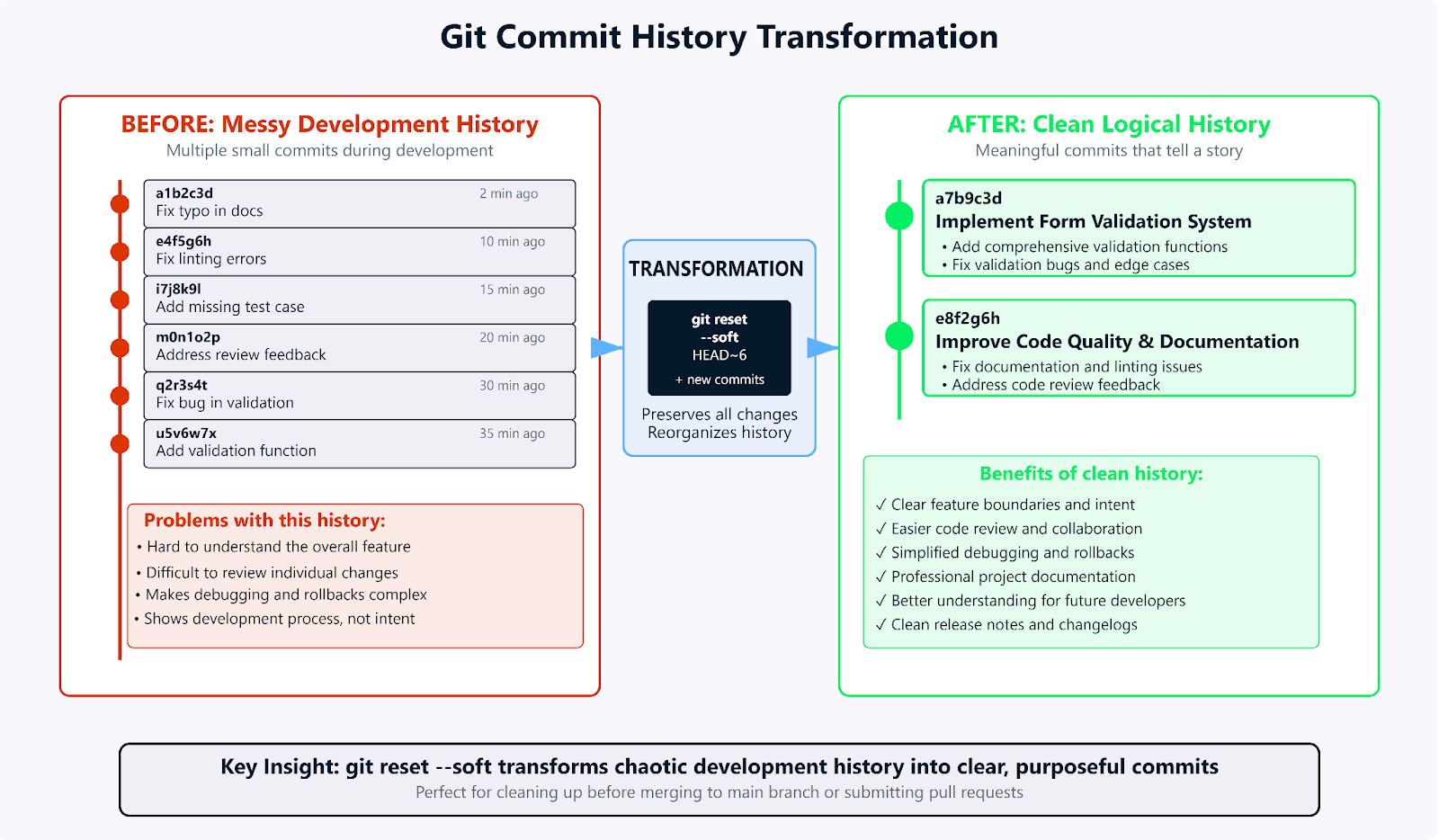
Transforming messy commits with git reset --soft.
Undo last commit but keep changes
This represents the most frequent use case for soft reset in my daily workflow, when you commit too early or with an inadequate commit message. I probably do this at least once per day.
git log -1
git reset --soft HEAD~1
git status
git commit -m "Fix authentication middleware edge case handling
- Resolve null pointer exception when user session expires
- Add proper error handling for malformed JWT tokens
- Include additional test coverage for session timeout scenarios
- Update error messages to be more user-friendly"When I see an embarrassing commit message like "fix stuff" after running git log -1, I use git reset --soft HEAD~1. This command undoes the commit while keeping changes staged. Then git status confirms everything is ready, and I can commit again with a professional message that actually explains what I fixed.
This workflow has saved me from having commit messages like "asdf," "temp," or "fix" permanently recorded in project history. Professional commit messages matter, they serve as documentation for future developers (including future you) trying to understand why changes were made.
I've developed a rule for myself: if I can't write a commit message that clearly explains the "why" behind my changes, the commit probably isn't ready. Soft reset gives me the freedom to commit early and often during development while still maintaining professional standards in the final history.
Undo multiple commits
Sometimes you need to roll back several commits to reorganize a series of related changes or to incorporate feedback that affects multiple commits. This scenario comes up frequently during code review cycles.
git log --oneline -8
git reset --soft HEAD~4
git status
git commit -m "Refactor user authentication system based on security review
This consolidates the previous authentication improvements into a single
cohesive implementation that addresses all security concerns raised
during code review."When code review feedback affects multiple commits, I use git log --oneline -8 to identify which commits need restructuring, then git reset --soft HEAD~4. This command undoes them while keeping changes staged. After running git status to confirm everything is ready, I create a single commit that addresses all the feedback in one cohesive implementation.
I remember a particularly challenging code review where the security team identified issues spanning three different commits in my authentication feature. Rather than creating additional "fix" commits, I used this technique to incorporate their feedback and present the corrected implementation as a clean, single commit. The reviewer appreciated not having to track fixes across multiple commits.
This approach is especially valuable when you've been experimenting with different implementations and want to present the final solution without showing all the trial-and-error commits that led there.
Reset a single file in the index
While not specific to soft reset, understanding file-level reset operations complements your soft reset workflows and gives you surgical control over your staging area.
git add user_model.py user_controller.py debug_helper.py
git status
git reset debug_helper.py
git statusAfter staging multiple files with git add user_model.py user_controller.py debug_helper.py, I realize the debug file shouldn't be included. I use git reset debug_helper.py. This command unstages just that file, leaving the others staged. Running git status confirms the selective unstaging worked perfectly.
This level of granular control has become essential in my workflow. I often find myself staging more files than I intended, and being able to selectively unstage files without affecting my commit history allows me to craft precise commits.
I've also found this useful when working with automatically generated files or when my IDE accidentally includes files I didn't intend to commit. It's much cleaner than unstaging everything and re-staging selectively.
Keep changes in working tree while discarding previous commits
This scenario occurs when you want to eliminate commits from history while preserving the actual code changes for potential re-integration. I use this technique when I realize my commit structure doesn't tell the right story.
git log --oneline -4
git reset --soft HEAD~3
git reset
git add backend/
git commit -m "Implement backend API changes for user profile feature"
git add frontend/
git commit -m "Update frontend components for user profile display"When I have mixed frontend/backend commits that should be organized differently, I use git log --oneline -4 to see the messy history, then git reset --soft HEAD~3. This command eliminates commits while keeping changes staged. Running git reset (without flags) unstages everything, letting me reorganize by adding backend files first, then frontend files as separate logical commits.
This workflow has been particularly valuable when working on full-stack features where I initially committed frontend and backend changes together, but later realized they should be separate commits for easier review and potential rollback.
Split a commit into multiple smaller commits
Breaking apart commits improves code review quality and makes future debugging more precise. This technique has significantly improved the feedback I receive on pull requests.
git show --name-only HEAD
git reset --soft HEAD~1
git reset
git add models/user_profile.py
git commit -m "Add user profile model with validation"
git add api/user_profile_endpoints.py
git commit -m "Implement user profile API endpoints"
git add tests/test_user_profile.py
git commit -m "Add comprehensive user profile tests"
git add frontend/components/UserProfile.js
git add frontend/styles/user-profile.css
git commit -m "Add user profile frontend components and styling"I use git show --name-only HEAD to see what files changed in the large commit, then git reset --soft HEAD~1. This command undoes the commit while keeping changes staged. Running git reset (without flags) unstages everything. Now I can create focused commits: model first, then API endpoints, then tests, then frontend components. This approach transforms one overwhelming commit into reviewable, logical pieces.
The transformation this creates is remarkable. Instead of reviewers having to understand a massive commit that touches multiple concerns, they can review each logical piece separately. This leads to better feedback, faster reviews, and fewer bugs making it to production.
I've noticed that when I take the time to split commits properly, reviewers are more likely to catch subtle issues because they can focus on one concern at a time rather than being overwhelmed by a large changeset.
Best Practices for Using Git Reset Soft
Professional Git workflows require disciplined practices to prevent data loss and maintain team productivity. These guidelines represent lessons learned from years of managing complex projects and, admittedly, making some costly mistakes along the way.
Safety protocols
Before performing any reset operation, I always establish safety nets that allow recovery from mistakes. This habit developed after a particularly painful incident early in my career where I lost several hours of work.
git branch backup-before-reset-$(date +%Y%m%d-%H%M%S)
git reset --soft HEAD~3
git reset --hard backup-before-reset-20250905-182003I always create a backup branch before risky operations using git branch backup-before-reset-$(date +%Y%m%d-%H%M%S). This command creates a timestamped safety net. If something goes wrong after my reset operations, I can recover with git reset --hard backup-before-reset-20250905-182003.
git status
git log --oneline -10
git diff --stagedAfter reset operations, I verify everything with git status to check staging, git log --oneline -10 to review commit history, and git diff --staged. This last command shows exactly what will be included in my next commit.
The most important rule I follow: never perform reset operations on commits that have been shared with others unless I have explicit coordination with my team. This rule has prevented numerous conflicts and maintains team trust.
One technique I've developed is to use descriptive branch names that indicate work-in-progress status. For example, feature/user-auth-wip clearly signals to team members that this branch's history may change.
Limitations and pitfalls
Soft reset handles tracked files elegantly, but there are some nuances that can trip up developers. Understanding these limitations has helped me avoid confusion and unexpected behavior.
git reset --soft HEAD~2
git status
git add .When I use git reset --soft HEAD~2, running git status shows everything is ready. This command undoes two commits while keeping changes staged. I can then use git add . to stage any additional modifications before recommitting everything together.
History rewriting through reset operations can confuse collaborators and disrupt shared workflows. I've learned to establish team protocols around when and how to use reset on shared branches. In my current team, we have a rule: no history rewriting on the main branch or any branch that another developer has based their work on.
One mistake I see some developers make is using soft reset on commits that have been merged into other branches. This creates divergent histories that are difficult to reconcile and can lead to the same changes appearing multiple times in the project history.
I also learned to be cautious about resetting commits that contain merge conflict resolutions. The merge resolution information is lost in the reset, and if you need to merge again, you'll have to resolve the same conflicts.
Collaboration and remote branch considerations
Communicating history changes prevents team conflicts and maintains project stability. I've developed a communication protocol that has served my teams well over the years.
git checkout -b feature/user-auth-history-cleanup
git reset --soft HEAD~4
git commit -m "Implement user authentication system"
git push origin feature/user-auth-history-cleanupI work on clearly named feature branches like git checkout -b feature/user-auth-history-cleanup. This command creates a branch that signals history changes. After performing reset operations like git reset --soft HEAD~4, I push the cleaned version and create a pull request with organized history.
git push --force-with-lease origin feature-branchWhen force-pushing is necessary, I use git push --force-with-lease. This command safely pushes while ensuring no one else has updated the branch.
I also maintain a practice of documenting any major history changes in pull request descriptions. For example: "Note: This branch history was cleaned up using git reset --soft to combine 5 incremental commits into 2 logical commits for easier review."
Communication is key. I always notify team members before rewriting history on any branch they might have visibility into, and I provide clear before/after commit hashes so they can understand what changed.
Troubleshooting and Recovery
Even experienced developers encounter situations where reset operations don't go as planned. Understanding recovery techniques builds confidence in using advanced Git features and provides peace of mind when working with complex histories.
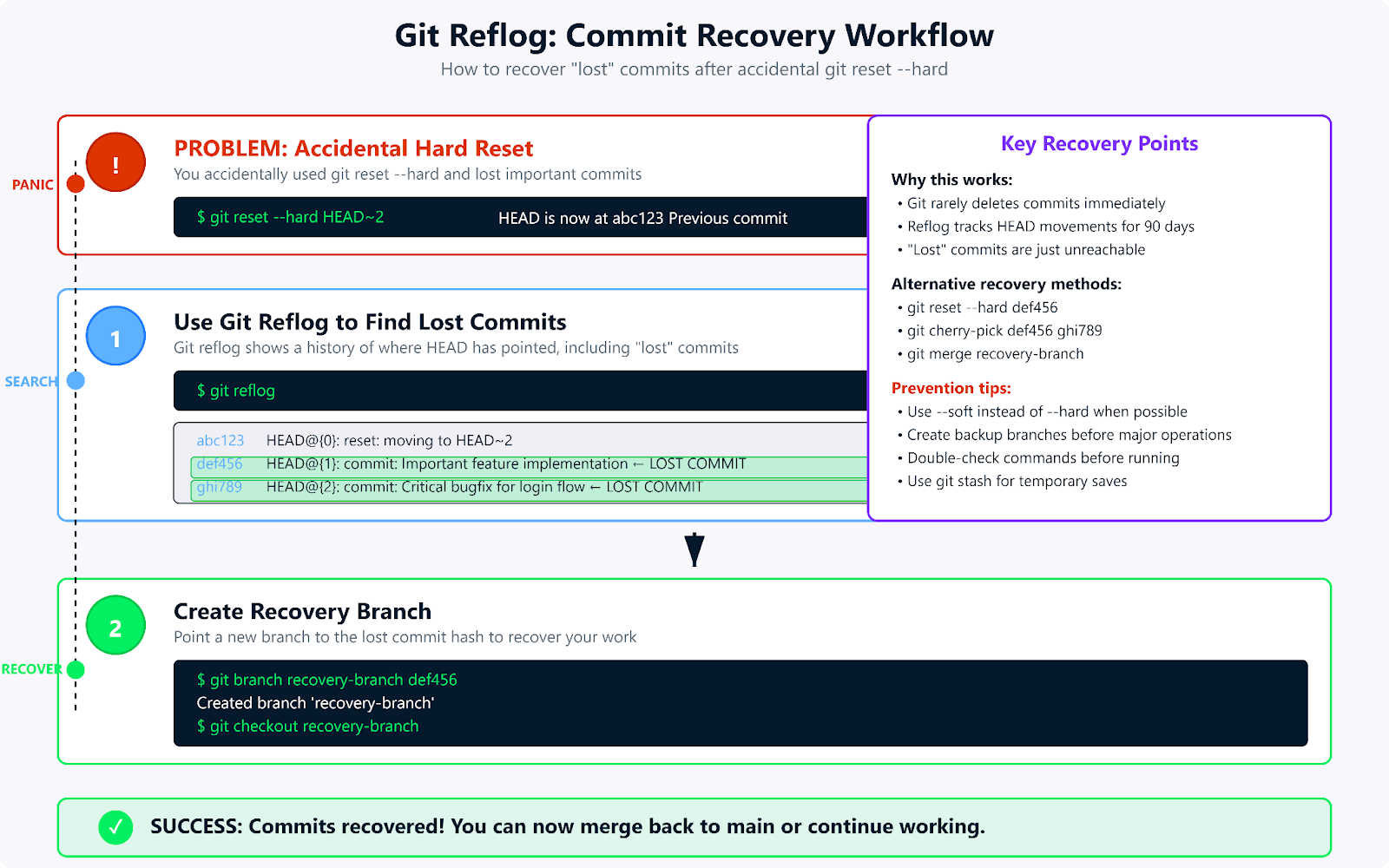
A workflow diagram showing how git reflog recovers lost commits after a hard reset.
How to recover a commit after using git reset --hard
While this section focuses on hard reset recovery, understanding the principles helps with all reset operations. Git's reflog maintains a history of where HEAD has pointed, enabling recovery of seemingly lost commits.
git reflog
git reset --hard def5678
git branch recovery-branch def5678
git checkout recovery-branchGit's reflog tracks where HEAD has been, enabling commit recovery. I run git reflog to see the history, identify the commit I want to recover, then either use git reset --hard def5678. This command restores directly, or I can use the safer git branch recovery-branch def5678 followed by git checkout recovery-branch to examine the recovery first.
The reflog has saved me more times than I can count. I remember one particularly stressful incident where I accidentally used git reset --hard instead of git reset --soft and thought I had lost a full day's work. The reflog showed me exactly where my work had gone, and within minutes I had recovered everything.
The reflog provides a substantial safety net, but it's important to know how long that net lasts. Git keeps two different expiration dates for these records:
- Entries for unreachable commits—like those discarded after a
git reset --hardare kept for 30 days by default.
- Entries for reachable commits (those still part of a branch) are kept for 90 days by default.
In a recovery scenario like this, you can count on having about a month to retrieve your work. However, this only works for commits that were part of your local repository history. If you never committed work locally, even the reflog can't help you.
One technique I use when I'm about to perform risky operations is to make a temporary commit first, even if the work isn't ready. I can always reset it later, but having it in the reflog provides an extra safety net.
Undoing a remote commit
When commits have been pushed to remote repositories, the recovery process becomes more complex and requires team coordination. This situation requires careful consideration of the impact on other team members.
git reset --soft HEAD~1
git commit -m "Corrected implementation with proper error handling"
git push --force-with-lease origin main
git revert abc1234
git push origin mainFor commits not yet pulled by others, I use git reset --soft HEAD~1. This command undoes the commit while keeping changes staged. I then create a corrected commit and push with --force-with-lease. For widely distributed commits, git revert abc1234 followed by a normal push is safer since it doesn't disrupt other developers' work.
I learned the importance of this distinction during a project where I force-pushed a history rewrite to a shared branch that three other developers had already based their work on. The resulting merge conflicts and confusion took half a day to resolve and taught me to be much more conservative about rewriting shared history.
Force-pushing to shared branches should be a last resort and requires explicit team communication. In most cases, git revert provides a safer alternative by creating new commits that undo previous changes rather than rewriting history.
Conclusion
Mastering git reset --soft helps you manage commits with precision while keeping your work intact. It’s perfect for cleaning up commits, improving commit messages, or preparing a polished history for collaboration, all without losing valuable progress.
To deepen your skills, explore Version Control with Git or the GitHub Concepts course.
Git Reset Soft FAQs
What exactly happens to my files when I use `git reset --soft`?
Your working directory files remain completely unchanged—they stay exactly as they were when you ran the command. All modifications from the reset commits get moved to the staging area, ready for recommitment. Think of it as "undoing" the commit action while preserving all the work you've done.
Can I use `git reset --soft` on commits that I've already pushed to a remote repository?
Technically yes, but it requires force-pushing and can disrupt collaborators who have based their work on those commits. I only do this on branches where I'm the sole contributor or with explicit team coordination. For widely-shared commits, consider using git revert instead—it's much safer for team workflows.
How do I know which commit to reset to when using `git reset --soft`?
I always start with git log --oneline to see recent commits with their hash IDs. You can reference commits by their hash (e.g., abc1234) or by relative position (e.g., HEAD~3 for three commits back). When working with branches, git log --graph provides helpful visual context for understanding relationships.
What's the difference between `git reset --soft` and `git reset --mixed`?
Soft reset moves only the commit pointer, keeping everything staged and ready for immediate recommit. Mixed reset (Git's default) moves the commit pointer AND unstages changes, putting them back in your working directory. I use soft when I want to recommit immediately and mixed when I want to re-think what gets staged.
Is it possible to undo a `git reset --soft` operation?
Absolutely! Use git reflog to find the commit you reset from, then git reset --hard <commit-hash> to return to that exact state. The reflog keeps a history of HEAD movements specifically for recovery purposes—it's saved me more times than I can count.
I’m a data engineer and community builder who works across data pipelines, cloud, and AI tooling while writing practical, high-impact tutorials for DataCamp and emerging developers.
