Course
Knowing the different ways to move a column in Excel can save you time and frustration. I learned about the following methods when rearranging data for a dashboard template, and I thought to create an article to help save you time, also.
In this tutorial, I will cover four main methods: drag-and-drop, cut-and-insert, keyboard shortcuts, and automation tools. You don’t necessarily need to know every one of these methods. Personally, I think the drag-and-drop method is easy enough, but you can choose whichever you like best. Also, (conveniently), these techniques are compatible across all recent versions of Excel on Windows and Mac.
If you are getting started in Excel, our Introduction to Excel course covers skills like navigating the interface, understanding data formats, and working with basic functions. Finally, if you are really looking to move multiple columns in Excel, we have a separate tutorial on this, also, if you need to take a look.
The Different Ways to Move Columns in Excel
Let’s explore the common methods, how to use them, their benefits, and their limitations.
Drag-and-drop with Shift key
The drag-and-drop method is one of the straightforward ways to move a column in Excel, especially for quick rearrangements. I mentioned that it’s my preferred technique, and I think you’ll see why.
To move a column using the drag-and-drop with the Shift key, follow these steps:
- Select the entire column you wish to move.
- Hover your mouse over the border of the selected column until it changes to a four-headed arrow.
- Press and hold Shift.
- Click and hold the left mouse button, then drag the column to its new location. A thin green line will appear, indicating where the column will be go.
- Release the mouse button first, then the Shift key.

The advantage of this method is that it is fast. Unlike a simple drag-and-drop without the Shift key, it inserts the column without overwriting anything.
However, it can be challenging to use with large datasets, by which I really mean if the destination column is far from the original column. If you don't hold the Shift key correctly, you may accidentally overwrite existing data. This is a common mistake.
For the best results, always press and hold the Shift key before you start dragging the column. Don't let go of Shift until the column is exactly where you want it.
The cut-and-insert method
The cut-and-insert method is a more precise and safer alternative, especially for large datasets. So while I prefer the first method, I use this one if the spreadsheet is wide:
- Select the column you want to move.
- Use the shortcut Ctrl + X (Windows) or Cmd + X (Mac) to "cut" the column. A dotted line will appear around the selected column.
- Select the column to the right of where you want to insert the cut column.
- Right-click on the column header where you want to drop your column, and then choose Insert Cut Cells. Excel will pop your column right in and shift the rest of the columns over for you.
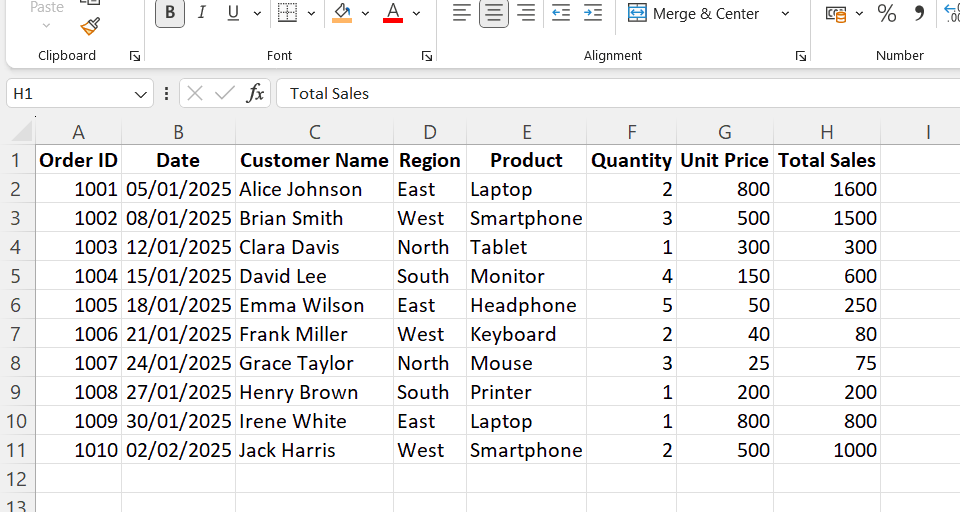
Compared to drag-and-drop, this method is better as it avoids accidental overwrites and is not dependent on a steady hand.
Finally, before moving on to the next method, let me point out one final but important difference.
- Cut + Insert: This method moves the data, leaving a blank column where the data was. It automatically adjusts any formulas referencing the moved data.
- Copy + Paste: This method duplicates the data, leaving the original column intact.
I recommend taking our Data Preparation in Excel course to learn more about cleaning and organizing your rows and columns for subsequent analysis.
Using keyboard shortcuts for efficiency
For repetitive tasks and faster workflow, keyboard shortcuts are your best friends. The following are the popular keyboard shortcuts you would use when moving a column in Excel:
- Select a column: If you highlight a cell in the target column, use Ctrl + Space (Windows) or Cmd + Space (Mac) to select the entire column.
- Cut column: Use Ctrl + X (Windows) or Cmd + X (Mac)
- Insert cut cells: Ctrl + Shift + “+” (Windows) or Cmd + Shift + “+” (Mac)
- Undo action: Ctrl+Z (Cmd+Z on Mac)
- Delete column: Ctrl + “-” (Windows) or Cmd + “-” (Mac)
Let me show you how to use these shortcuts step-by-step in the video below:
- Click any cell within the column you want to move.
- Press Ctrl + Space (or Cmd + Space) to select the entire column.
- Cut the column by pressing Ctrl + X (or Cmd + X).
- Navigate to a cell in the column to the right of your desired destination.
- Press Ctrl + Shift + “+” (or Cmd + Shift + “+”) to insert the cut column.
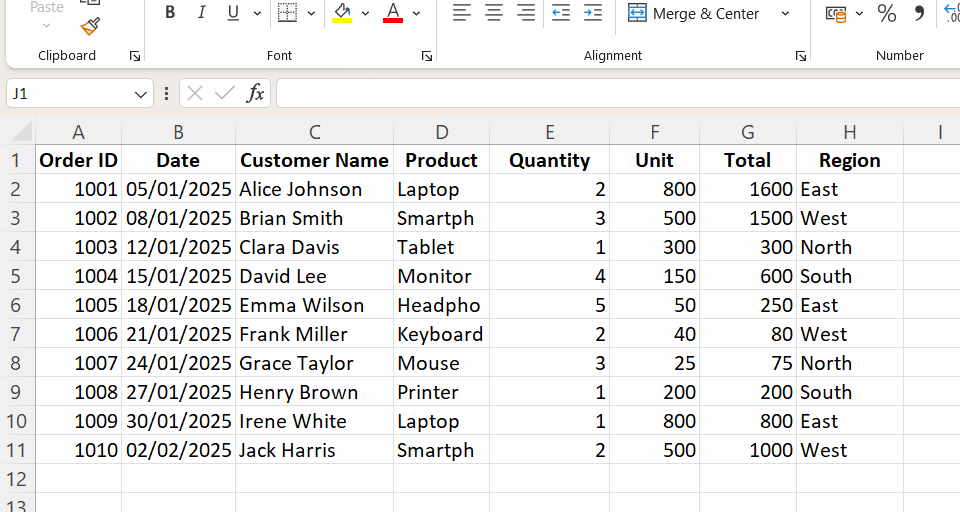
You can combine shortcuts with navigation keys, such as Ctrl + Arrow keys, to save time when working with large spreadsheets.
Check out our Excel Shortcuts Cheat Sheet, which you can download, to learn how to improve productivity using shortcuts for different Excel features.
Platform-Specific Implementations
Although the basics of moving a column in Excel are the same, how some features work can differ depending on which OS you're using. Understanding these differences is helpful, especially if you work with both platforms.
Windows vs. macOS nuances
The logic of moving a column in Excel is the same in Windows and macOS. However, the differences lie in the keyboard shortcuts and the appearance of the cursor during drag-and-drop.
The table below summarizes these differences:
|
Action |
Windows |
macOS |
|
Drag-and-drop |
Hold Shift while dragging; the cursor shows a four-sided arrow. |
Hold Shift while dragging; cursor may differ slightly depending on macOS version |
|
Cut column |
Ctrl + X |
Cmd + X |
|
Insert cut cells |
Ctrl + Shift + "+" |
Cmd + Shift + "+" (less reliable on some Excel for Mac versions) |
|
Delete column |
Ctrl + - |
Cmd + - |
|
Navigation |
Ctrl + Arrow Keys to jump across data ranges |
Option + Arrow Keys |
The Insert Cut Cells option doesn’t always behave consistently in older Excel for Mac builds when using macOS. If the shortcut fails, use the right-click context menu instead. Also note that the cursor icons may not always match Windows’ four-sided arrow, so rely on the Shift key action rather than cursor appearance.
These methods are generally compatible across different versions of Excel, including Microsoft 365, Excel Online, and older desktop versions like Excel 2010. However, Excel Online may have more limited keyboard shortcut support than the desktop app. The drag-and-drop method is a reliable choice on almost all platforms and versions.
Specialized Scenarios and Solutions
Sometimes, you may want to move a column in protected sheets, PivotTables, and Excel Tables. These methods require a careful approach to avoid errors.
Moving columns in protected sheets
When a worksheet is protected in Excel, many actions, including moving columns, are restricted.
To move a column, you must first temporarily unprotect the Excel sheet by following these steps:
- Go to the Review tab on the ribbon.
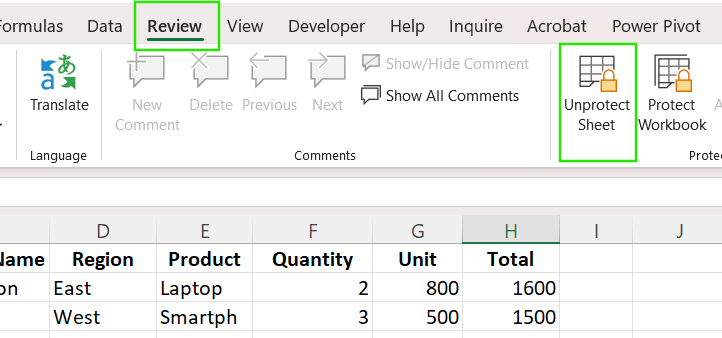
- In the Protect group, click Unprotect Sheet.
- If a password was set, you'll be prompted to enter it.
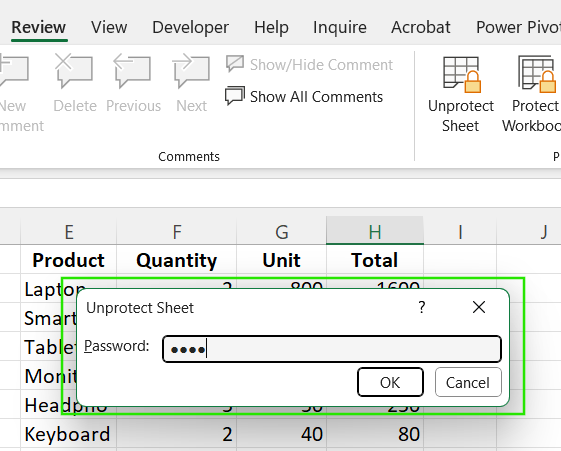
- Once the sheet is unprotected, you can move columns using any of the standard methods discussed above.
- After moving the column, return to the Review tab and click Protect Sheet again to re-enable protection, ensuring your data remains secure.
Excel Tables and PivotTables
Excel Tables and PivotTables add extra data structure, which changes how columns behave. For Excel tables, the columns are part of a structured range with automatic headers and formulas. Therefore, if you move a column, the table structure preserves the references, but the table layout may shift. Excel will automatically update the structured references. To safely move a column within an Excel table, use the drag-and-drop or cut-and-insert methods, but carefully check structured references afterward.
In PivotTables, you don't move columns in the underlying data source columns. Instead, you rearrange the fields within the PivotTable itself. Moving these fields can affect how your Excel slicers, grouping, and calculated fields work. After moving columns in either a regular table or a PivotTable, it's a good idea to double-check that your formulas and slicers are still pointing to the right places.
Formula preservation techniques
When you move a column in Excel, always ensure your formulas work correctly. Remember that relative references, such as =B2+C2, shift automatically when columns move. However, absolute references like =$B$2+$C$2 stay locked, which may cause unexpected results after rearranging.
If you need to switch entire columns into rows, use the Excel transpose function inside Paste Special. This is a quick way to change data orientation without manually re-entering values. Besides, if your formula uses a named range, and the named range includes the column you're moving, Excel will automatically update the range reference. Always check your Named Range Manager (Formulas tab > Defined Names group) to confirm everything is correct.
After moving columns, use Excel's Find and Replace or Trace Dependents tools to locate and update affected formulas.
I recommend taking our Advanced Excel Functions course to learn more about transposing data, offsetting, and dynamic ranges in Excel.
Common Pitfalls and Mitigation
Moving a column in Excel can present unexpected challenges. Below are the common pitfalls you should be aware of and their solutions to save you time and prevent data loss.
- Data overwrite: If you drag a column without holding Shift, it can overwrite data in the destination column. To prevent this problem, always use the Shift key with drag-and-drop or use the Cut and Insert method.
- Broken formula references: Sometimes your existing formulas may not work correctly after moving a column. To fix this issue, always use absolute references, such as '=$A$1`, to prevent unexpected formula changes.
- Merged cell errors: Excel may not work correctly if you try to move a column with merged cells. Always check and unmerge the cells first, move your column, and then merge them again afterward.
- Overlooked hidden columns: Hidden columns can shift unexpectedly, breaking the data's structure. To avoid this, always unhide all columns before making major changes in your sheet.
- Filtered data misalignment: Using drag-and-drop in a filtered list can misalign visible and hidden rows. The best way to prevent this is to use Cut and Insert when filters are active.
- Conditional formatting loss: Conditional formatting rules can break or apply incorrectly after moving a column. To fix this, open Conditional Formatting > Manage Rules after rearranging to verify that the rules still point to the correct ranges.
Conclusion
As Excel continues to evolve, we may see more intuitive features for moving columns, such as enhanced drag-and-drop functionality across all platforms, better support for protected and structured tables, and smarter formula-updating mechanisms.
To improve your efficiency and accuracy in Excel, always practice these techniques regularly using practical examples. If you want to advance your Excel skills, I recommend taking our Data Analysis in Excel course. This course will help you master advanced analytics and propel your career. I also recommend taking our Intermediate Power Query in Excel course to learn about data transformation and using the M language for creating dynamic functions.

FAQ
How do I move a column in Excel without cutting and pasting?
You can use the drag-and-drop method. Select the whole column, hold down the Shift key, and drag it to where you want it.
What's the difference between Shift + drag-and-drop and a simple drag-and-drop?
A simple drag-and-drop will overwrite the data in the destination column. The Shift + drag-and-drop method inserts the column, shifting the existing columns to the side and preventing data loss.
How do I prevent formulas from breaking when moving columns?
Use absolute references like =$A$1 or update named ranges after moving.
Can I move columns in a protected sheet?
Yes, but you’ll need to unprotect the sheet first. Go to the Review tab and select “Unprotect Sheet”. After moving your column, you can reapply protection the same way.
Can I use the same methods to move a column in Excel Online?
Excel Online supports cut-and-insert but has limited drag-and-drop and shortcut functions compared to the desktop version.