Course
When I started working as a Machine Learning Engineer, I quickly realized that building models wasn’t the biggest challenge. Deploying them in a reliable and scalable way was.
That’s when I was introduced to Kubernetes, the container orchestration tool everyone in the industry seemed to be discussing.
At first, I struggled to understand its complex architecture. I tried to learn more by reading documentation and guides on Kubernetes that explained its fundamentals. But still, it was hard for me to understand.
But all that changed when I started implementing the concepts myself. By setting up my own Kubernetes cluster, experimenting with different configurations, and deploying small applications, I slowly began to connect the dots. The hands-on experience helped me to gain confidence, and I finally understood how Kubernetes could simplify application management at scale.
This tutorial is designed to give you the same hands-on experience. Whether you’re a beginner or looking to strengthen the fundamentals, this guide will walk you through setting up a local Kubernetes cluster, deploying applications, and managing resources efficiently.
By the end, you’ll have a solid understanding of Kubernetes basics and be ready to apply these skills to real-world applications!
Before Getting Started
Let’s review some prerequisites and tools you’ll need to follow along with this guide.
Prerequisites
- Basic command-line knowledge: You should have a basic understanding of the fundamental Linux commands for navigating directories, running commands, and editing files, as Kubernetes relies on command-line interactions. For example, commands like
cdandlsand basic text editing using nano or vim. - Understanding containers: Understanding containerization concepts and tools like Docker. Learn more about Docker in the Introduction to Docker and Intermediate Docker courses.
- YAML: You need to be familiar with YAML files and their syntax. This is essential, as everything is managed via YAML files in Kubernetes.
- (Optional) Cloud environments: Awareness of public cloud platforms like AWS, Azure, or GCP and their managed Kubernetes services (e.g., EKS, AKS, GKE). It helps when you later want to transition from a local setup to a cloud-based setup.
Tools
- minikube: Tool for running a single-node Kubernetes cluster locally (we will go through installing it).
- kubectl: The Kubernetes command line tool for interacting with clusters (we will go through installing it).
- Text editor: Any editor for YAML file creation and editing. As a recommendation, use a tool that allows for YAML-based extensions to make your life easier (e.g., VSCode).
Environment
- Hardware: At least 2 CPUs, 2GB of free memory, and 20 GB of free disk space.
- Container manager: To manage container images (e.g., Docker, Podman).
Do you want to learn about how Kubernetes and Docker compare? Check out this in-depth Kubernetes vs. Docker comparison to understand their roles in containerized environments.
Setting Up Your Local Kubernetes Cluster
Let’s now get concrete and set up your local Kubernetes cluster!
But what is a Kubernetes cluster? A Kubernetes cluster is a collection of nodes that work together to run your applications. It consists of two components:
- Control plane: Manages the cluster, handling tasks like scheduling applications, maintaining the desired state, and scaling your applications to the desired state.
- Worker nodes: Machines that run your applications inside Pods, the smallest units in Kubernetes (more on that later).
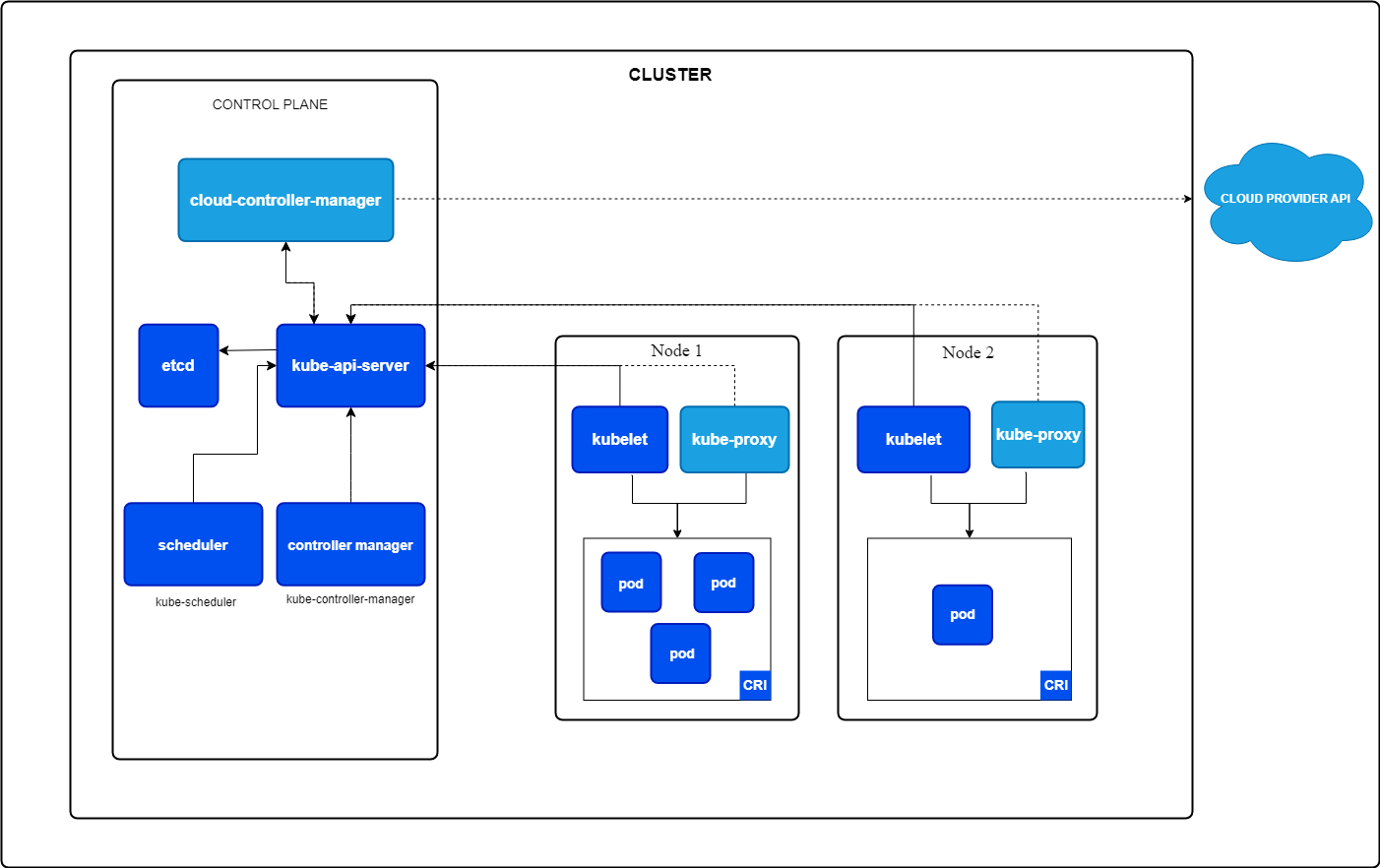
Core components of Kubernetes. Image by Kubernetes.io
Installing minikube
Minikube can be installed on Windows, Linux, and MacOS. Please follow the instructions of the Get Started section in the official Minikube documentation.
I work on Windows but use WSL2 because I prefer the Linux interface. If you want to set up WSL2 for your Windows machine, please read the Microsoft Install guide.
Installing kubectl
kubectl is the command-line interface to your Kubernetes resources. You can install it by following the official Kubernetes documentation or using the integrated installation into minikube.
I recommend installing it using the official Kubernetes documentation, which lets you use kubectl as a standalone command. With minikube, you must run commands with the minikube prefix.
Starting a minikube cluster
So now that we’ve installed minikube, we can start a cluster from a terminal with administrator access using the following command:
minikube startThis command will automatically pull the required Kubernetes binaries and start a single-node cluster for you.
Verifying the cluster
We can now verify the status of the cluster to check whether everything is running as expected:
minikube statusIt should return something like this:
minikube
type: Control Plane
host: Running
kubelet: Running
apiserver: Running
kubeconfig: ConfiguredWe can now take that one step further and use kubectl to retrieve all nodes of our cluster, which should be only one:
kubectl get nodes The command above should return something similar to the following:
NAME STATUS ROLES AGE VERSION
minikube Ready control-plane 10m v1.32.0Stopping the cluster
In case you want to stop the cluster to free some resources if the cluster is not needed, you can run:
bash
minikube stopJust start it again next time you want to continue working with Kubernetes.
Deleting the cluster
In case you want to completely delete your minikube cluster and all resources added to it, you can run:
minikube deleteMaster Docker and Kubernetes
Kubernetes Basics: Pods, Deployments, Services, and Namespaces
So, now that we’ve set up a cluster and checked that everything works, it’s time to create our first application.
But before creating the first application, it’s essential to understand the basics of Kubernetes. If you want a more profound introduction to Kubernetes, I recommend you check out the Introduction to Kubernetes course.
The most basic concepts in Kubernetes are Pods, Deployments, and Services. Knowing these three resource types can help you create powerful applications. Therefore, let’s dive deeper into them.
What are Pods?
A Pod is the smallest deployable unit in Kubernetes. It runs one or more tightly coupled containers with the same storage, network, and namespace. A Pod is always scheduled on a Kubernetes node.
You can define how many resources your Pod should get (e.g., CPU and memory).
An example application with two containers could be your application container and a helper container that aggregates the logs and sends them somewhere.
Features of a Pod:
- Single instance: Each Pod runs a single instance of your application.
- Ephemeral by nature: Pods are designed to be temporary and are being replaced if they fail or are updated.
Example YAML for creating a Pod:
apiVersion: v1
kind: Pod
metadata:
name: my-pod
spec:
containers:
- name: nginx-container
image: nginx:1.21
ports:
- containerPort: 80You can then install the Pod using kubectl:
kubectl apply -f pod.yamlThis would start a Pod named my-pod, running an nginx webserver for you.
What are Deployments?
A Deployment is a higher-level Kubernetes object used to manage the lifecycle of Pods. It ensures that the desired number of Pod replicas are running and handles updates and rollbacks.
Features of a Deployment:
- Replica management: Ensures the desired number of pods is always running.
- Self-healing: Automatically replaces unhealthy Pods.
- Rolling updates: Updates the application version step-by-step without downtime (if configured).
Let’s see how a Deployment YAML file would look like that again creates an nginx webserver, but this time with three replicas:
apiVersion: apps/v1
kind: Deployment
metadata:
name: nginx-deployment
spec:
replicas: 3
selector:
matchLabels:
app: nginx
template:
metadata:
labels:
app: nginx
spec:
containers:
- name: nginx
image: nginx:1.21
ports:
- containerPort: 80You can install that Deployment with kubectl:
kubectl apply -f deployment.yamlThe above would create a Deployment named nginx-deployment that creates three Pods, each running the nginx container.
What are Services?
Now let’s come to the last part: The services.
A Service is an abstraction that provides stable networking access to Pods, even if their IP addresses change. It acts as a bridge between your applications and external clients.
But why is that required? Each Pod has its IP address. So why can’t we directly use that IP address?
We can! But we shouldn’t. Why?
Because a Pod is ephemeral, it gets killed by the Deployment, and a new Pod gets scaled up whenever your Pod is unhealthy. This new Pod then has a different IP address. This would mean that the client wanting to use your application would have to permanently alter the IP address whenever a Pod crashes, which can happen often.
This is where a Service comes into play: it looks for all Pods matching a particular label and automatically routes the traffic to them. If a Pod gets unhealthy, the Service stops sending traffic to that Pod. And if a new Pod comes up, it will start sending traffic to the new Pod.
The Service also distributes the traffic among all replicas of your Deployment, which is fantastic as this means you can create more instances of your application to distribute the traffic without having to manage that via your application logic.
Types of Services:
- ClusterIP (default): Exposes the Service within the cluster.
- NodePort: Exposes the Service on a port accessible outside of the cluster.
- LoadBalancer: Integrates with cloud providers to expose the Service via a load balancer.
Example YAML to expose our nginx web server to the outside of the cluster:
apiVersion: v1
kind: Service
metadata:
name: nginx-service
spec:
selector:
app: nginx
ports:
- protocol: TCP
port: 80
targetPort: 80
type: NodePortYou can again create that service using kubectl:
kubectl apply -f service.yamlThis Service would now distribute incoming traffic to all Pods with the label app=nginx on Port 80.
If you run a describe command on your newly created Service, you should see that there are now three endpoints, where each endpoint represents the IP address of the Pod that is currently running:
kubectl describe service nginx-serviceThe above command should return something similar to:
Name: nginx-service
Namespace: default
Labels: <none>
Annotations: <none>
Selector: app=nginx
Type: NodePort
IP Family Policy: SingleStack
IP Families: IPv4
IP: 10.104.53.131
IPs: 10.104.53.131
Port: <unset> 80/TCP
TargetPort: 80/TCP
NodePort: <unset> 32256/TCP
Endpoints: 10.244.0.5:80,10.244.0.6:80,10.244.0.7:80
Session Affinity: None
External Traffic Policy: Cluster
Events: <none>Relationships between Pods, Deployments, and Services
So, to quickly summarize:
- Pods: Represent individual application instances.
- Deployments: Manage the lifecycle of Pods and ensure that they are healthy.
- Services: Provide stable access to Pods and enable external or internal communication.
What are Namespaces?
Namespaces in Kubernetes allow you to organize and isolate resources within a cluster. You can think of them as virtual clusters within the same physical cluster.
Benefits of using Namespaces:
- Separation of concerns: Different teams or applications can operate within their own namespace without affecting others.
- Resource management: You can set resource quotas and limits for different namespaces.
- Security and access control: Policies can be enforced at the namespace level.
By default, Kubernetes comes with a few built-in namespaces:
- default: The default namespaces where resources are created unless specified otherwise
- kube-system: Used for internal Kubernetes components (e.g., API server, scheduler, etc.).
- kube-public: A publicly readable namespace.
- kube-node-lease: Used for tracking node heartbeats.
You can create a namespace using a YAML file:
apiVersion: v1
kind: Namespace
metadata:
name: my-namespaceSave that to a file called namespace.yaml and apply it using:
kubectl apply -f namespace.yamlWhen running the below command, you should see a list of all the listed default namespaces and the newly created one:
kubectl get namespacesYou can then create resources in that namespace by simply setting the namespace in the metadata section of your resource.
Our nginx Deployment would look like the following if we want to create it in your newly created namespace:
apiVersion: apps/v1
kind: Deployment
metadata:
name: nginx-deployment
namespace: my-namespace
spec:
replicas: 3
selector:
matchLabels:
app: nginx
template:
metadata:
labels:
app: nginx
spec:
containers:
- name: nginx
image: nginx:1.21
ports:
- containerPort: 80Now, you need to explicitly state that you want to retrieve resources from your newly created namespace using the -n argument:
kubectl get deployment -n my-namespaceManaging Your First Application with Kubernetes
Ok, now that you are familiar with the basic concepts of Kubernetes, it’s time to deploy our first web application to Kubernetes and try to access it.
In this chapter, we will create an nginx web server, expose that web server via a Service to the outside world, scale that application to simulate high-traffic behavior, and update the application using a rolling update to a newer version.
So, let’s start doing fun stuff!
Creating a simple web application deployment
The first step is to create a Deployment for our webserver that creates a container using the Nginx image.
Copy the below code and save it to a file called nginx-deployment.yaml.
apiVersion: apps/v1
kind: Deployment
metadata:
name: nginx-deployment
spec:
replicas: 1
selector:
matchLabels:
app: nginx
template:
metadata:
labels:
app: nginx
spec:
containers:
- name: nginx
image: nginx:latest
ports:
- containerPort: 80Then, apply that Deployment to your cluster using the following command:
kubectl apply -f nginx-deployment.yamlYou can then verify that the Pod is running:
kubectl get podsExposing the application with a service
We must expose the nginx web server via a Service to the outside world. For this, we are creating a NodePort-type Service, as we want to access the nginx webserver from our local machine outside the Kubernetes cluster.
So create a file called nginx-service.yaml and add the following content:
apiVersion: v1
kind: Service
metadata:
name: nginx-service
spec:
selector:
app: nginx
ports:
- protocol: TCP
port: 80
targetPort: 80
type: NodePortYou can then apply the Service with the below command:
kubectl apply -f nginx-service.yamlLast but not least, you can use minikube to get the URL to your nginx web server:
minikube service nginx-service --urlOpen that URL in your browser, and you should see the welcome page of your nginx web server.
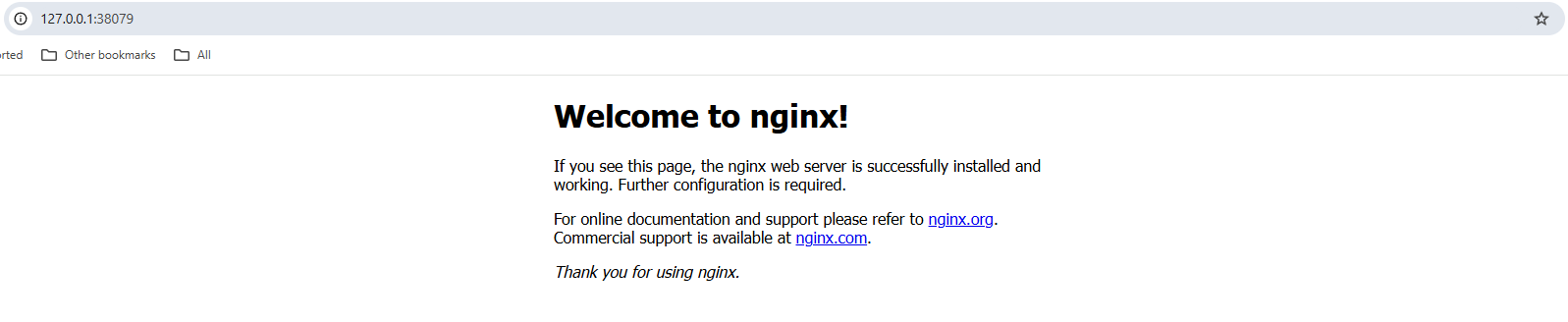
Screenshot of an nginx web server welcome page in a local browser.
Scaling the application
So, we have one Pod up and running. But there may be a massive load of users visiting our webpage. This is why, in Kubernetes, you can quickly scale your application to have more Pods up and running.
The Service will automatically detect all Pods belonging to that Deployment and then load balance incoming requests to all Pods running the nginx web server. This helps to improve our web page's overall performance in case a lot of traffic is coming in.
So, let’s scale our application to 3 replicas using the below command:
kubectl scale deployment nginx-deployment --replicas=3You can now get all running Pods again, which should be three:
kubectl get podsYou can also use the command below to get all the endpoints to which our nginx-service is connected. This should return three endpoints, each endpoint being its own internal cluster IP address:
kubectl get endpoints nginx-serviceRolling updates
Now, we have another significant benefit of using Kubernetes: Rolling updates.
A rolling update aims to avoid any downtime of your web application. Just imagine the financial loss to companies like Amazon if their web page was down anytime Amazon rolled out a new version.
Using a rolling update, Kubernetes scales up a new Pod, checks if that one is healthy, and then scales down the old one.
By default, Kubernetes ensures that at least 75% of the desired number of Pods are up and running, with 25% as the maximum unavailable number. This means that for our case, where we have three replicas up and running, Kubernetes will only add one new Pod at a time, check if that one is healthy, and scale another Pod down if it is. It will repeat that process till all Pods are updated to the new version.
So let’s now do that by changing the version of our nginx image from latest to 1.23:
kubectl set image deployment/nginx-deployment nginx=nginx:1.23You can then monitor the rollout status using:
kubectl rollout status deployment/nginx-deploymentThe output should look similar to:
Waiting for deployment "nginx-deployment" rollout to finish: 1 out of 3 new replicas have been updated...
Waiting for deployment "nginx-deployment" rollout to finish: 1 out of 3 new replicas have been updated...
Waiting for deployment "nginx-deployment" rollout to finish: 1 out of 3 new replicas have been updated...
Waiting for deployment "nginx-deployment" rollout to finish: 2 out of 3 new replicas have been updated...
Waiting for deployment "nginx-deployment" rollout to finish: 2 out of 3 new replicas have been updated...
Waiting for deployment "nginx-deployment" rollout to finish: 2 out of 3 new replicas have been updated...
Waiting for deployment "nginx-deployment" rollout to finish: 1 old replicas are pending termination...
Waiting for deployment "nginx-deployment" rollout to finish: 1 old replicas are pending termination...
deployment "nginx-deployment" successfully rolled outAnd while the rollout is ongoing, your web page is accessible all the time without any downtime!
Isn’t that great?
Managing Kubernetes Resources
Kubernetes provides powerful tools to inspect, modify, and delete resources of all types. Understanding how to manage resources effectively ensures better troubleshooting, resource allocation, and overall cluster maintenance.
In this section, we’ll dive into other essential commands that help you manage your resources effectively and troubleshoot in case of issues.
Viewing cluster resources
Before changing any resources, viewing and inspecting the currently running resources in your cluster is essential.
You can, for example, list all running Pods, Services, and Deployments to see what’s going on in your cluster:
# list running Pods
kubectl get pods
# list running Services
kubectl get services
# list running Deployments
kubectl get deploymentsIf you want to dig deeper into a specific resource, you can make use of the describe command:
kubectl describe deployment nginx-deploymentThis will show more information, including rolling updates, scaling, or image pull events. This is the first point you can head to if something goes wrong.
You can also check the logs of a running Pod to see what’s going on inside that Pod using the below command:
kubectl logs <pod-name>Deleting resources
It is also essential to clean up resources in case they are not used anymore to free up cluster resources for new applications.
You can delete a Pod using:
kubectl delete pod <pod-name>We can do this for one of our nginx pods. However, a new Pod should be scaled up instantly, as they are managed via a Deployment, which always tries to have three replicas up and running.
So here, we would need to delete the nginx-deployment:
kubectl delete deployment nginx-deploymentAfter running this command, all running nginx Pods should be deleted.
We can also delete all resources in a Namespace. The following command would delete all our resources, which were created in the default Namespace, by default:
kubectl delete all --allConclusion
Congratulations! You reached the end and successfully took your first steps in Kubernetes.
By following this tutorial, you’ve learned how to:
- Set up a local Kubernetes cluster using minikube.
- Work with Pods, Deployments, Services, and Namespaces (the essential building blocks of Kubernetes).
- Deploy and manage a simple web application within Kubernetes.
- Scale applications dynamically and perform rolling updates without any downtime.
- Manage Kubernetes resources by listing, describing, and deleting them.
Kubernetes can initially seem complex (at least it did for me). But breaking it down into fundamental concepts makes it more approachable.
Keep experimenting and deploy more applications.
The best way of learning Kubernetes is by doing, so start building!
To further improve your Kubernetes skills, consider exploring:
- Working with ConfigMaps and Secrets: Store and manage configuration settings securely.
- Persistent volumes: Learn how to store data that survives Pod restarts using persistent volumes.
- Networking and ingress controllers: Set up domain-based routing and manage external traffic.
- Helm: Use Helm charts to package and deploy complex applications efficiently.
- Kubernetes in the cloud: Experiment with managed Kubernetes services like AWS EKS, Azure AKS, or Google GKE.
Lastly, the Containerization and Virtualization with Docker and Kubernetes track on DataCamp is an excellent resource for practicing with both Docker and Kubernetes.
Master Docker and Kubernetes
FAQs
How do I persist data in Kubernetes across Pod restarts?
Kubernetes Pods are ephemeral, meaning their data is lost when they restart. To persist data, you can use Persistent Volumes (PVs) and Persistent Volume Claims (PVCs). These allow data to be stored independently of a Pod's lifecycle. You can define a Persistent Volume in YAML and mount it to a Pod so that even if the Pod is deleted and recreated, the data remains.
How can I expose my Kubernetes application to the internet with a domain name?
To expose your application to the public internet with a custom domain, you need to use an Ingress Controller. Ingress allows you to define rules for routing external traffic to your services. It typically requires an external LoadBalancer and a configured DNS pointing to your cluster. NGINX Ingress Controller is a popular choice for managing traffic in Kubernetes.
How do I secure my Kubernetes cluster from unauthorized access?
Security is crucial in Kubernetes. Here are a few key steps to secure your cluster:
- Use Role-Based Access Control (RBAC) to restrict access based on user roles.
- Enable network policies to limit traffic between Pods.
- Regularly update Kubernetes and its dependencies to patch security vulnerabilities.
- Restrict API access using authentication and authorization mechanisms.
- Use Secrets to securely manage sensitive data like API keys and credentials.
How can I monitor my Kubernetes cluster’s performance?
You can monitor your cluster using tools like:
- Prometheus & Grafana – Collect and visualize metrics.
- Kubernetes Dashboard – A web UI for cluster management.
- kubectl top – Provides CPU and memory usage for Nodes and Pods.
- Logging solutions like Fluentd or Loki – Centralize logs for troubleshooting.
How do I deploy a Kubernetes application in a production environment?
In production, you should:
- Use a Managed Kubernetes Service like AWS EKS, Azure AKS, or Google GKE.
- Implement auto-scaling with Horizontal Pod Autoscaler (HPA) and Cluster Autoscaler.
- Use CI/CD pipelines (e.g., GitHub Actions, ArgoCD, or Jenkins) for automated deployments.
- Secure your cluster with best practices like RBAC, network policies, and image scanning.
- Monitor the cluster using Prometheus, Loki, or a cloud-native monitoring solution.
I am a Cloud Engineer with a strong Electrical Engineering, machine learning, and programming foundation. My career began in computer vision, focusing on image classification, before transitioning to MLOps and DataOps. I specialize in building MLOps platforms, supporting data scientists, and delivering Kubernetes-based solutions to streamline machine learning workflows.

