Track
So, you’ve decided to dive into the world of cloud computing with Amazon Web Services (AWS). Smart move! AWS is without a doubt one of the most popular cloud platforms out there, for good reason because it has everything from storage and databases to machine learning and artificial intelligence.
But before you can do anything, you need to create an AWS account. Don’t worry. It’s not as intimidating as it sounds. In this guide, I’ll walk you through the entire process, step by step, and I've including a troubleshooting section, if you need it.
Prerequisites for Creating an AWS Account
Before you jump into creating your AWS account, there are a few things you’ll need to have handy. Think of this as your checklist to ensure a smooth sign-up process.
Required info to start
Before jumping in, make sure you've got the essentials handy:
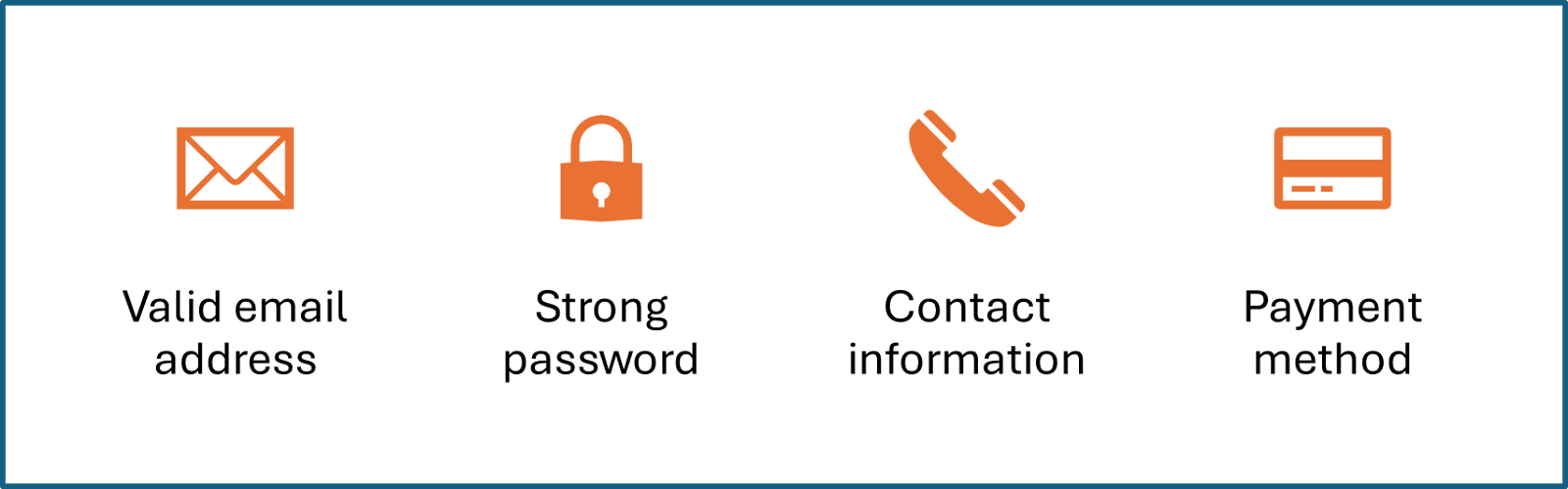
Prerequisites for Creating an AWS Account. Source: Image by Author
- Valid email address: You’ll use this for logging in and important notifications.
- Strong password: This needs to be strong to keep hackers away, and it should meet AWS's security criteria (think uppercase, lowercase, numbers, and special characters).
- Contact information: Personal or business address and phone number.
- Payment method: A credit card or a debit card is required, even if you’re signing up for the Free Tier. You do not need to worry as nothing will be charged to you unless you exceed the free usage limits.
Things to keep in mind
- If you’re setting up an account for your business, use a shared or company email address (like admin@yourcompany.com) instead of a personal one.
- Always avoid using your root account for daily activities. Think of it as a master key; keep it safe. The root account has full access to everything, which can be risky. Instead, create IAM (Identity and Access Management) users for everyday operations. You can learn IAM best practices in our AWS Security and Cost Management course.
- Immediately enable Multi-Factor Authentication (MFA) that adds more security to your account. It’s worth the few extra minutes to set up.
Step-by-Step Guide to Create an AWS Account
Let’s get down to business. Follow these steps to create your AWS account:
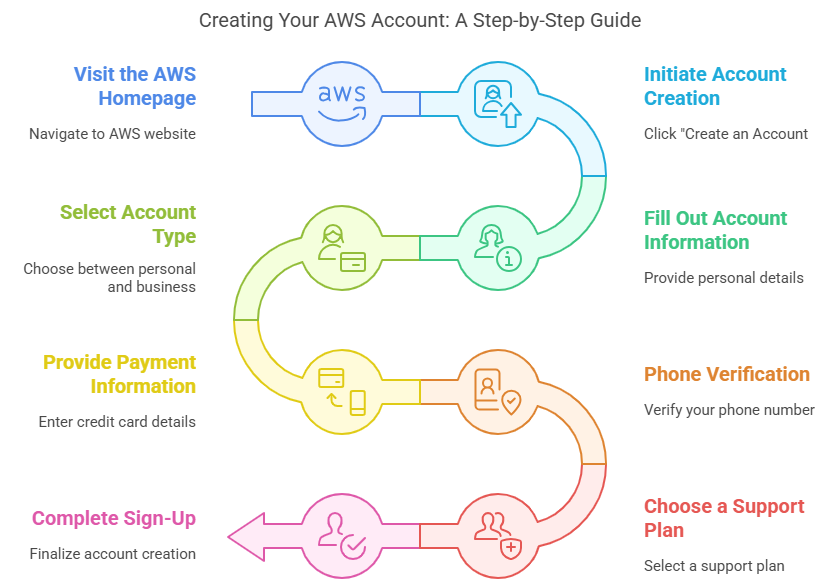
Steps to create an AWS account. Source of Image: Napkin AI
Visit the AWS homepage
Open your browser and head over to the official AWS website: aws.amazon.com.
Initiate account creation
Click on the Create an AWS Account button, usually located in the top-right corner, or look for Get Started for Free.
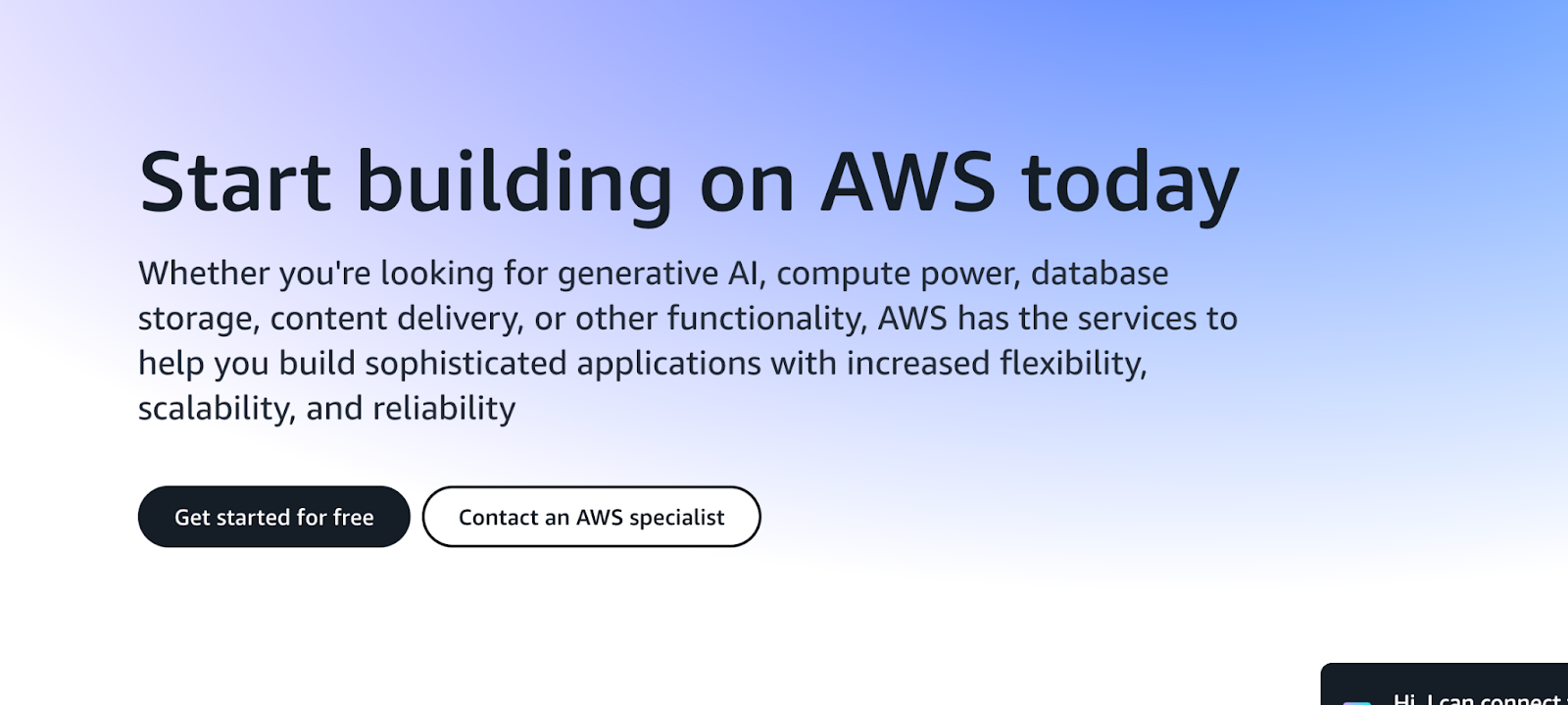
Fill out account information
- Enter a valid email address.
- Provide your preferred AWS account name. Keep it memorable!
- Verify your email address.
Next, a page will be displayed where you’ll be asked to create a strong, secure password. AWS won't let you get away with a bad one.
Select account type
Next, you’ll be asked whether you’re creating a personal or business account. Select the one that applies to you and fill in the required contact information.
- Personal: This one is for individuals exploring AWS.
- Business: This one is for companies and professional users.
Provide payment information
Enter your credit or debit card details. This is primarily for identity verification and future billing. If you’re in India, you might also need to provide a PAN number and complete phone verification.
Phone verification
- Provide a valid phone number.
- Receive a verification code through SMS or automated call.
- Enter the verification code to confirm.
Once verified, AWS will take a moment to activate your account.
Choose a support plan
AWS offers various support plans, but the Basic Plan is free and sufficient for most beginners. You can also explore and compare support plans to see which one suits your purpose.
Complete sign-up
Review all the information you’ve entered to make sure everything is correct. Once you’re satisfied, click “Complete Sign-Up.” AWS will send you a confirmation email, and your account should be activated within minutes (though it can take up to 24 hours).
Post-Account Creation Steps (Secure Your Account!)
Congratulations! You’ve successfully created your AWS account. But before you start exploring, here are some of the best practices that will help you set up your account securely and efficiently.
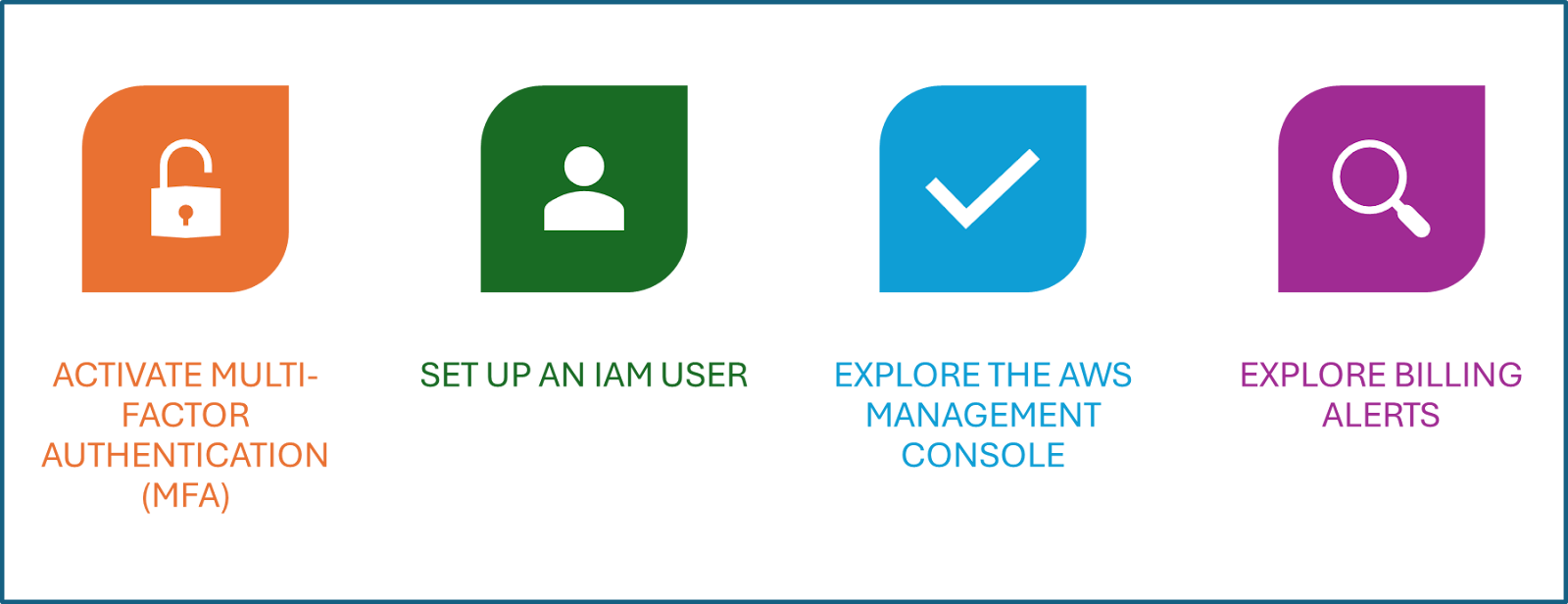
Steps to Secure your AWS account. Source of Image: Author
Activate multi-factor authentication (MFA)
Head over to the IAM (Identity and Access Management) section in the AWS Management Console and enable MFA for your root user. This adds an extra layer of security to your account. It is like adding an extra lock on your cloud front door.
Set up an IAM user
Instead of always using the root account for everyday tasks, it will be a better practice to create IAM users with specific permissions. What this does is it minimizes the risk of accidental changes or security breaches.
Explore the AWS management console
The AWS console will have an overview of the dashboard that will introduce you to the key services like EC2 (Elastic Compute Cloud), S3 (Simple Storage Service) (both things I've also written about), and RDS (Relational Database Service). Take a moment to familiarize yourself with the console and check out these key services in our AWS Cloud Technology and Services Concepts course.
Explore billing alerts
In order to avoid unexpected charges, configure billing alerts in the AWS Billing and Cost Management dashboard. This way, you’ll be notified if your usage exceeds certain thresholds.
Now That You Have an AWS Account
Your AWS account is now up and running. Here’s what you can do next:
- Access comprehensive cloud services: From computing power such as launching virtual servers in minutes, to deploying machine learning models, AWS has it all. Check out the AWS Cloud Practitioner (CLF-CO2) skill track. to use AWS compute, data, and storage services.
- Manage costs effectively: Pay attention to the pay-as-you-go model. If you are a new user, know that AWS also has a free tier.
- Ensure security and compliance: Read up on AWS security features and compliance certifications. I actually wrote a tutorial on AWS Security Best Practices that I hope you find helpful.
- Explore innovative tools: Take advantage of advanced tools and resources to supercharge your projects. For instance, if you are an AI engineer or your organization is looking for AI applications, you can check our article on Amazon Bedrock.
- Learn to work with databases: Our tutorial on AWS Storage is a good place to start.
- Machine learning: AWS Sagemaker can help you build, train, and deploy machine learning models.
Troubleshooting Common AWS Account Creation Issues
I think the activation process is overall super smooth, but still there can be some issues. I'll share my experience of resolving common ones I've seen happen:
- Account activation delays: If your account activation is delayed, double-check the details you have provided. Alternatively, you can reach out to AWS support if needed.
- Payment issues: Ensure that the card details you’ve provided are accurate. If the problem persists, and AWS flags your card, do contact your bank.
- Phone verification issues: Make sure your phone number is correct and reachable. If the code doesn’t arrive, request a new one.
- MFA problems: If you face issues activating MFA, simply retry or consult AWS's support team or follow its troubleshooting guide.
Wrapping Up & What's Next
Congrats. If you followed along closely, your AWS account is ready to go!
To recap, here’s what we covered:
- The prerequisites
- The steps for signing up
- Best practices to secure your account
- Some troubleshooting
Now that you have your AWS account set up, I feel the need to share a couple final great resources to make the most of it.
- AWS Concepts: This course is a great place to start with all things AWS
- AWS Cloud Practitioner (CLF-C02): This is a certification skill track, which is great for employment prospects

Seasoned professional in data science, artificial intelligence, analytics, and data strategy.
FAQs
Can I create an AWS account for free?
Yes! AWS offers a free tier with limited usage for 12 months; so you can try out many services at no cost. Having said that, you’ll still need a valid payment method when signing up.
How long does AWS account activation take?
Usually minutes, but sometimes up to 24 hours if AWS needs extra verification. Check your email for updates.
What’s the difference between a personal and business AWS account?
Personal accounts are for individuals, while business accounts are meant for organizations. Choose based on your needs—AWS won’t restrict features either way.
I haven't received my verification email or SMS—what should I do?
Check your spam or junk folders first. If you still don't see it, you can request AWS to resend the verification message from the sign-up page.
What is Multi-Factor Authentication (MFA) and why should I use it?
MFA adds an extra layer of security by requiring a second verification step, usually via phone or authenticator app. This keeps your AWS account extra secure.