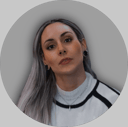Course
Developing AI agents is becoming increasingly complex, and traditional development tools often struggle to keep up. These tools can make it difficult to visualize and manage the sophisticated workflows that modern AI agents require.
LangGraph Studio offers a solution by providing a specialized environment designed to simplify AI agent development. It features an intuitive visual interface and great debugging tools, and it integrates with LangChain.
In this article, you’ll learn about LangGraph Studio's features, how to get started, and why it might be a good tool for your AI projects.
Multi-Agent Systems with LangGraph
What Is LangGraph Studio?
LangGraph Studio is a specialized Integrated Development Environment (IDE) designed for building AI agents, particularly those using the LangGraph framework.
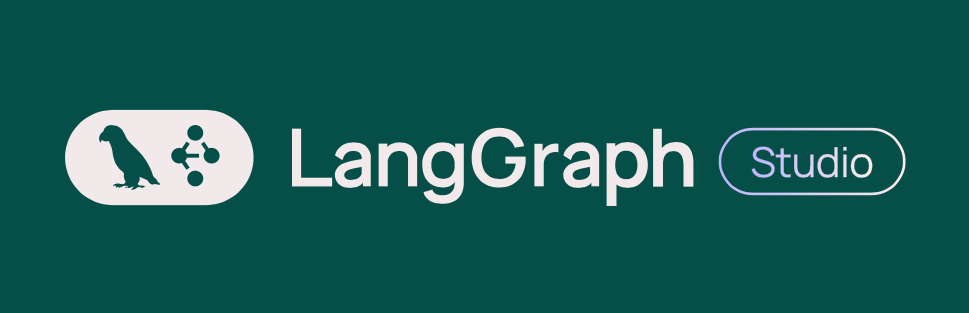
Unlike traditional IDEs that focus on general software development, LangGraph Studio offers tools to visualize, interact with, and debug agent workflows in real-time. This allows you to see the structure of your agents, make adjustments on the fly, and test different scenarios efficiently. The platform is especially useful for those working on complex AI-driven applications like chatbots or automation tools.
If you want to learn more about building AI agents with LangGraph, check out our LangGraph video tutorial below.
LangGraph Studio operates as a dynamic, visual environment where the agent's graph is displayed, showing how different components interact. It integrates closely with LangChain and LangSmith, streamlining project management and collaboration.
For example, you can start a new graph run, configure it, and inspect outputs all within the same interface, which is particularly efficient for iterative development. Advanced features like thread management, interrupts, and human-in-the-loop integration offer precise control over agent behavior, making debugging more manageable.
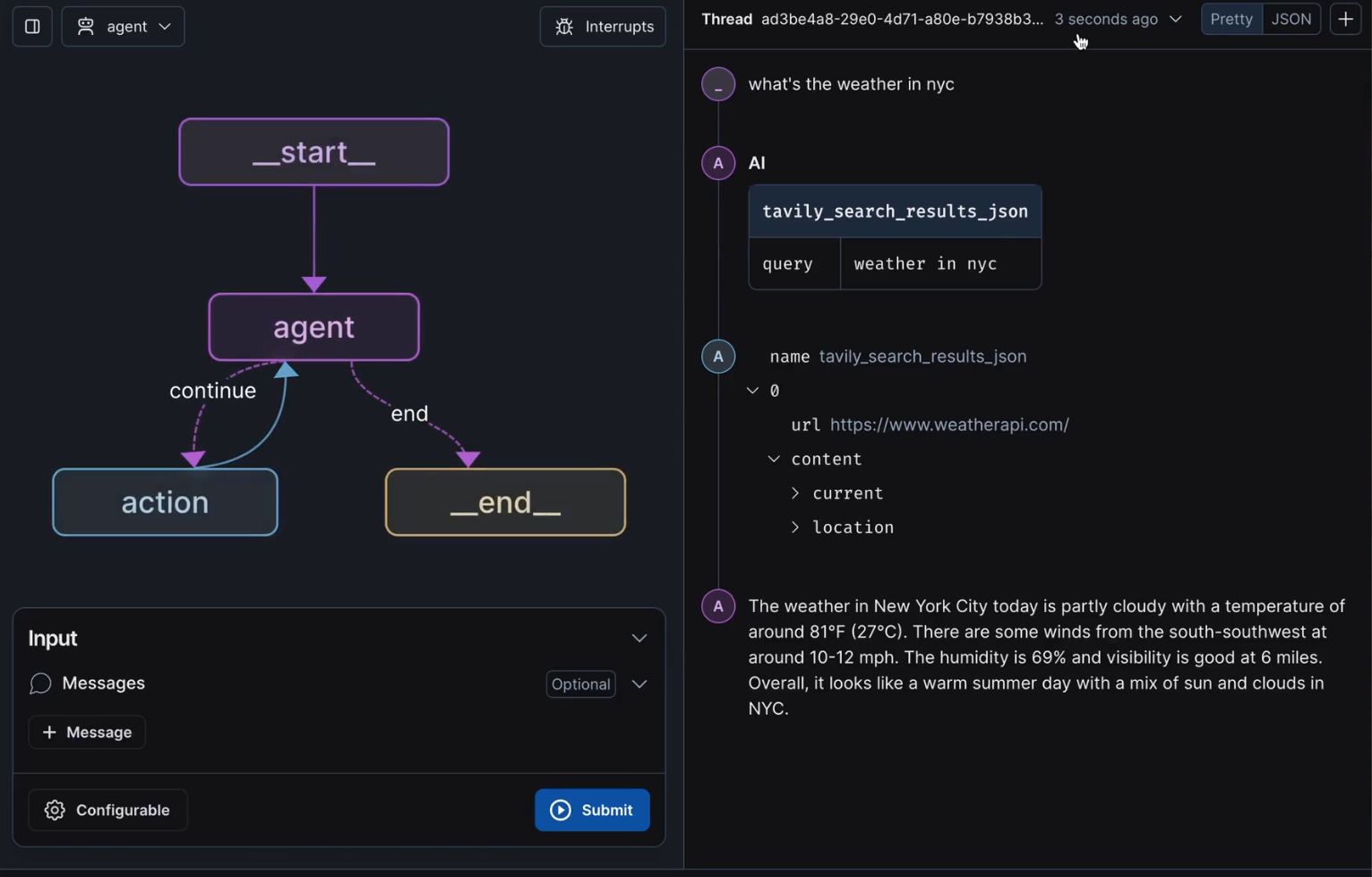
The user interface of LangGraph Studio, focuses on the visual representation of an AI agent's workflow. On the left side, a flowchart-like graph is displayed with nodes labeled "start," "agent," "action," and "end," connected by arrows indicating the flow of the process.
On the right side, there is a pane displaying the results of our query ("what's the weather in nyc"), including a JSON-like structure with the URL of the weather API and the parsed weather details. The interface highlights how different components interact and how real-time data can be inspected and managed within the same environment.
Additionally, LangGraph Studio supports live updates to the graph code. Changes made in an external editor, such as VS Code, are instantly reflected in the graph visualization. This tight integration helps you iterate quickly, refining your AI agents without needing to restart workflows continuously.
How Does LangGraph Studio Work?
LangGraph Studio simplifies the entire process of developing AI agents, from prototyping to deployment, with its visual graph editor. This tool makes it easy to design complex workflows, letting you concentrate on the logic and behavior of your agents without getting lost in the technical details. Built-in debugging tools allow for quick iteration and fine-tuning, enabling you to identify and resolve issues swiftly.
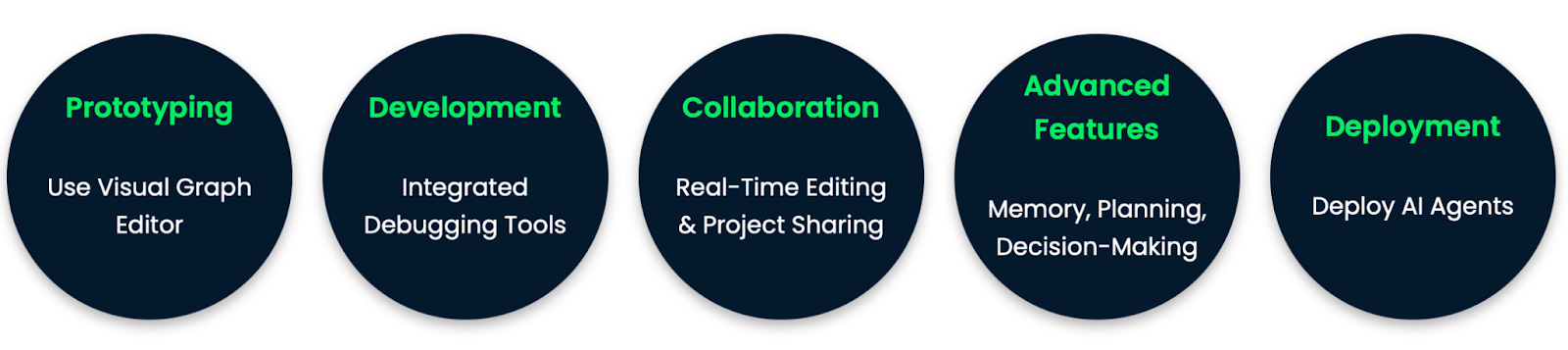
Collaboration is a core feature of LangGraph Studio. The platform supports real-time editing and project sharing, making it easy for teams to work together. You can invite collaborators to your projects, share graph setups, and even work on the same graph simultaneously. Integration with LangSmith further improves this collaborative experience. It provides project management tools, version control, and documentation, ensuring that all team members are aligned on project goals.
LangGraph Studio is also equipped to handle the development of sophisticated AI agents with advanced features like memory, planning, and decision-making. These capabilities are embedded in the visual graph editor, allowing you to build agents that can remember past interactions, plan future actions, and make decisions based on dynamic inputs. The platform also supports custom modules and extensions, offering flexibility to implement specialized functionality.
Finally, LangGraph Studio simplifies the deployment process. It provides tools to package and deploy AI agents to various platforms: in the cloud, on edge devices, or integrated with other AI systems. LangGraph Studio supports continuous deployment, meaning you can easily update your AI agents as they evolve.
LangGraph Studio: Key Features
LangGraph Studio has many features designed to simplify AI agent development:
- Visual graph editor: Central to LangGraph Studio is its visual graph editor, which provides an intuitive interface for designing, visualizing, and modifying AI agent workflows. You can drag and drop components, connect them visually, and immediately see how changes impact the overall system.
- Debugging tools: LangGraph Studio includes debugging tools specifically tailored for AI agents. These tools allow for real-time inspection of agent states, step-through debugging, and the ability to modify the agent's behavior on the fly.
- Collaboration support: LangGraph Studio facilitates collaboration among team members. It supports real-time editing and sharing of projects, making it easier for teams to work together on complex AI applications. The integration with LangSmith, a project management tool, further improves collaborative efforts by providing a shared space for project files, version control, and documentation.
- Monitoring and logging: LangGraph Studio includes built-in tools for monitoring agent performance and logging outputs. This feature is essential for understanding how agents behave over time and under different conditions, enabling developers to fine-tune their applications.
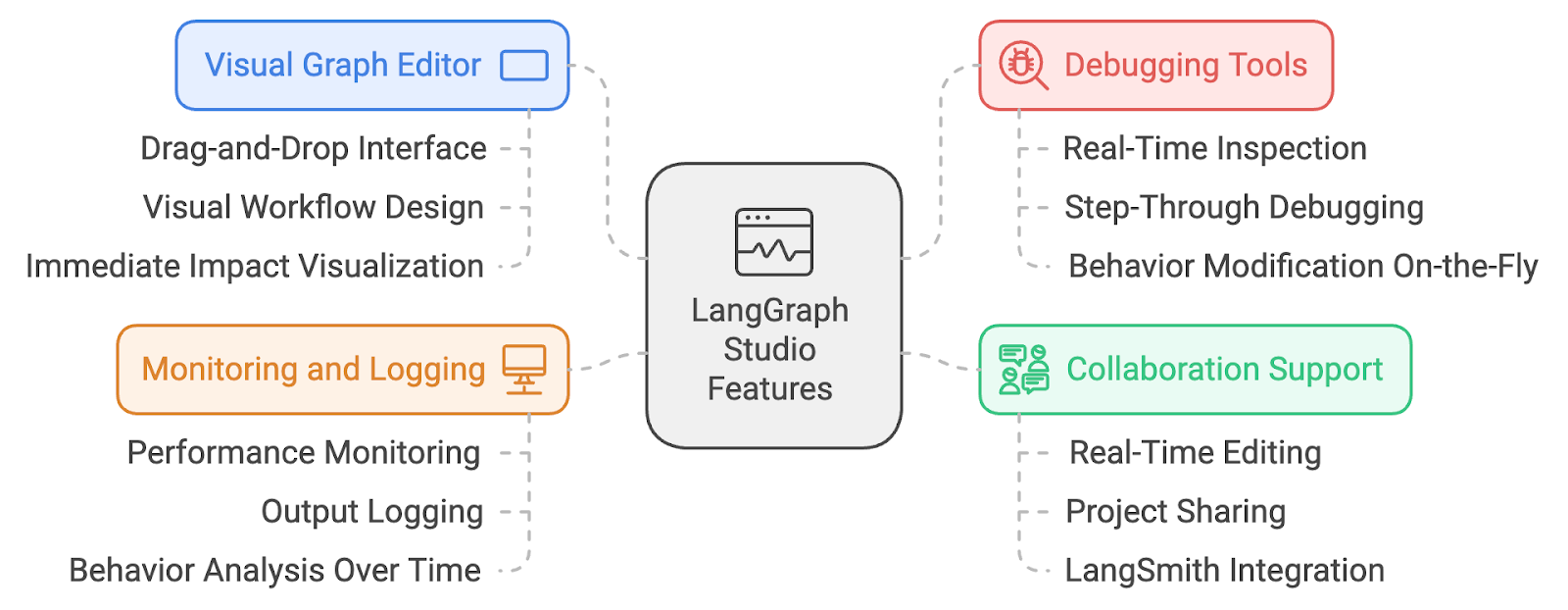
Advantages and Limitations of LangGraph Studio
In this section, we'll explore the key features that make LangGraph Studio a useful tool, as well as some potential hurdles you might face when using it.
The advantages of LangGraph Studio
- Improved visualization: LangGraph Studio provides a visual interface that simplifies the understanding and management of complex AI agent workflows, making it easier to see how components interact. This specialized focus on visualizing and debugging AI agents sets it apart from traditional IDEs like PyCharm or VS Code, which are more generalized.
- Streamlined debugging: With tools for real-time debugging, you can quickly identify and fix issues, reducing development time and improving the quality of AI agents. This is especially beneficial for managing complex, multi-step AI tasks.
- Better collaboration: The platform's integration with LangChain and LangSmith allows for smooth project sharing and collaboration, making it ideal for teams working on AI projects.
The limitations of LangGraph Studio
- Learning curve: New users might face a learning curve, especially if they are unfamiliar with agent-based development. The advanced features that make LangGraph Studio powerful may require some time to master.
- System requirements: The tool requires a reasonably powerful system to handle complex graphs and real-time debugging. Users with less powerful hardware may encounter performance issues, particularly when working with large or intricate agent workflows.
- Scope: While excellent for LangChain-related projects, LangGraph Studio is less effective for non-LangChain workflows or other AI frameworks. Also, its advanced features may be more than what’s needed for simpler AI projects, where the specialized tools in LangGraph Studio might not be fully used.
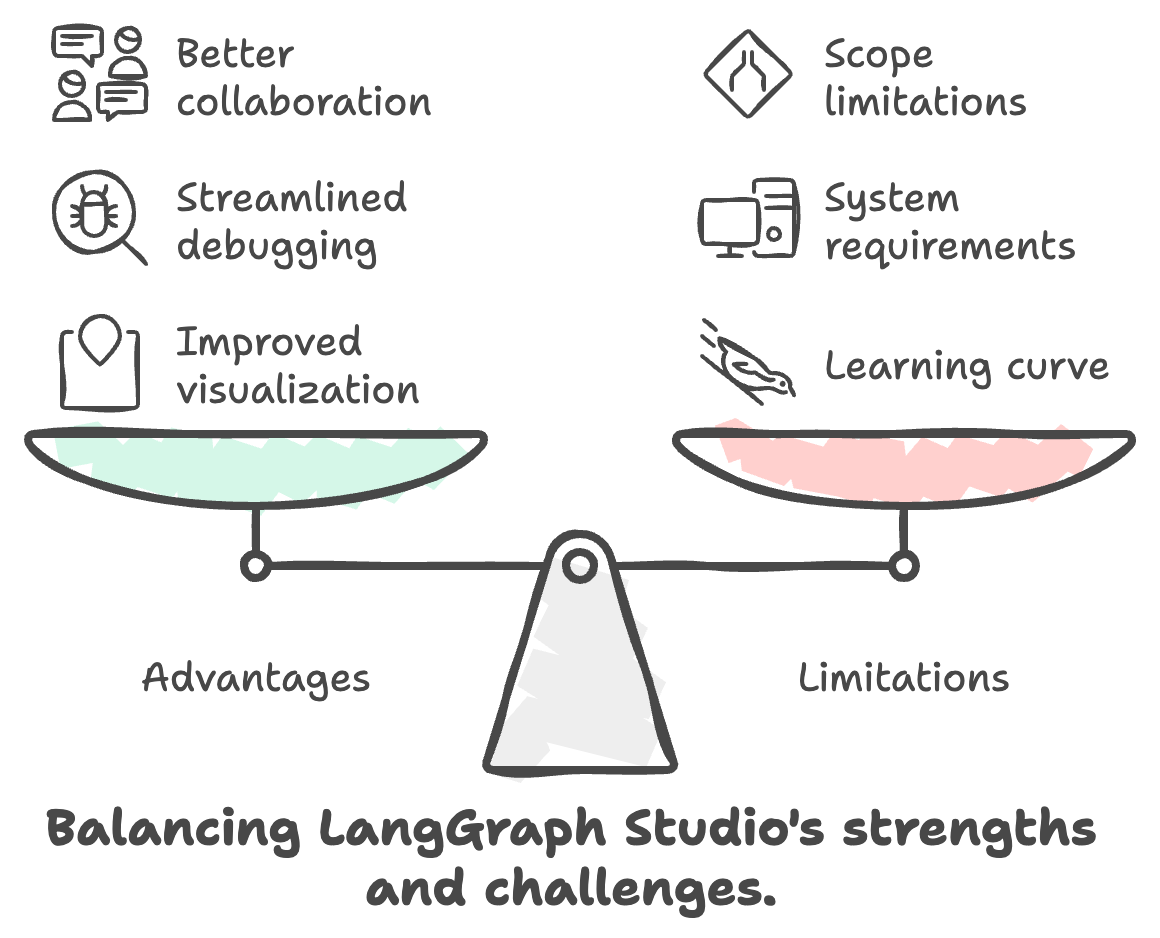
Install LangGraph Studio
To get started with LangGraph Studio, follow these steps:
- Download: Visit the GitHub repository to download the latest version of LangGraph Studio for your operating system.
- Installation: Once downloaded, run the installer and follow the on-screen instructions to complete the installation.
Set Up LangGraph Studio
To use LangGraph Studio, ensure Docker is installed and running (with Docker Compose version 2.22.0 or higher).
Set up a LangGraph app within your project. You can clone an example repository that uses a requirements.txt file for dependencies:
git clone https://github.com/langchain-ai/langgraph-example.gitAlternatively, if you prefer using a pyproject.toml file, clone this repository:
git clone https://github.com/langchain-ai/langgraph-example-pyproject.gitNext, create and configure a .env file with your OpenAI, Anthropic, and Tavily API keys:
cp .env.example .env
echo "OPENAI_API_KEY=\"$OPENAI_API_KEY\"" > .env
echo "ANTHROPIC_API_KEY=\"$ANTHROPIC_API_KEY\"" >> .env
echo "TAVILY_API_KEY=\"$TAVILY_API_KEY\"" >> .envImportant: Do not add a LANGSMITH_API_KEY to the .env file manually, as it will be handled automatically during authentication to avoid errors.
Once your project is set up, you can start using it within LangGraph Studio.
When you launch the LangGraph Studio desktop app for the first time, you'll need to log in via LangSmith to authenticate your session.
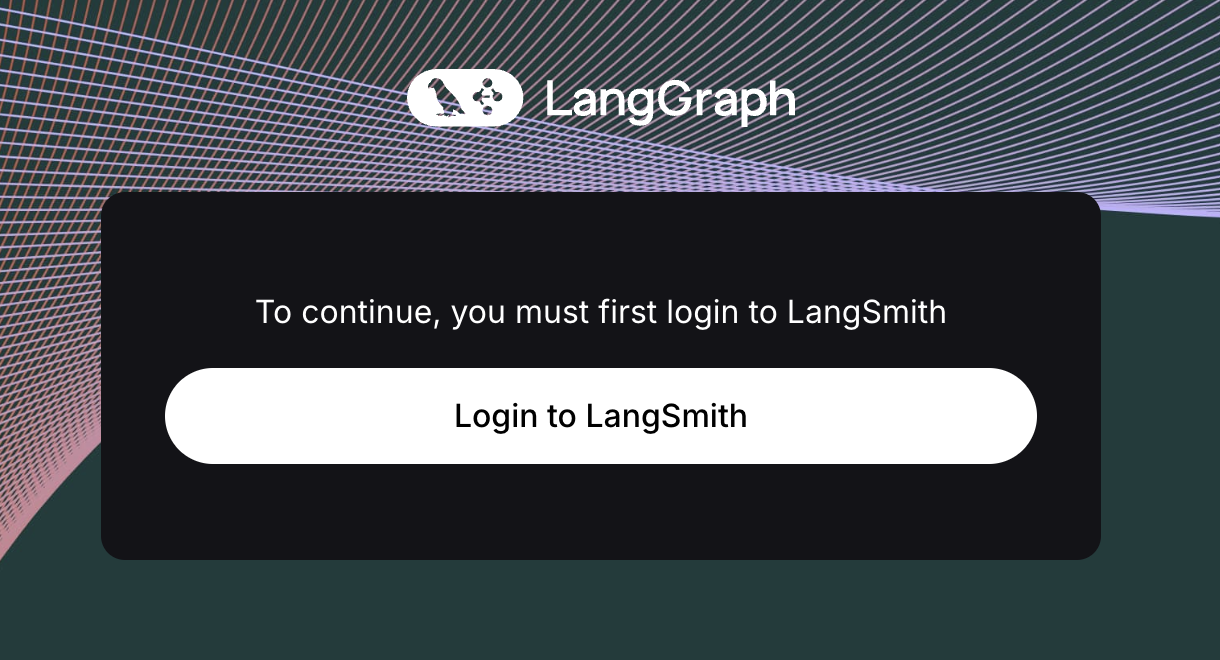
After successfully authenticating, you'll be prompted to select your LangGraph application folder. You can either drag and drop the folder or manually choose it using the file picker. For the example project, the folder would be langgraph-example.Important: The selected application directory must contain a properly configured langgraph.json file. You can find more information on how to configure this file and set up a LangGraph app.
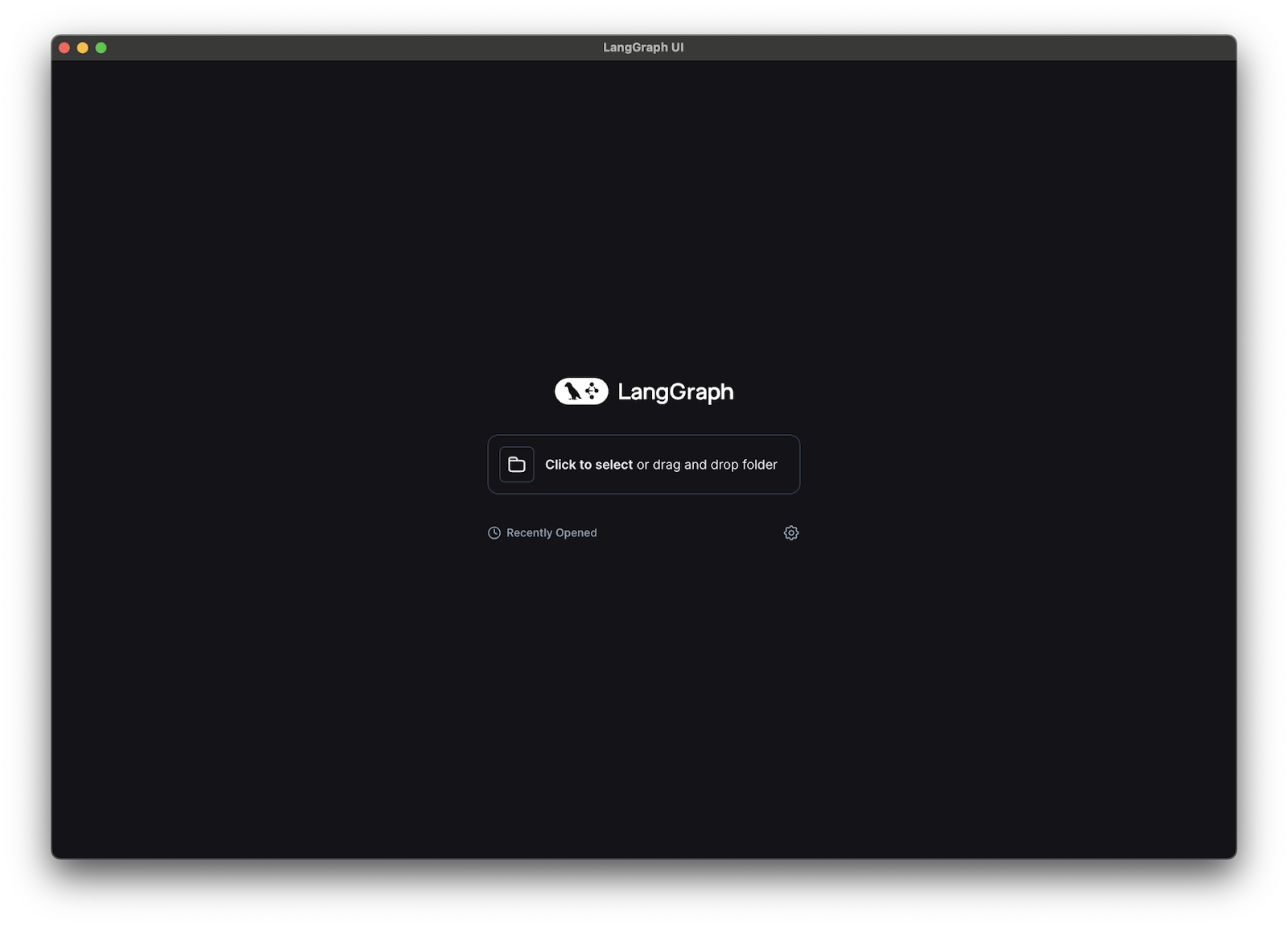
Once you select a valid project, LangGraph Studio will start a LangGraph API server and you should see a UI with your graph rendered.
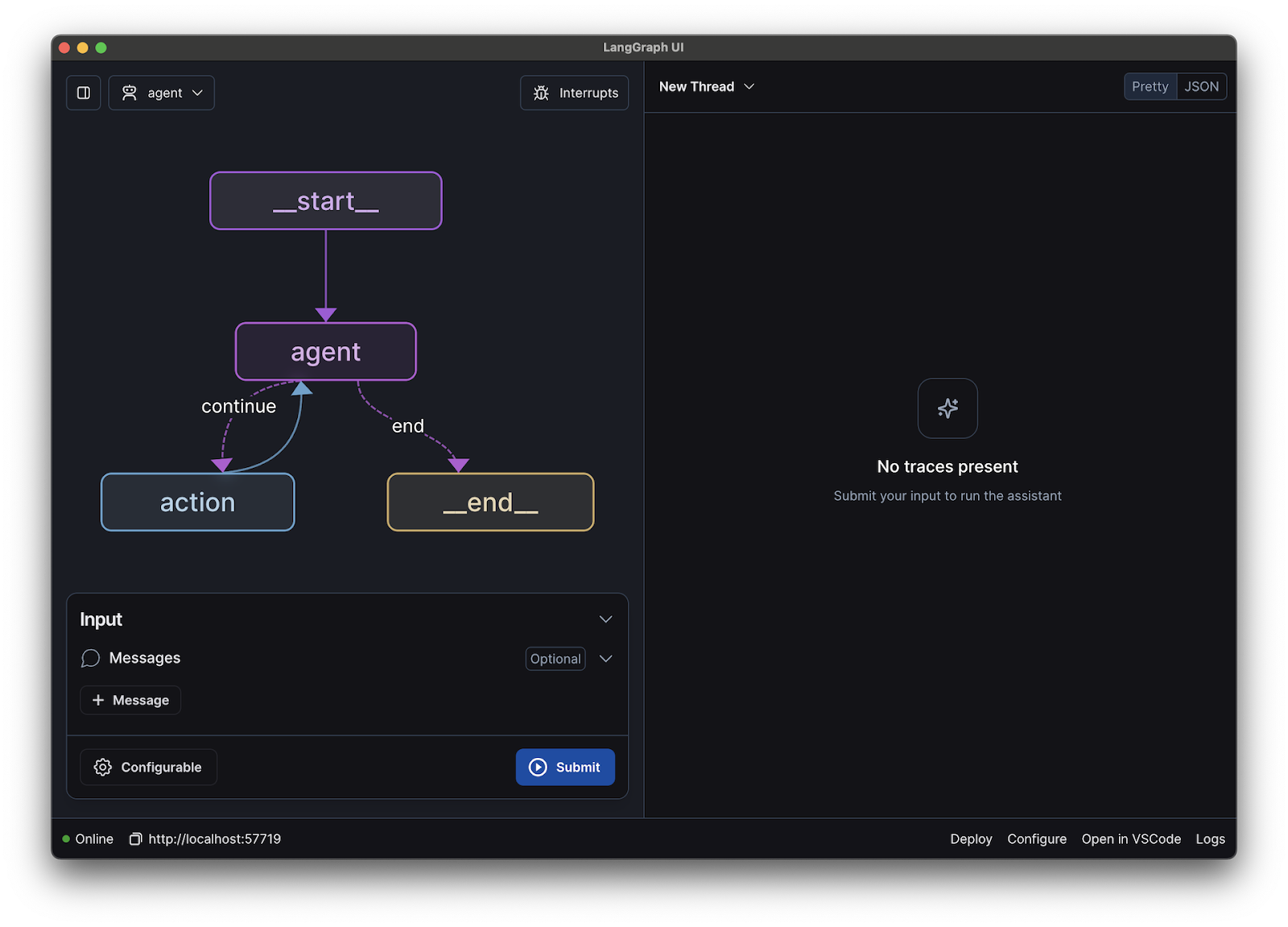
LangGraph Studio: Basic Usage
Begin by exploring the visual interface, where you can drag and drop components to build your agent graph. Use the debugging tools to test and refine your agent's behavior.When you interact with the agent in LangGraph Studio, you receive real-time updates on each step it takes, including decisions about which tools to use and how to proceed. You can interrupt the agent at any point, either to correct its course or to activate the “debug mode,” which pauses after each step, allowing you to walk through the process step by step.
At any time, you can modify the agent’s state. If you’re not satisfied with its response at a particular step, you can directly edit the response and continue. This is useful for exploring alternative outcomes.
Additionally, you can adjust the underlying code and replay the node. LangGraph Studio detects these code changes, enabling you to update prompts in your code editor and rerun nodes when an agent's response needs improvement. This feature simplifies iterating on complex, long-running agents.
For more detailed guides and tutorials, visit the official blog or explore example projects provided in the GitHub repository.
LangGraph Studio: Errors and Issues
If you encounter problems with LangGraph Studio, follow these steps:
- Check the documentation: Start by consulting the official documentation.
- Update: Ensure you have the latest version of LangGraph Studio, as updates often include bug fixes.
- Error Messages: Look up specific error messages in the documentation or community forums.
- Reinstall: If the problems persist, try reinstalling the application.
- Community Support: For unresolved issues, consider reaching out to the LangGraph community on GitHub for help.
Conclusion
LangGraph Studio is a specialized IDE that excels in AI agent development by offering a visual interface, real-time debugging, and strong collaboration tools.
It’s particularly beneficial for those using LangChain, helping to simplify complex workflows and making the development process more intuitive.
While there is a learning curve and system requirements to consider, the advantages, such as improved visualization and integration, make it a valuable tool.
Develop AI Applications
FAQs
Can LangGraph Studio be used for machine learning model development, or is it strictly for AI agents?
LangGraph Studio is specifically designed for developing AI agents and does not directly support traditional machine learning model development like frameworks such as TensorFlow or PyTorch. It focuses on the orchestration, visualization, and debugging of agent-based workflows, which are distinct from the tasks involved in training and deploying machine learning models.
What kind of support is available to troubleshoot complex issues in LangGraph Studio?
Support for LangGraph Studio primarily comes from the official documentation, community forums, and the LangChain community on GitHub. As LangGraph Studio is still in its early stages, users can also reach out to the LangChain team via email or social media for specific inquiries and troubleshooting help. Community-driven support through GitHub Issues is another great resource.
Does LangGraph Studio offer any built-in templates or examples to help beginners get started?
Yes, LangGraph Studio provides example repositories that you can clone and use to get started. These examples include the necessary configuration files and are designed to help users understand the basic setup and functionality of the platform. This can be particularly useful for beginners who want to learn how to structure their projects within LangGraph Studio.
Are there any specific system requirements or hardware recommendations for running LangGraph Studio efficiently?
LangGraph Studio currently supports Apple Silicon and will soon expand to other platforms. For optimal performance, it's recommended to use a modern computer with a good amount of RAM and a fast processor, as the tool is designed to handle complex graphs and real-time debugging, which can be resource-intensive.
Can LangGraph Studio be integrated with other AI frameworks besides LangChain and LangSmith?
LangGraph Studio is primarily built to work with LangChain and LangSmith, making these frameworks the most seamless integrations. While the platform may support other frameworks in a more limited capacity, it is optimized for use with LangChain-related projects.
Earn a Top AI Certification
Ana Rojo Echeburúa is an AI and data specialist with a PhD in Applied Mathematics. She loves turning data into actionable insights and has extensive experience leading technical teams. Ana enjoys working closely with clients to solve their business problems and create innovative AI solutions. Known for her problem-solving skills and clear communication, she is passionate about AI, especially generative AI. Ana is dedicated to continuous learning and ethical AI development, as well as simplifying complex problems and explaining technology in accessible ways.