Course
MongoDB Compass is an exceptionally powerful graphical user interface (GUI) for aggregating, analyzing, and querying on any MongoDB database using an entirely visual platform. So it’s perfect for when you need a closer look at the data you’re interacting with!
What is MongoDB Compass?
MongoDB Compass enables developers to:
- Browse collections.
- Run queries through a visual builder.
- Build aggregation pipelines.
- Visualize schemas.
- Manage indexes.
- Monitor database performance.
It can be seen as a “control center” for your database, where you can truly understand the full extent of your data and how it’s being utilized, without having to struggle through any shell commands.
Why Use Compass Instead of the Shell?
MongoDB Shell, mongosh, is extremely powerful, but if you’re new to MongoDB, it can be on the more intimidating side, especially for newer developers who may not have every operator memorized or be aware of all the possibilities MongoDB offers.
Compass is capable of taking away any possible learning curve by providing developers with a very interactive and visual experience; sometimes it’s easier to navigate through a database when you are able to actually see the data at hand.
With MongoDB Compass, you don’t need to memorize your syntax. You can build queries and aggregations straight through the GUI, so it’s a fantastic way of learning MongoDB’s syntax while still quickly achieving your database goals.
You’re also able to use the schema tab in Compass to automatically scan your data and see field distributions, data types, and any possible anomalies.
On the other hand, while using MongoDB Shell, figuring out your schema means having to run commands manually.
Another great feature possible with Compass is that you can build aggregation pipelines stage by stage, and see your output in real time! Instead of having to write out long pipelines and debug typos, Compass helps make this experience more digestible for those who aren’t as comfortable with aggregation pipelines and MongoDB operators.
MongoDB Shell is equivalent to programming in a terminal, whereas Compass is like working with a dashboard that has charts, tables, and filters. Both are incredibly powerful tools that are very useful for developers, but Compass truly lowers the barrier to entry and can even speed up your workflow for any common tasks.
Getting Started With MongoDB Compass
Now that we’ve discussed what you can do with Compass, let’s go over how to get started with using the platform. Before you can actually head into browsing collections and building queries, you’ll need to download Compass and connect it to your cluster.
Prereqs for success
To be successful with Compass, you will need some prerequisites:
- A MongoDB Atlas account.
- A MongoDB cluster provisioned on your account; please ensure you have your MongoDB connection string easily accessible.
Step 1: Download and install Compass
- Access the MongoDB Compass download page, choose the stable version and the compatible version for your operating system, and follow the installation instructions.
Step 2: Open Compass
Let’s first grab our MongoDB connection string from Atlas.
Inside of MongoDB Atlas, after clicking “Connect,” the option to connect through Compass will show up. Please click that button and copy over your MongoDB Atlas connection string.
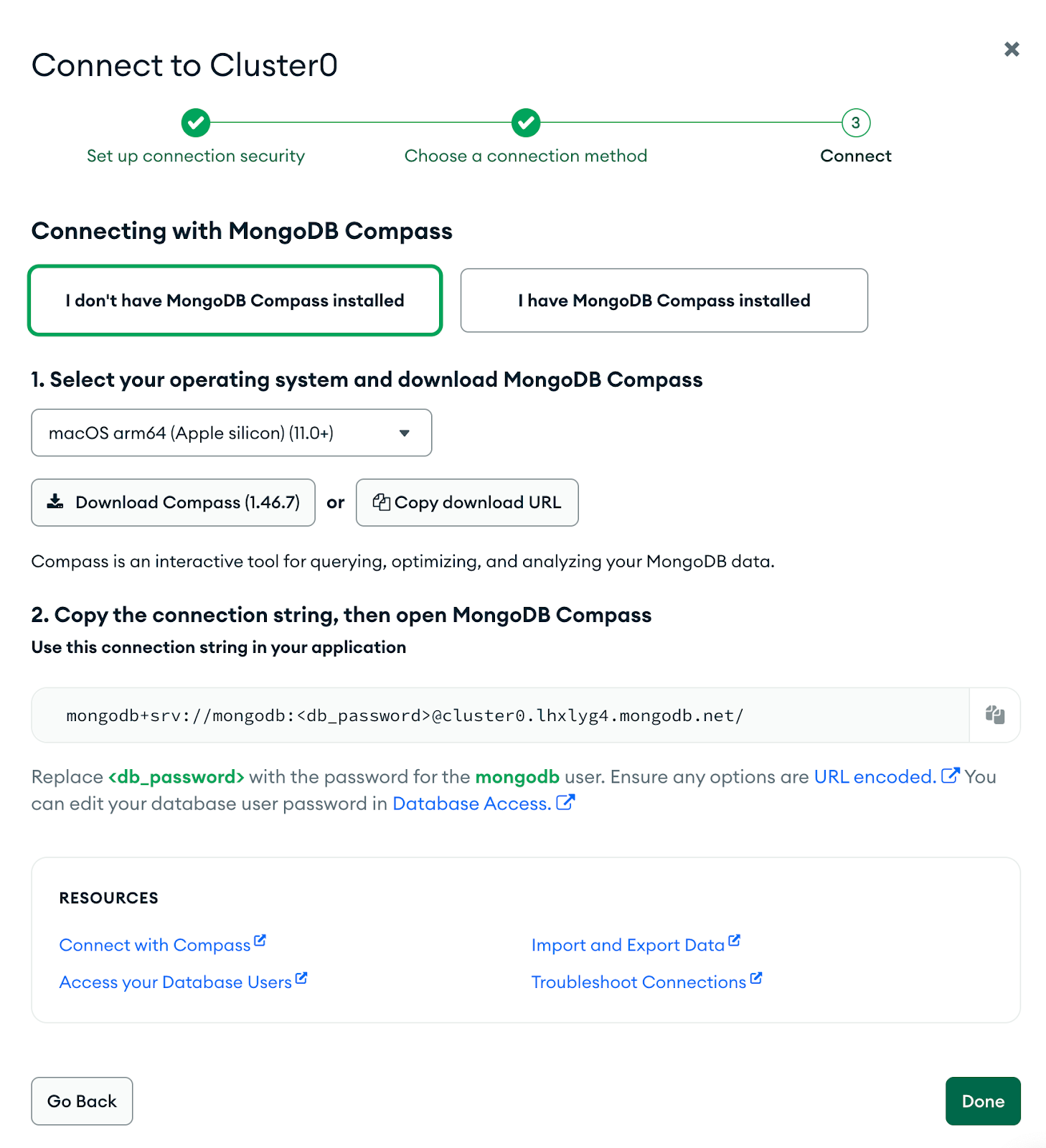
Once Compass is successfully installed, open the app and you will see a connection screen asking for your MongoDB connection string.
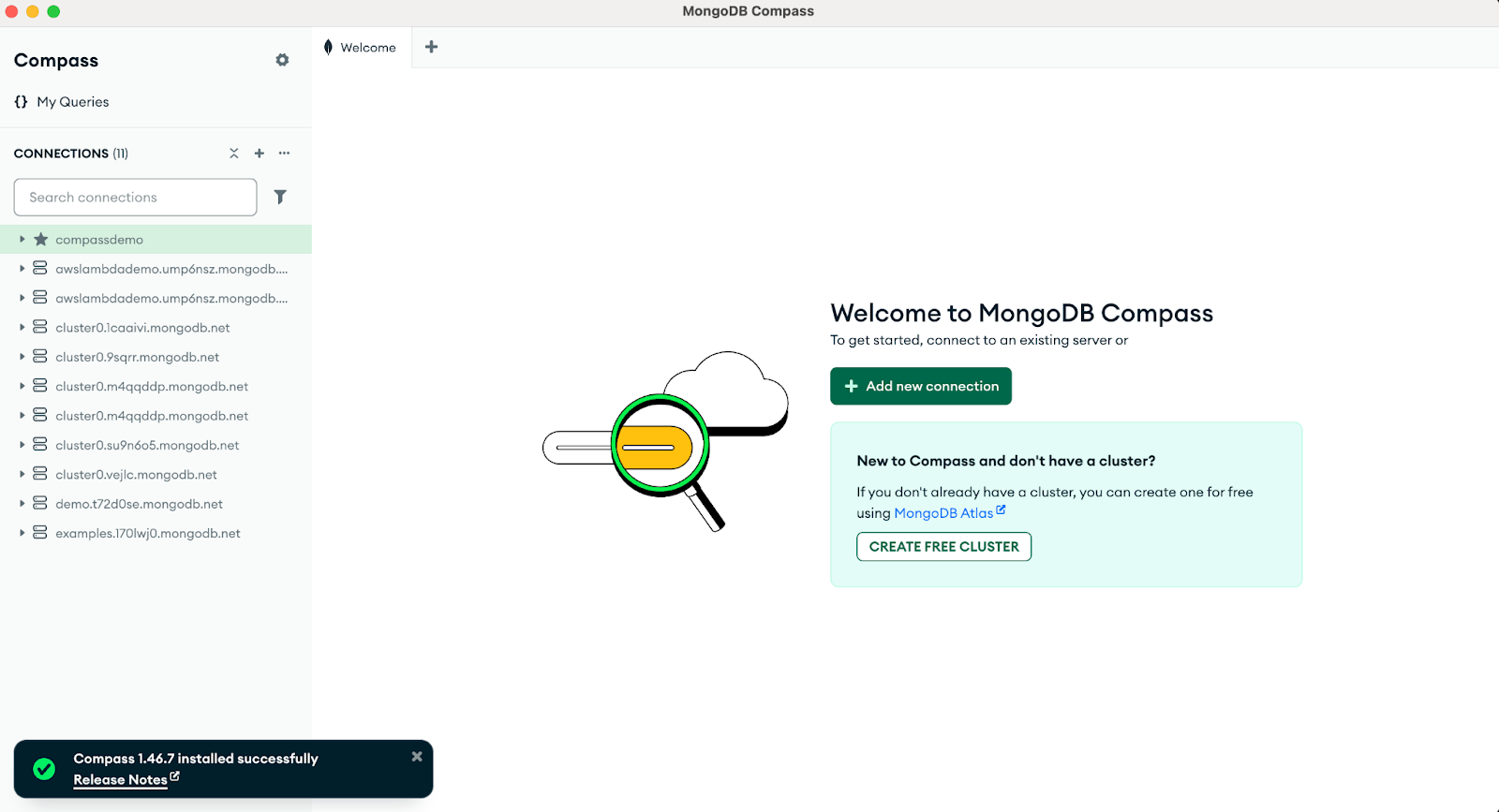
Once the connection has been properly established, you’ll be able to see your database inside of MongoDB Compass! From the screenshot below, we can see that the sample_dataset that was downloaded when we set up our cluster is available for us to use.
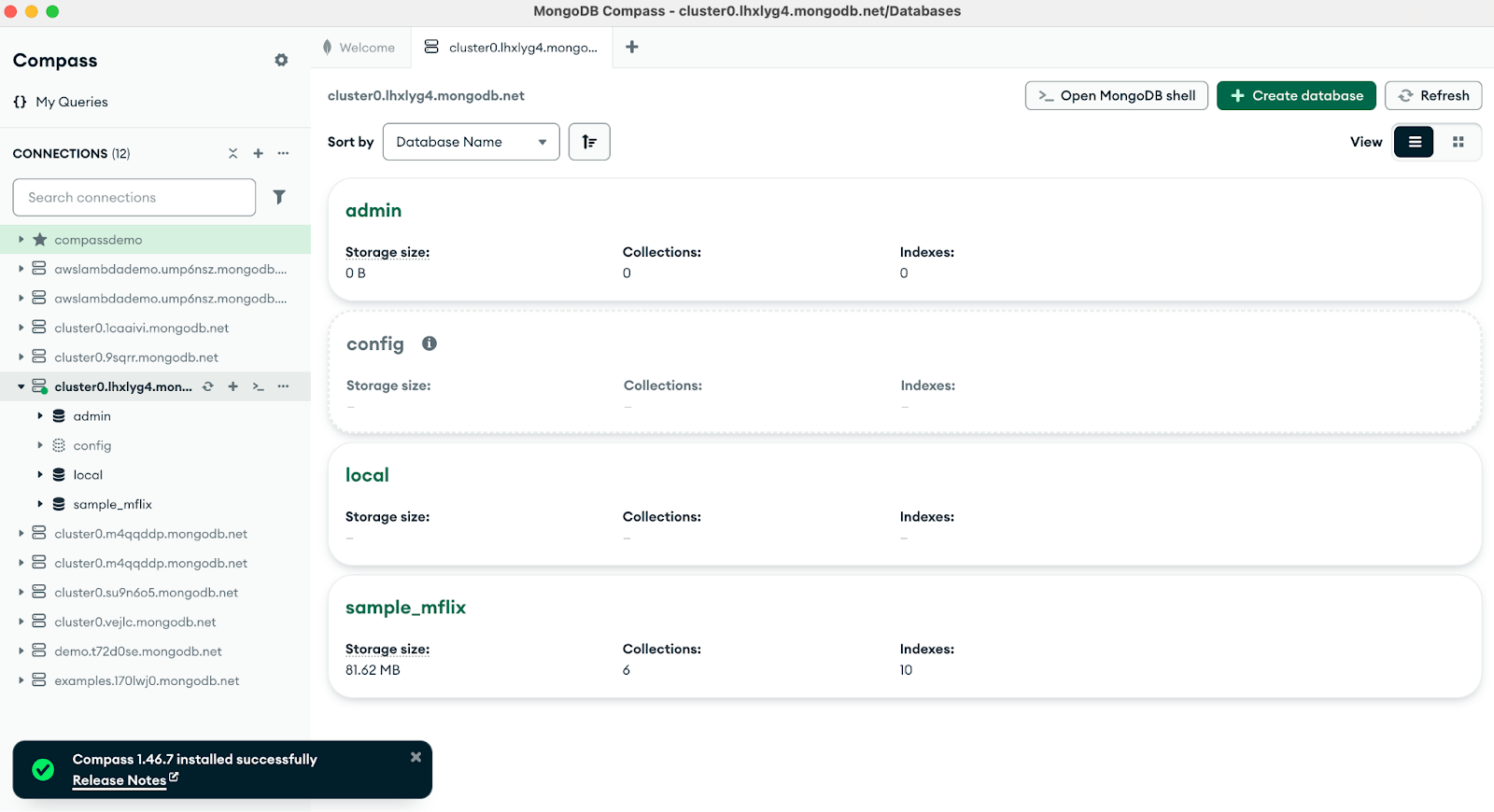
Now, we can go ahead and explore!
Time to Explore (Visually)
After expanding my list of databases on the left-hand side of the screen and selecting the “Users” collection inside my “sample_mflix” database, we are able to see a preview of the documents inside.
From here, we are able to view our documents in different formats. Selecting the buttons on the right-hand side of the screen, we are able to see our data as a document, in table view, or even JSON view.
At the very top, there’s even a filter bar, where we can enter queries using MongoDB query syntax, or we can generate queries too if we need a helping hand.
We can even click the green “Add Data” to insert a JSON file or CSV file easily, and create a new document in the collection of our choosing. We can also click the “Export Data” button to save all our documents and export them in whichever format we prefer.
It’s Aggregation Time
The aggregation pipeline builder is one of the most powerful reasons to use Compass; it’s how developers can do advanced analysis visually instead of writing really long JSON pipelines.
To show how it’s done, let’s use the movies collection inside our database and click on the “Aggregations” tab at the very top (next to Documents and Schema).
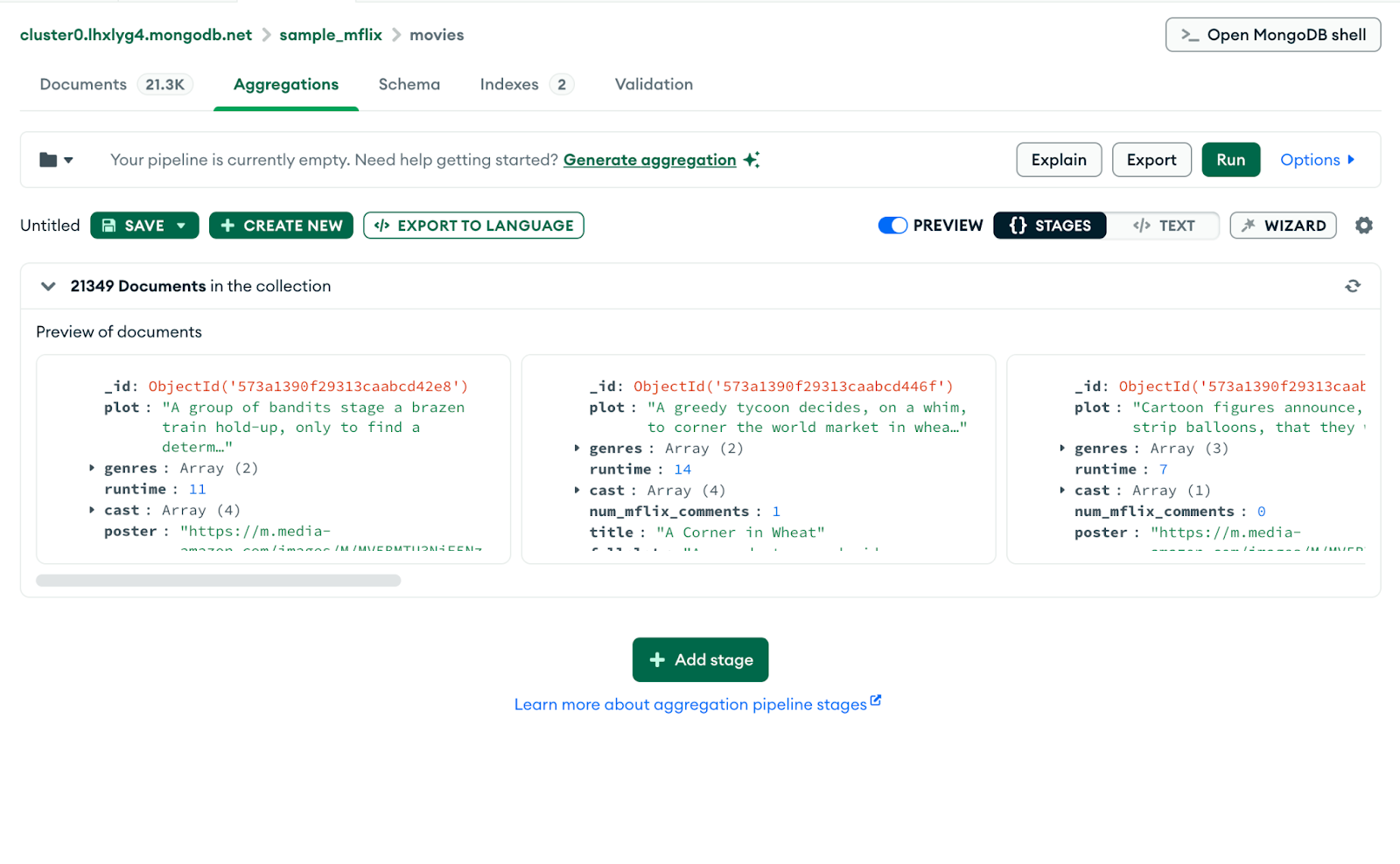
Let’s add in our first stage. Here, we can click the green “Add stage” button and select the $match operator. We want to filter by movies that were released after the year 2010. To do so, paste in:
{ "year":
{ "$gt": 2010 } }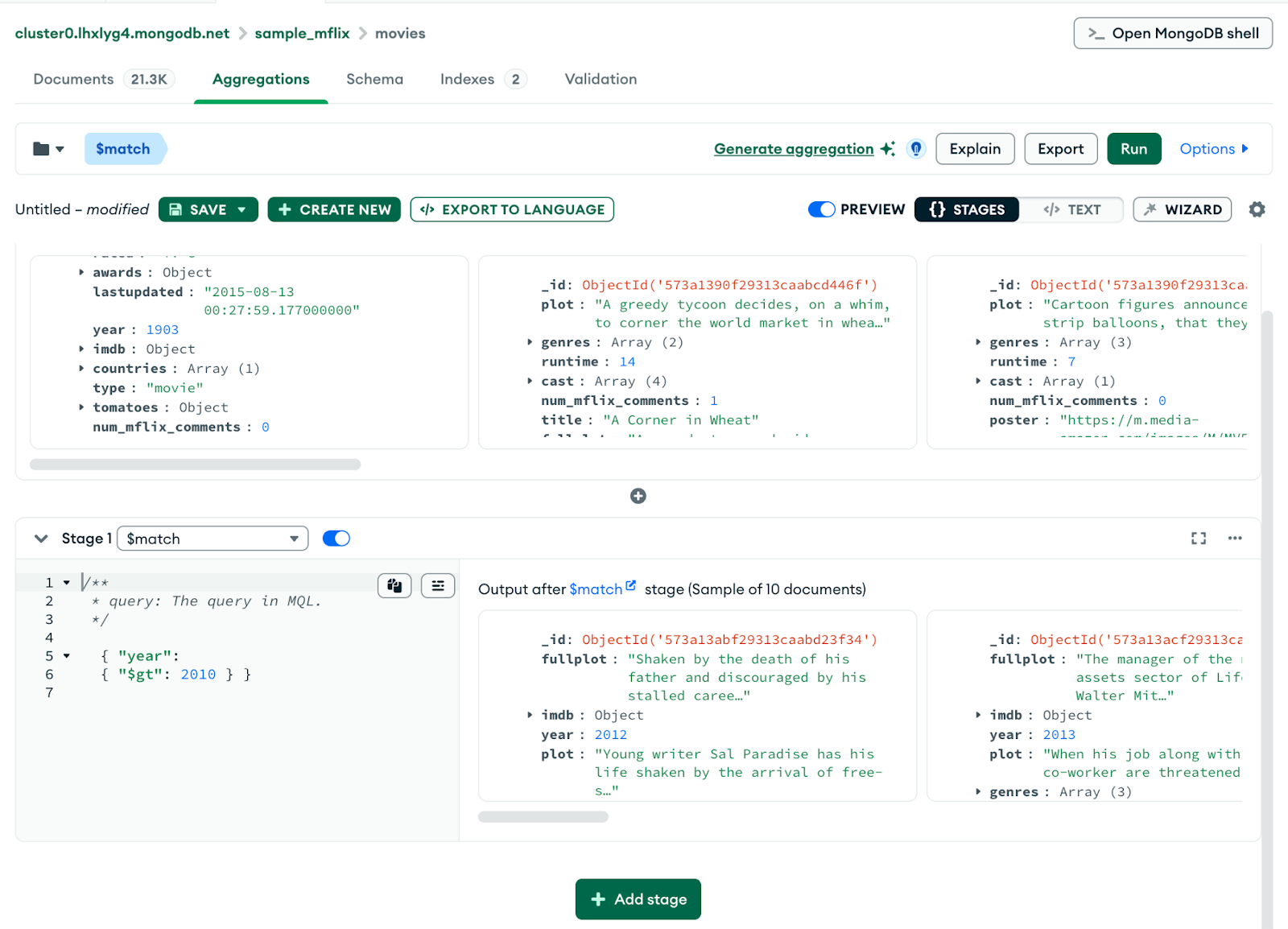
Here, we have a sample of 10 documents that match our query.
Let’s add in another stage for $redact. Let’s find movies that are post-2010 that have greater than or equal to five nominations. Paste in:
{
"$cond": [
{ "$gte": [ { "$ifNull": ["$awards.nominations", 0] }, 5 ] },
"$KEEP",
"$PRUNE"
]
}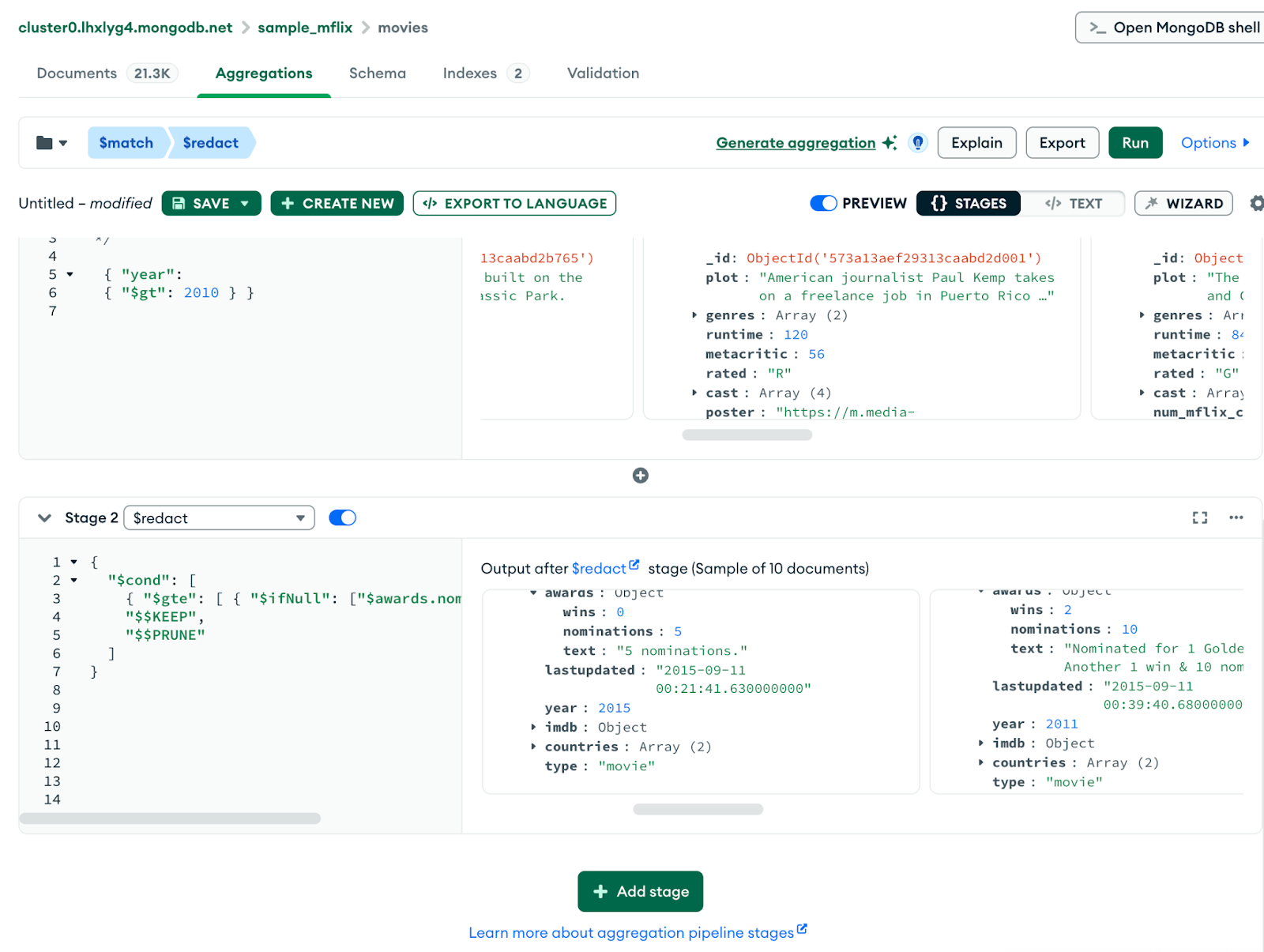
We are able to see a sample size of movies that achieve our results!
Let’s finish up our aggregation pipeline with a $project field that will show us the exact information we are looking for: the title, the year, and the number of awards. Paste in:
{
"title": 1,
"year": 1,
"awards.nominations": 1,
"_id": 0
}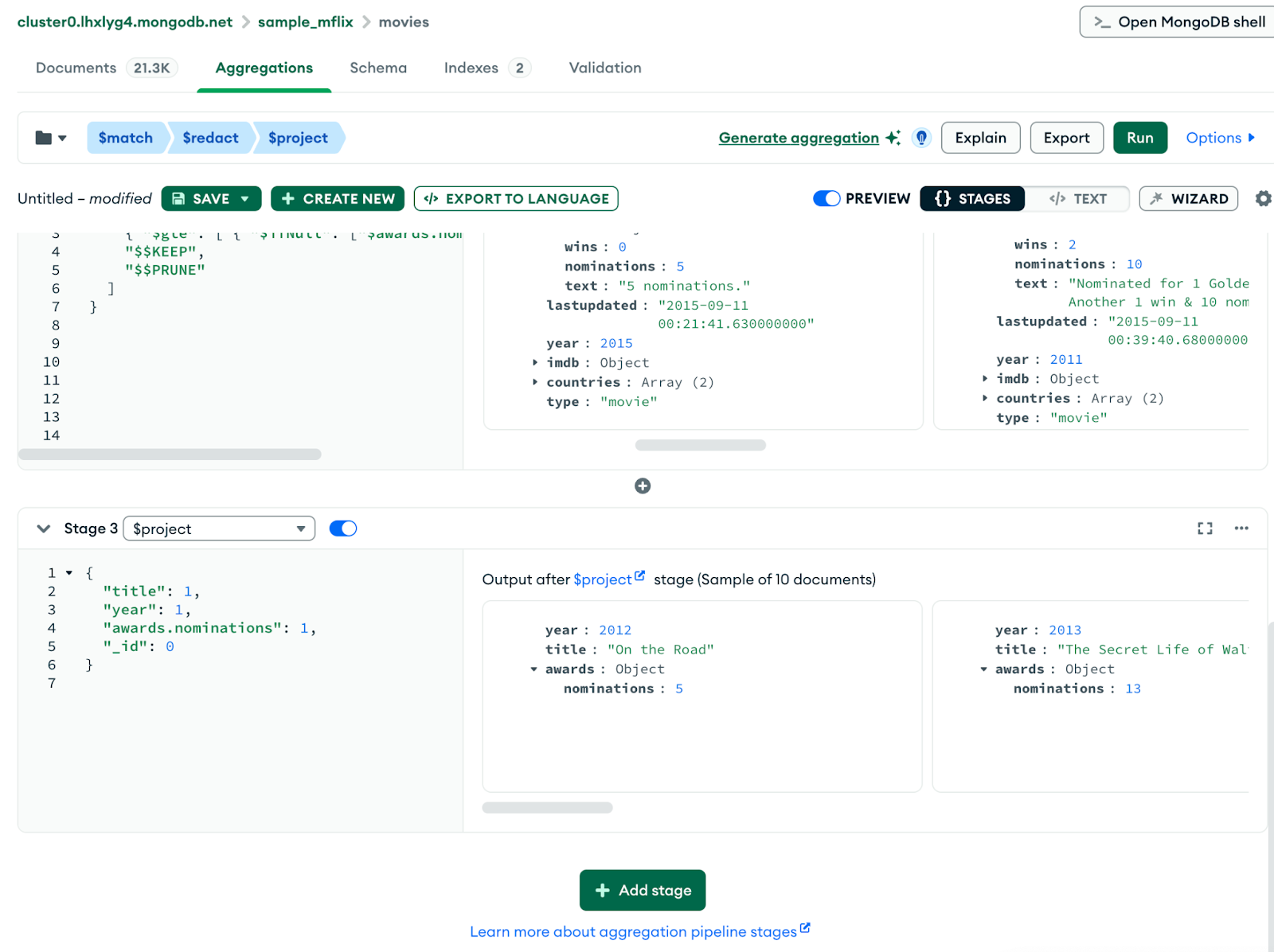
As we can see, we have movies from years greater than the year 2010, with equal to or greater than five nominations!
The best part about the aggregation pipeline builder in Compass is that you are capable of debugging at every stage.
Schema Visualization
In the schema tab, you’re able to view field types, distributions, and anomalies. The best use case for this is spotting inconsistent data. For example, a price in a document stored as both a string and a number.
You can also find arrays with mixed content or missing or nullable fields, and from here, you can correct any of your insights. From the schema view, you can move to your Documents or Aggregation tabs and apply any filters to fix common problems.
To access your schema, click on the “Schema” tab at the top of the platform.
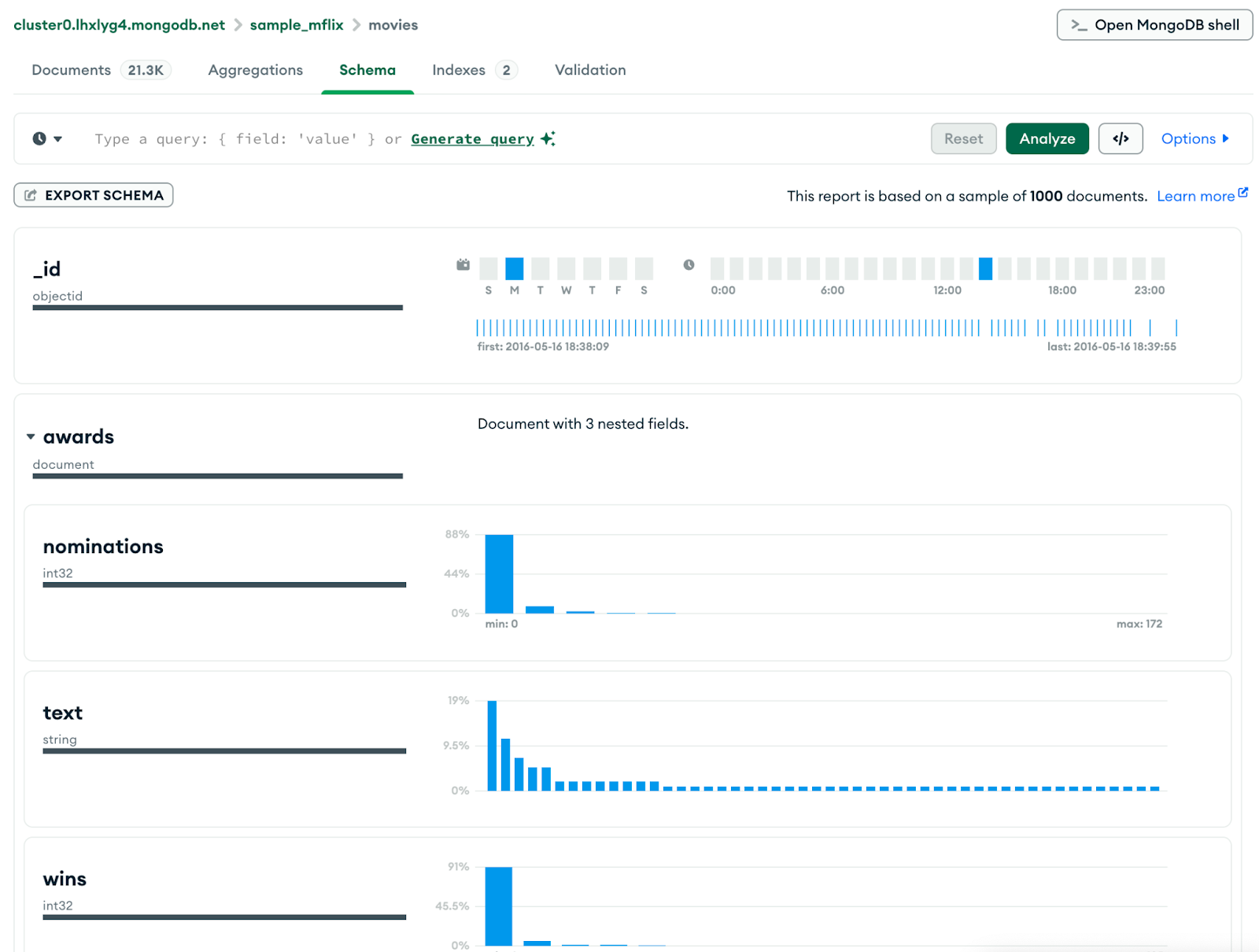
These are just a few of the incredible functionalities that are available with MongoDB Compass.
Conclusion
MongoDB Compass is a tool every MongoDB developer should utilize. It helps you to truly visualize and understand your data, where you can browse your documents, build filters and aggregation pipelines easily, inspect your schema for any abnormalities, and even spot performance issues. For more information on how to use Compass to its highest potential, please visit the documentation. I also recommend the guide to MongoDB certification if you’re keen on showing your skills with tools like MongoDB Compass.
MongoDB Compass FAQs
Why should I use MongoDB Compass?
Developers can use MongoDB Compass to browse their documents, build filters and aggregation pipelines visually, inspect their schemas, view performance, and so much more from a visual perspective.
Is MongoDB Compass free?
Yes, Compass is free for developers to use! You can spin up a free MongoDB Atlas cluster and use the connection string in Compass to get a better understanding of your data.
Can I build aggregation pipelines in Compass?
Building aggregation pipelines in Compass is one of Compass’s best uses! Developers are able to build and test their aggregation pipelines at each stage—so debugging and building is easier than ever.
Is MongoDB Compass safe for production data?
Compass is completely safe for production data and is read-only by default, unless you perform any write operations.
